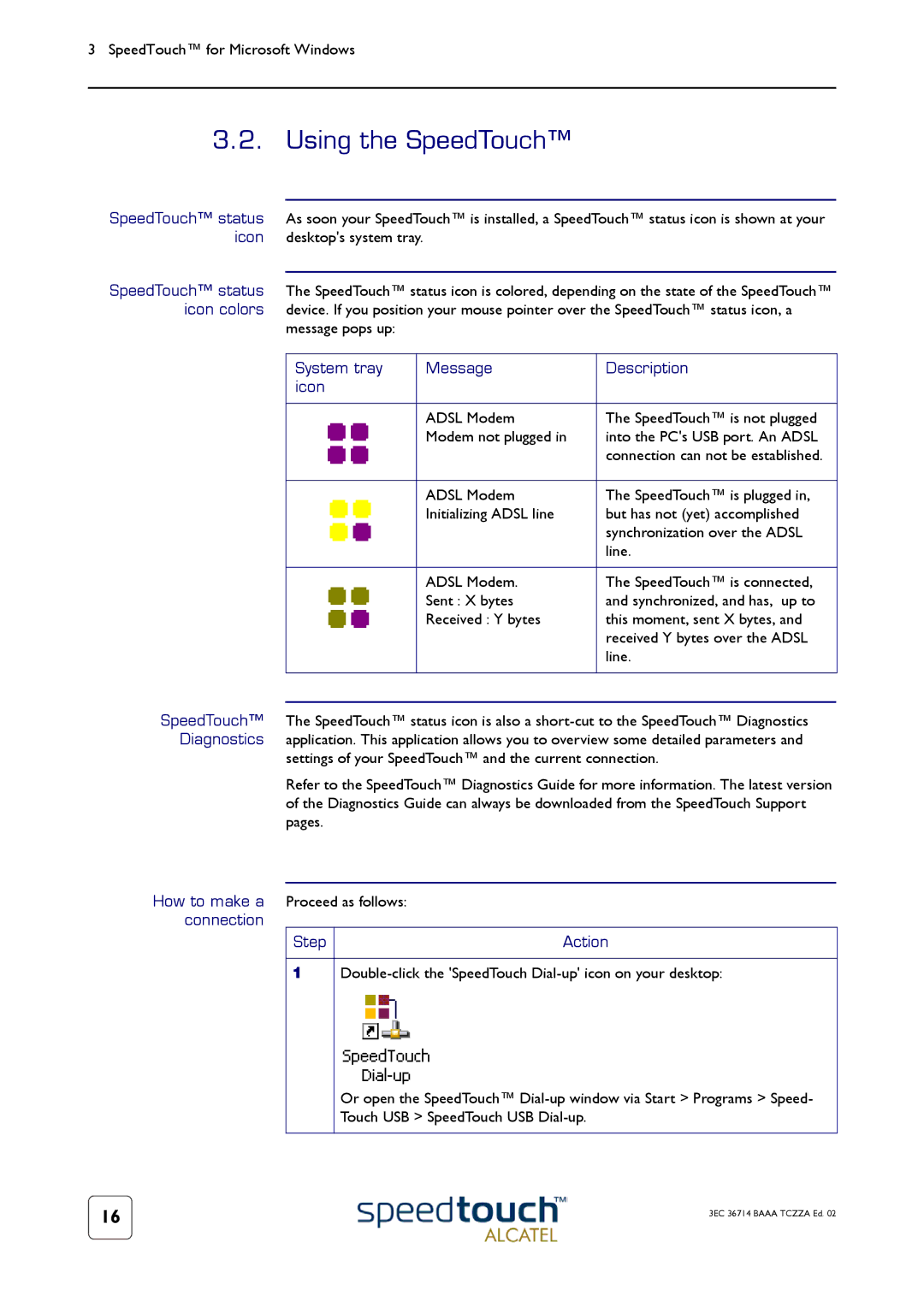3 SpeedTouch™ for Microsoft Windows
3.2. Using the SpeedTouch™
SpeedTouch™ status As soon your SpeedTouch™ is installed, a SpeedTouch™ status icon is shown at your icon desktop's system tray.
SpeedTouch™ status The SpeedTouch™ status icon is colored, depending on the state of the SpeedTouch™ icon colors device. If you position your mouse pointer over the SpeedTouch™ status icon, a
message pops up:
System tray | Message | Description |
icon |
|
|
|
|
|
| ADSL Modem | The SpeedTouch™ is not plugged |
| Modem not plugged in | into the PC's USB port. An ADSL |
|
| connection can not be established. |
|
|
|
| ADSL Modem | The SpeedTouch™ is plugged in, |
| Initializing ADSL line | but has not (yet) accomplished |
|
| synchronization over the ADSL |
|
| line. |
|
|
|
| ADSL Modem. | The SpeedTouch™ is connected, |
| Sent : X bytes | and synchronized, and has, up to |
| Received : Y bytes | this moment, sent X bytes, and |
|
| received Y bytes over the ADSL |
|
| line. |
|
|
|
SpeedTouch™ The SpeedTouch™ status icon is also a
settings of your SpeedTouch™ and the current connection.
Refer to the SpeedTouch™ Diagnostics Guide for more information. The latest version of the Diagnostics Guide can always be downloaded from the SpeedTouch Support pages.
How to make a | Proceed as follows: |
|
connection |
|
|
| Step | Action |
1
Or open the SpeedTouch™
16 | 3EC 36714 BAAA TCZZA Ed. 02 |
|