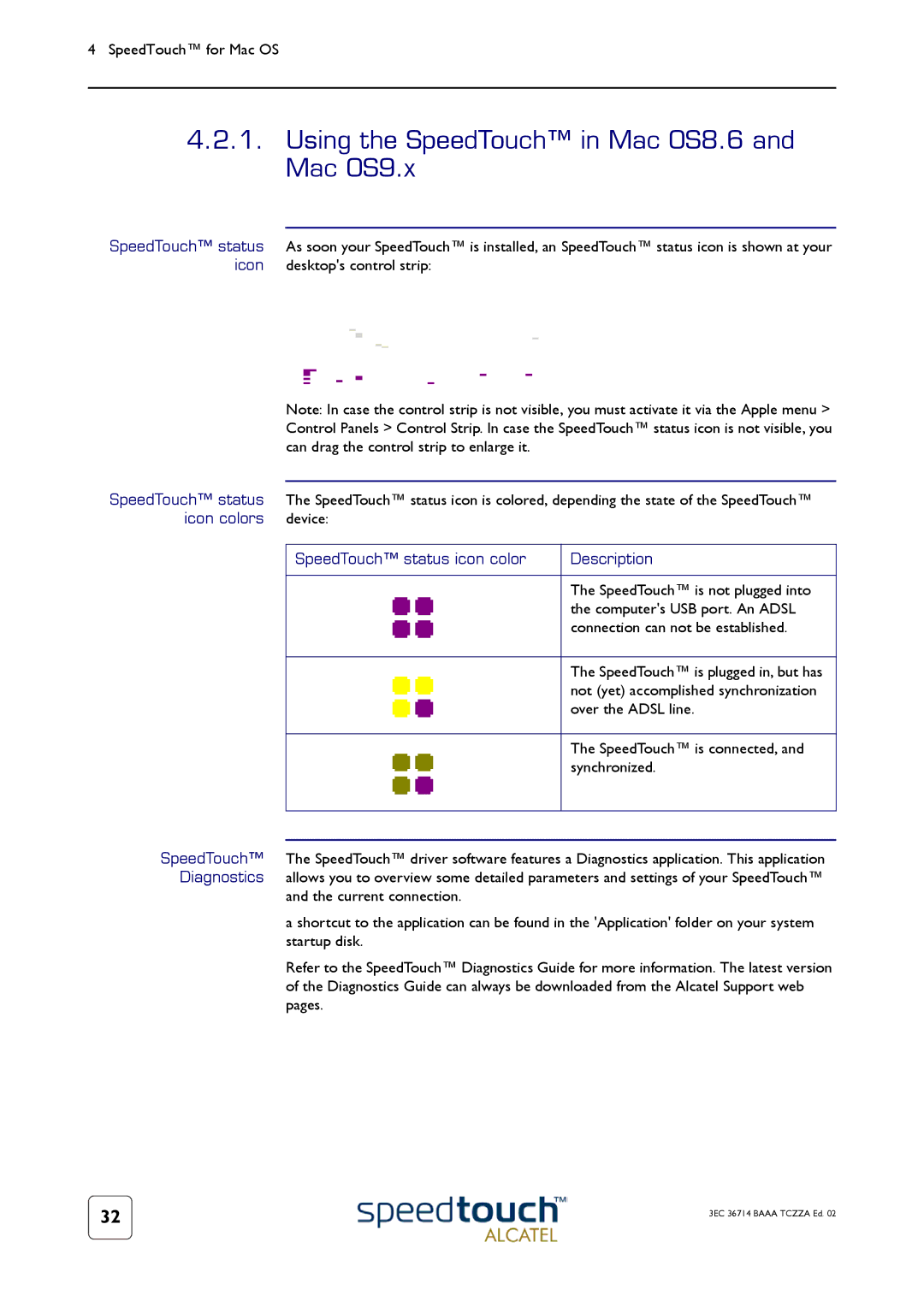4SpeedTouch™ for Mac OS
4.2.1.Using the SpeedTouch™ in Mac OS8.6 and Mac OS9.x
SpeedTouch™ status As soon your SpeedTouch™ is installed, an SpeedTouch™ status icon is shown at your icon desktop's control strip:
Note: In case the control strip is not visible, you must activate it via the Apple menu > Control Panels > Control Strip. In case the SpeedTouch™ status icon is not visible, you can drag the control strip to enlarge it.
SpeedTouch™ status The SpeedTouch™ status icon is colored, depending the state of the SpeedTouch™
icon colors device:
SpeedTouch™ status icon color | Description |
|
|
| The SpeedTouch™ is not plugged into |
| the computer's USB port. An ADSL |
| connection can not be established. |
|
|
| The SpeedTouch™ is plugged in, but has |
| not (yet) accomplished synchronization |
| over the ADSL line. |
|
|
| The SpeedTouch™ is connected, and |
| synchronized. |
|
|
|
|
SpeedTouch™ The SpeedTouch™ driver software features a Diagnostics application. This application Diagnostics allows you to overview some detailed parameters and settings of your SpeedTouch™
and the current connection.
a shortcut to the application can be found in the 'Application' folder on your system startup disk.
Refer to the SpeedTouch™ Diagnostics Guide for more information. The latest version of the Diagnostics Guide can always be downloaded from the Alcatel Support web pages.
32 | 3EC 36714 BAAA TCZZA Ed. 02 |
|