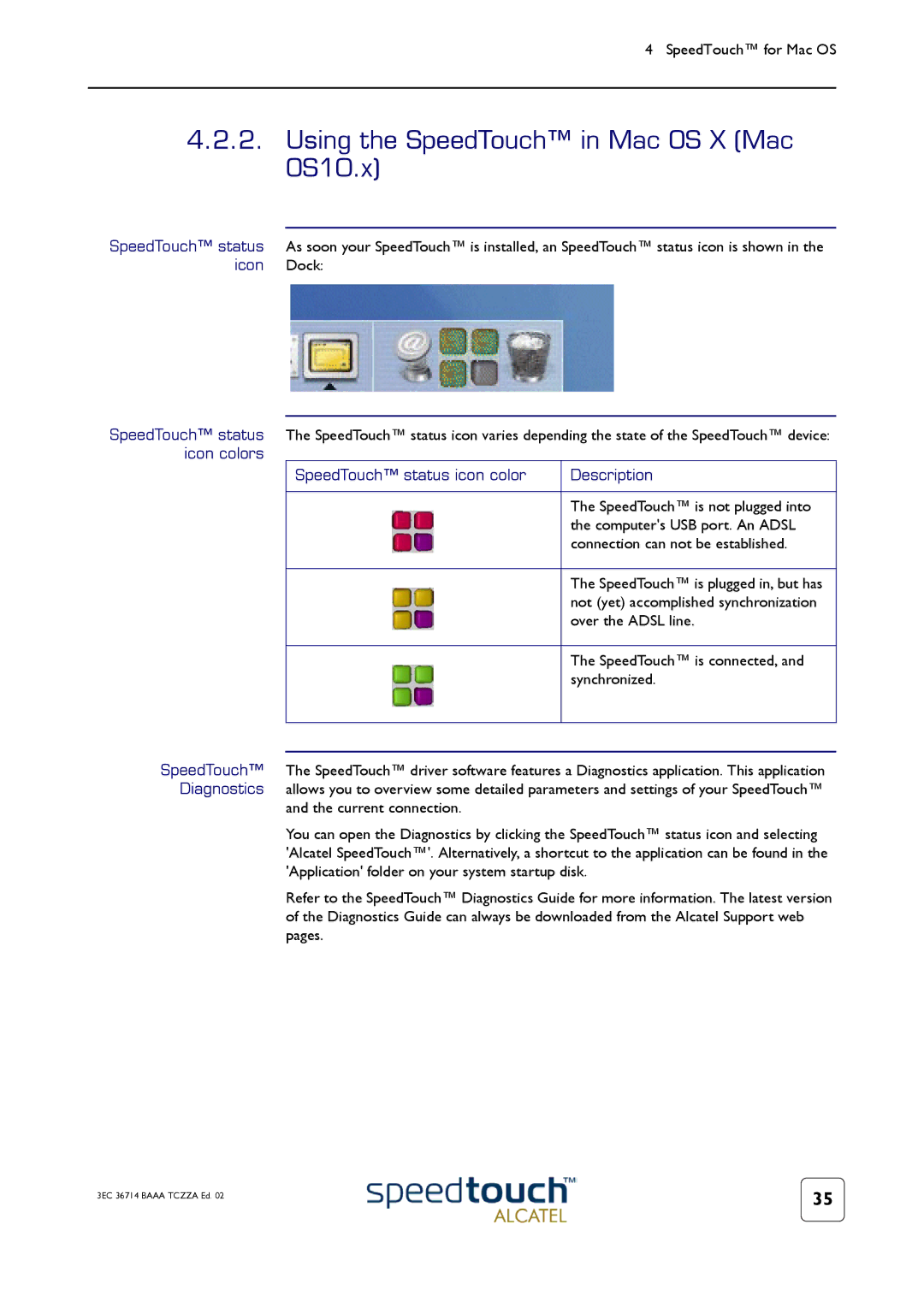4 SpeedTouch™ for Mac OS
4.2.2.Using the SpeedTouch™ in Mac OS X (Mac OS10.x)
SpeedTouch™ status As soon your SpeedTouch™ is installed, an SpeedTouch™ status icon is shown in the icon Dock:
SpeedTouch™ status The SpeedTouch™ status icon varies depending the state of the SpeedTouch™ device: icon colors
SpeedTouch™ status icon color | Description |
|
|
| The SpeedTouch™ is not plugged into |
| the computer's USB port. An ADSL |
| connection can not be established. |
|
|
| The SpeedTouch™ is plugged in, but has |
| not (yet) accomplished synchronization |
| over the ADSL line. |
|
|
| The SpeedTouch™ is connected, and |
| synchronized. |
|
|
|
|
SpeedTouch™ The SpeedTouch™ driver software features a Diagnostics application. This application Diagnostics allows you to overview some detailed parameters and settings of your SpeedTouch™
and the current connection.
You can open the Diagnostics by clicking the SpeedTouch™ status icon and selecting 'Alcatel SpeedTouch™'. Alternatively, a shortcut to the application can be found in the 'Application' folder on your system startup disk.
Refer to the SpeedTouch™ Diagnostics Guide for more information. The latest version of the Diagnostics Guide can always be downloaded from the Alcatel Support web pages.
3EC 36714 BAAA TCZZA Ed. 02 | 35 |
|