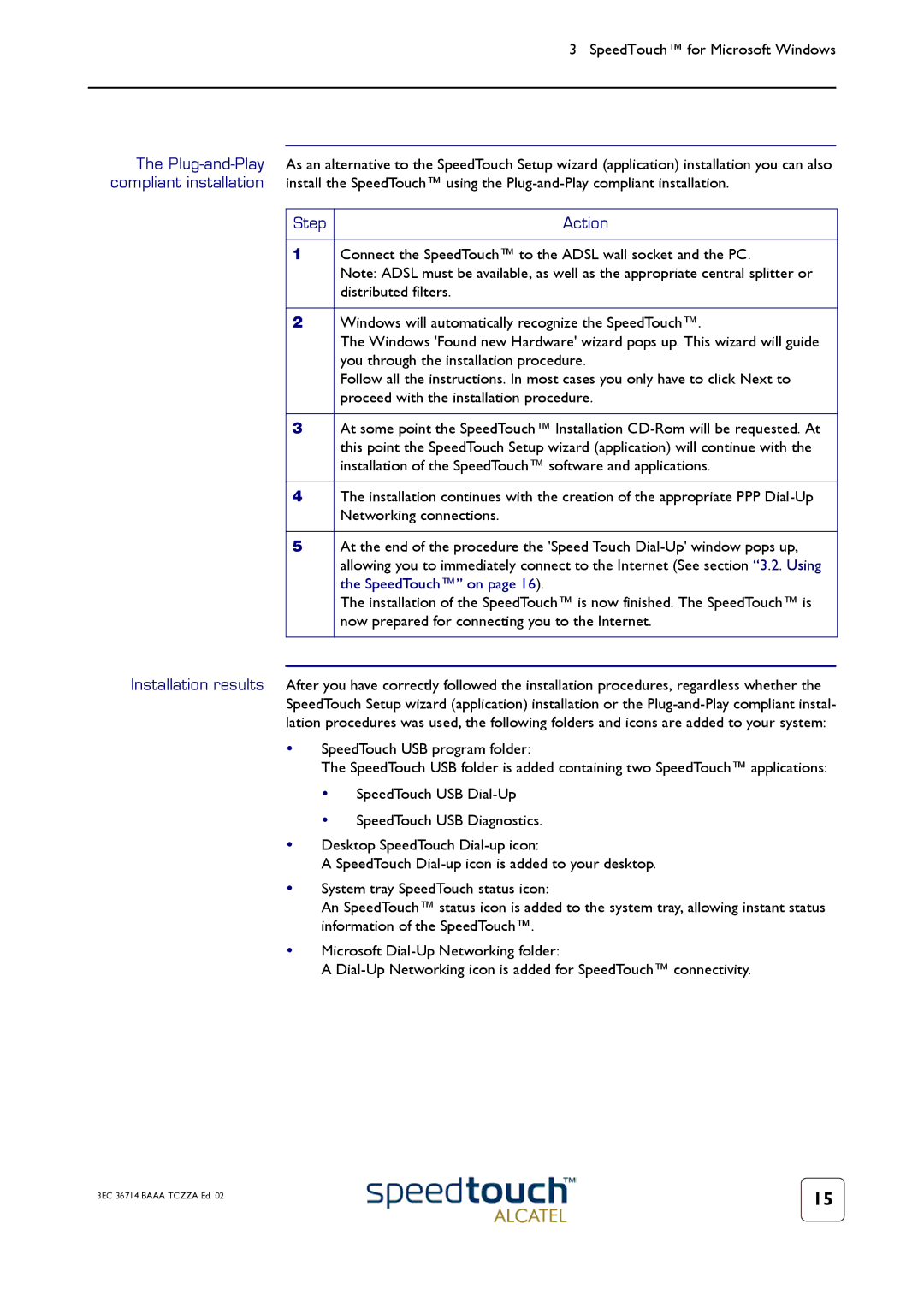3 SpeedTouch™ for Microsoft Windows
The
Step | Action |
|
|
1 | Connect the SpeedTouch™ to the ADSL wall socket and the PC. |
| Note: ADSL must be available, as well as the appropriate central splitter or |
| distributed filters. |
|
|
2 | Windows will automatically recognize the SpeedTouch™. |
| The Windows 'Found new Hardware' wizard pops up. This wizard will guide |
| you through the installation procedure. |
| Follow all the instructions. In most cases you only have to click Next to |
| proceed with the installation procedure. |
|
|
3 | At some point the SpeedTouch™ Installation |
| this point the SpeedTouch Setup wizard (application) will continue with the |
| installation of the SpeedTouch™ software and applications. |
|
|
4 | The installation continues with the creation of the appropriate PPP |
| Networking connections. |
|
|
5 | At the end of the procedure the 'Speed Touch |
| allowing you to immediately connect to the Internet (See section “3.2. Using |
| the SpeedTouch™” on page 16). |
| The installation of the SpeedTouch™ is now finished. The SpeedTouch™ is |
| now prepared for connecting you to the Internet. |
|
|
Installation results After you have correctly followed the installation procedures, regardless whether the SpeedTouch Setup wizard (application) installation or the
•SpeedTouch USB program folder:
The SpeedTouch USB folder is added containing two SpeedTouch™ applications:
•SpeedTouch USB
•SpeedTouch USB Diagnostics.
•Desktop SpeedTouch
A SpeedTouch
•System tray SpeedTouch status icon:
An SpeedTouch™ status icon is added to the system tray, allowing instant status information of the SpeedTouch™.
•Microsoft
A
3EC 36714 BAAA TCZZA Ed. 02 | 15 |
|