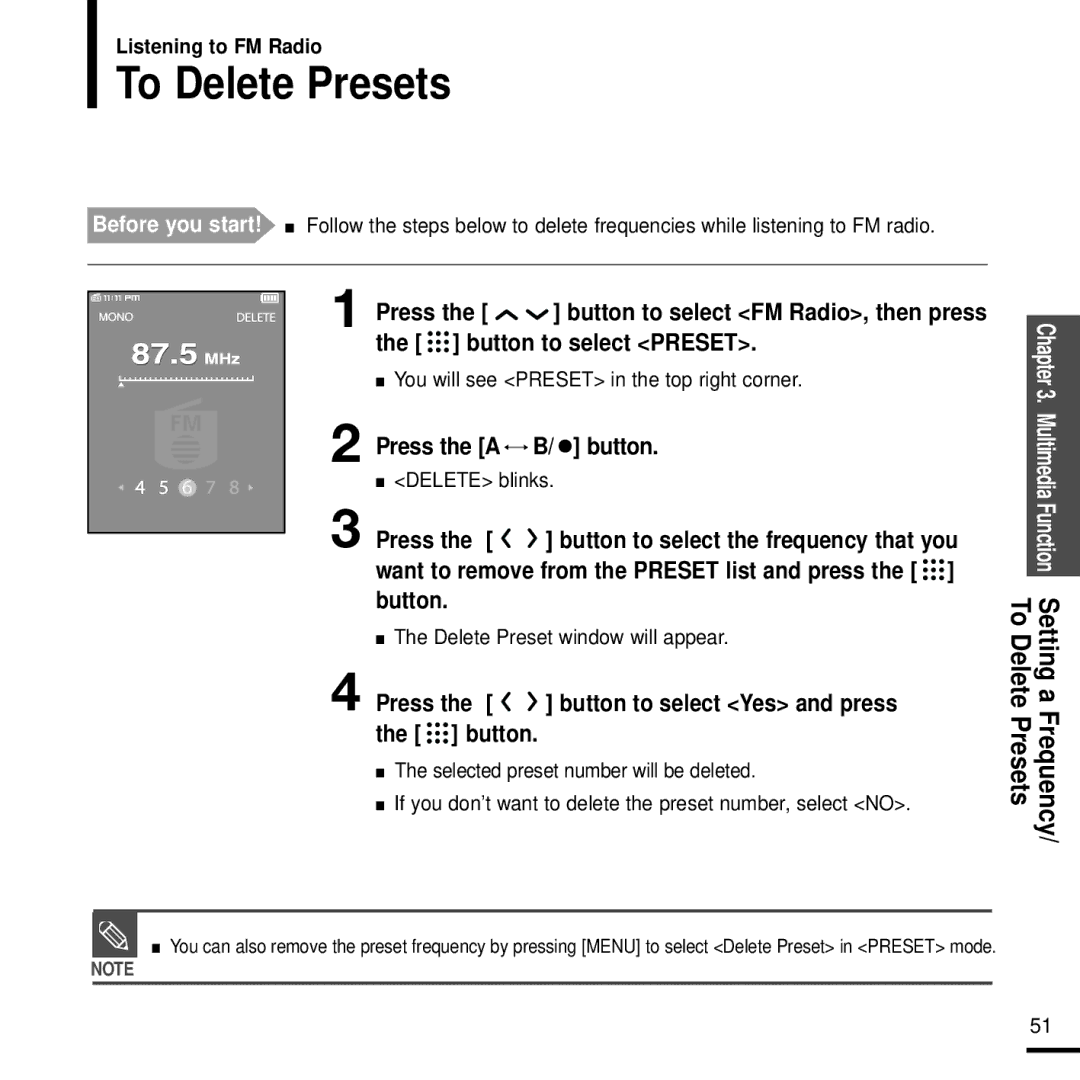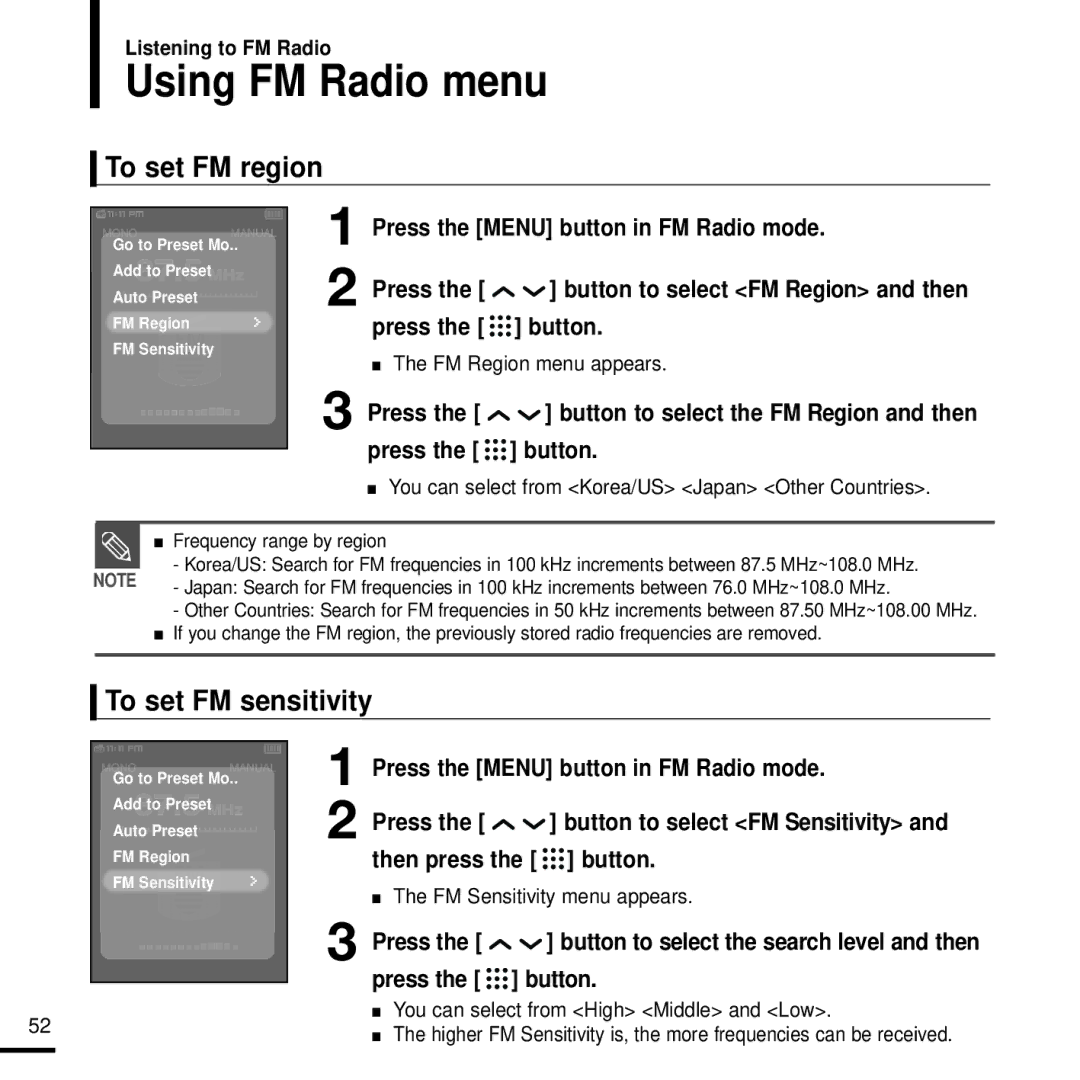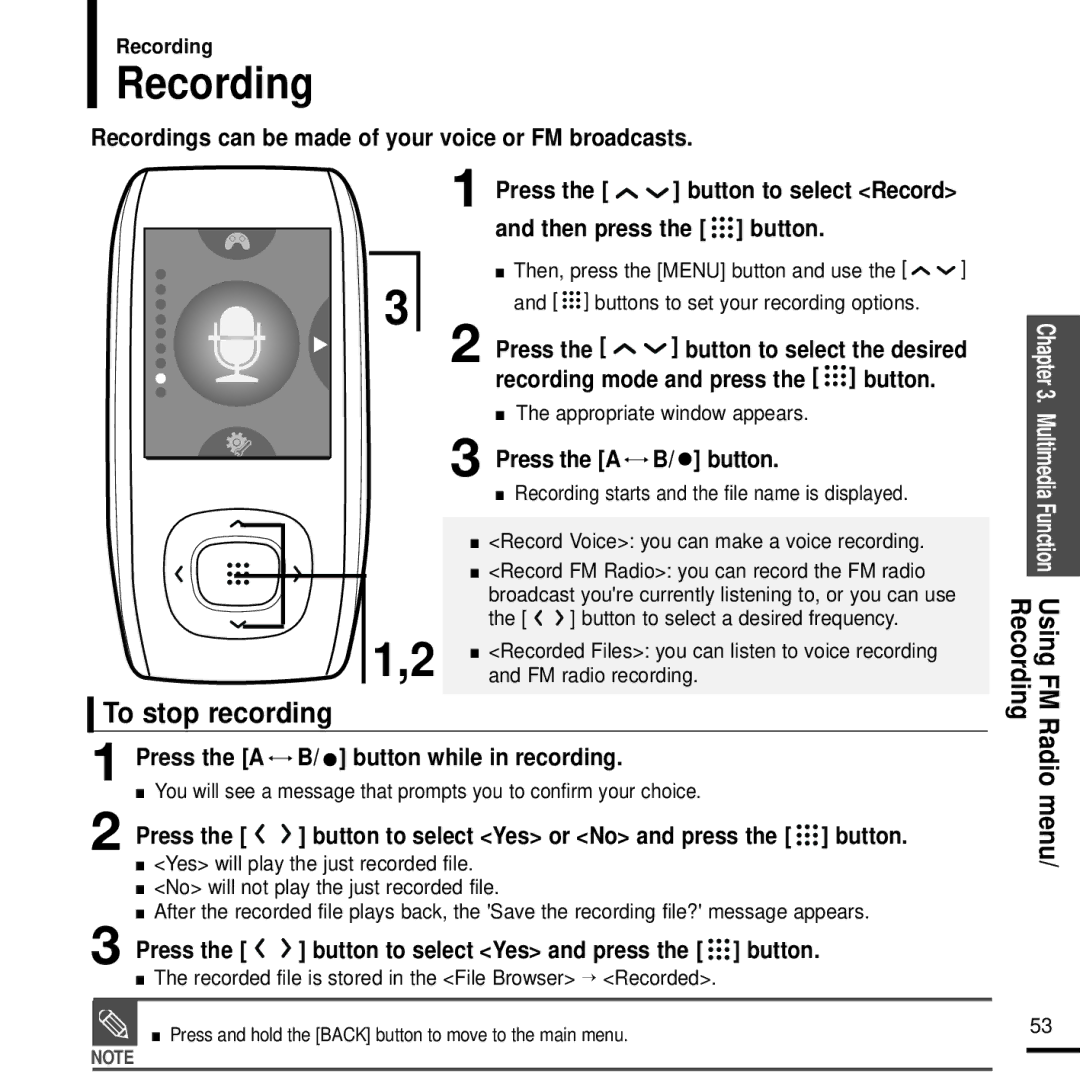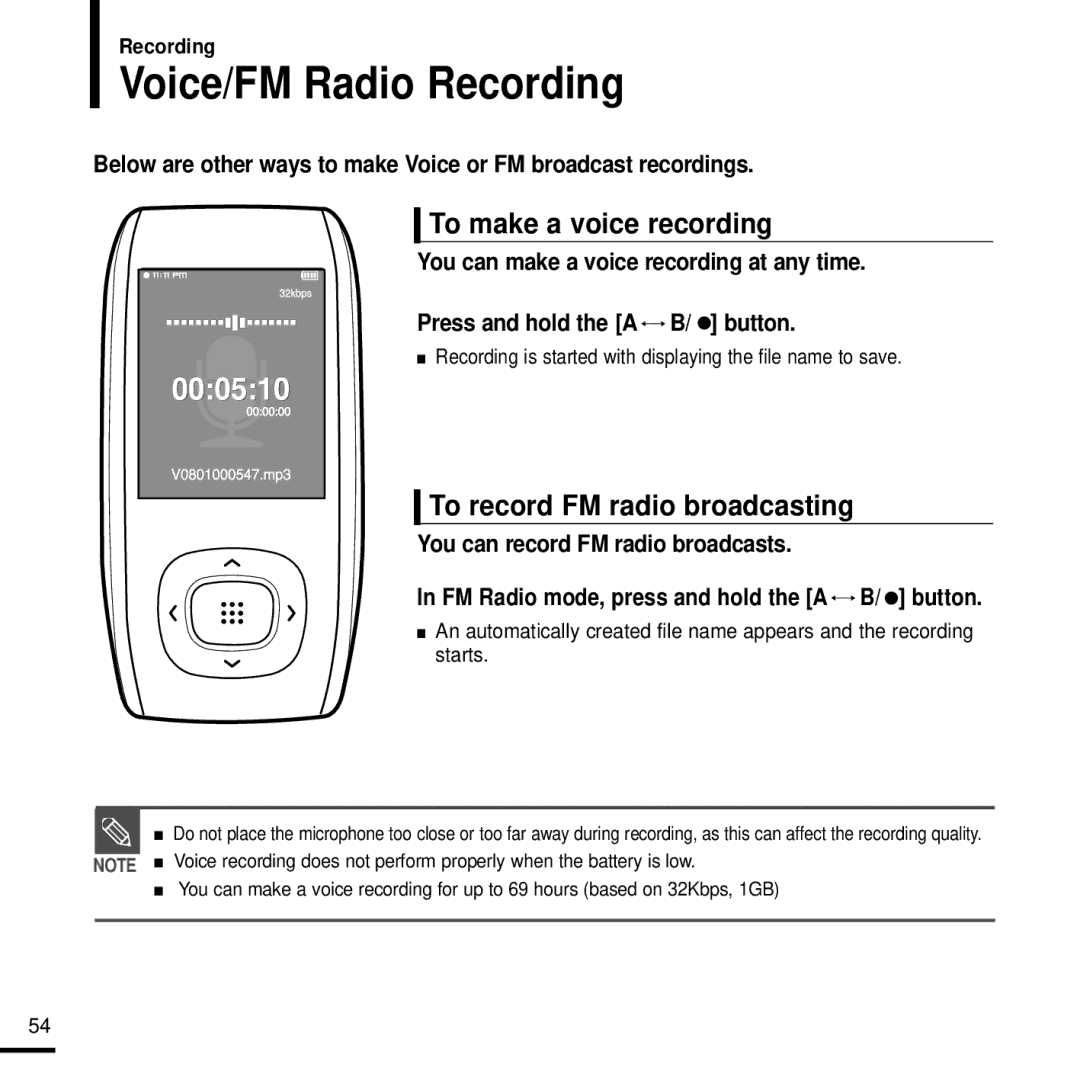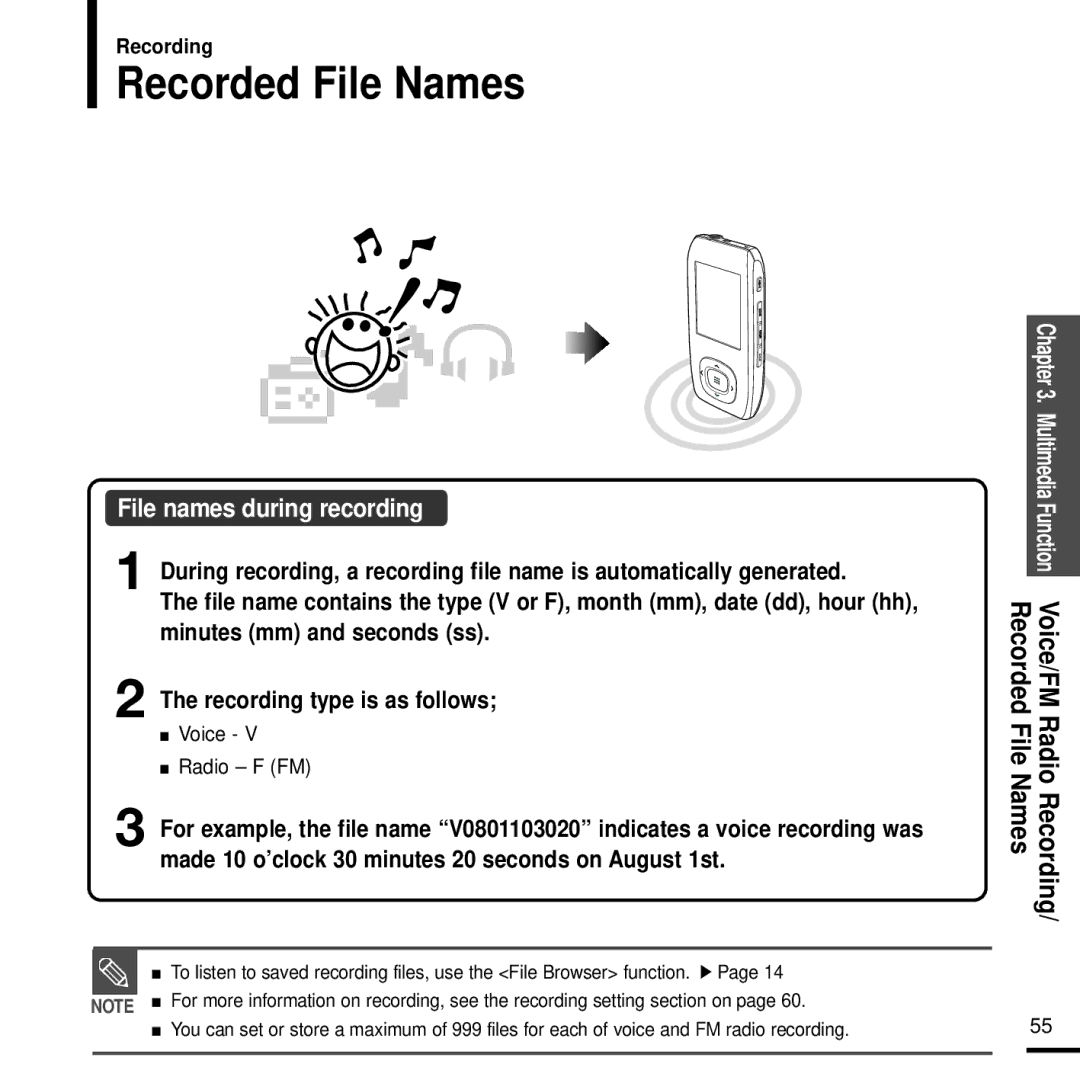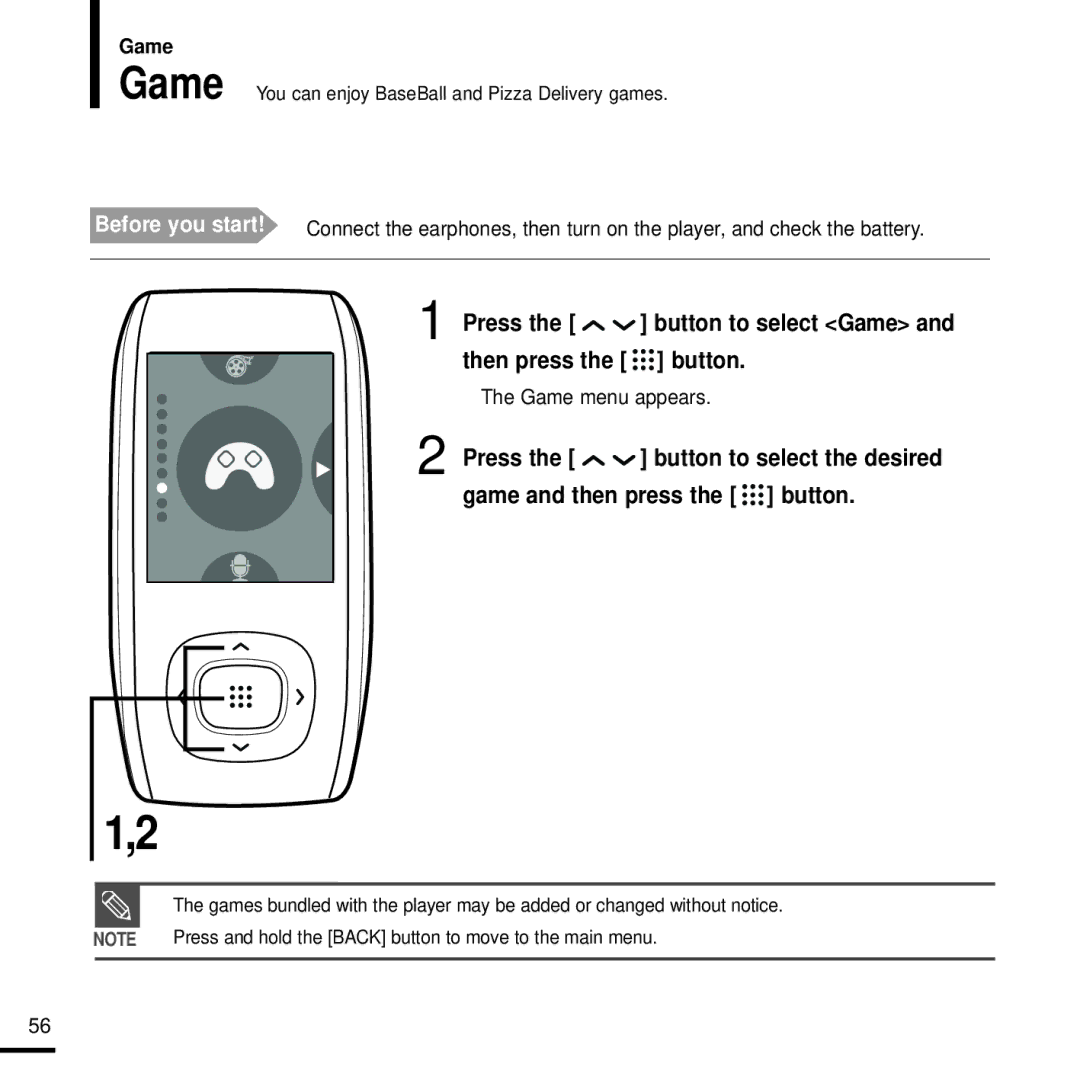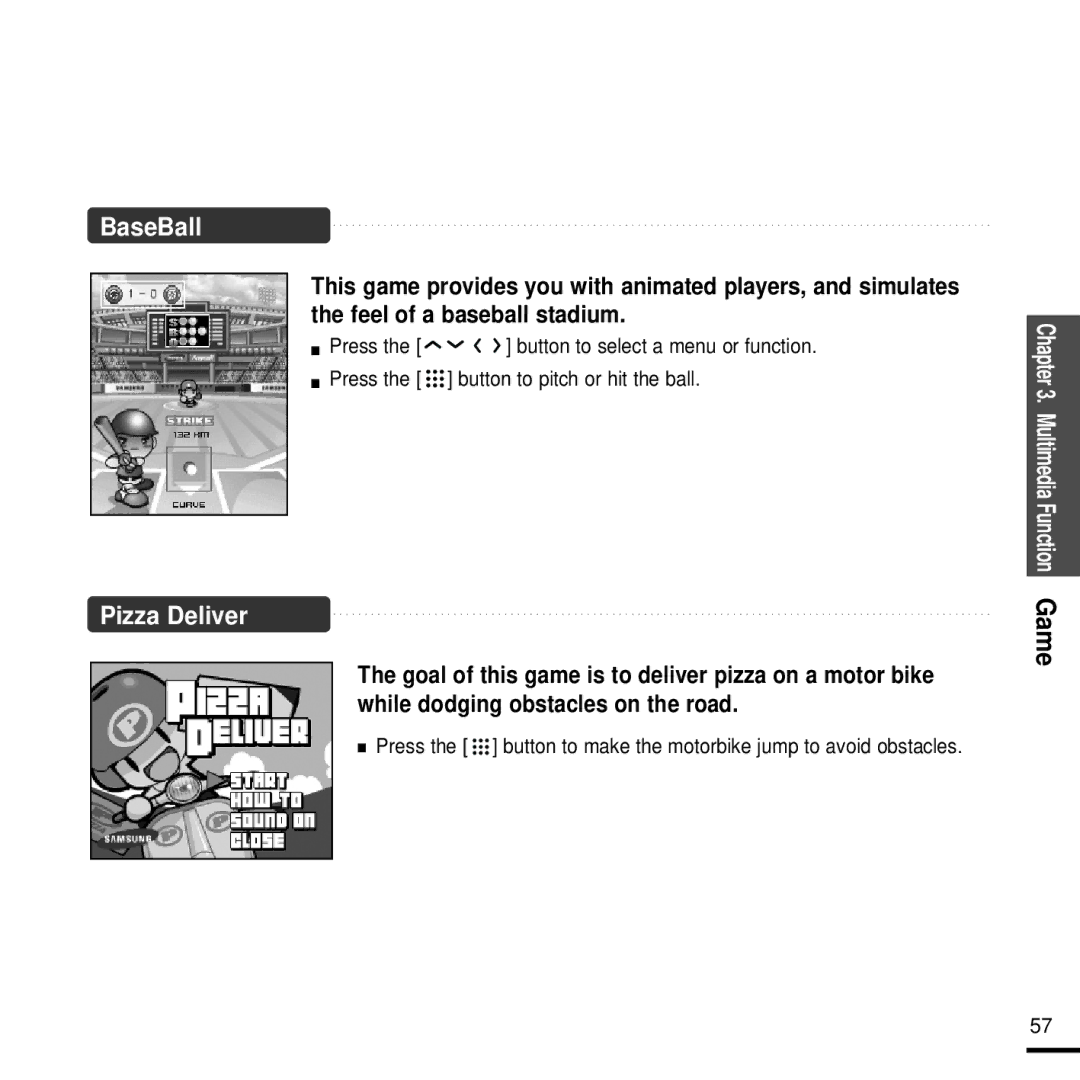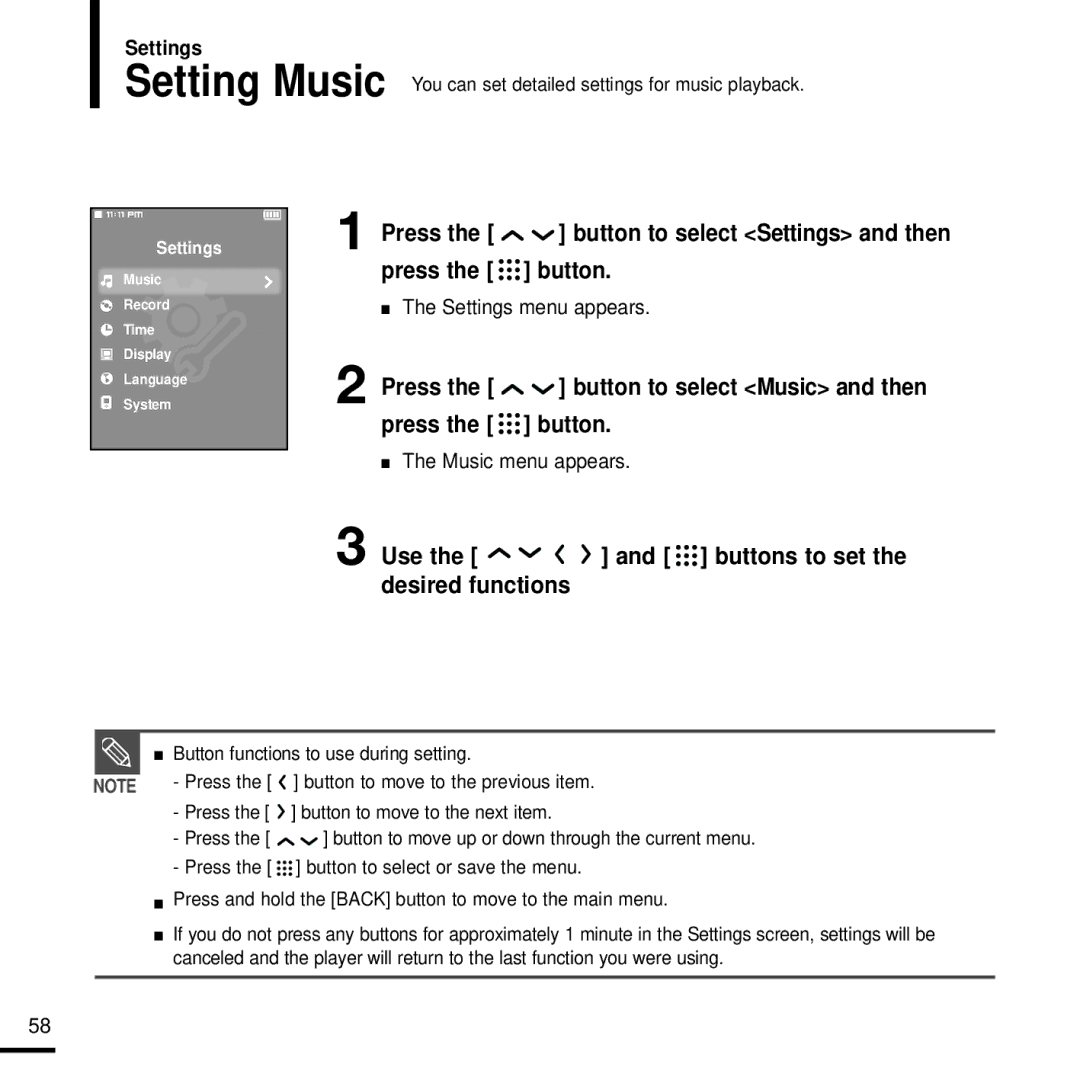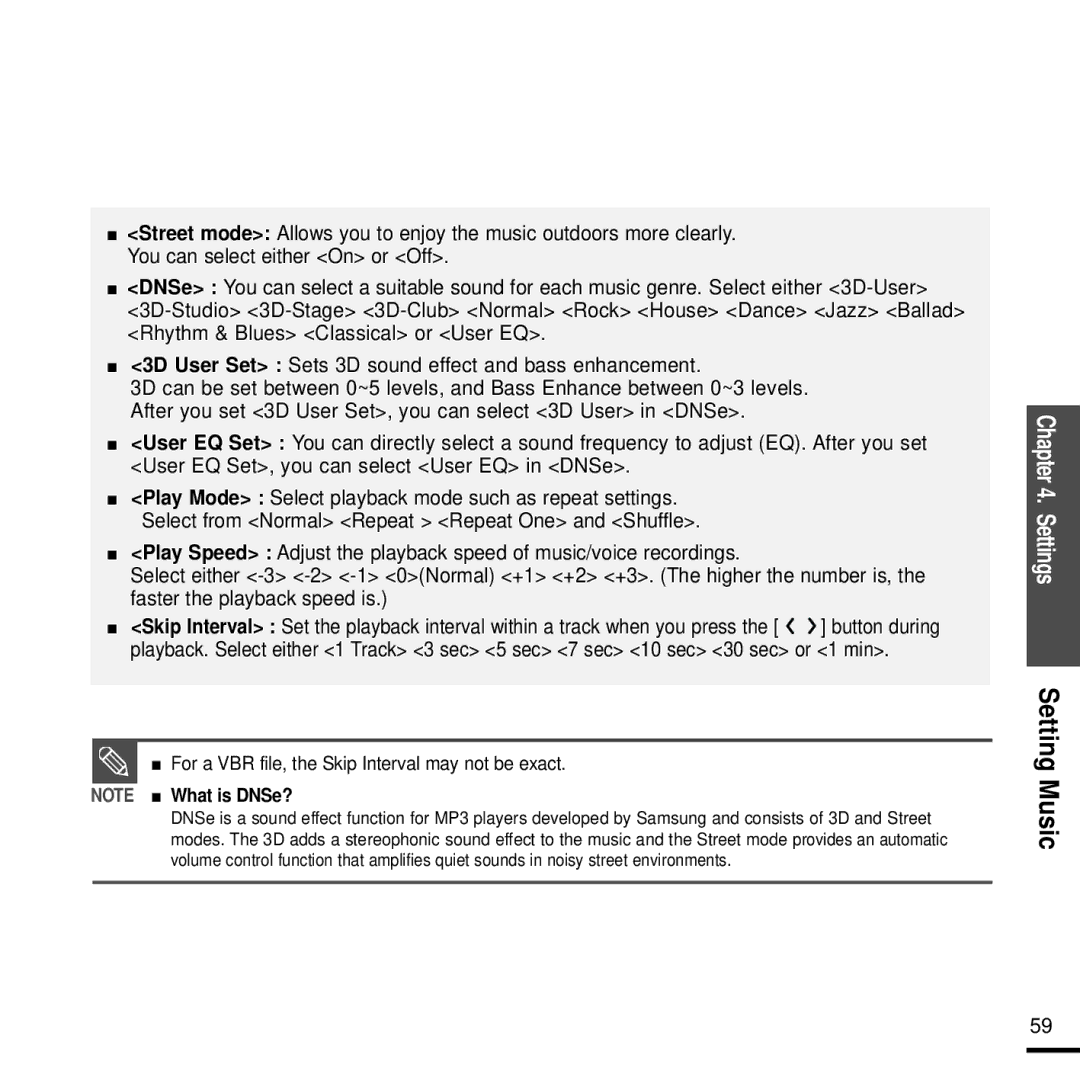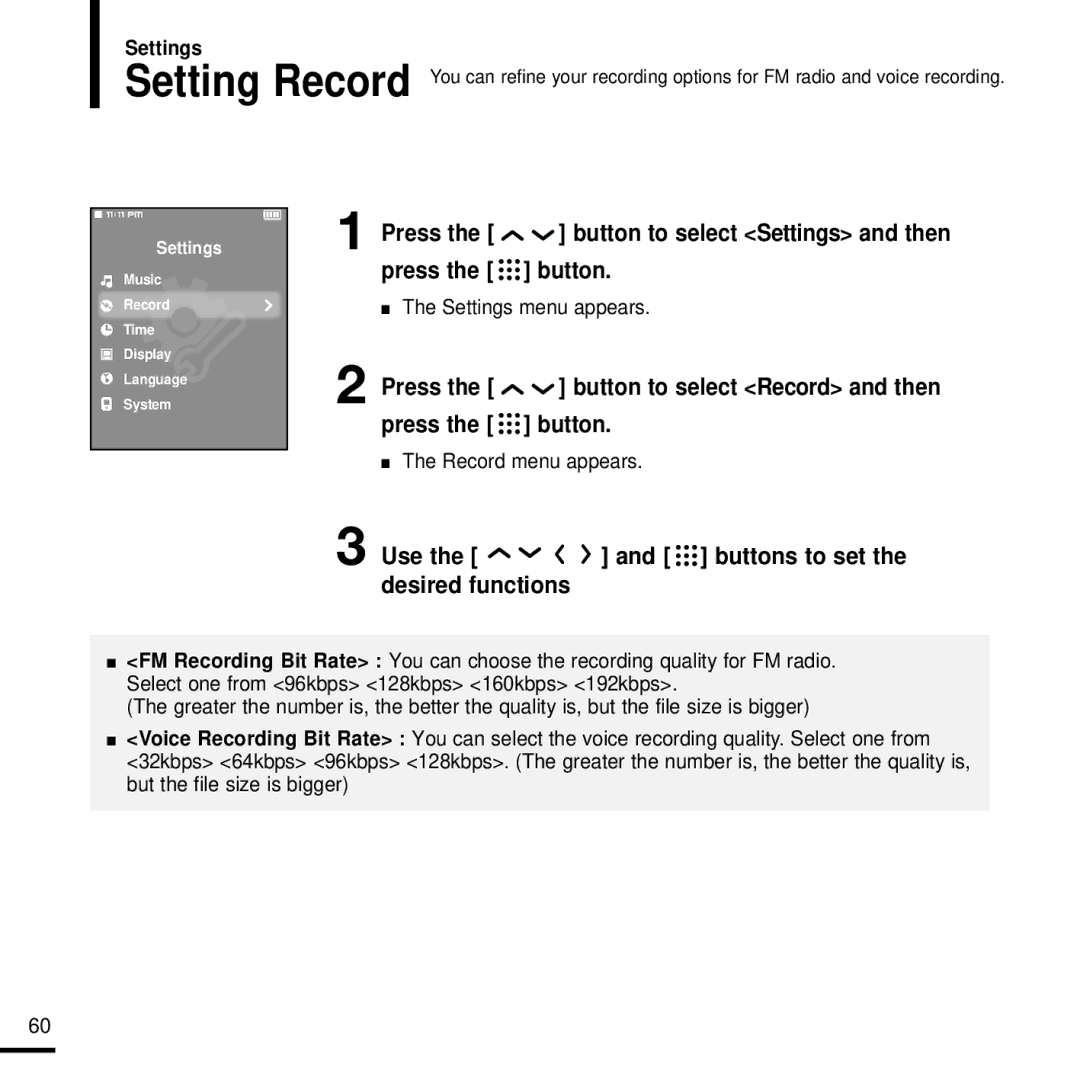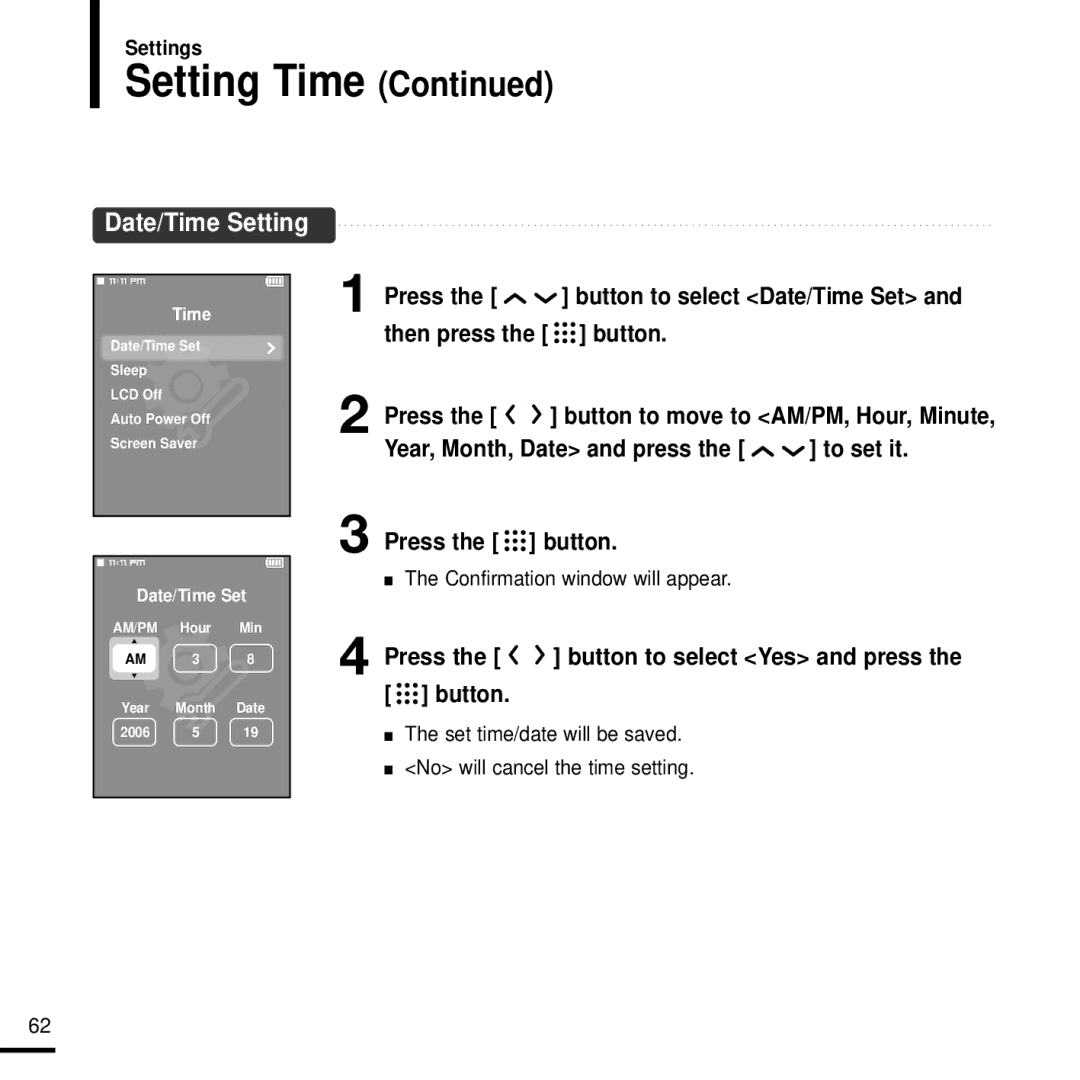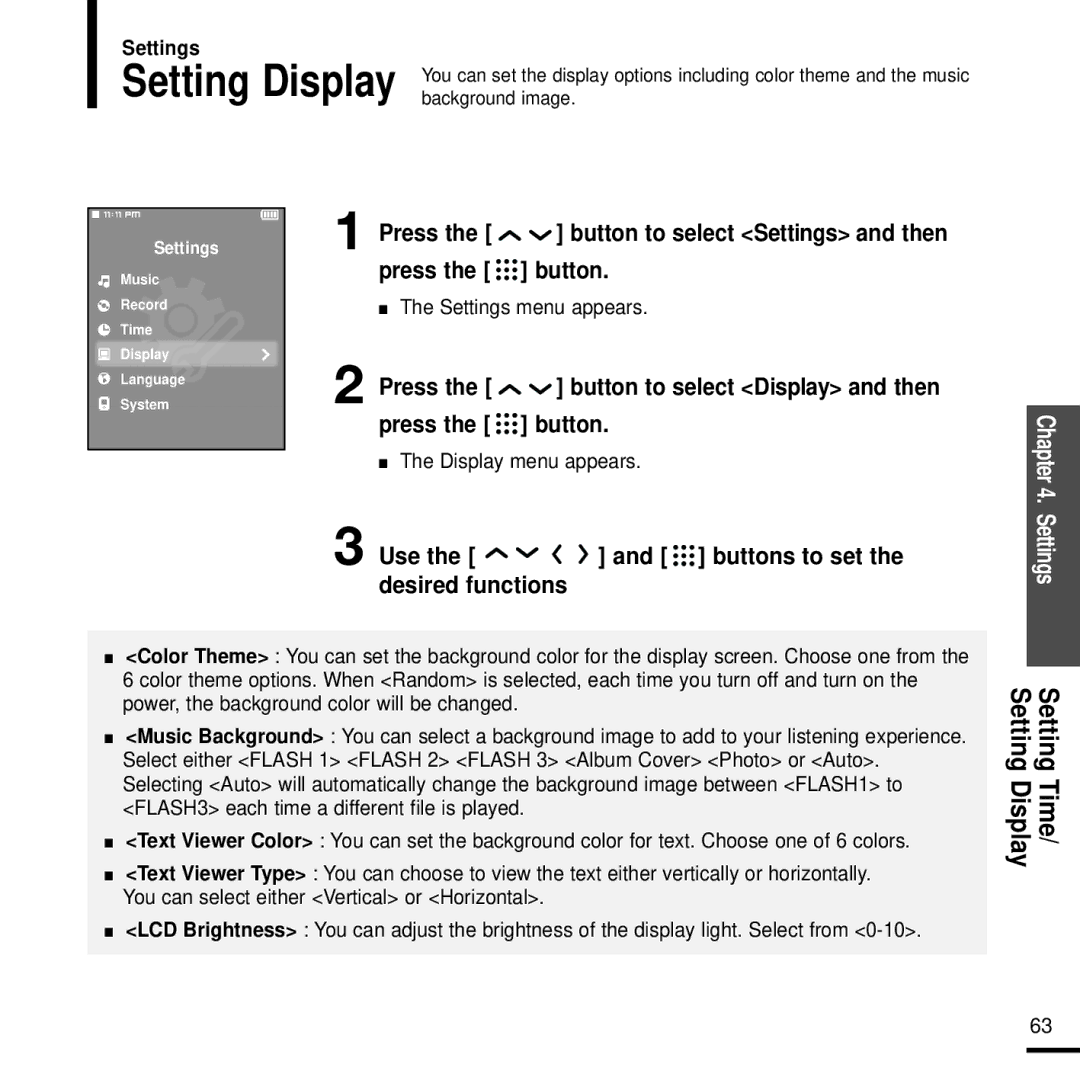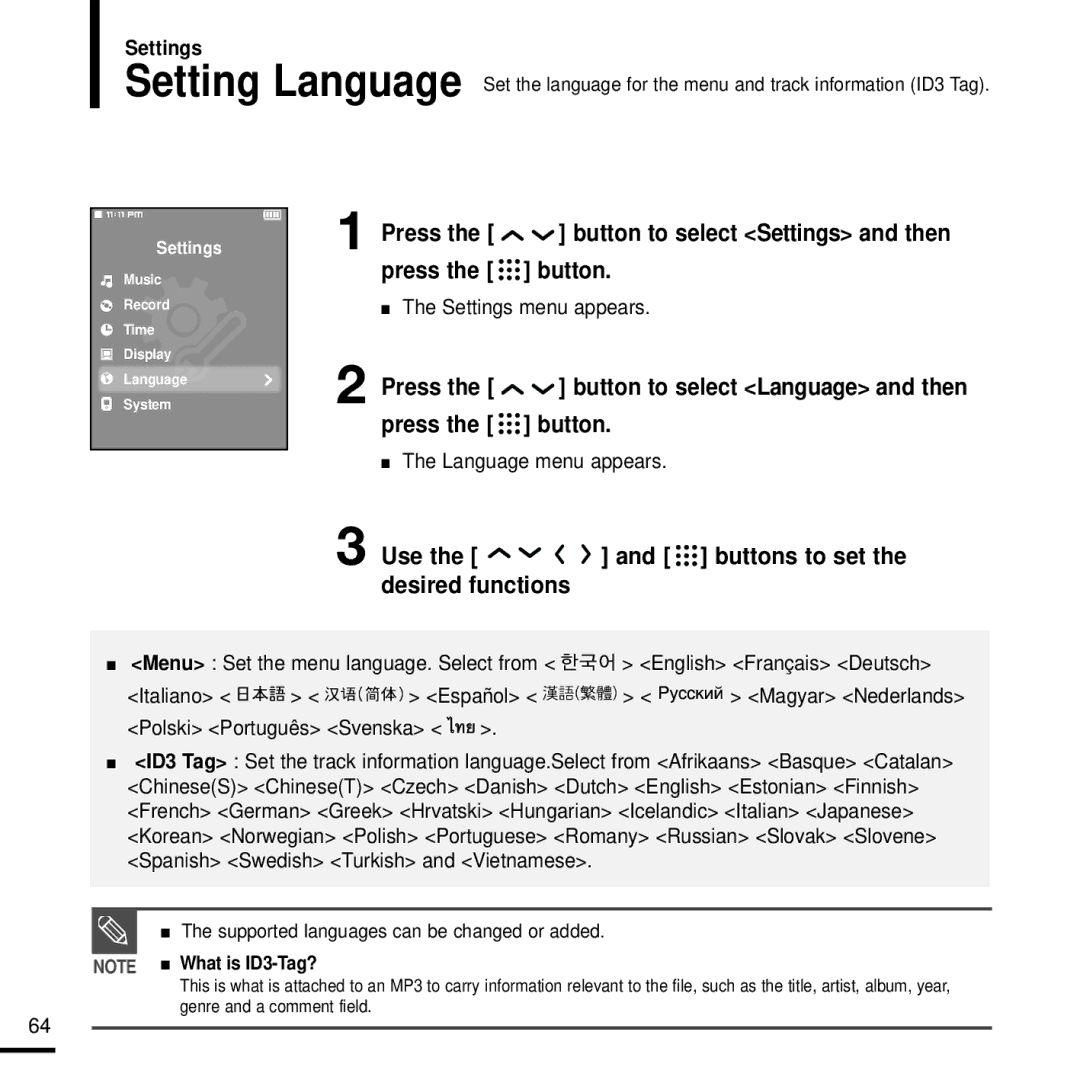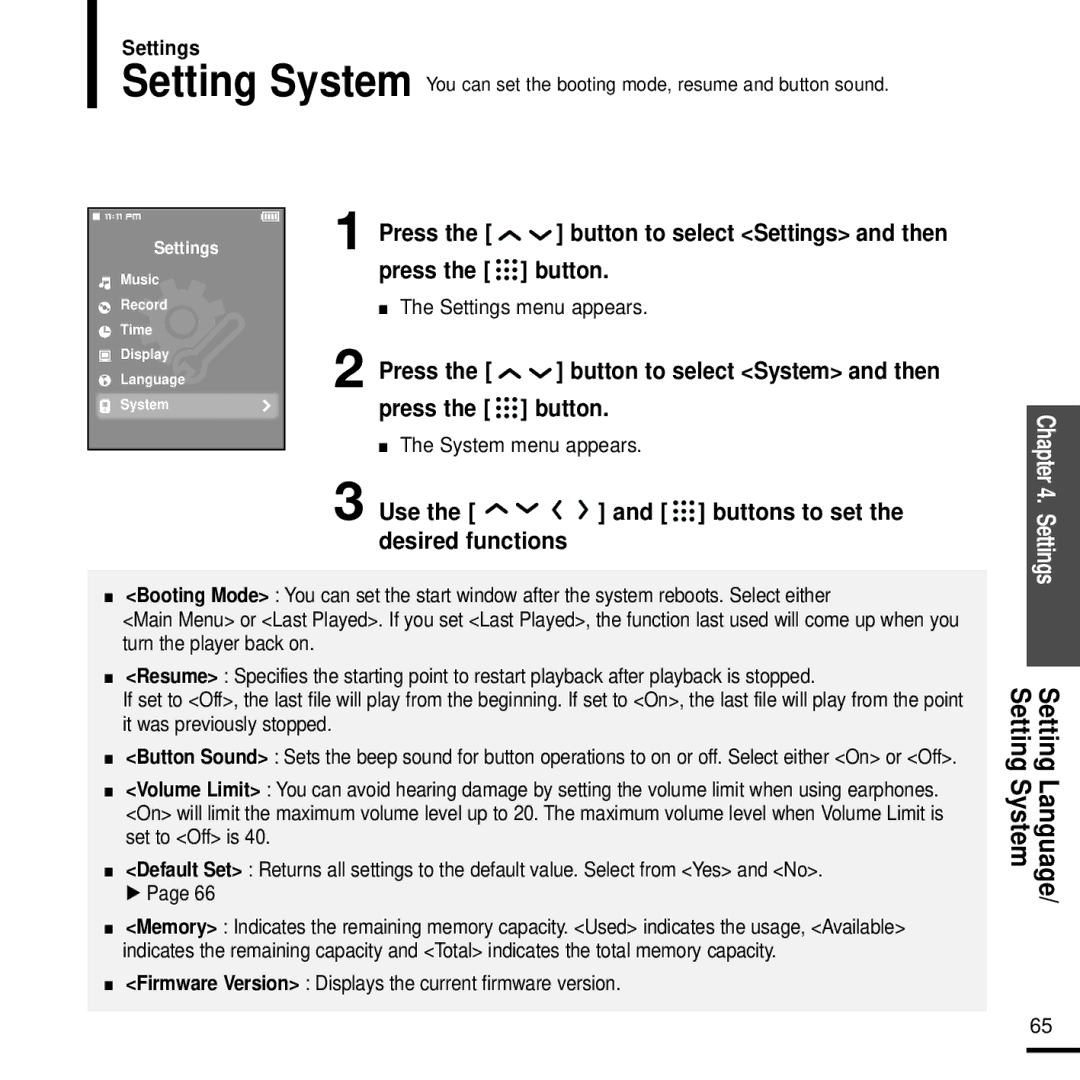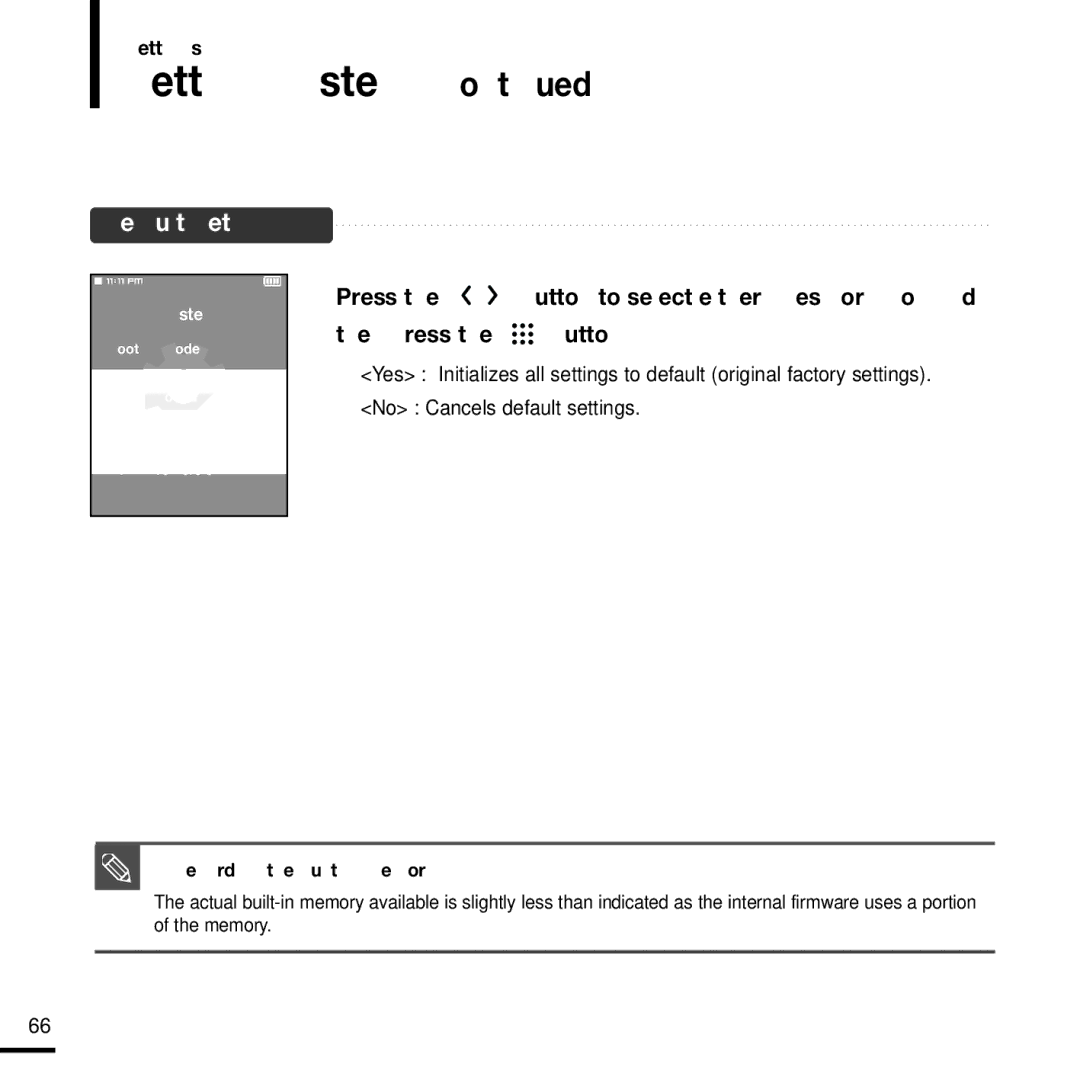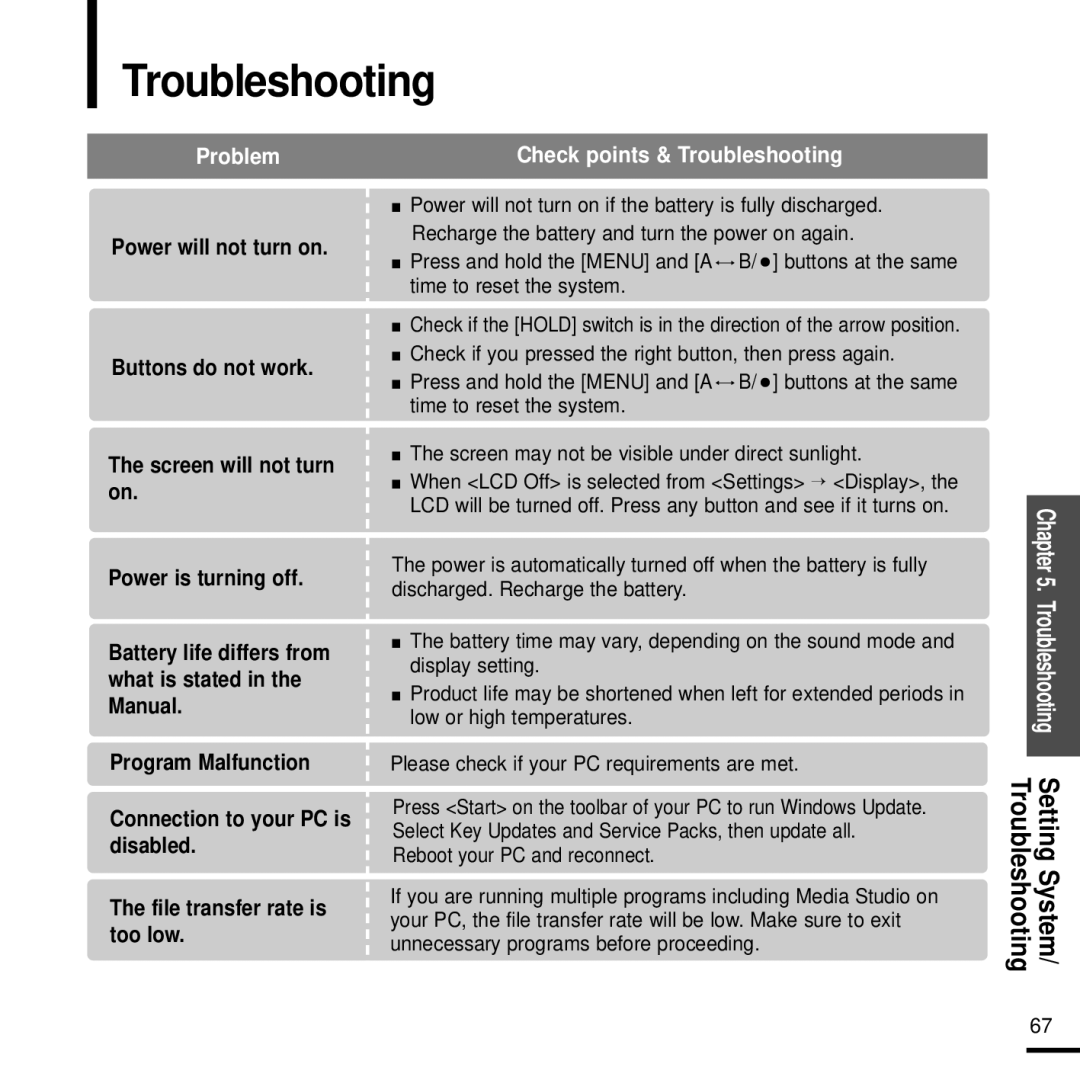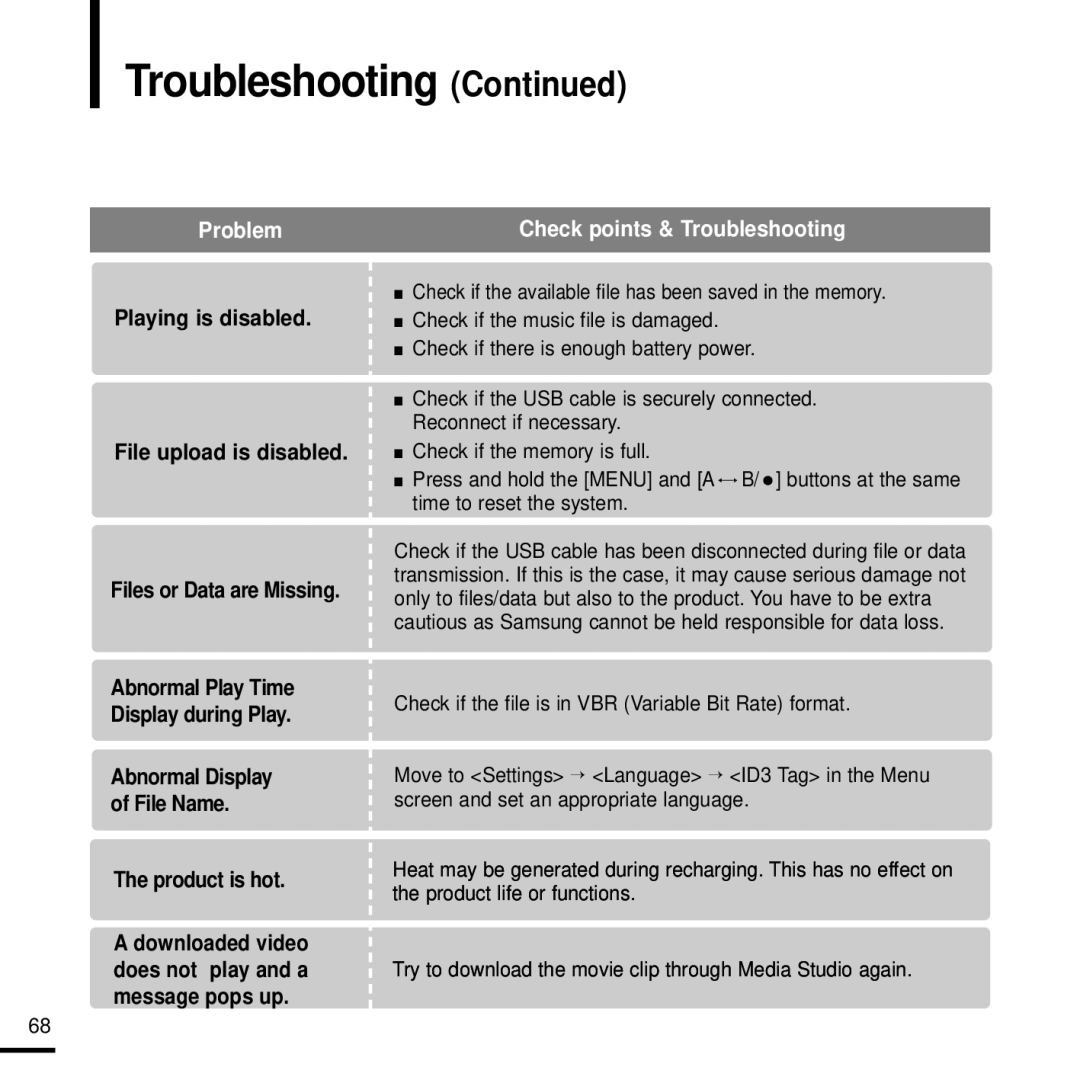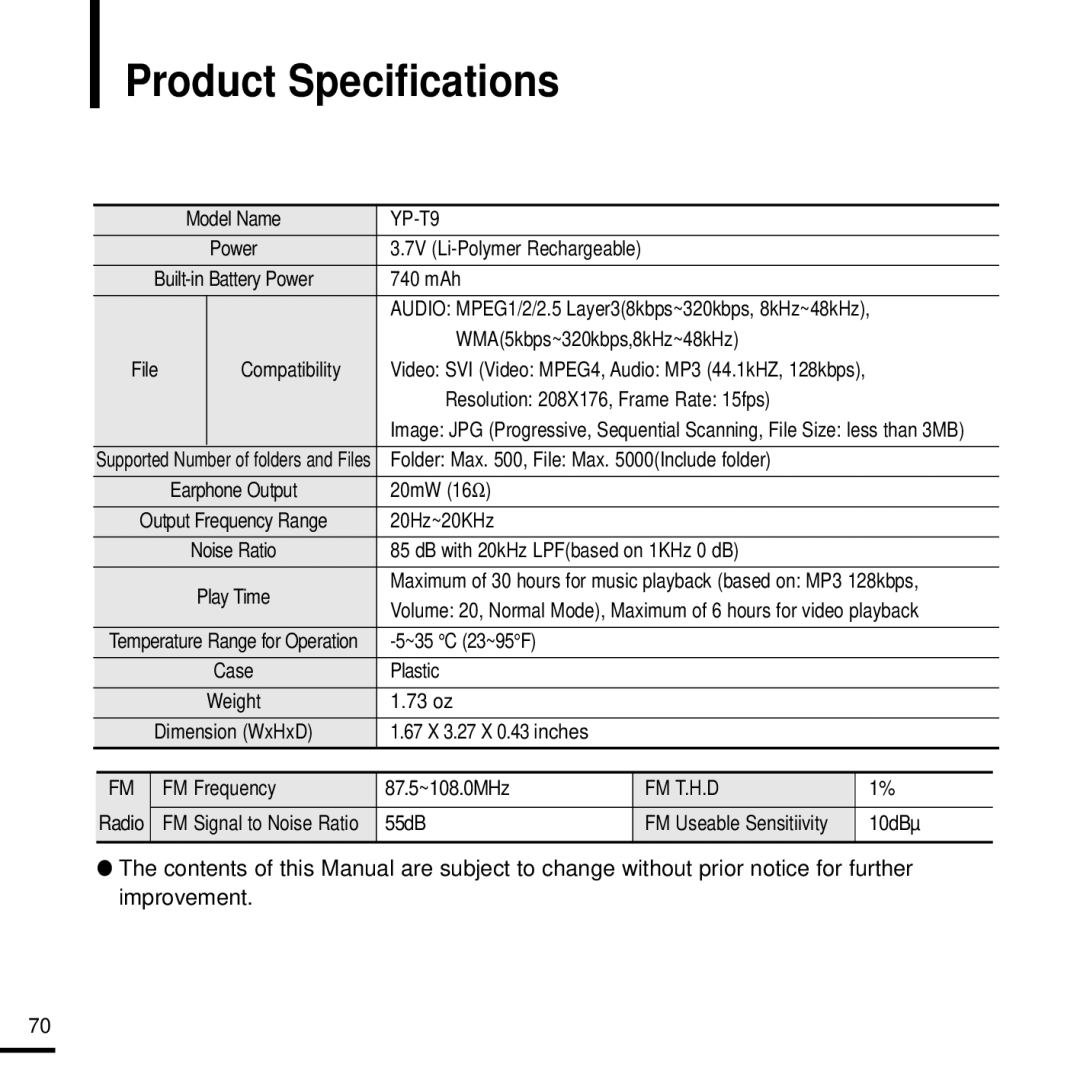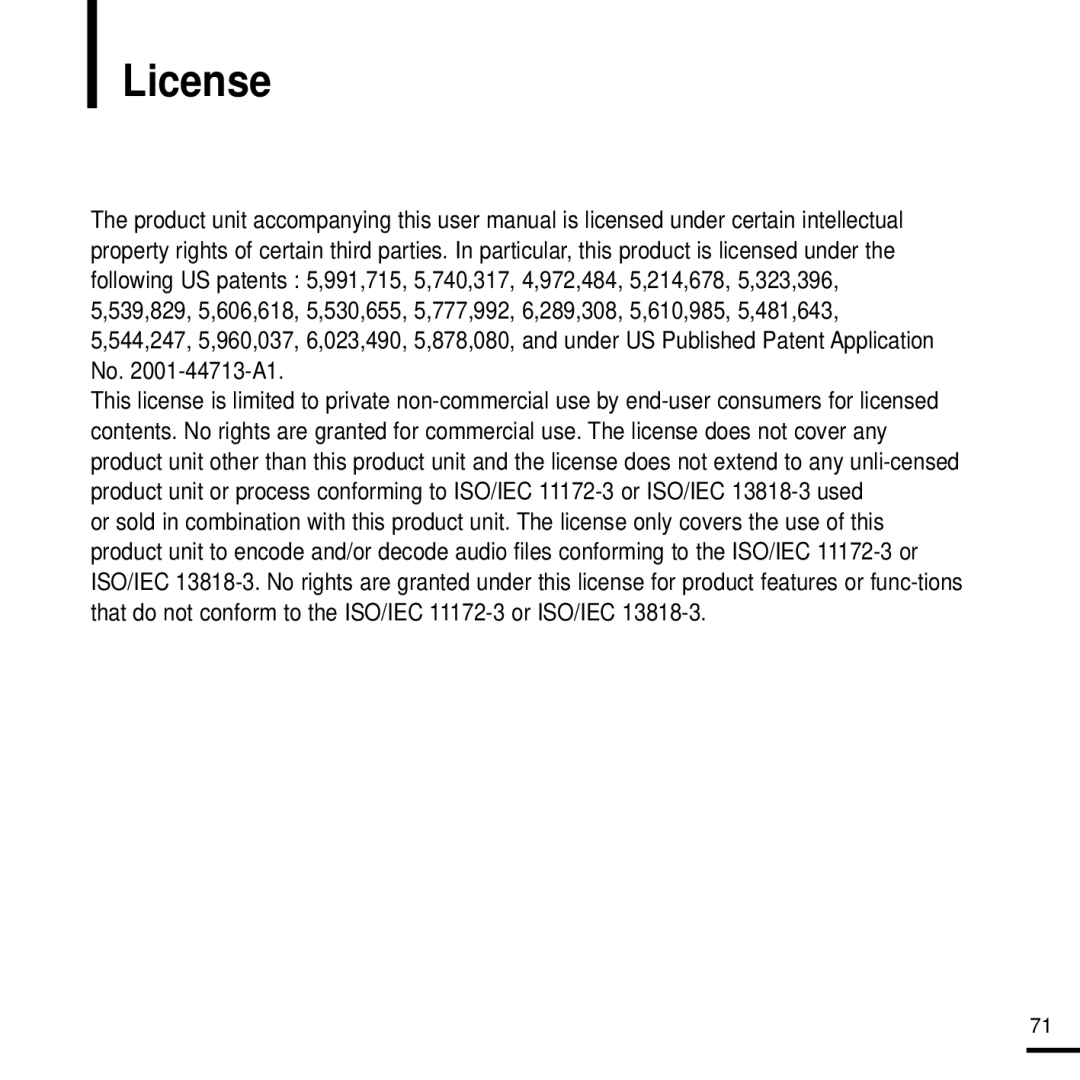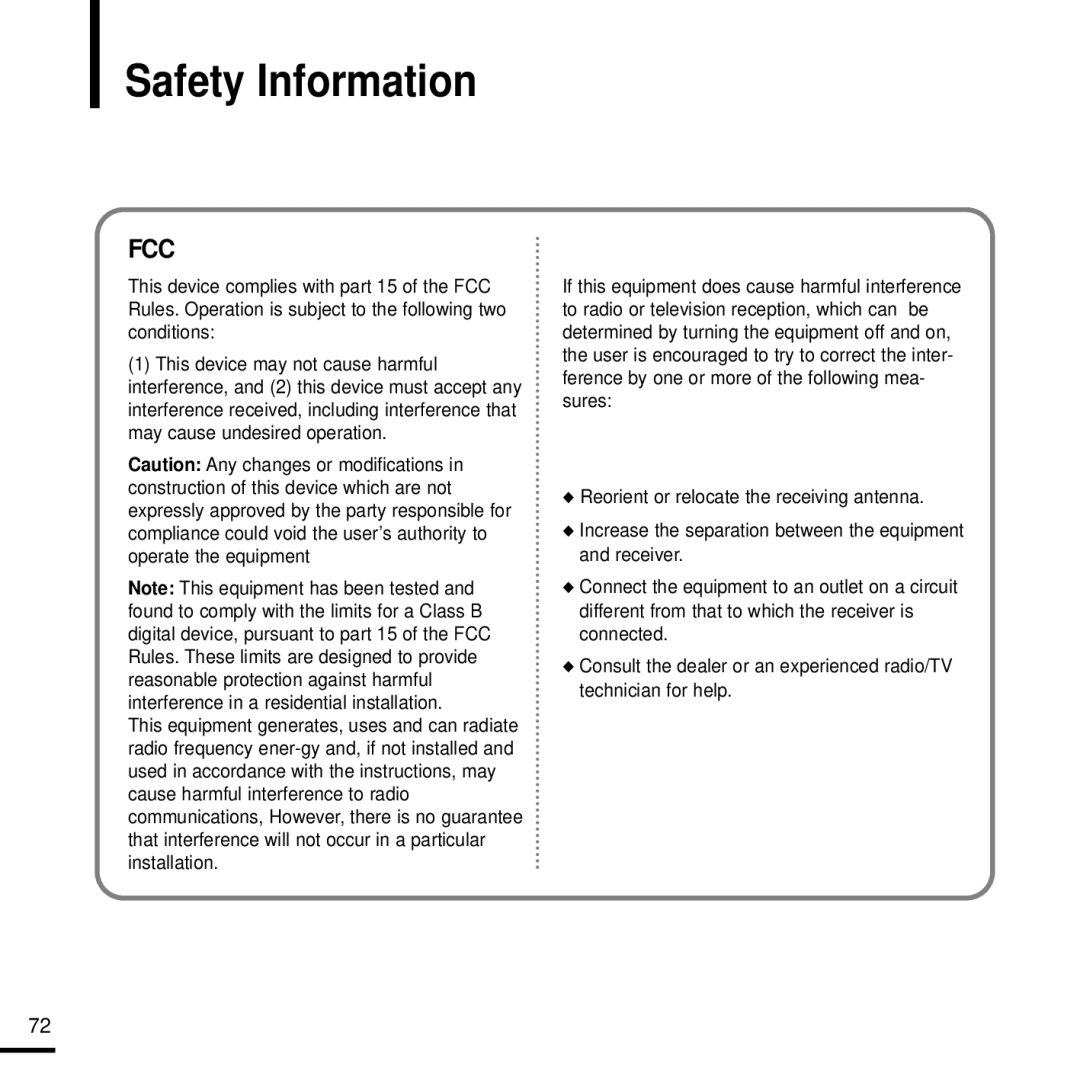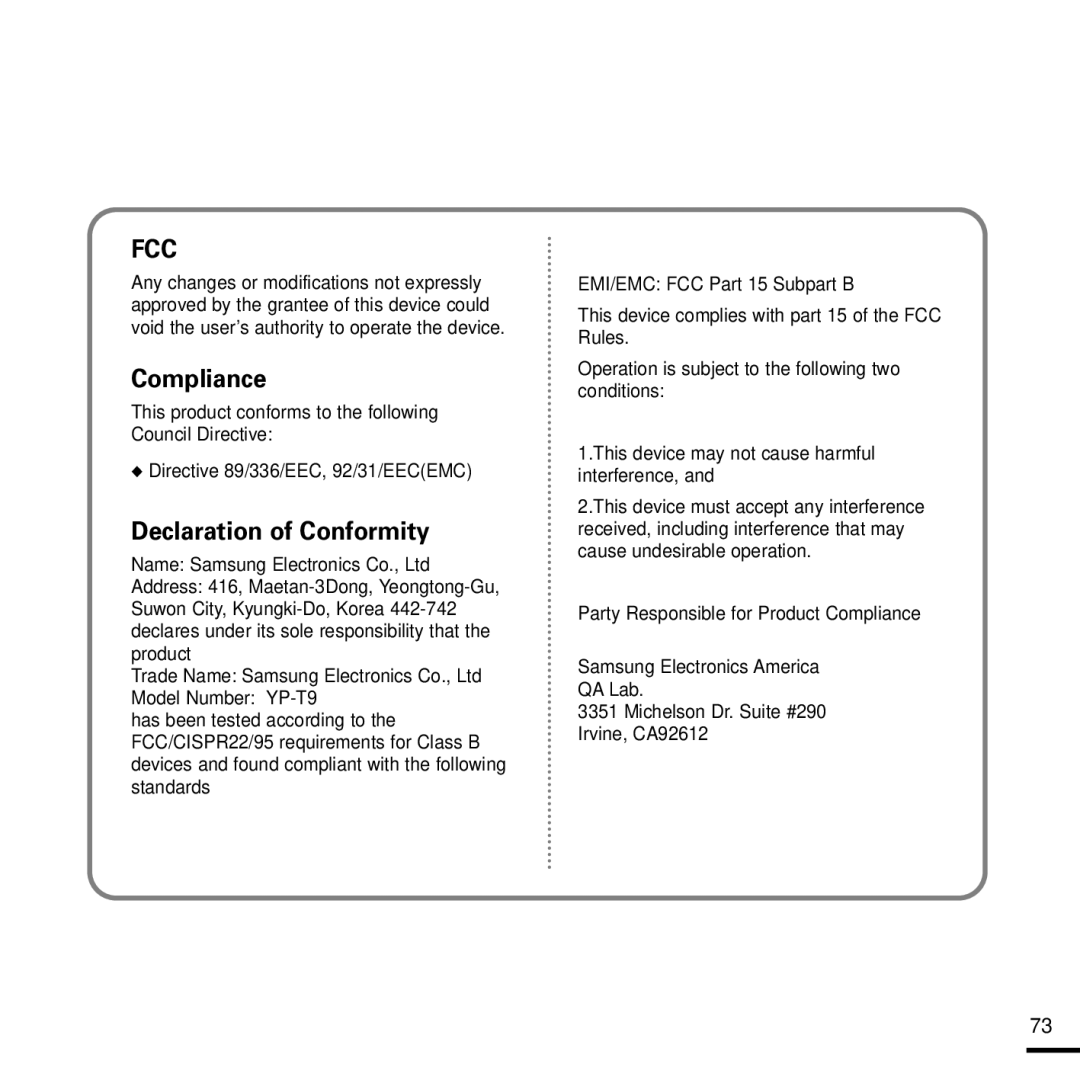Product Specifications
|
| Model Name |
|
|
|
|
| |
|
|
| Power | 3.7V |
|
|
|
|
| 740 mAh |
|
|
|
| |||
|
|
|
| AUDIO: MPEG1/2/2.5 Layer3(8kbps~320kbps, 8kHz~48kHz), | ||||
|
|
|
| WMA(5kbps~320kbps,8kHz~48kHz) |
|
| ||
File |
| Compatibility | Video: SVI (Video: MPEG4, Audio: MP3 (44.1kHZ, 128kbps), |
|
| |||
|
|
|
| Resolution: 208X176, Frame Rate: 15fps) |
|
| ||
|
|
|
| Image: JPG (Progressive, Sequential Scanning, File Size: less than 3MB) | ||||
Supported Number of folders and Files | Folder: Max. 500, File: Max. 5000(Include folder) |
|
| |||||
|
| Earphone Output | 20mW (16Ω ) |
|
|
|
| |
Output Frequency Range | 20Hz~20KHz |
|
|
|
| |||
|
| Noise Ratio | 85 dB with 20kHz LPF(based on 1KHz 0 dB) |
|
| |||
|
| Play Time | Maximum of 30 hours for music playback (based on: MP3 128kbps, | |||||
|
| Volume: 20, Normal Mode), Maximum of 6 hours for video playback | ||||||
|
|
|
| |||||
Temperature Range for Operation |
|
|
|
| ||||
|
|
| Case | Plastic |
|
|
|
|
|
|
| Weight | 1.73 oz |
|
|
|
|
| Dimension (WxHxD) | 1.67 X 3.27 X 0.43 inches |
|
|
|
| ||
|
|
|
|
|
|
|
|
|
FM |
| FM Frequency | 87.5~108.0MHz | FM T.H.D |
| 1% |
| |
Radio |
| FM Signal to Noise Ratio | 55dB | FM Useable Sensitiivity |
| 10dBµ |
| |
|
|
|
|
|
|
|
|
|
●The contents of this Manual are subject to change without prior notice for further improvement.
70