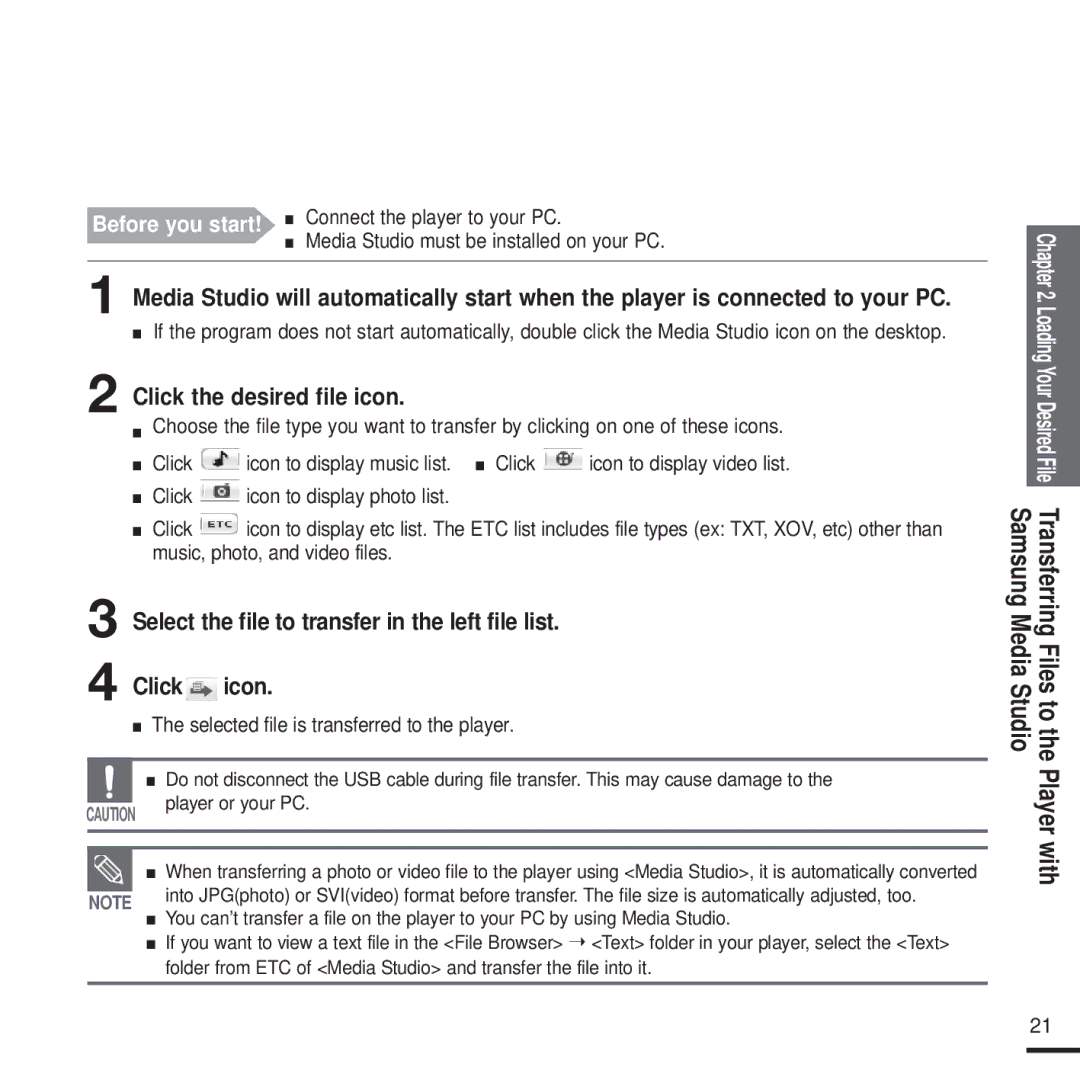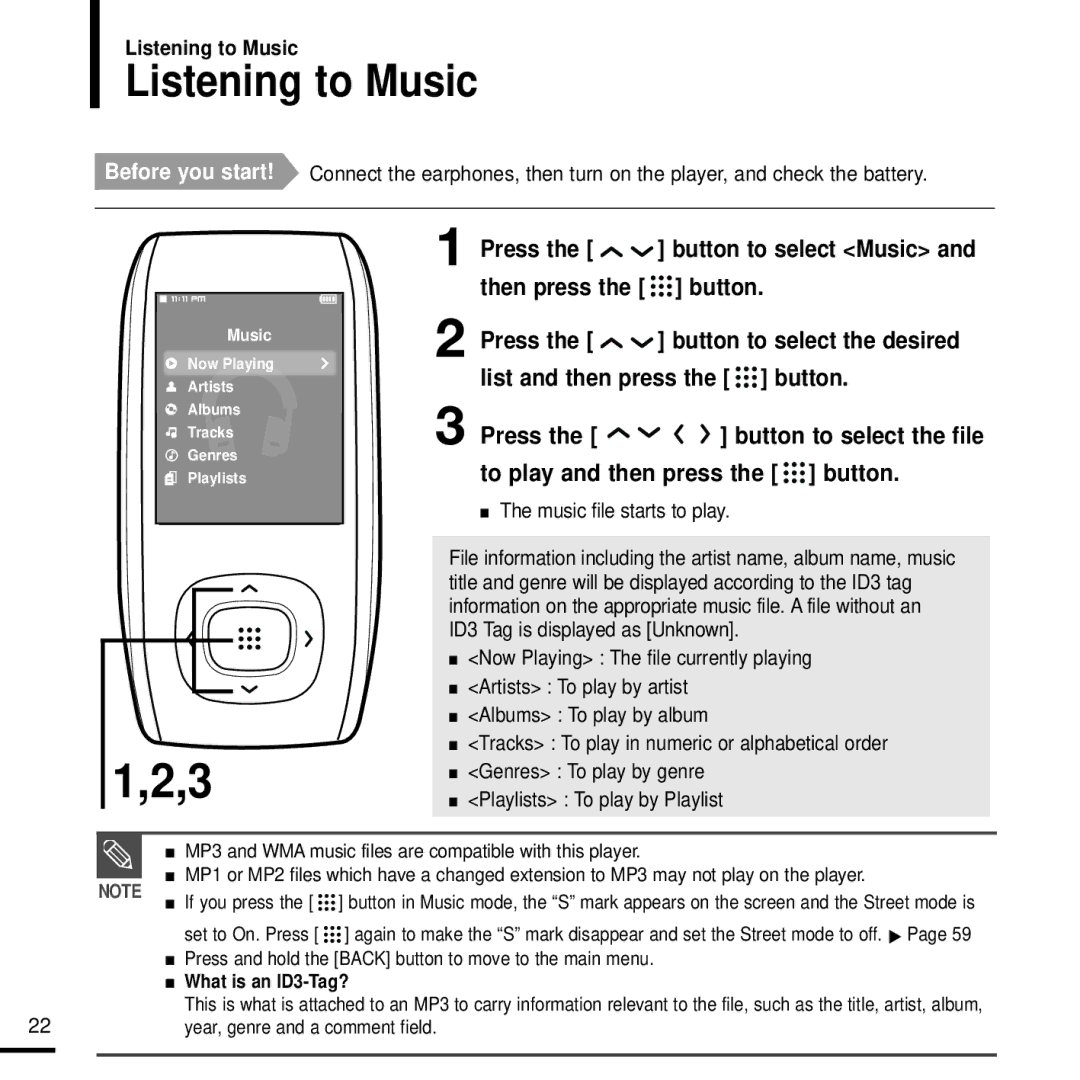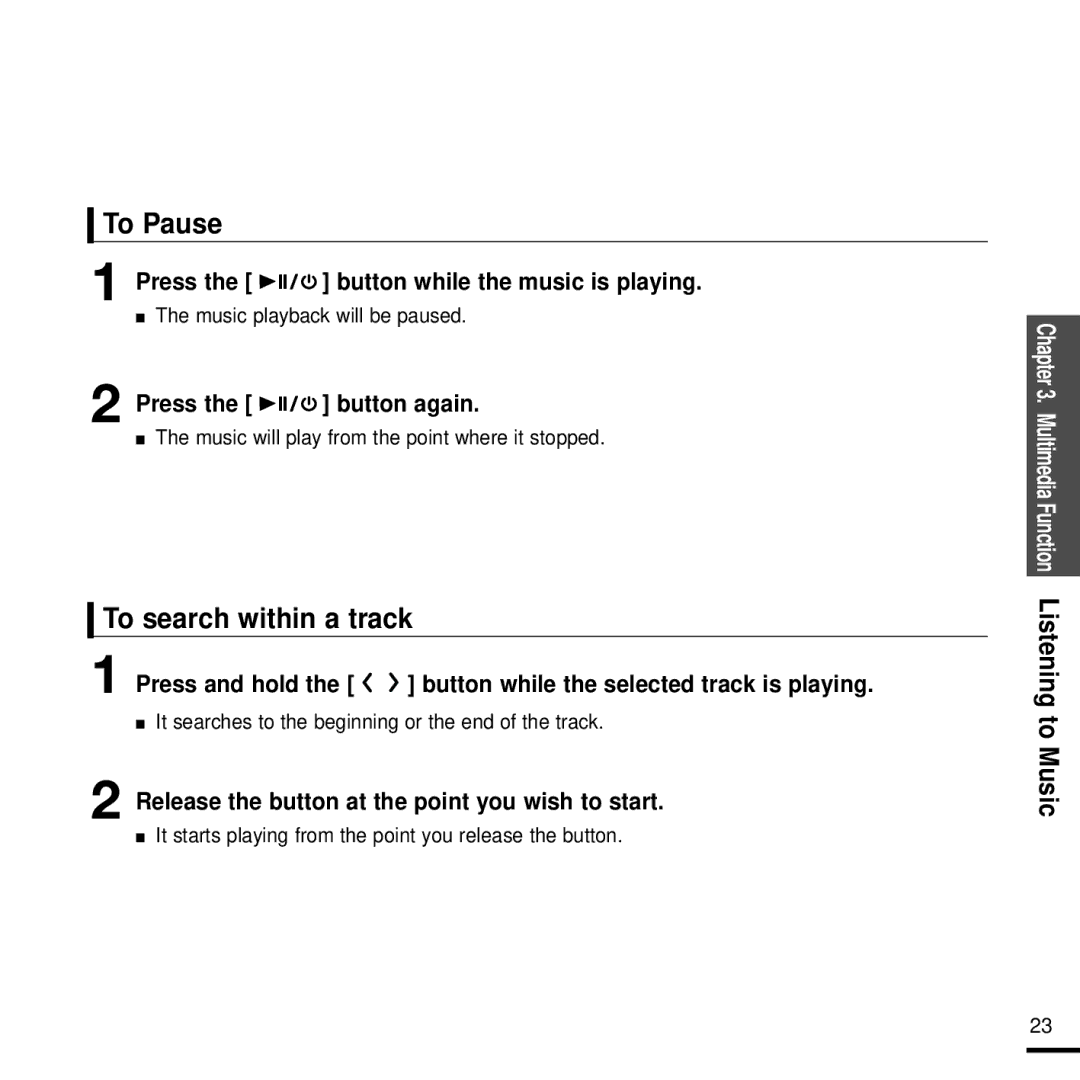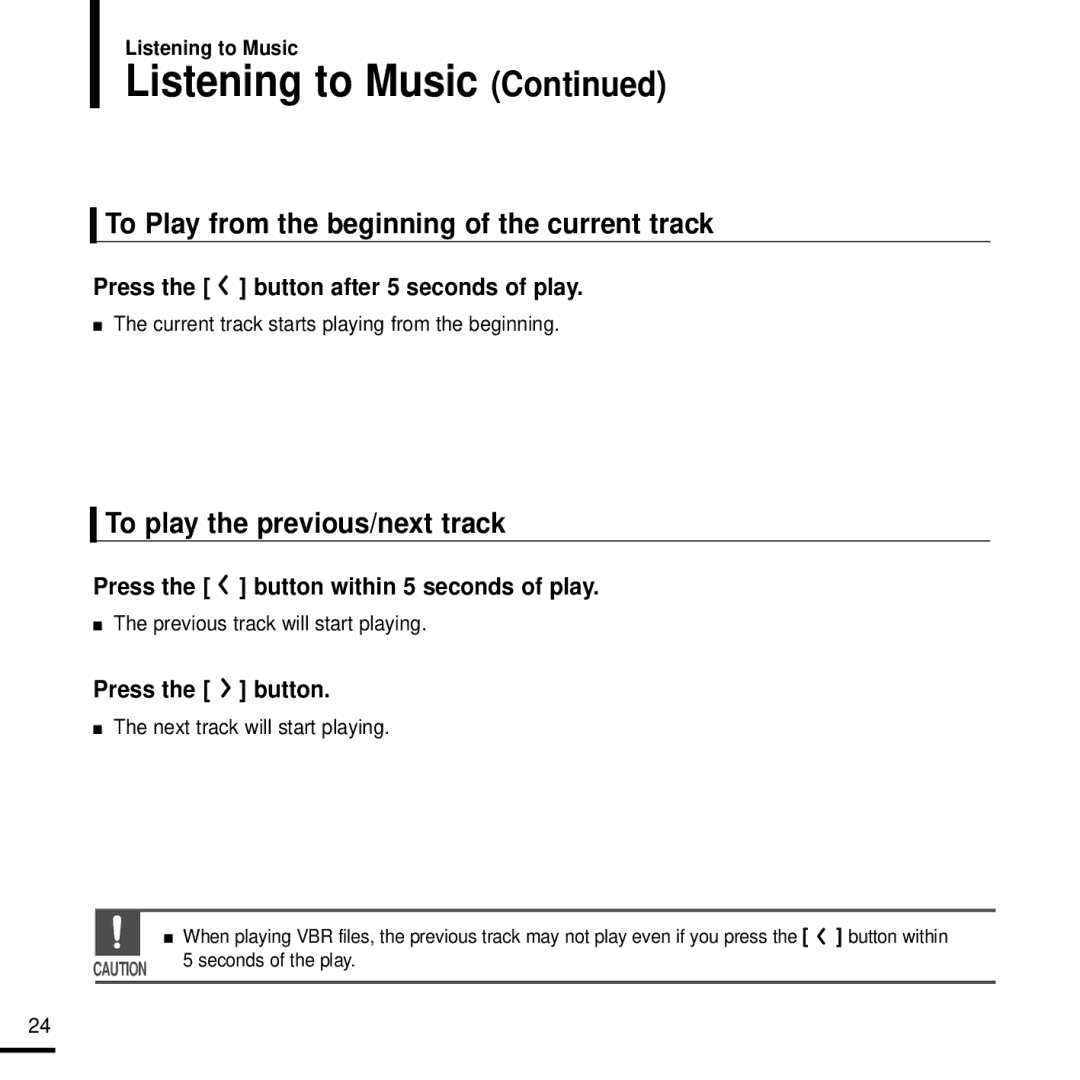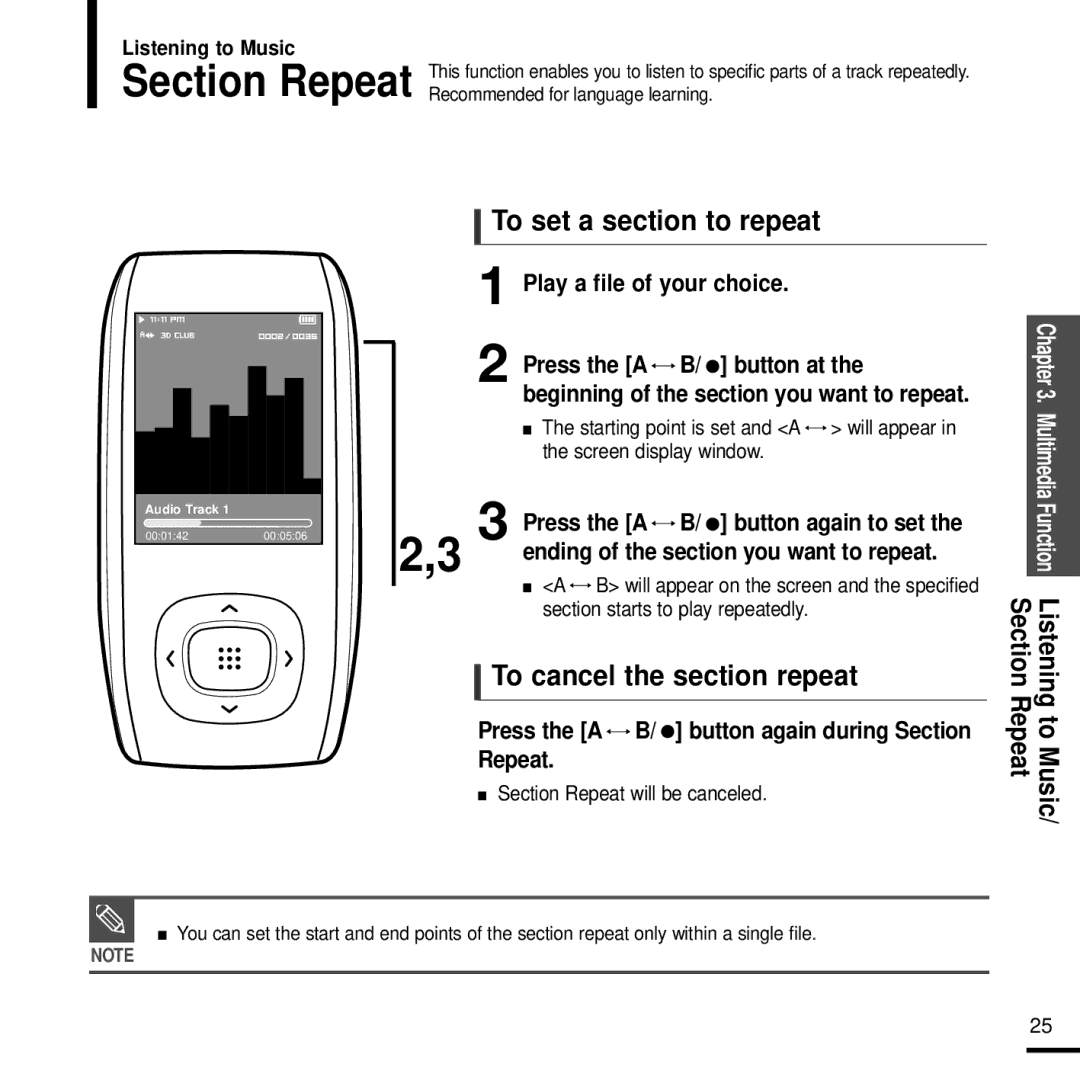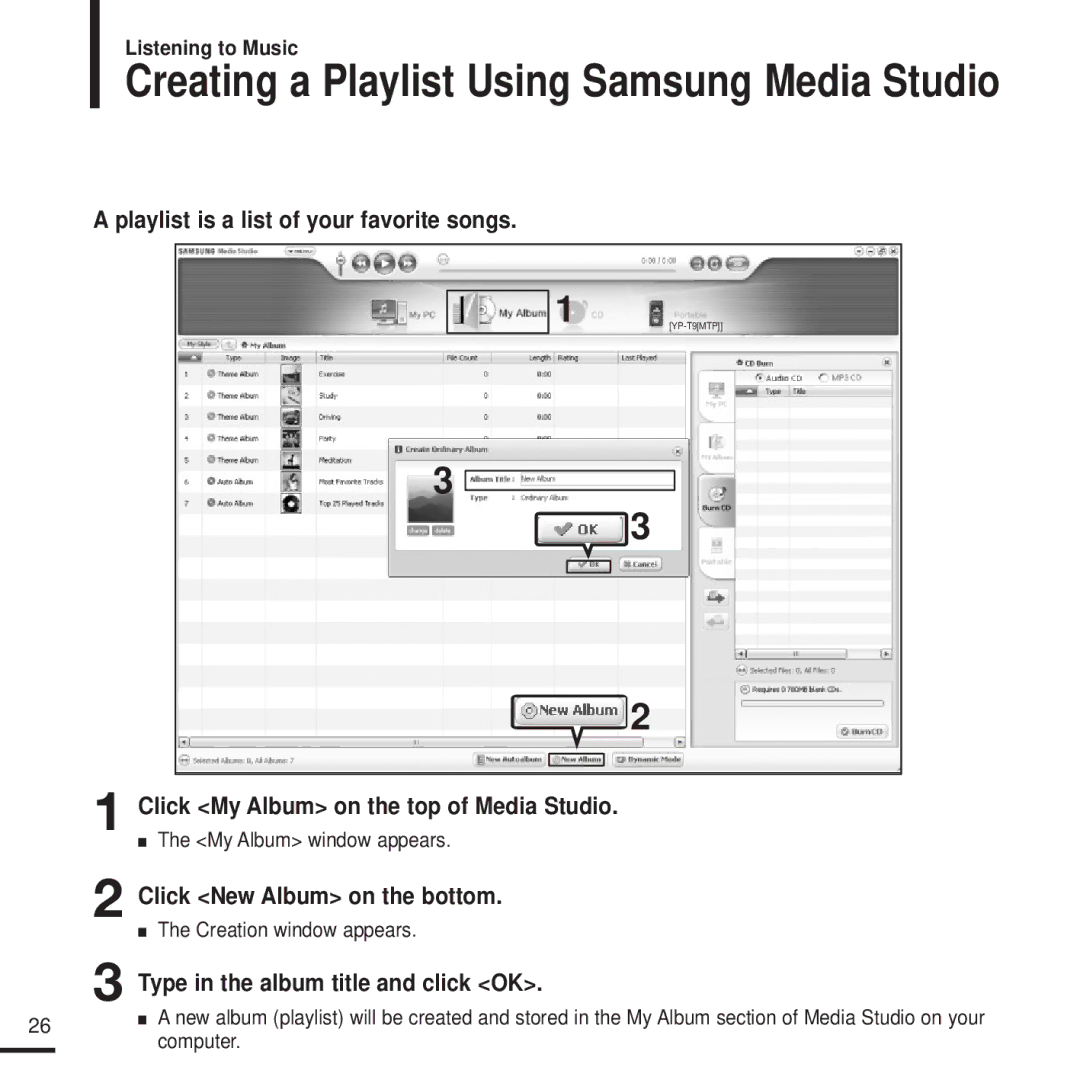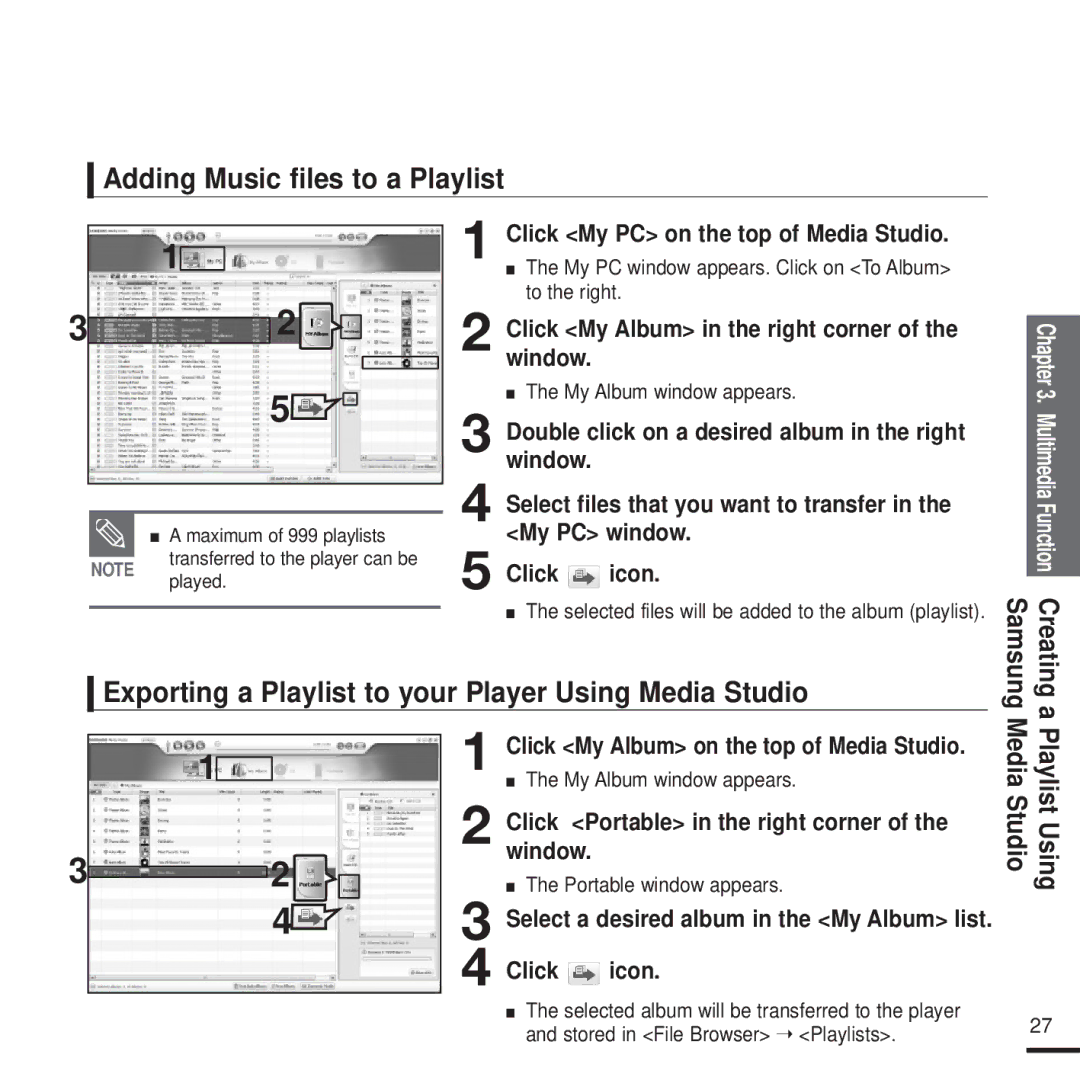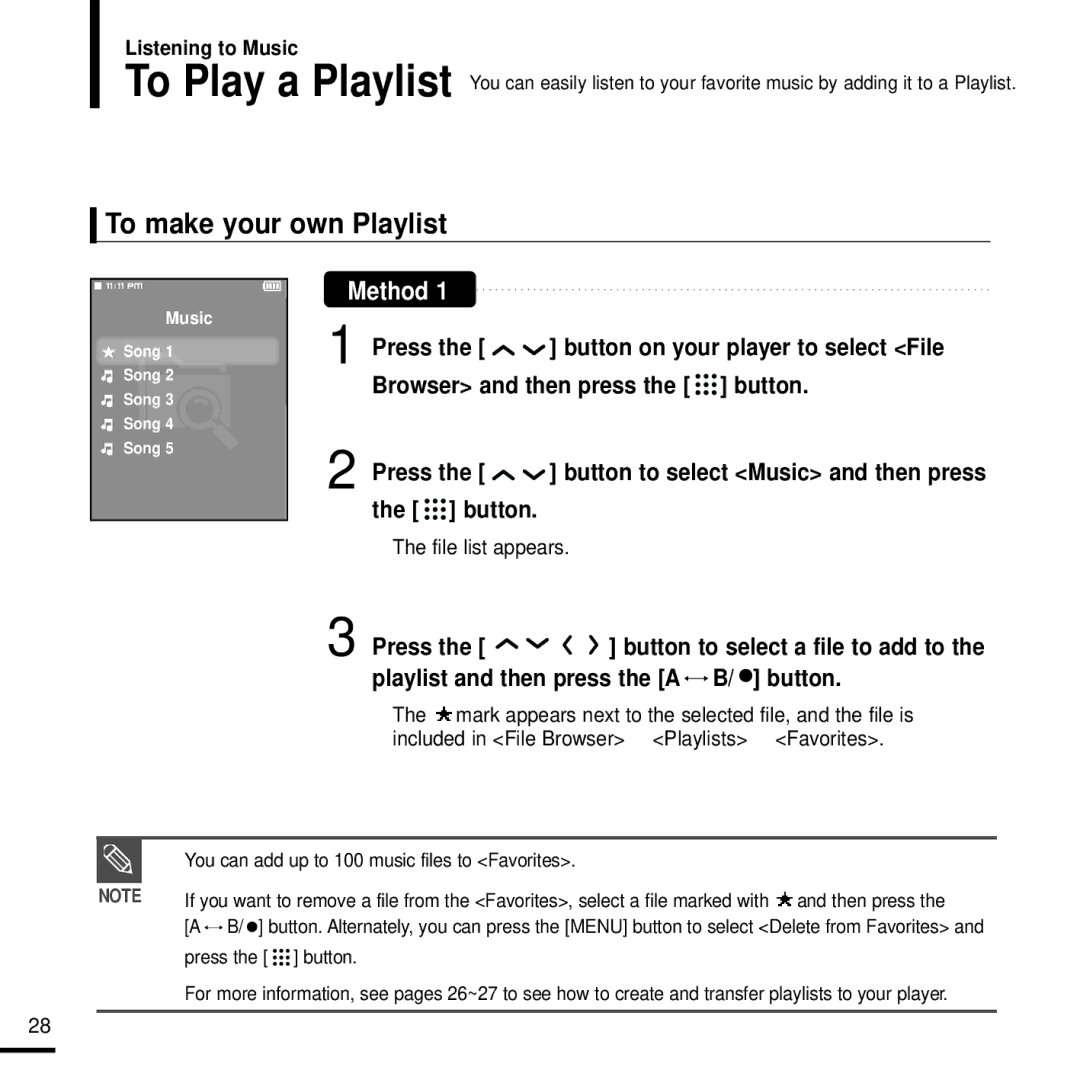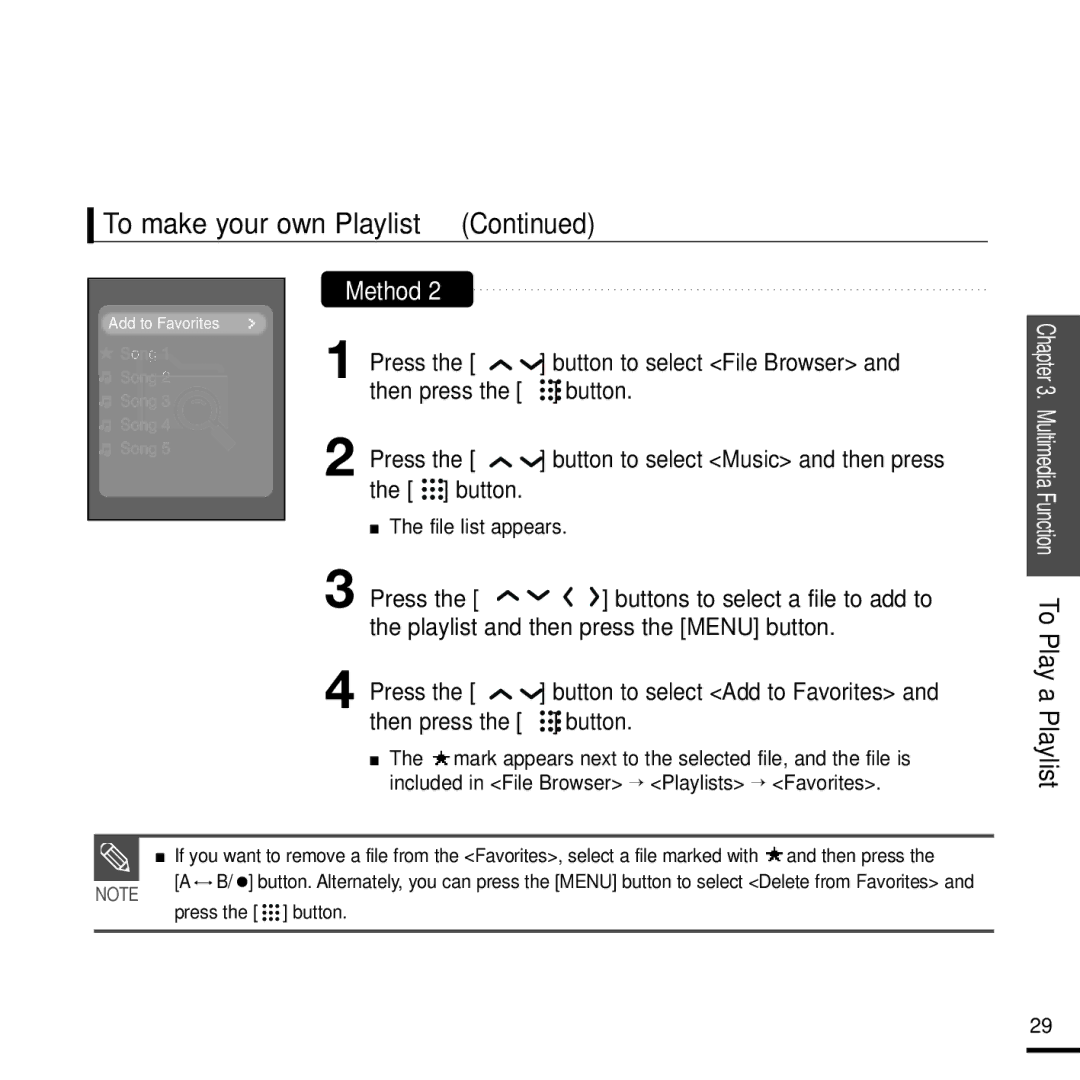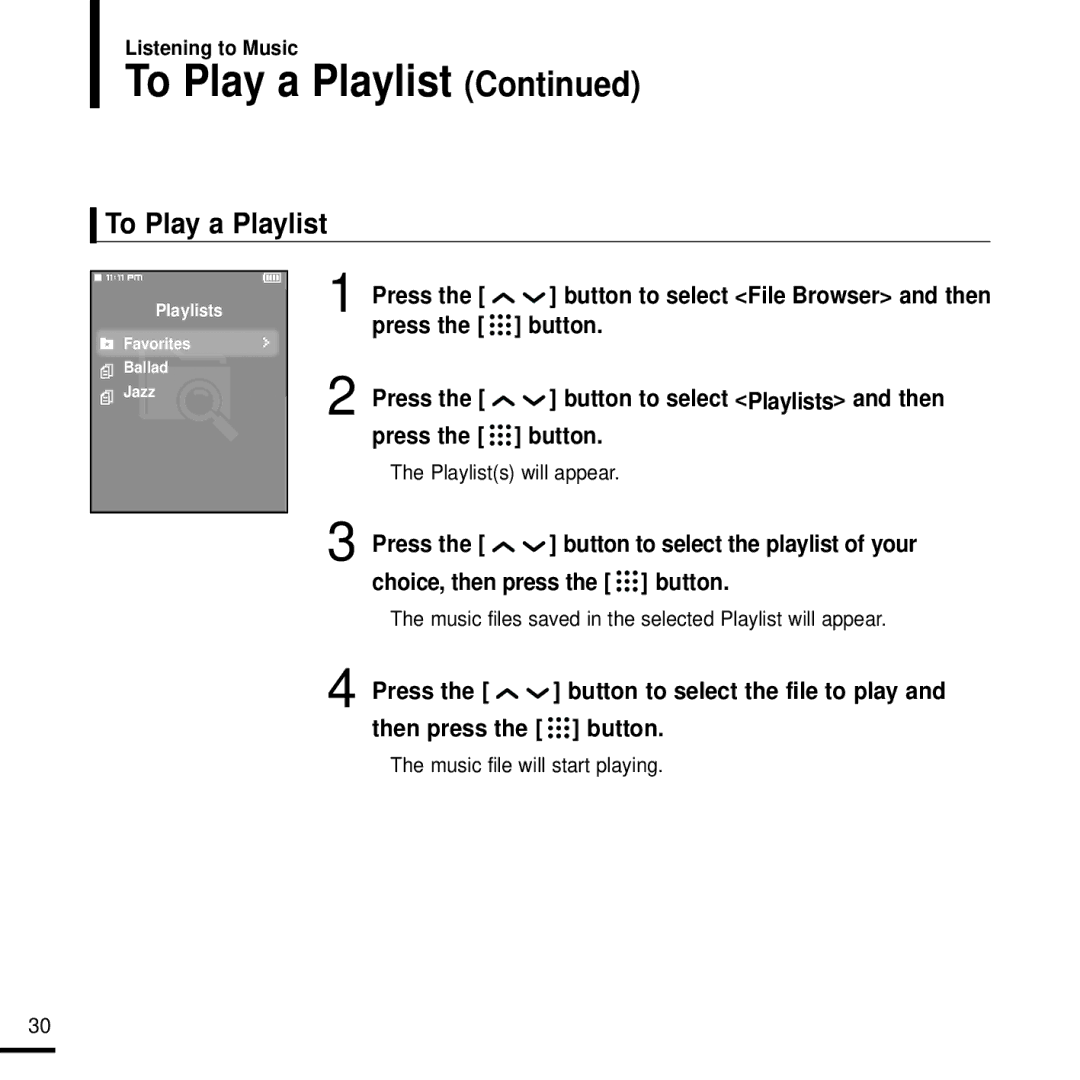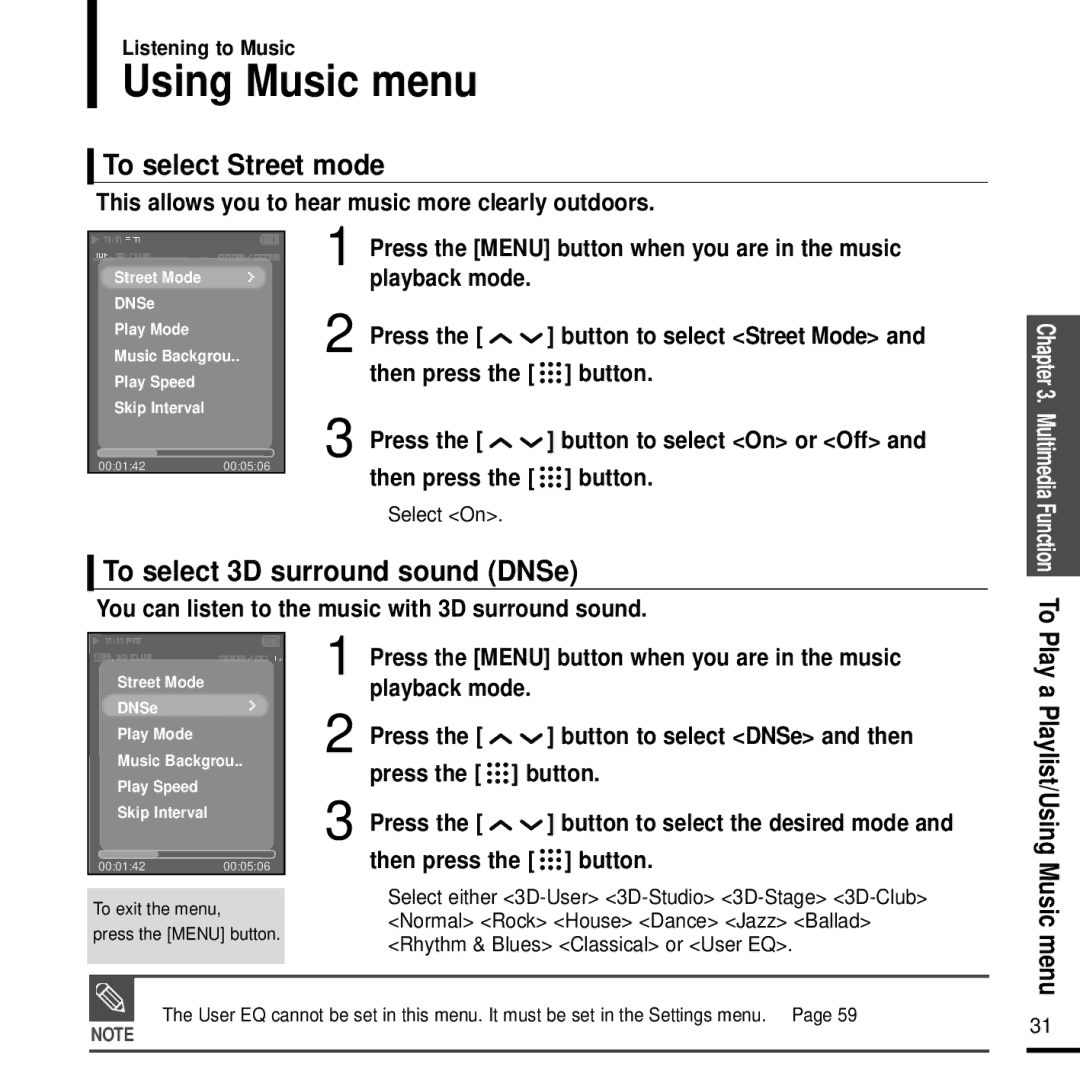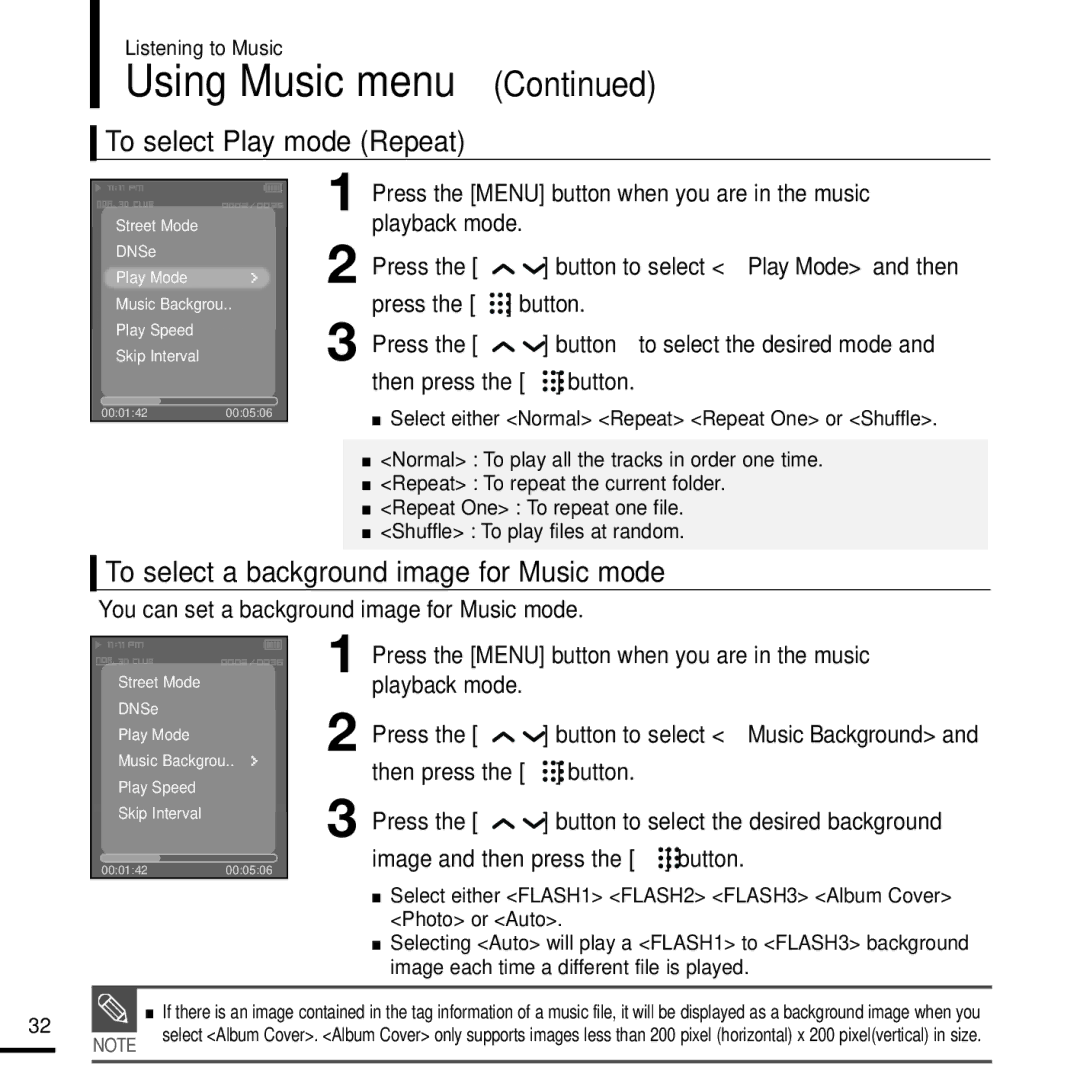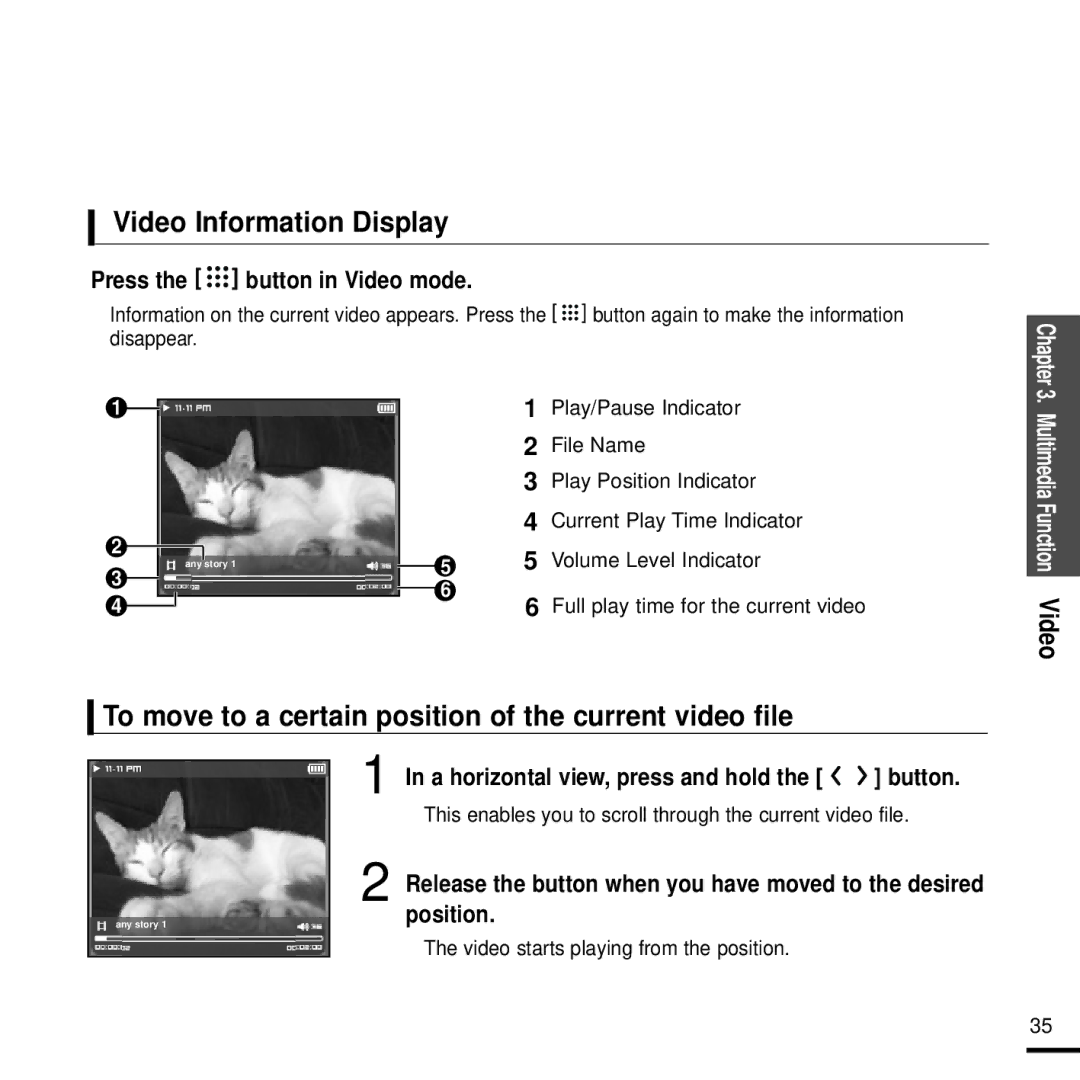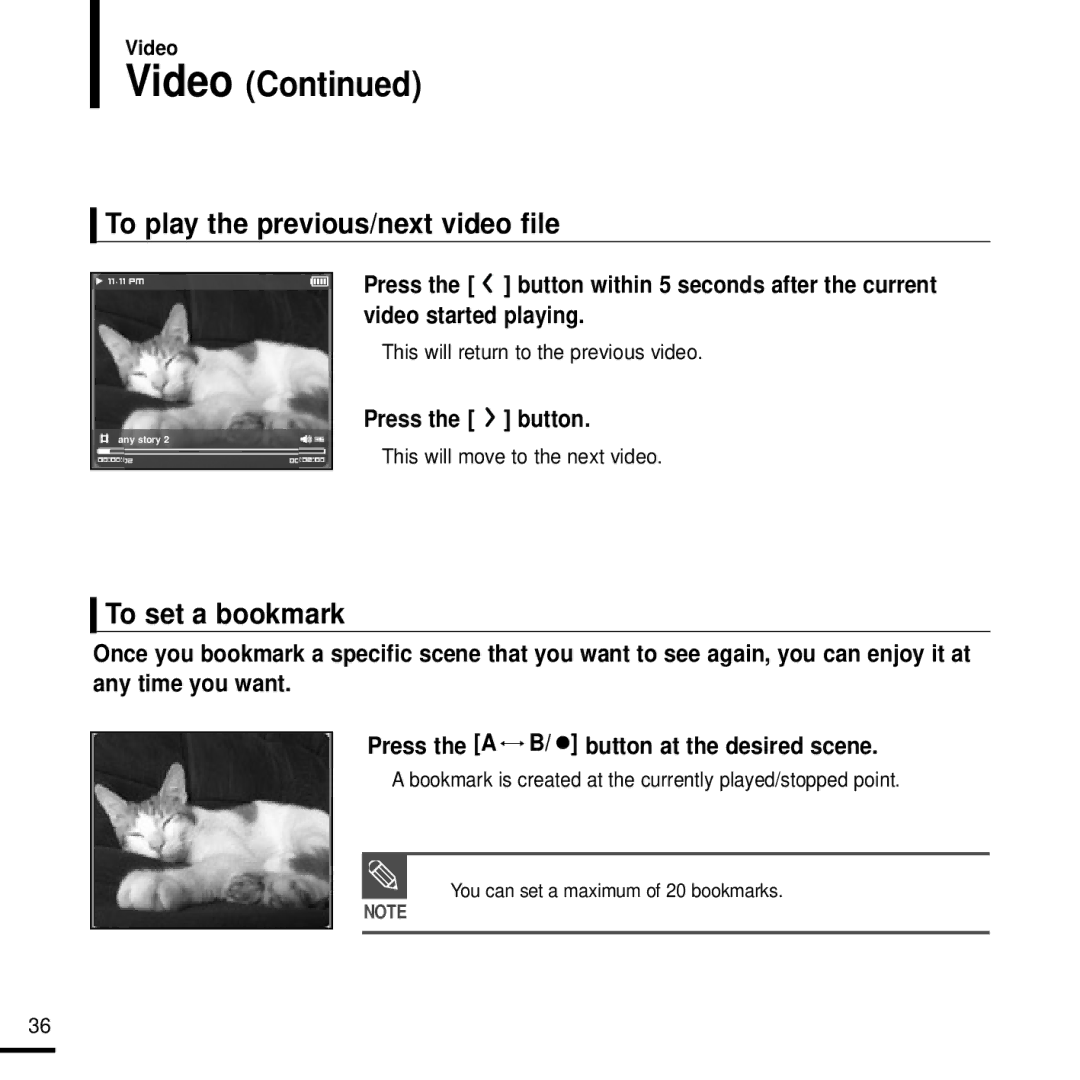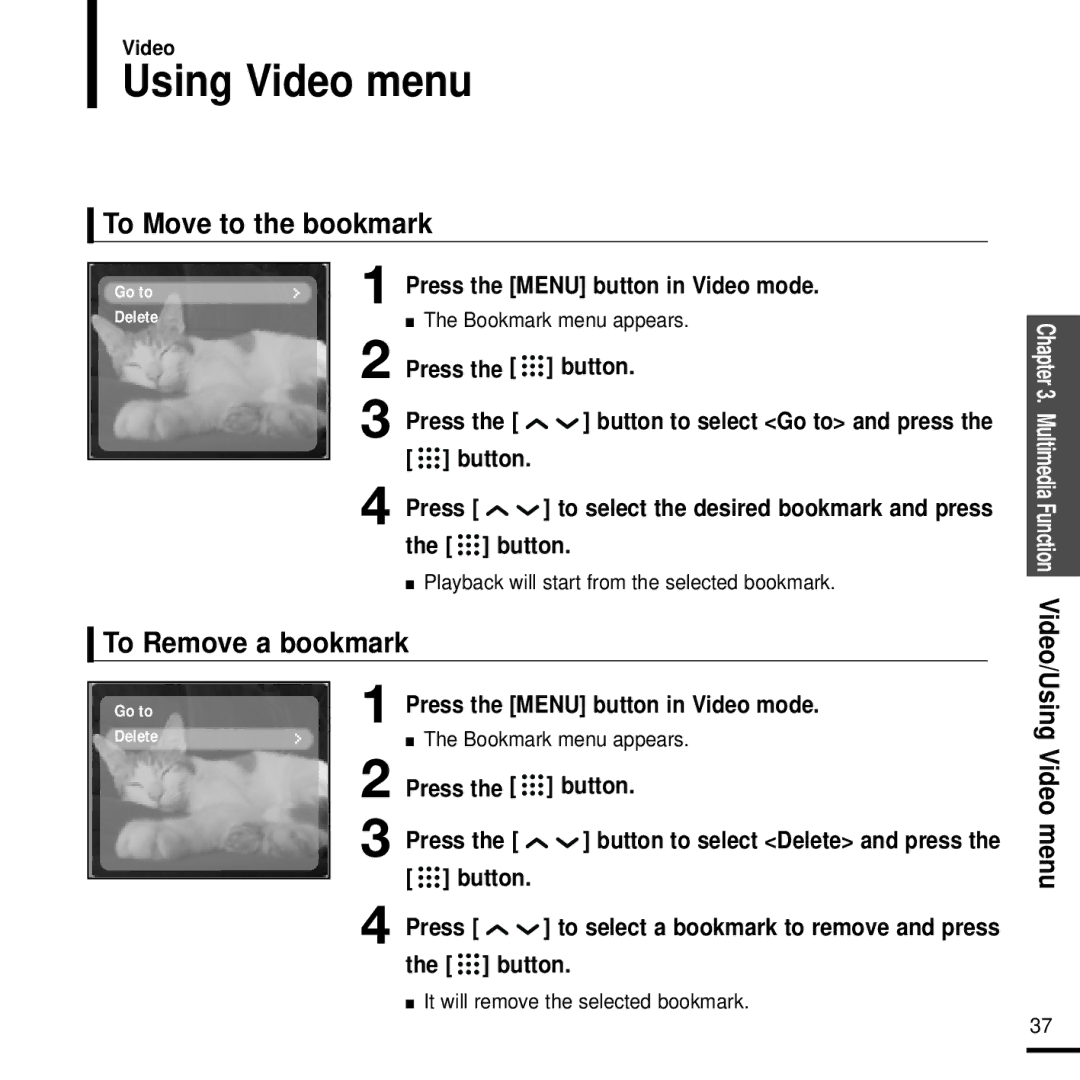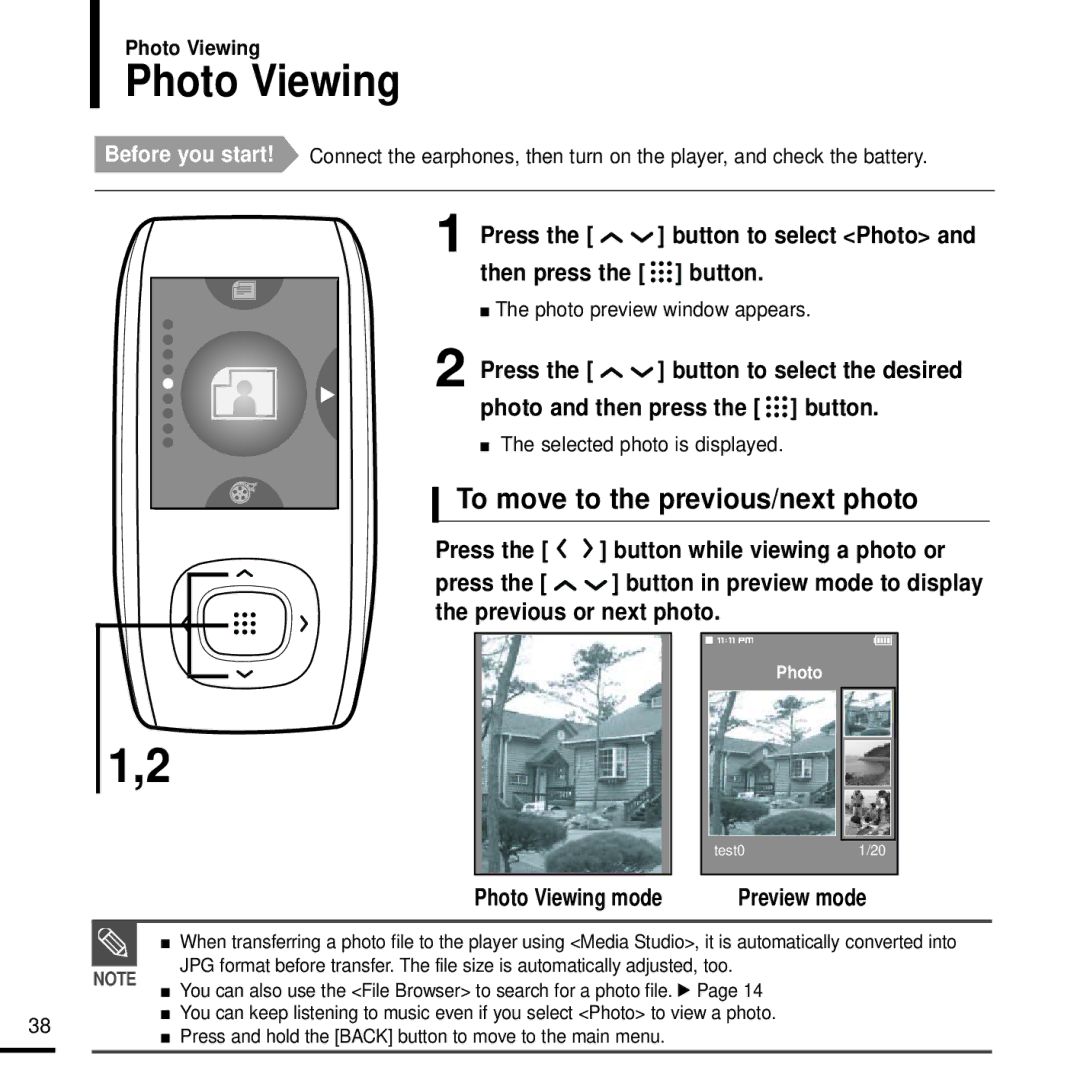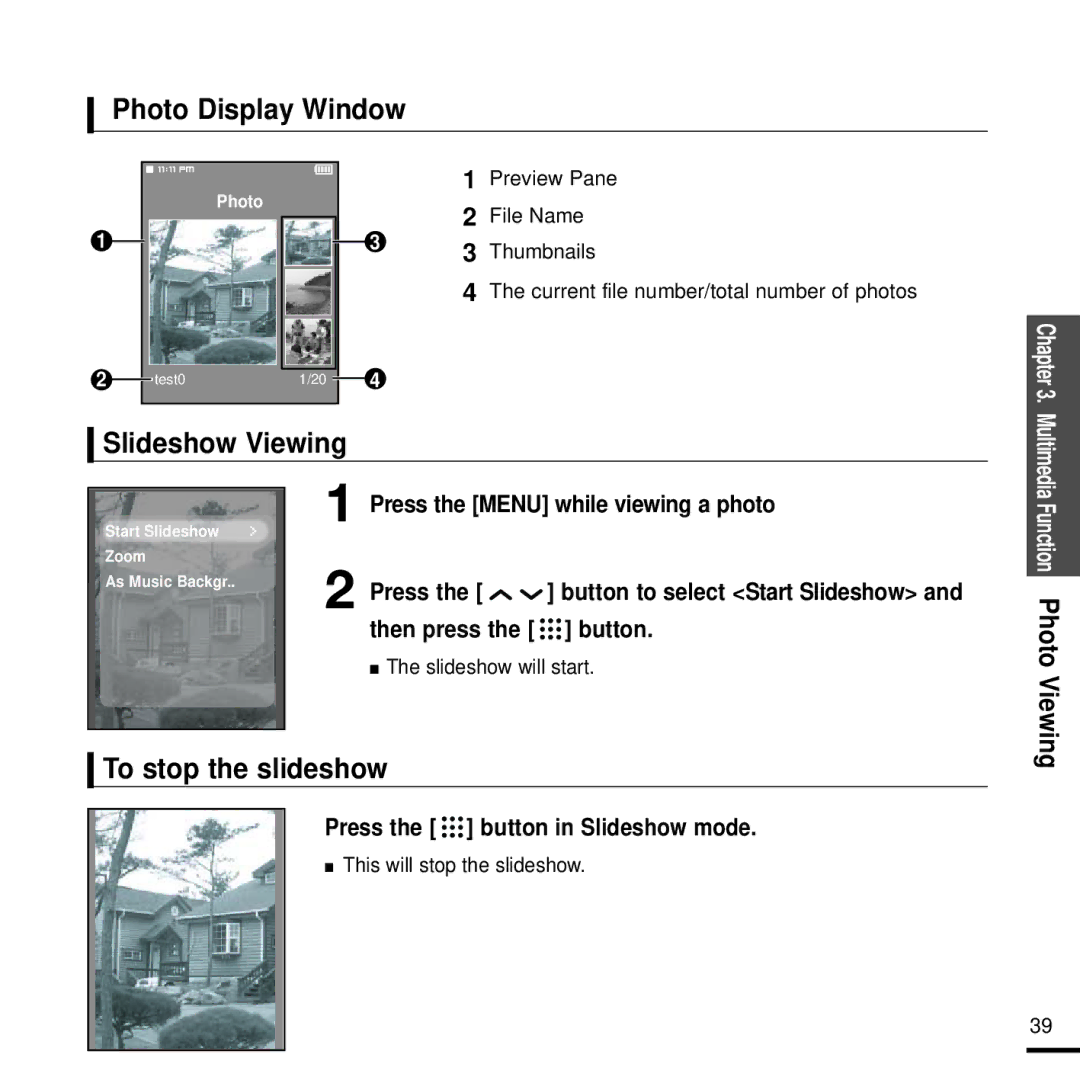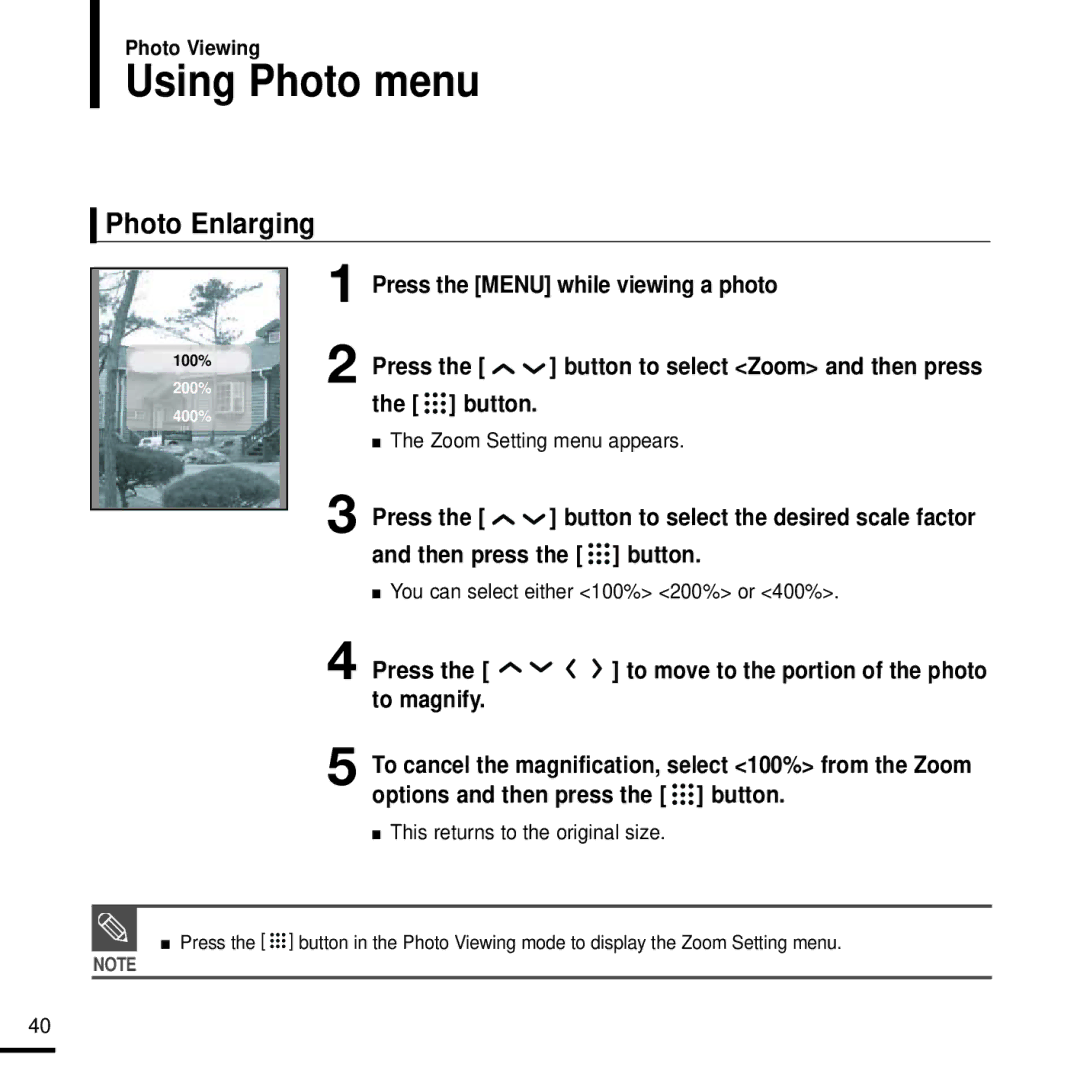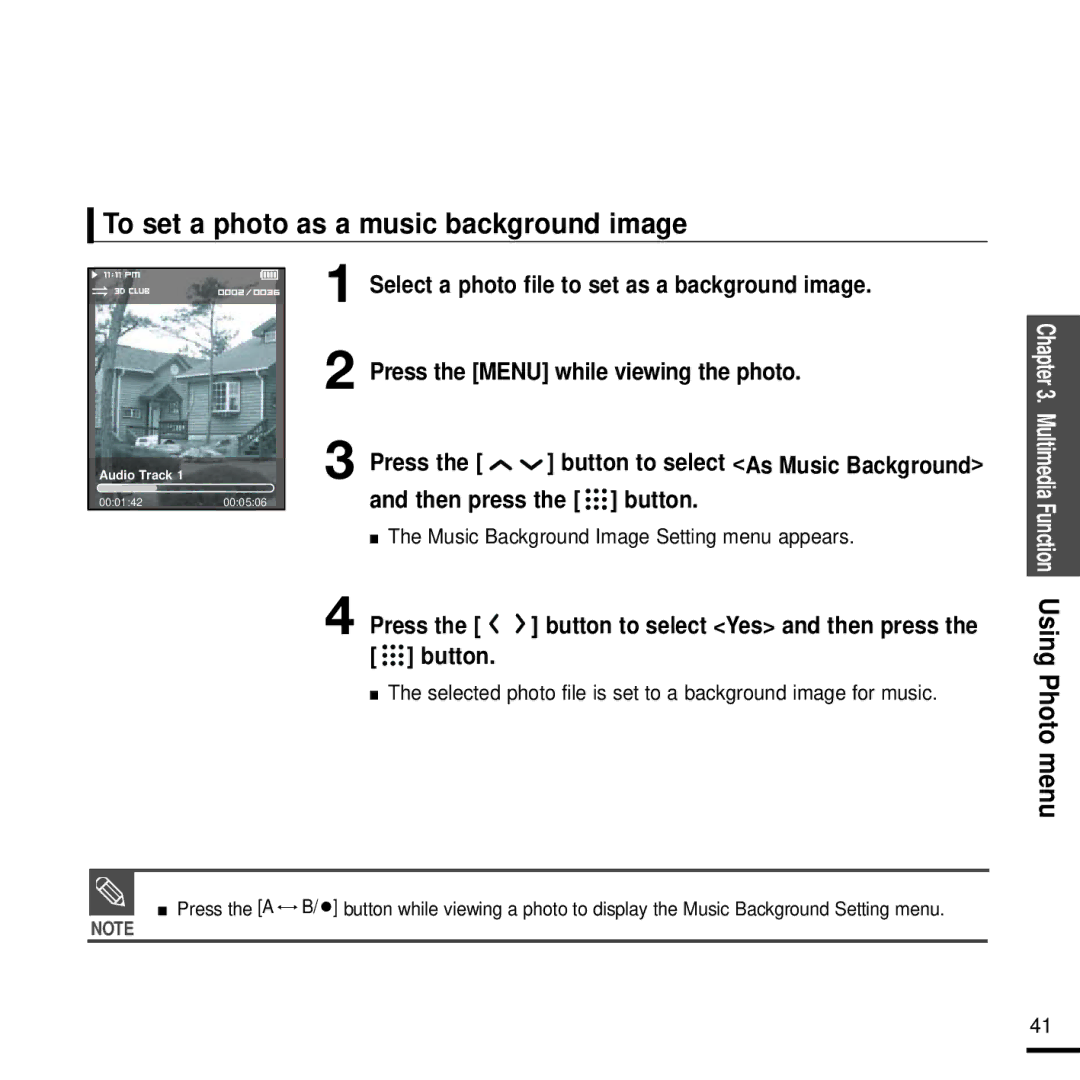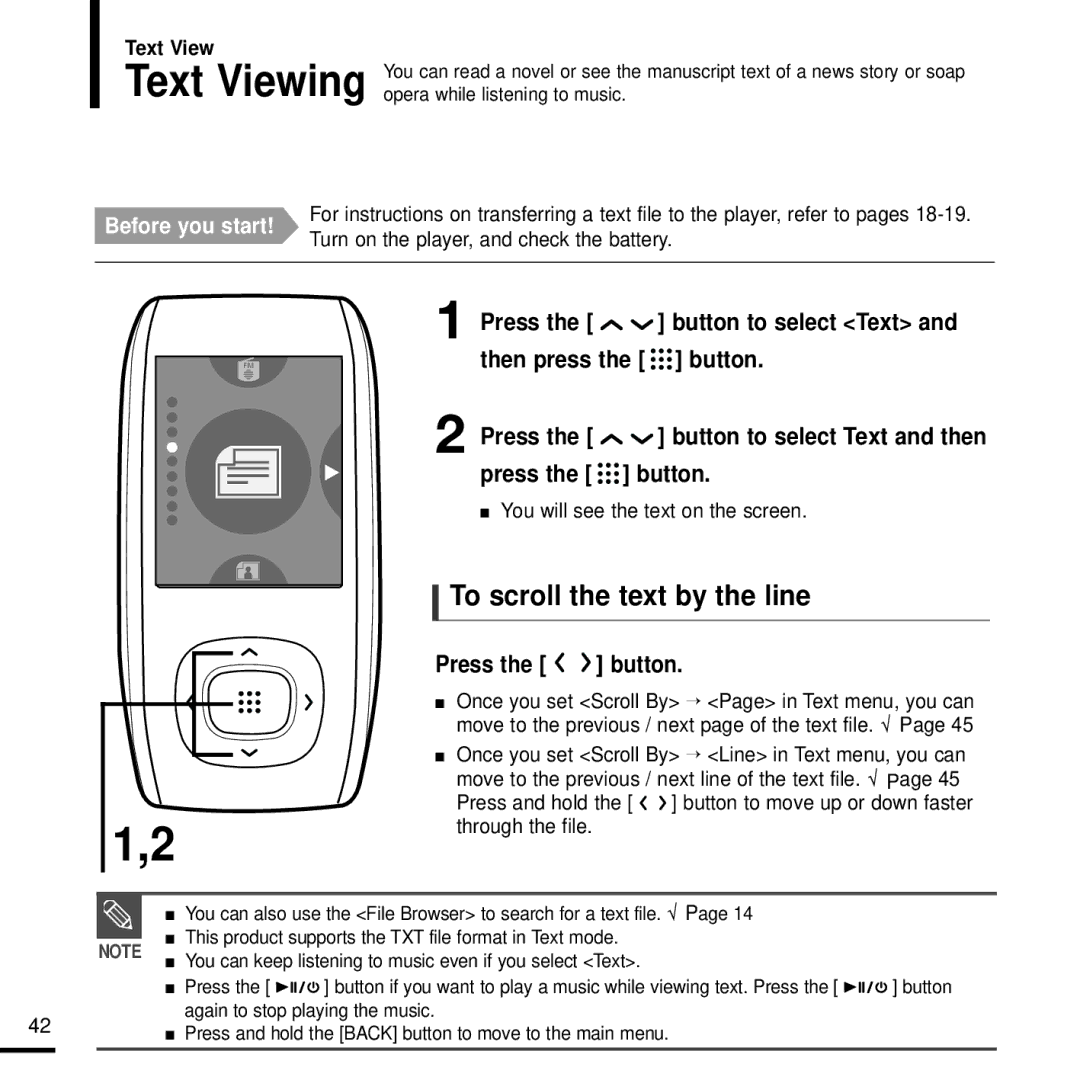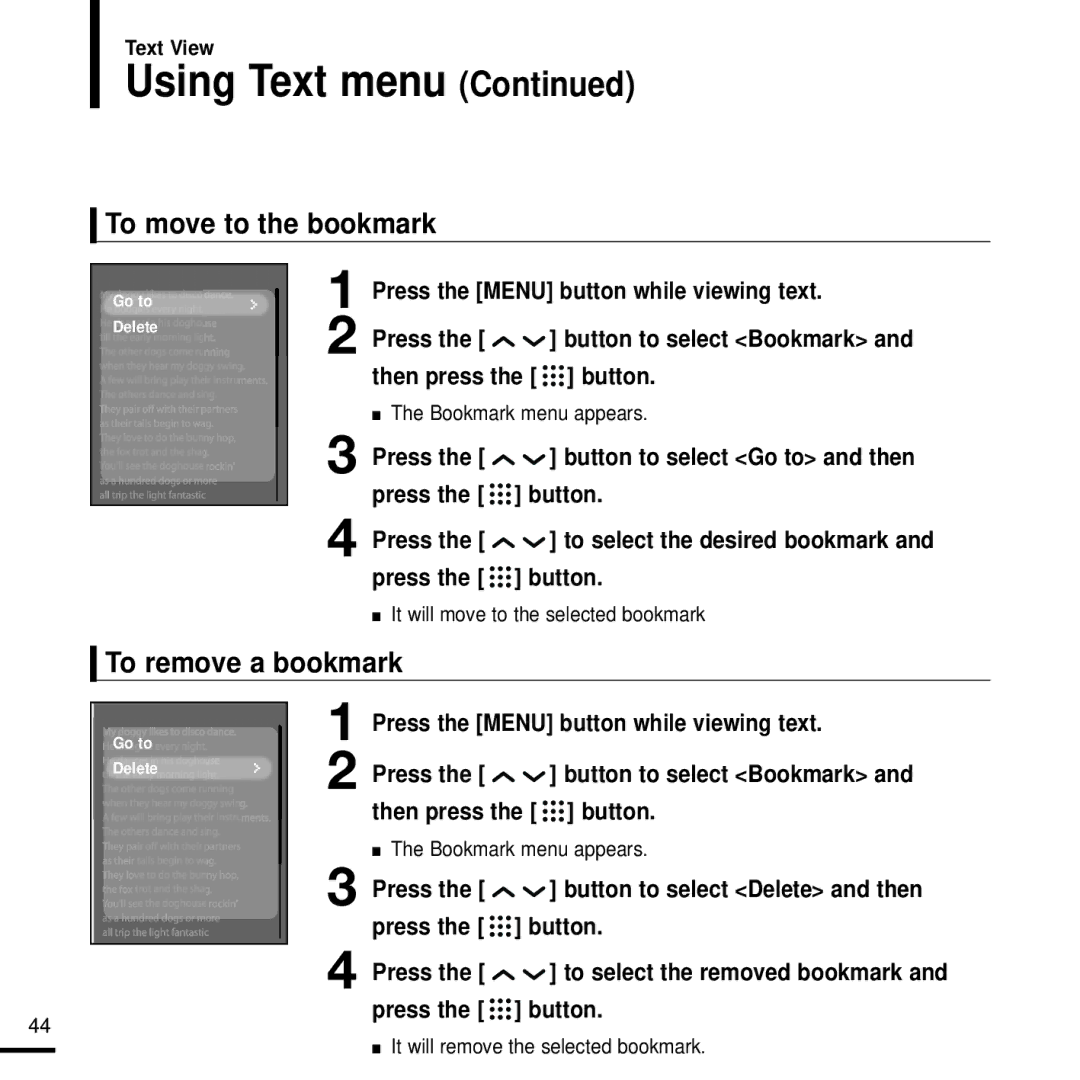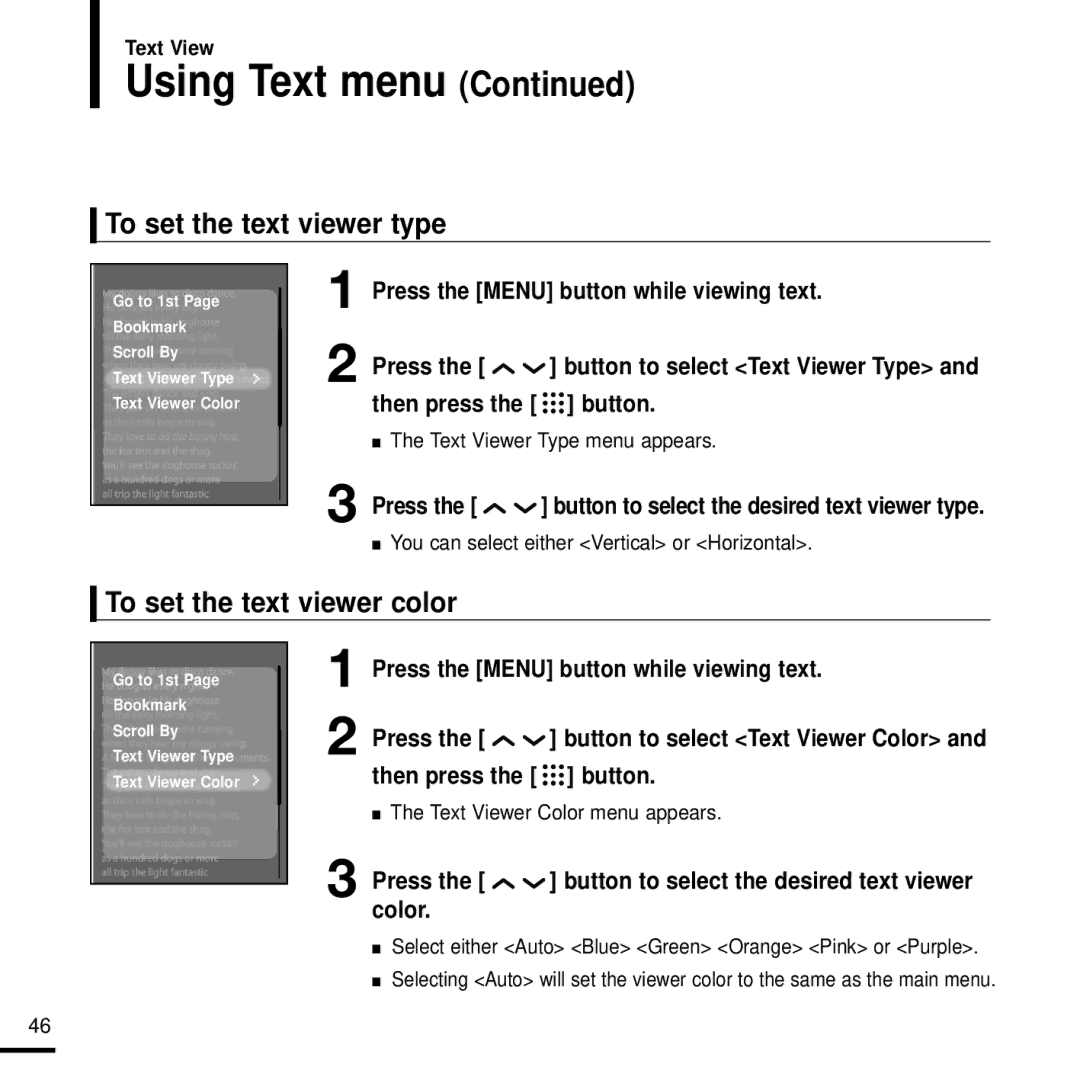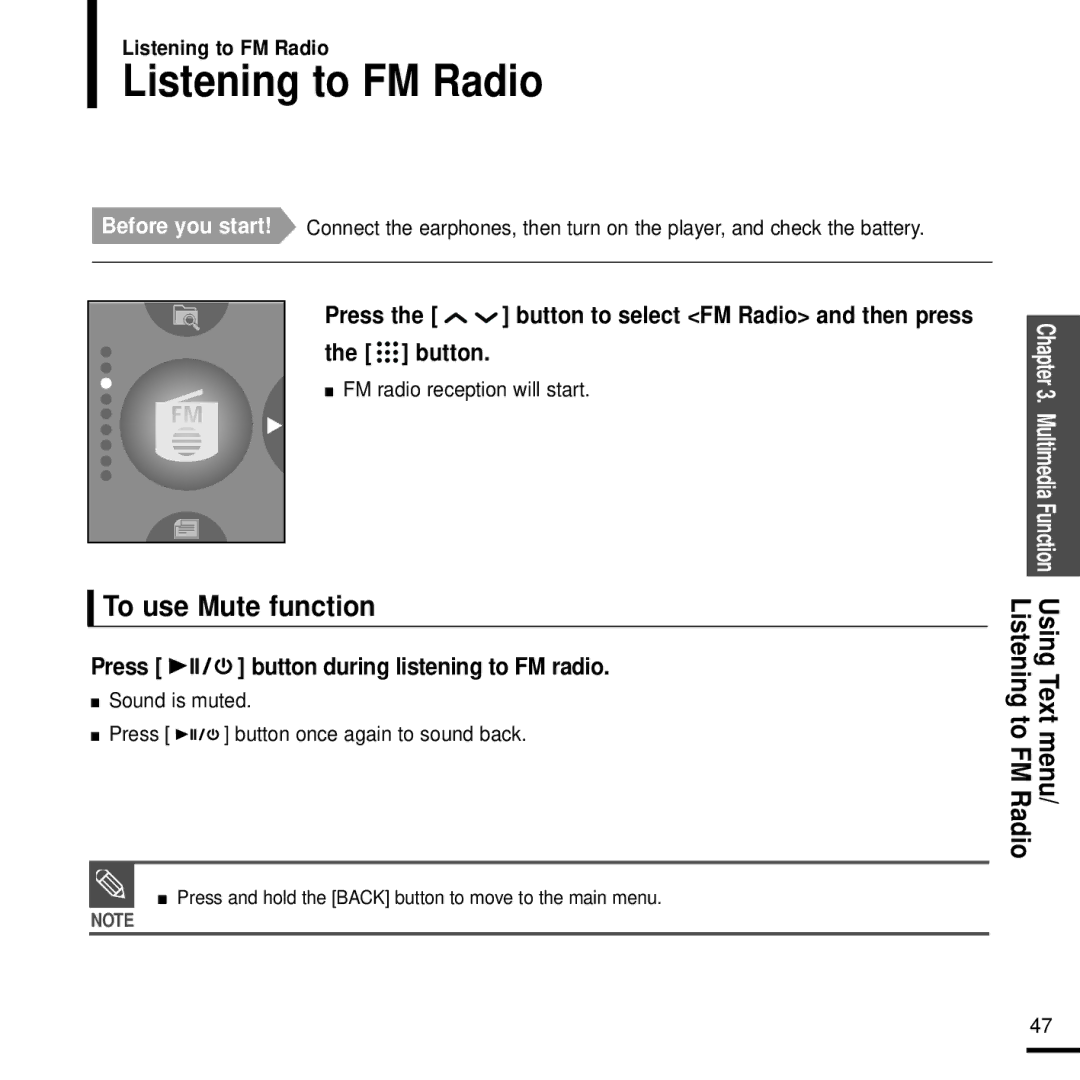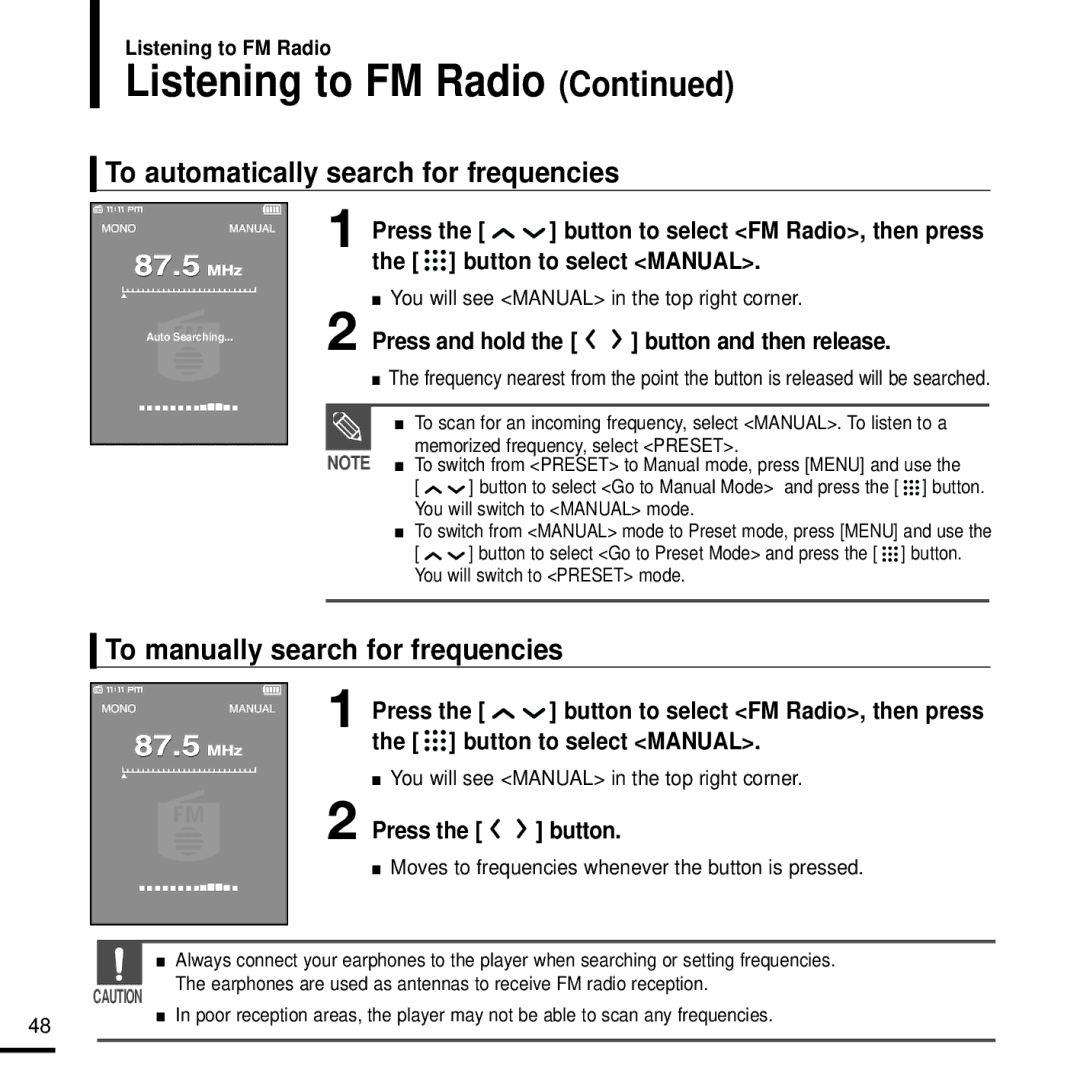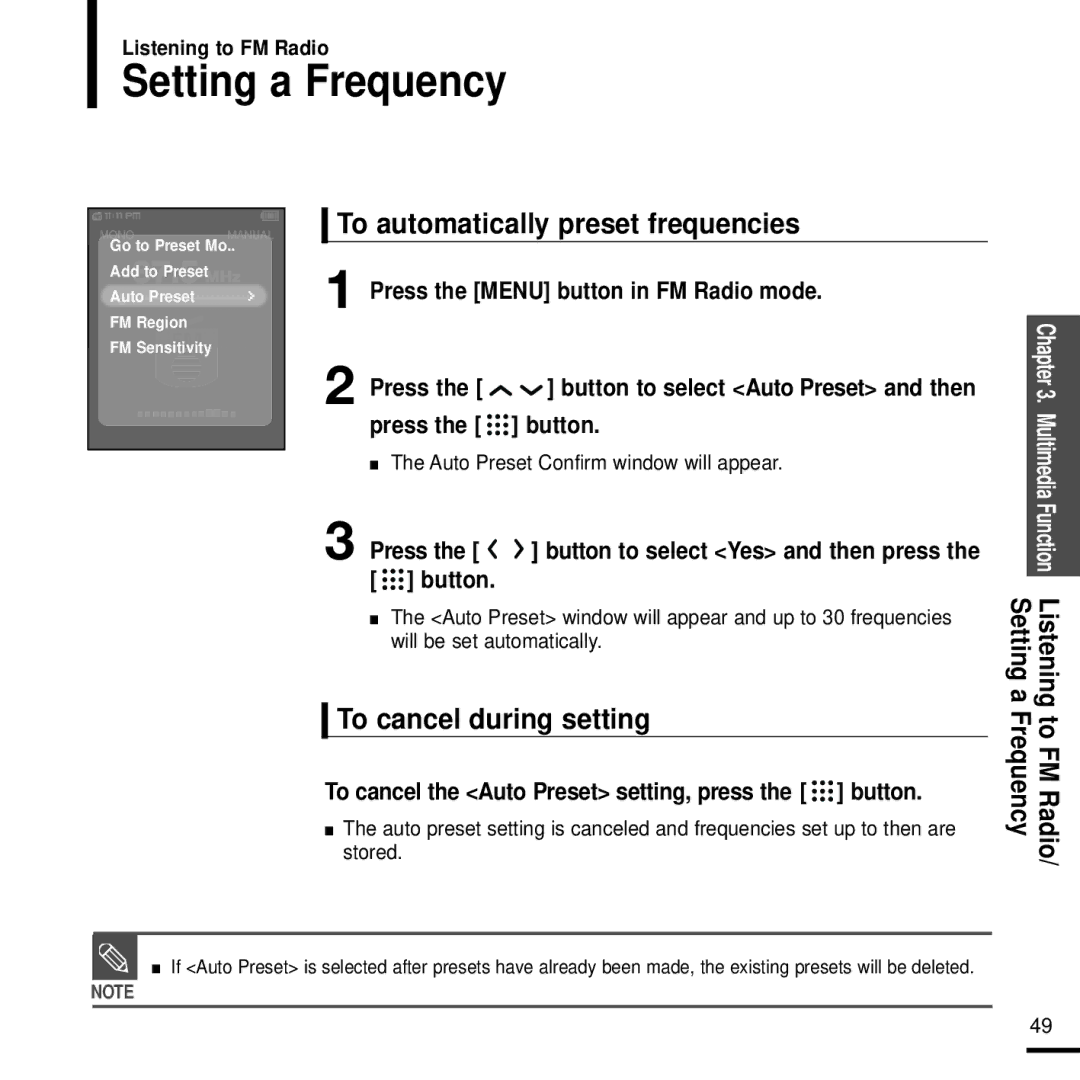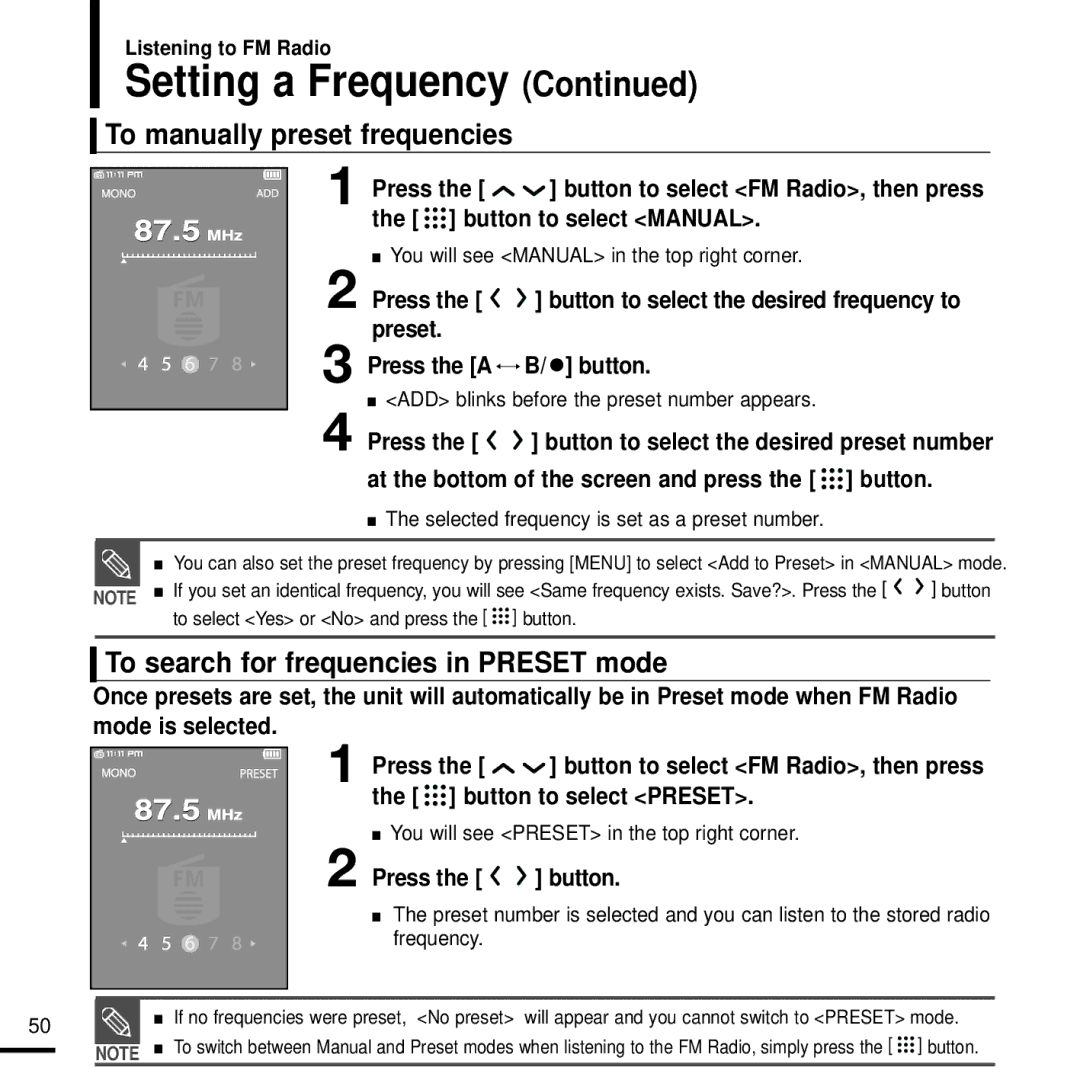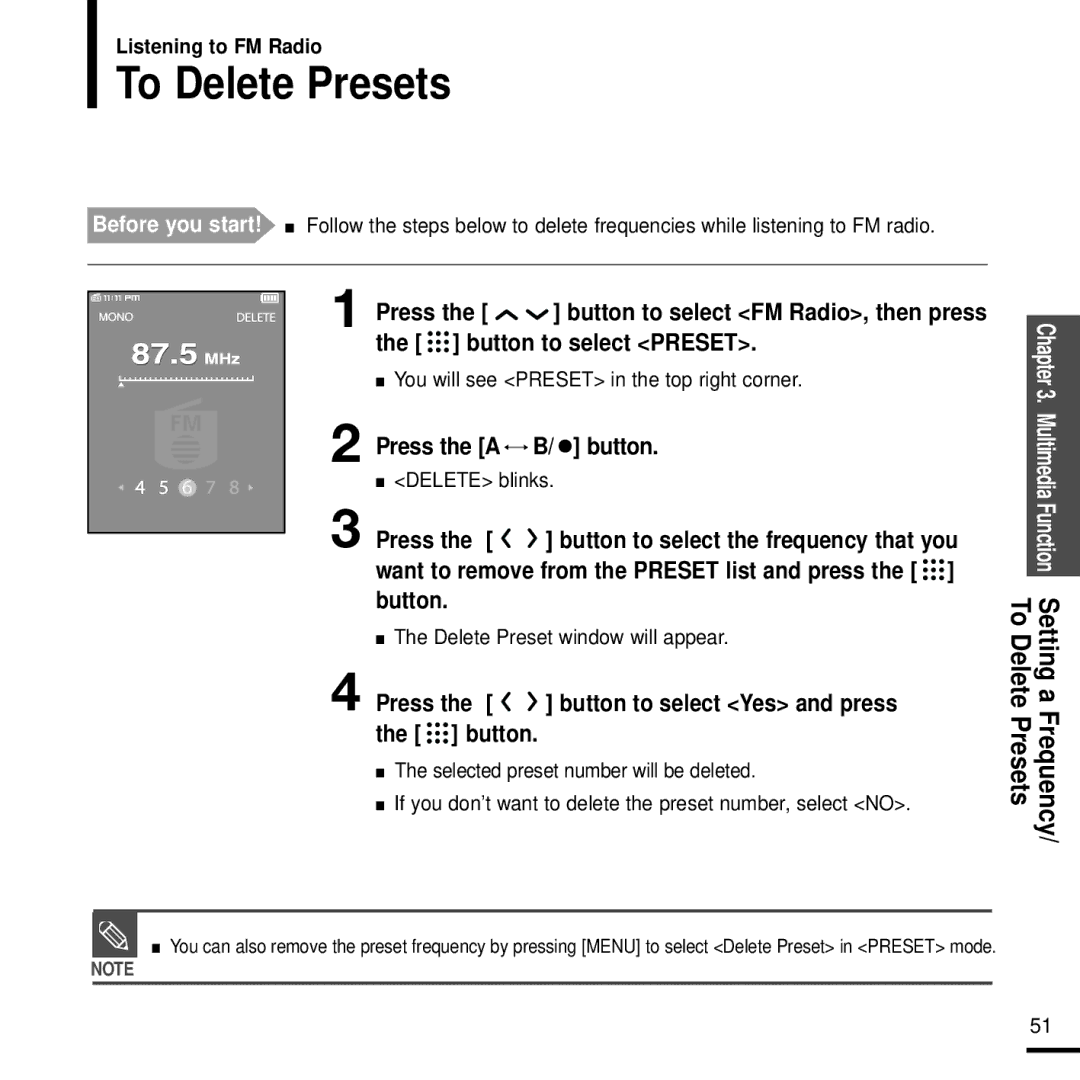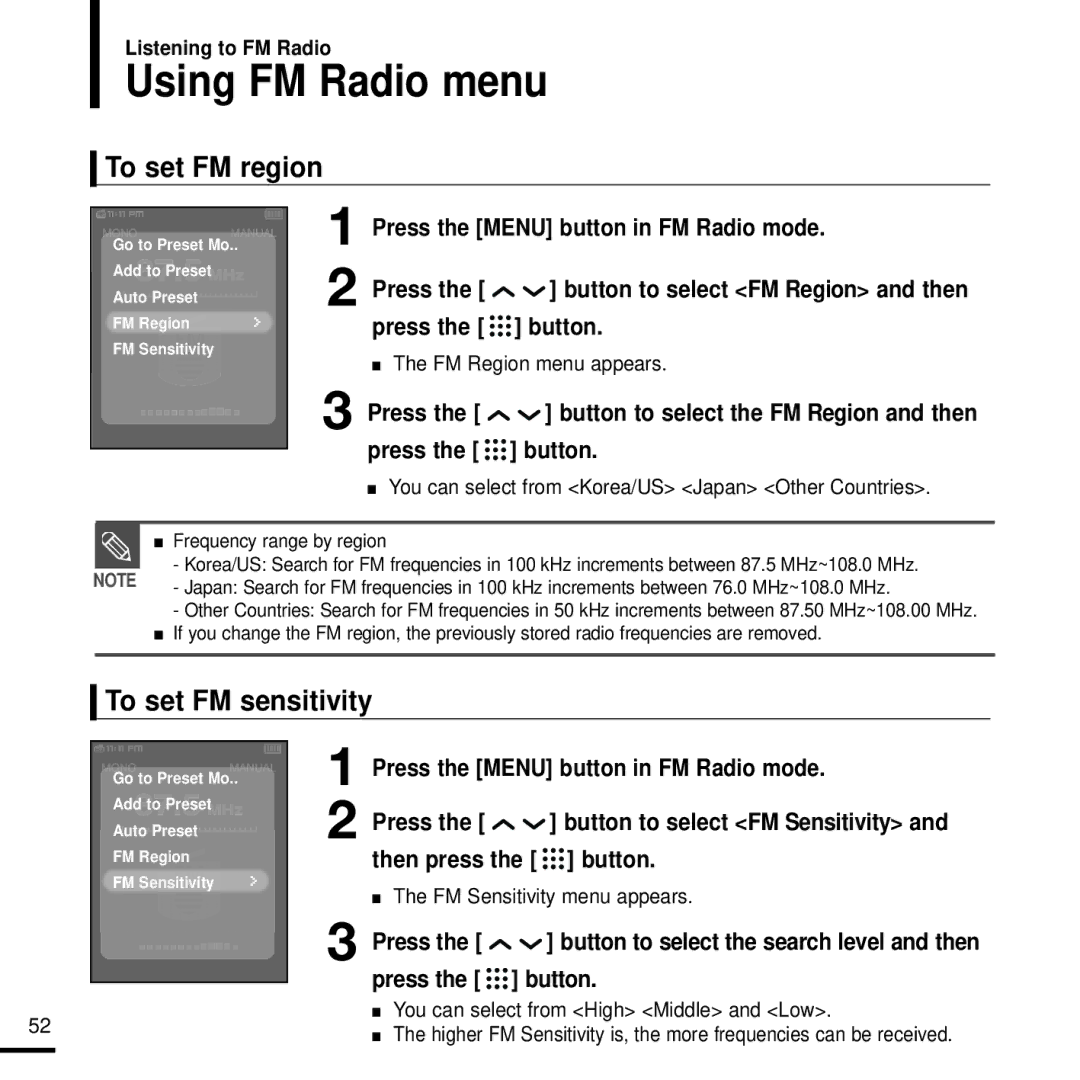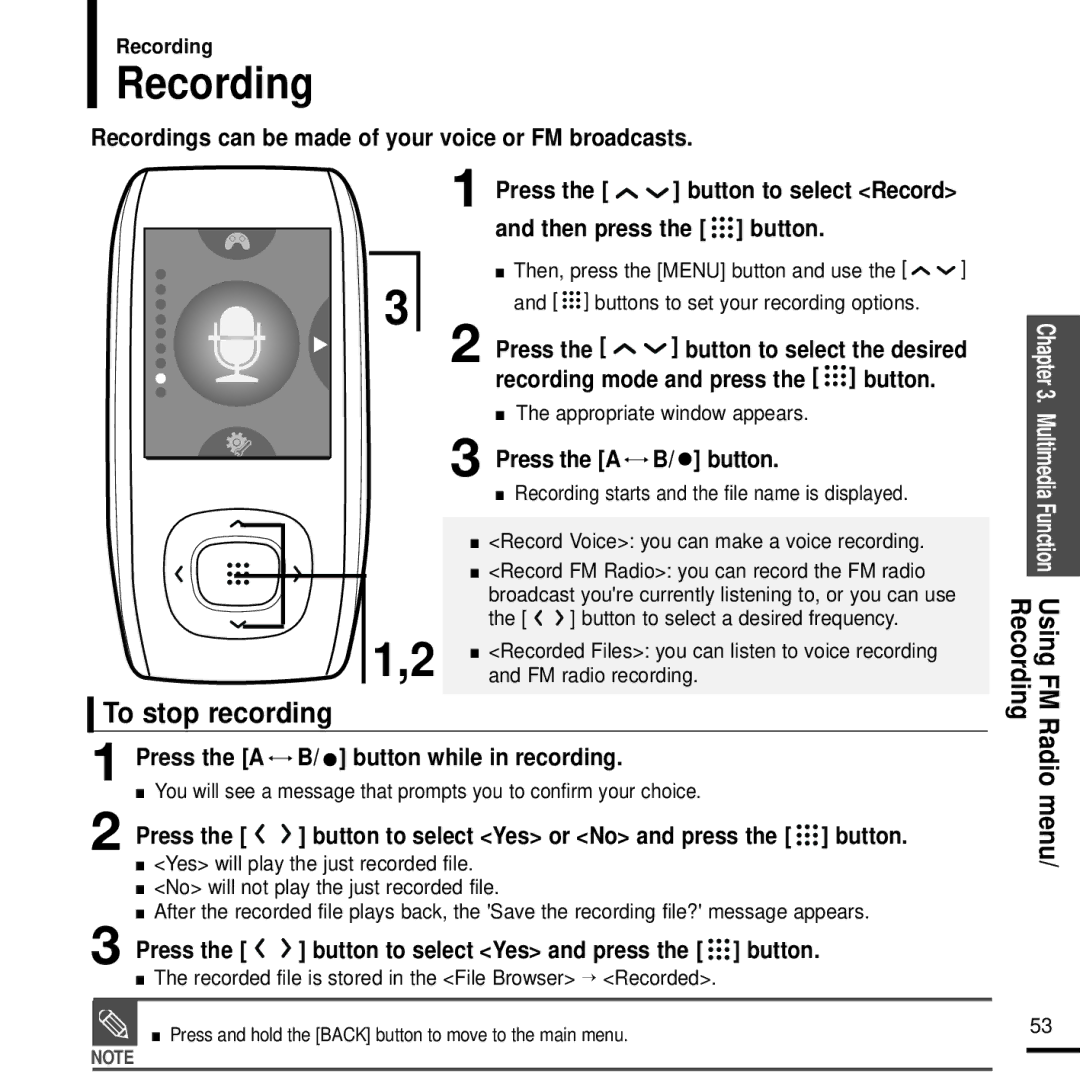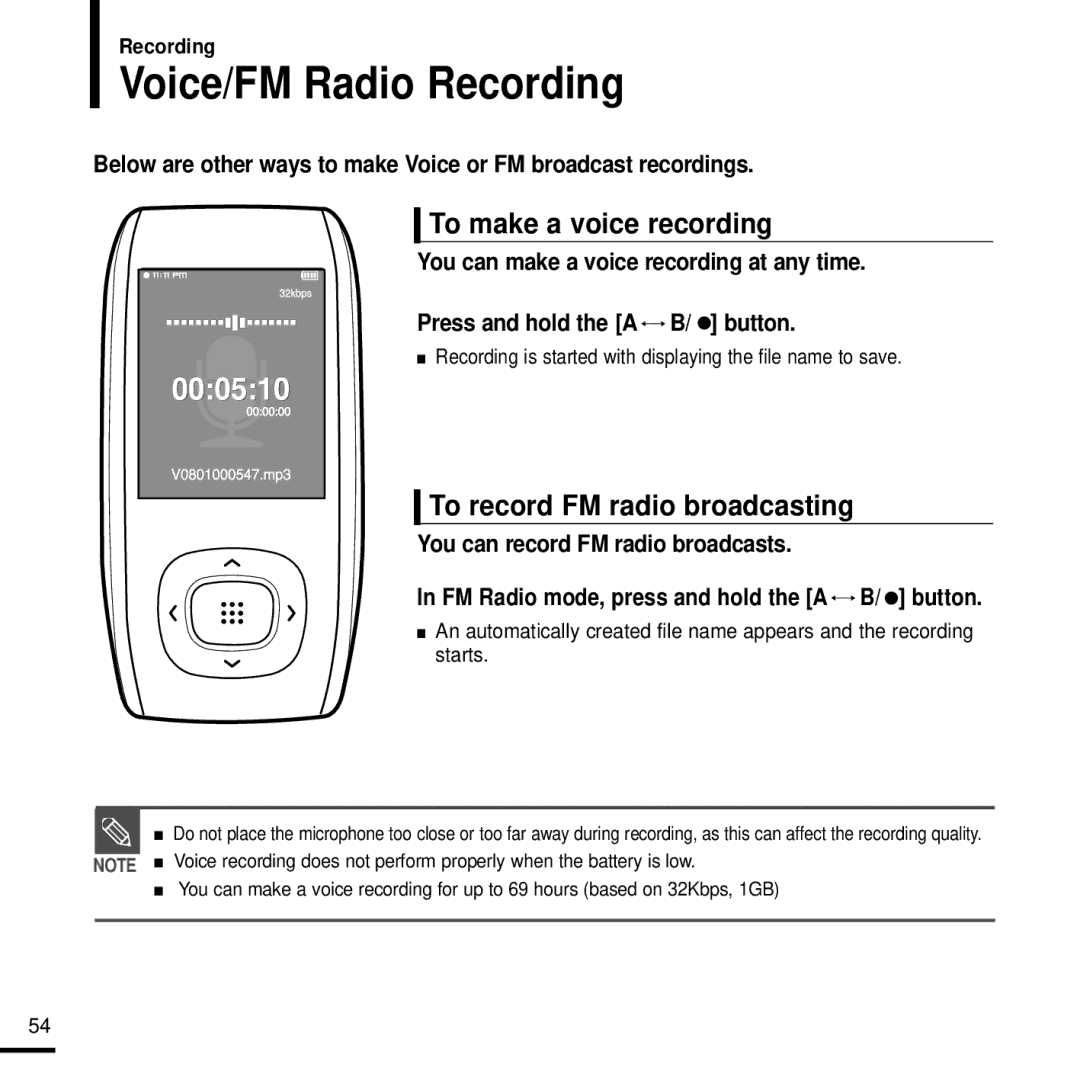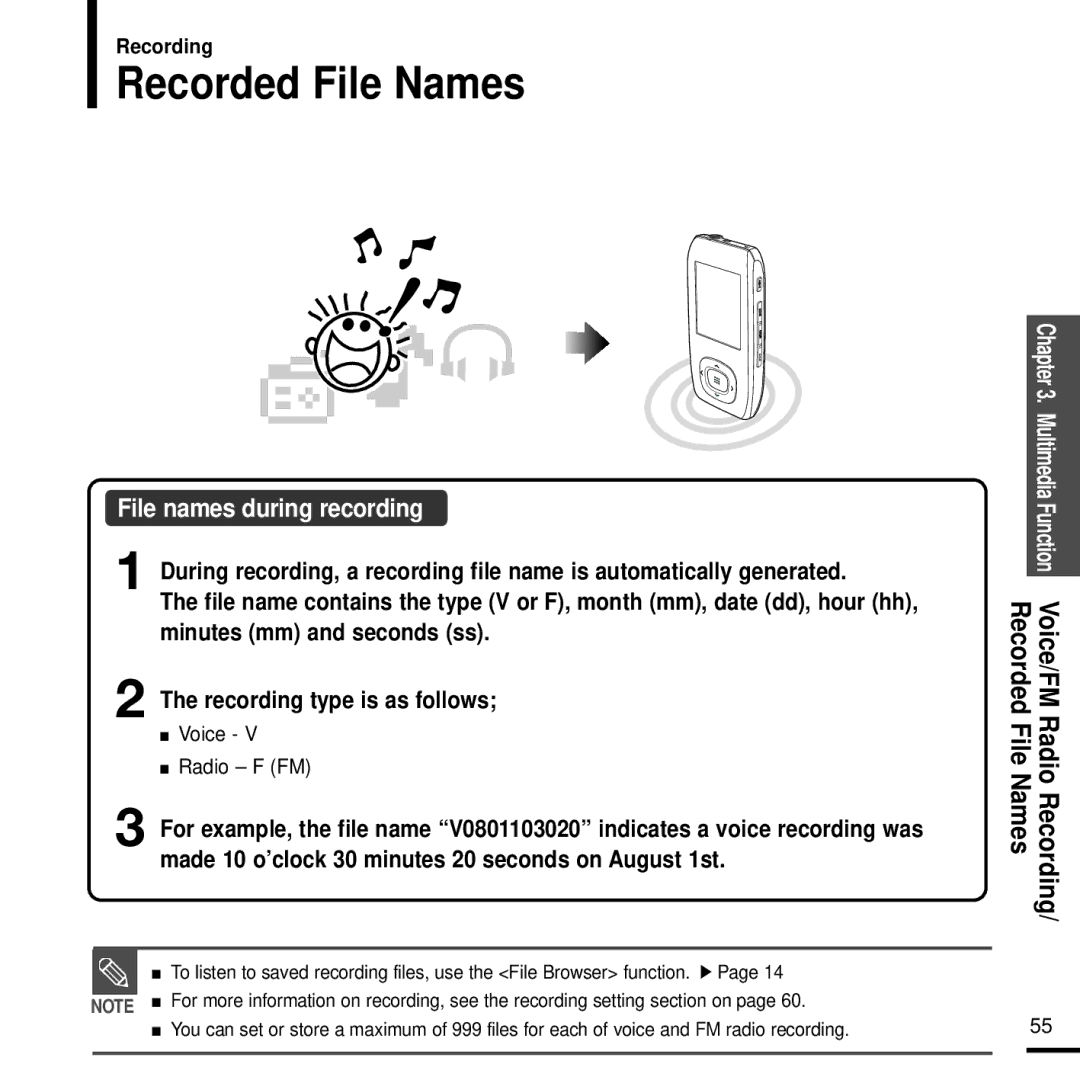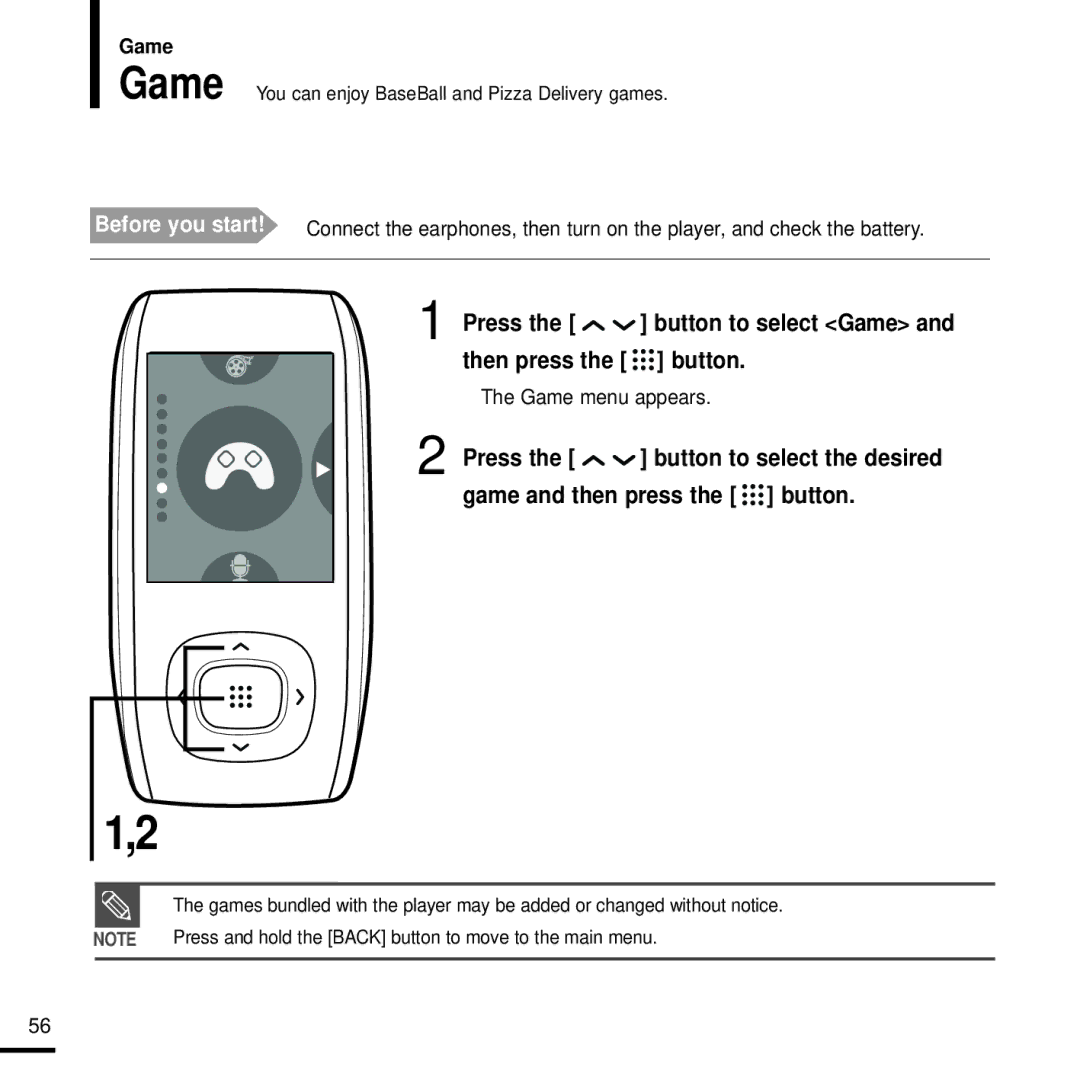To select the play speed
You can set the play speed either faster or slower than normal.
Street Mode | 1 |
DNSe | 2 |
Play Mode | |
| |
Music Backgrou.. | |
Play Speed | 3 |
Skip Interval | |
| |
00:01:42 | 00:05:06 |
Press the [MENU] button when you are in the music playback mode.
Press the [ ![]()
![]() ] button to select <Play Speed> and then press the [
] button to select <Play Speed> and then press the [ ![]()
![]()
![]() ] button.
] button.
Press the [ ![]()
![]() ] button to select the play speed and then press the [
] button to select the play speed and then press the [ ![]()
![]()
![]() ] button.
] button.
■Select either
■The larger the number (+), the faster the speed of play. Negative numbers
Chapter 3. Multimedia Function
To set the skip interval
You can set a playback interval within a track when you press the [ ![]()
![]() ] button during playback.
] button during playback.
Using Music
Street Mode |
| 1 |
|
| |
DNSe |
| 2 |
Play Mode |
| |
Music Backgrou.. | ||
Play Speed |
|
|
Skip Interval |
| 3 |
|
| |
00:01:42 | 00:05:06 |
|
Press the [MENU] button when you are in the music playback mode.
Press the [ ![]()
![]() ] button to select <Skip Interval> and then press the [
] button to select <Skip Interval> and then press the [ ![]()
![]()
![]() ] button.
] button.
Press the [ ![]()
![]() ] button to select the desired skip interval and then press the [
] button to select the desired skip interval and then press the [ ![]()
![]()
![]() ] button.
] button.
menu
■Select either <1track> <3sec> <5sec> <7sec> <10sec> <30sec>
or <1min>. | 33 |
|