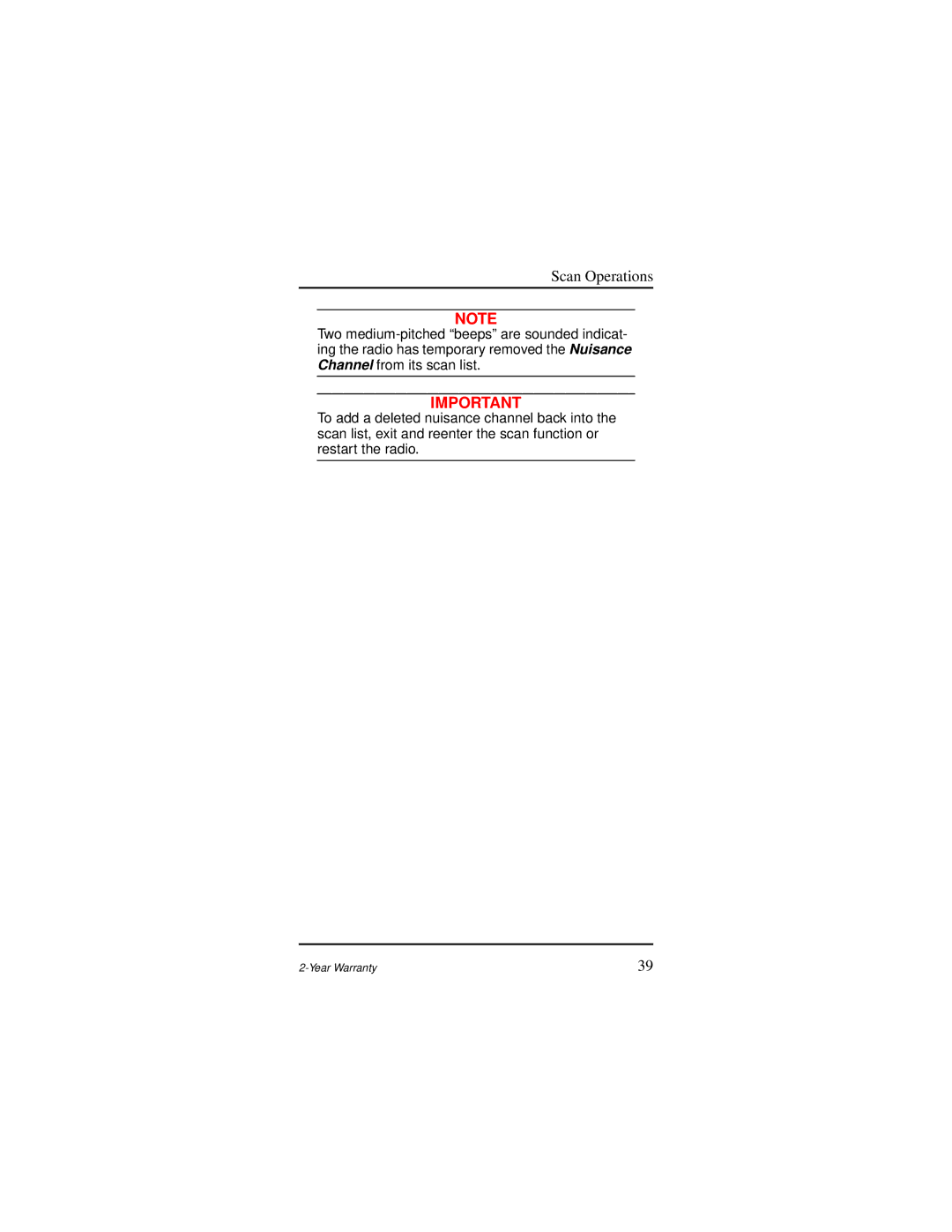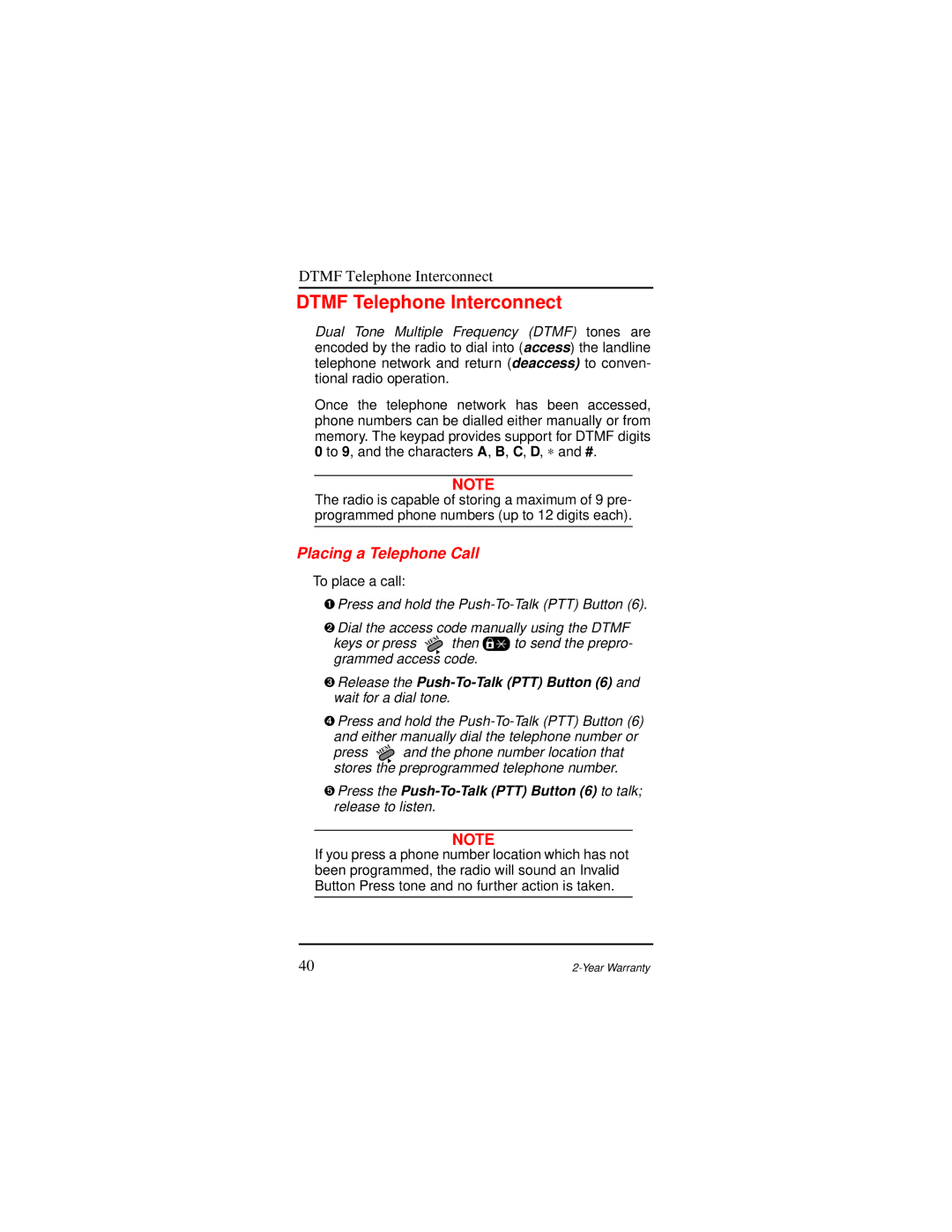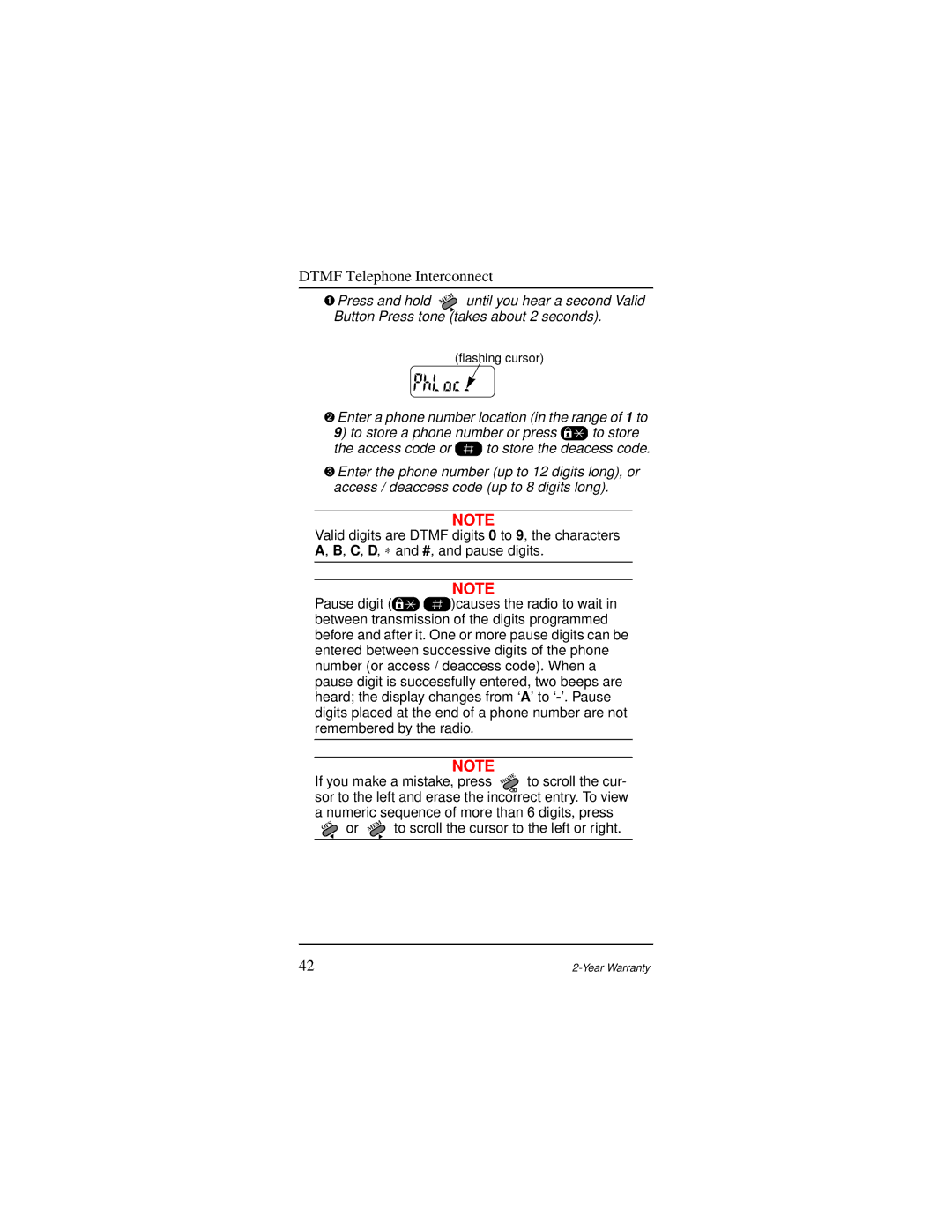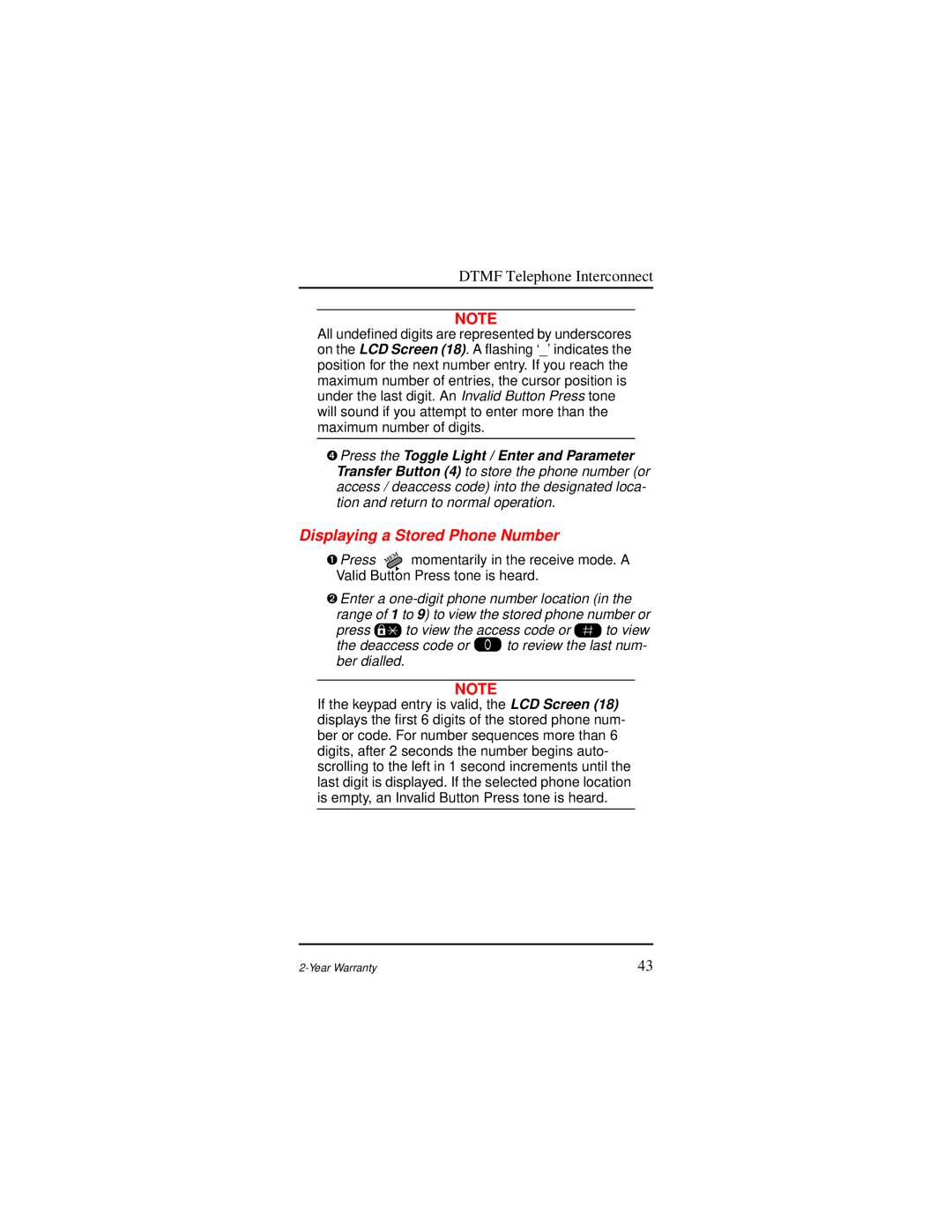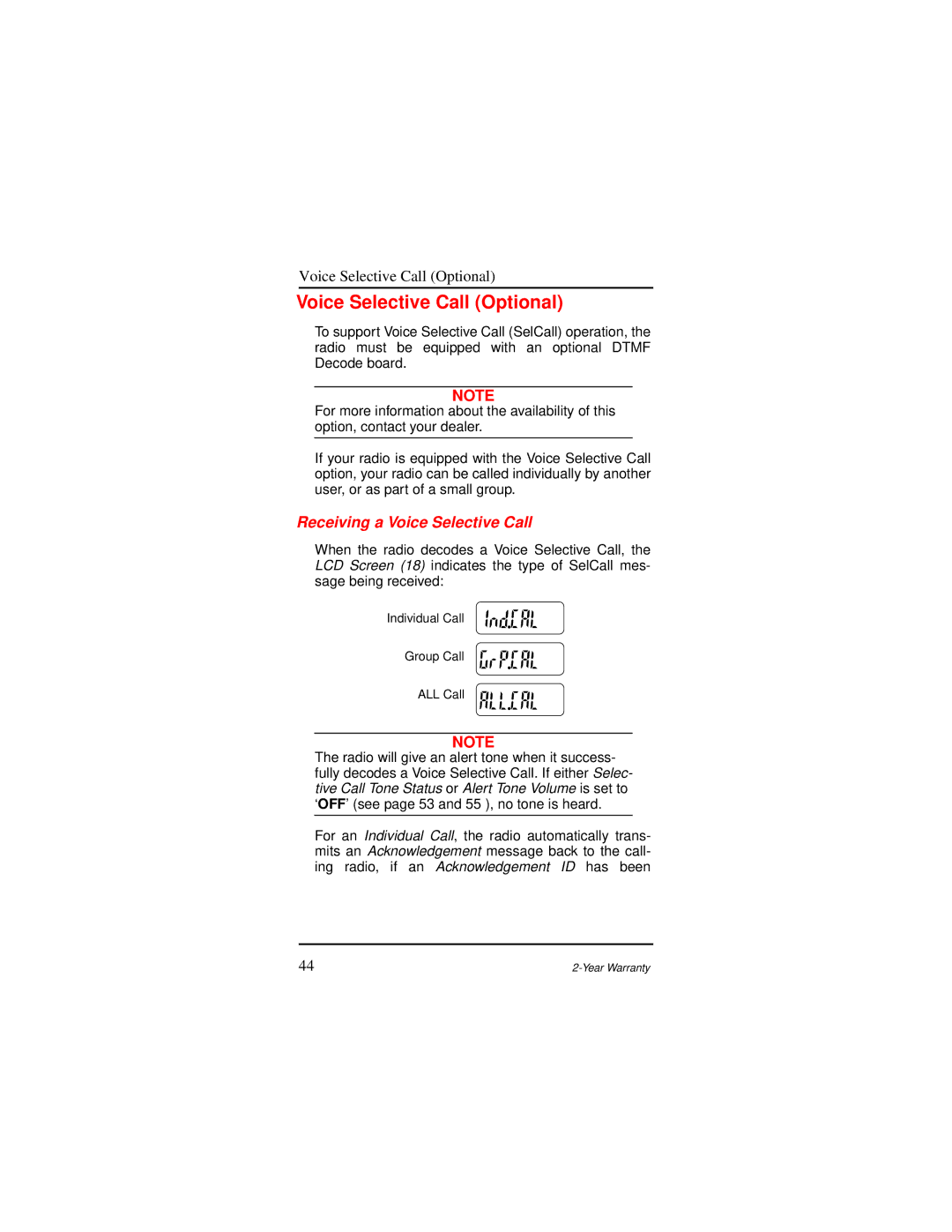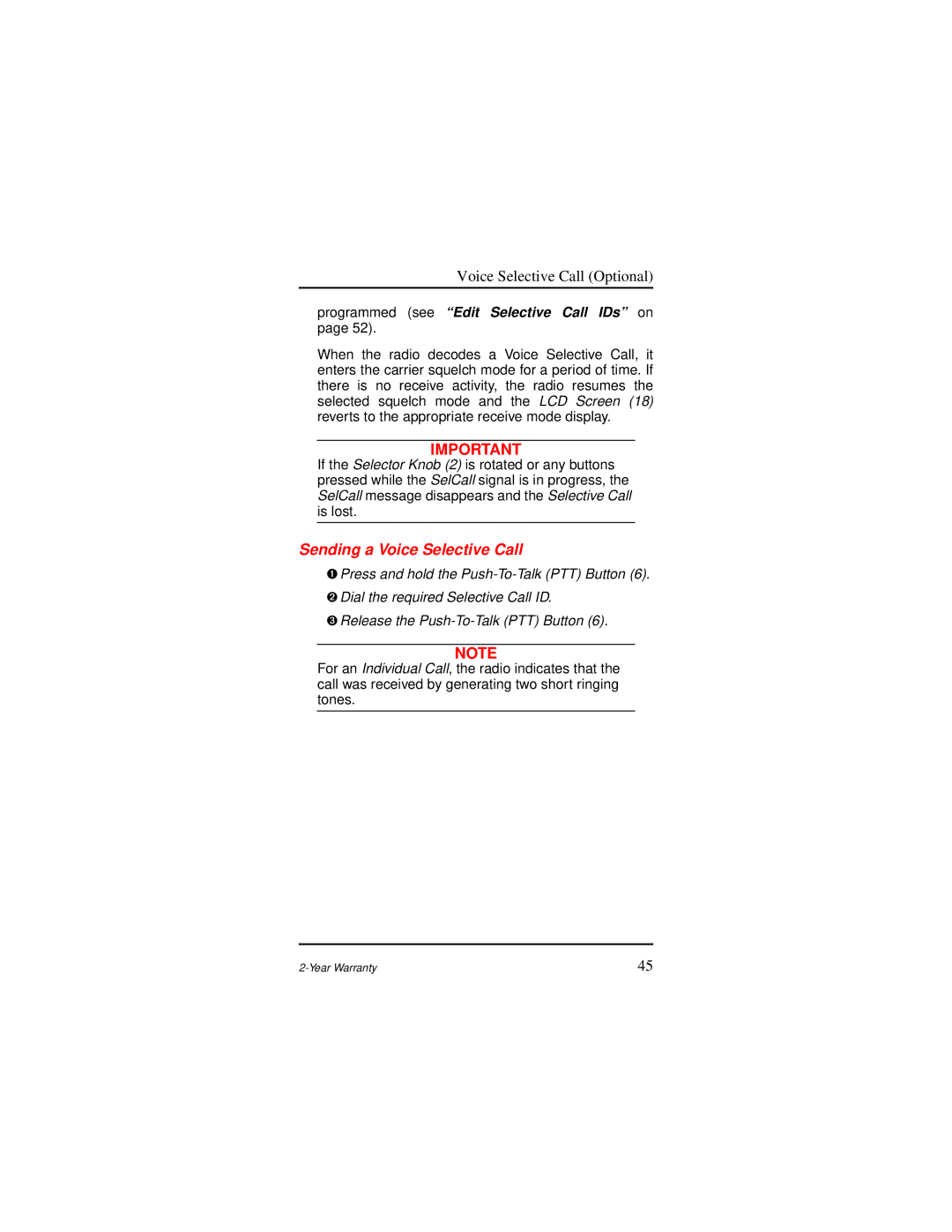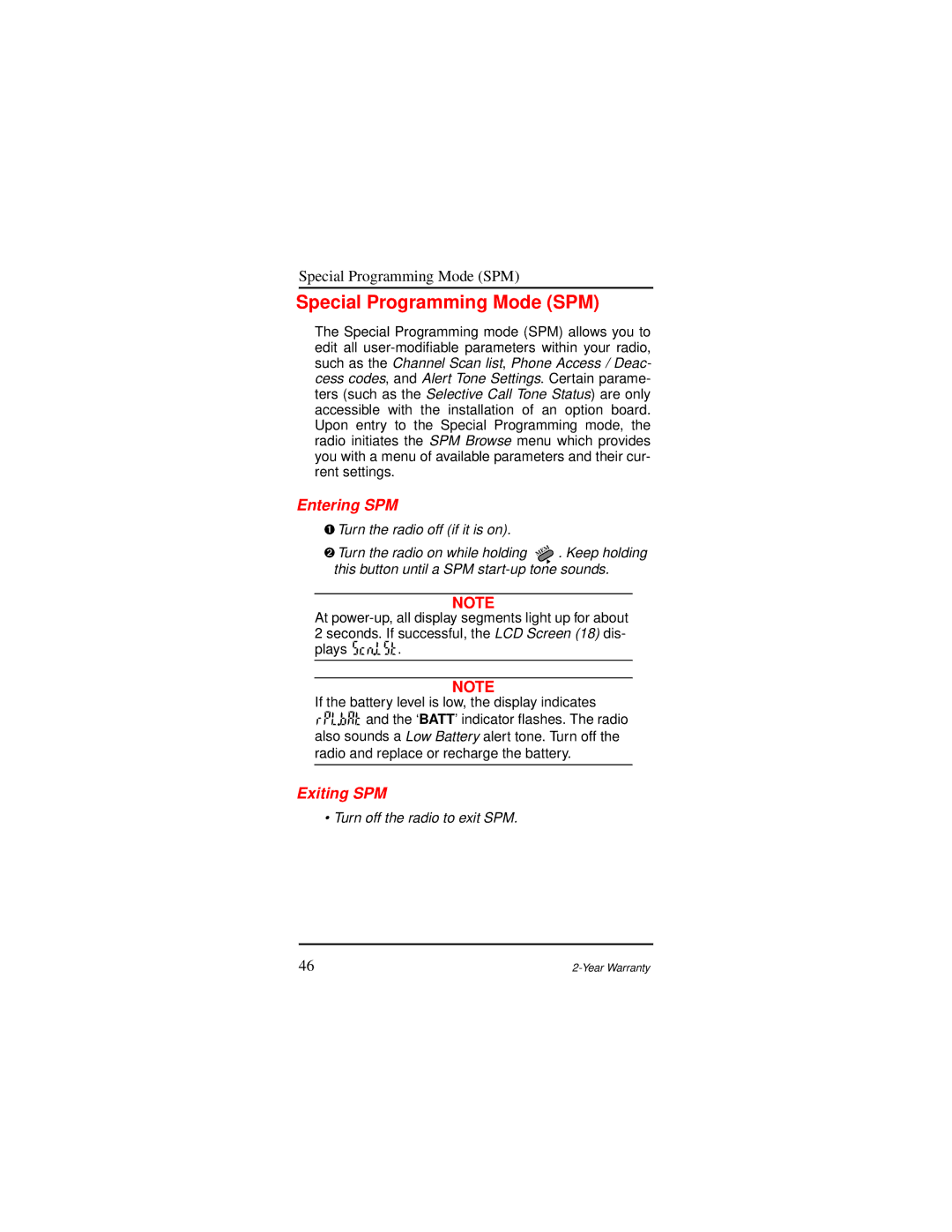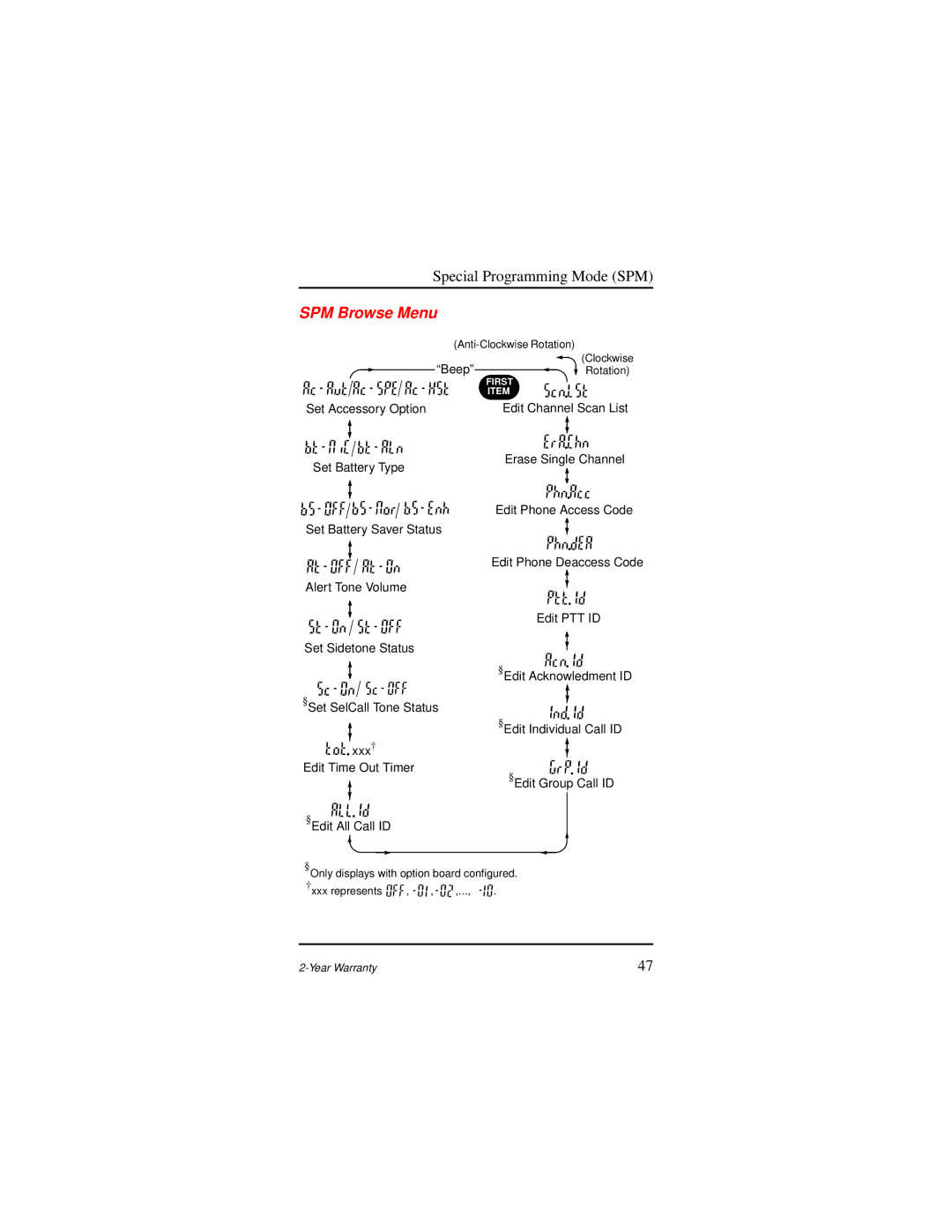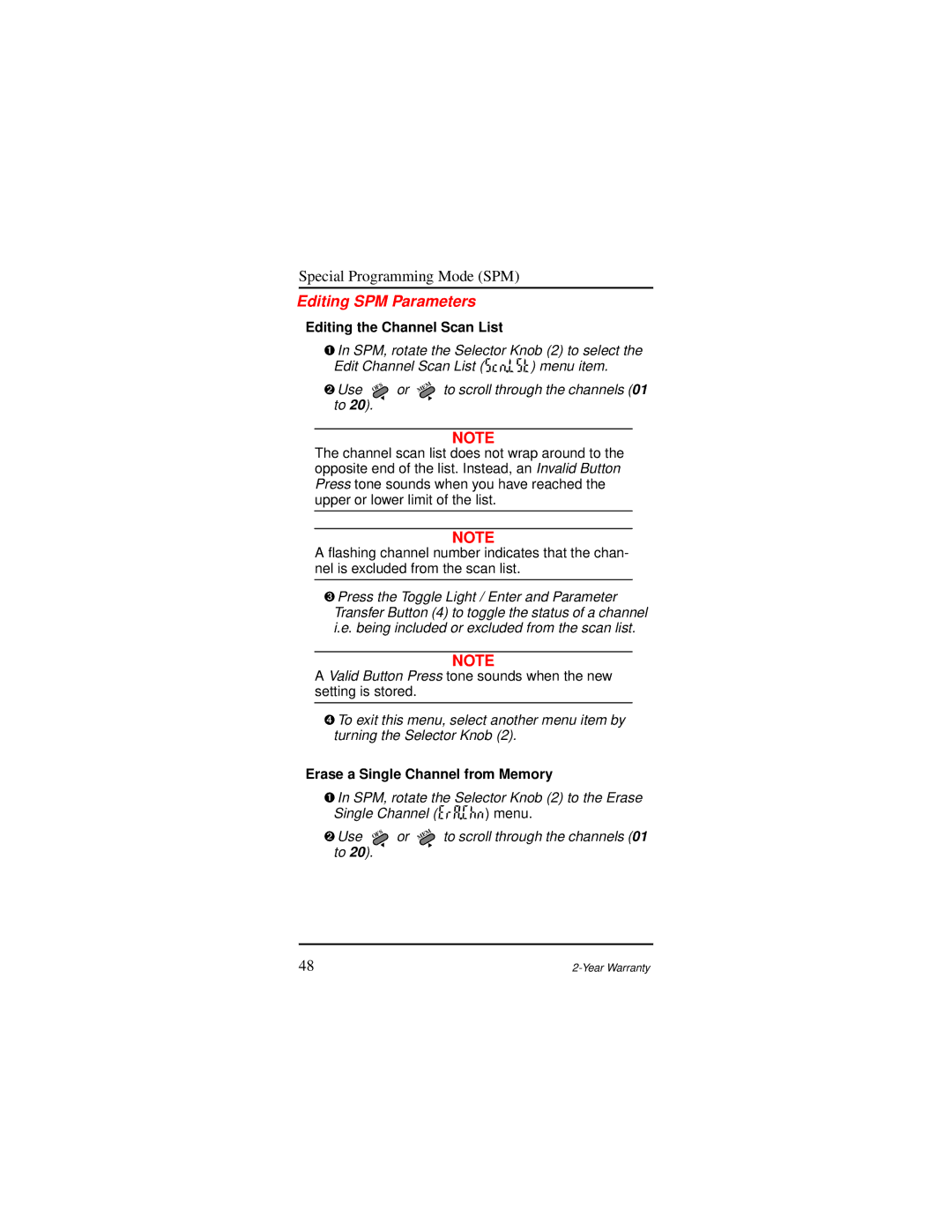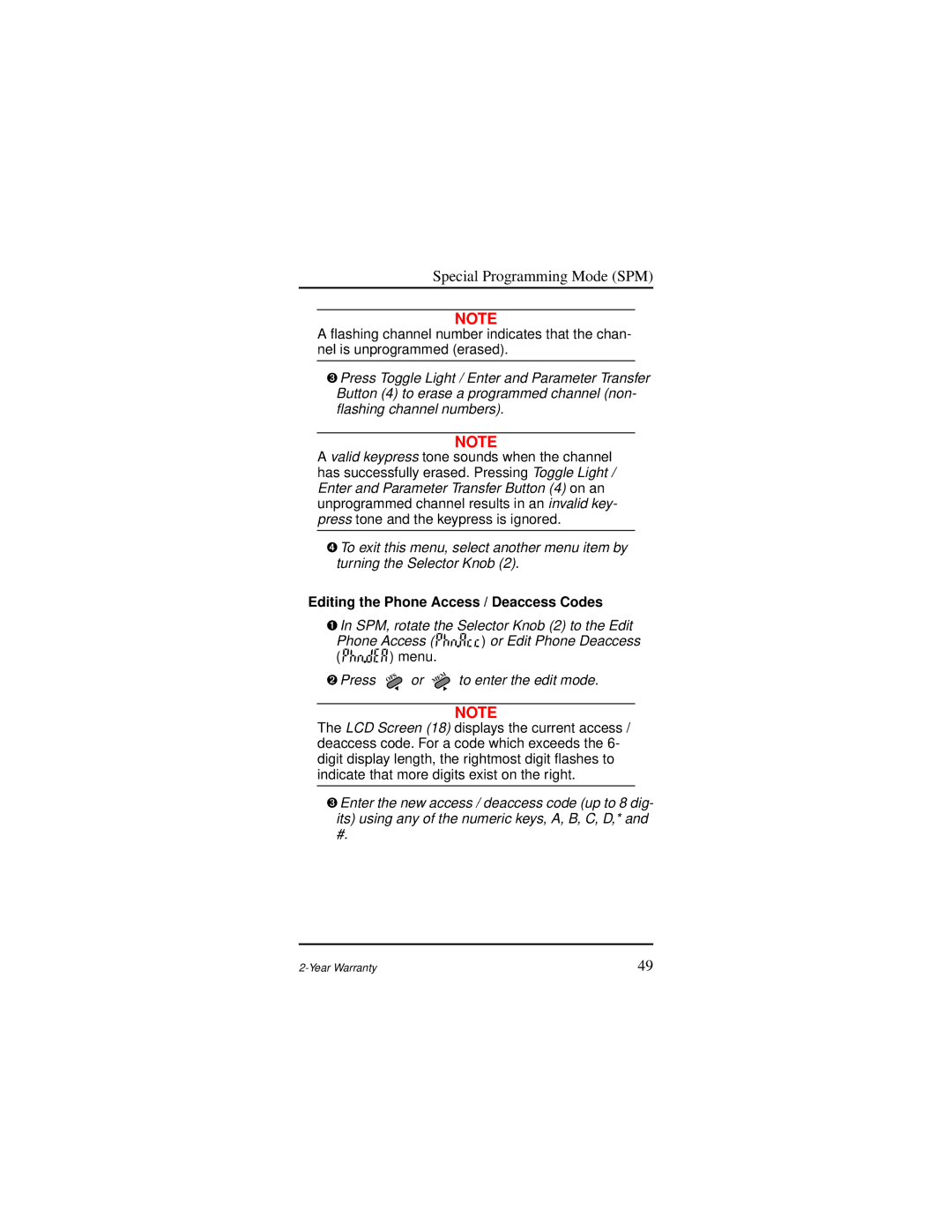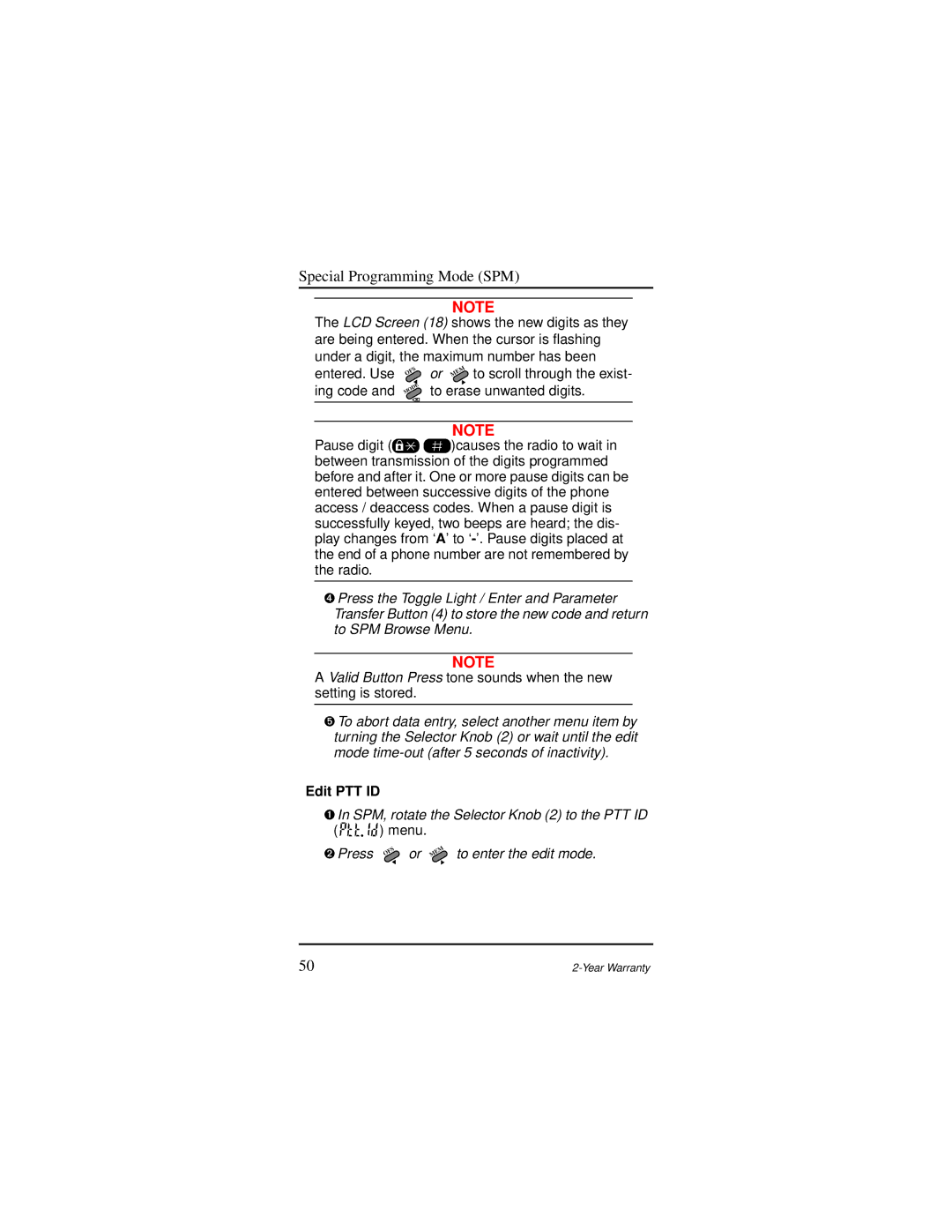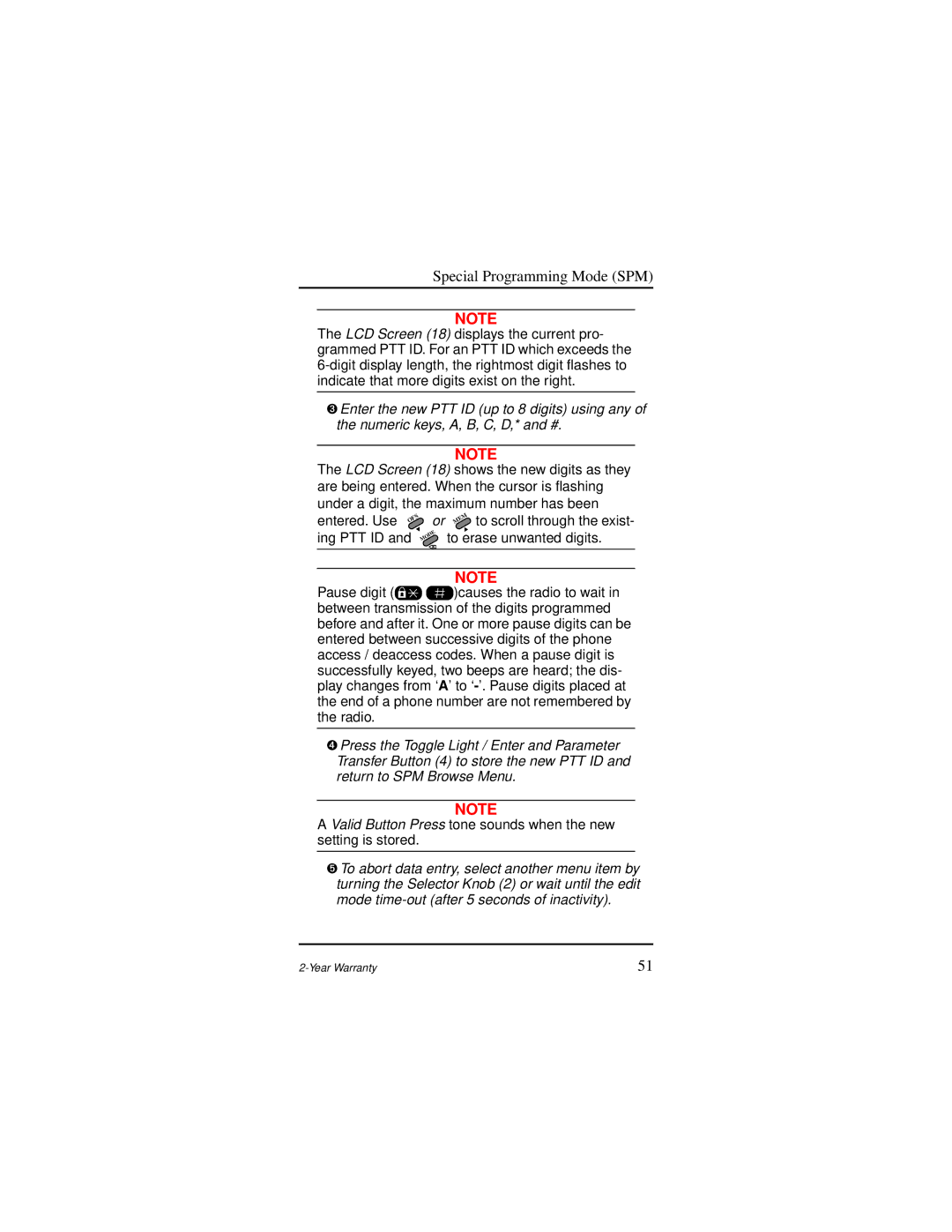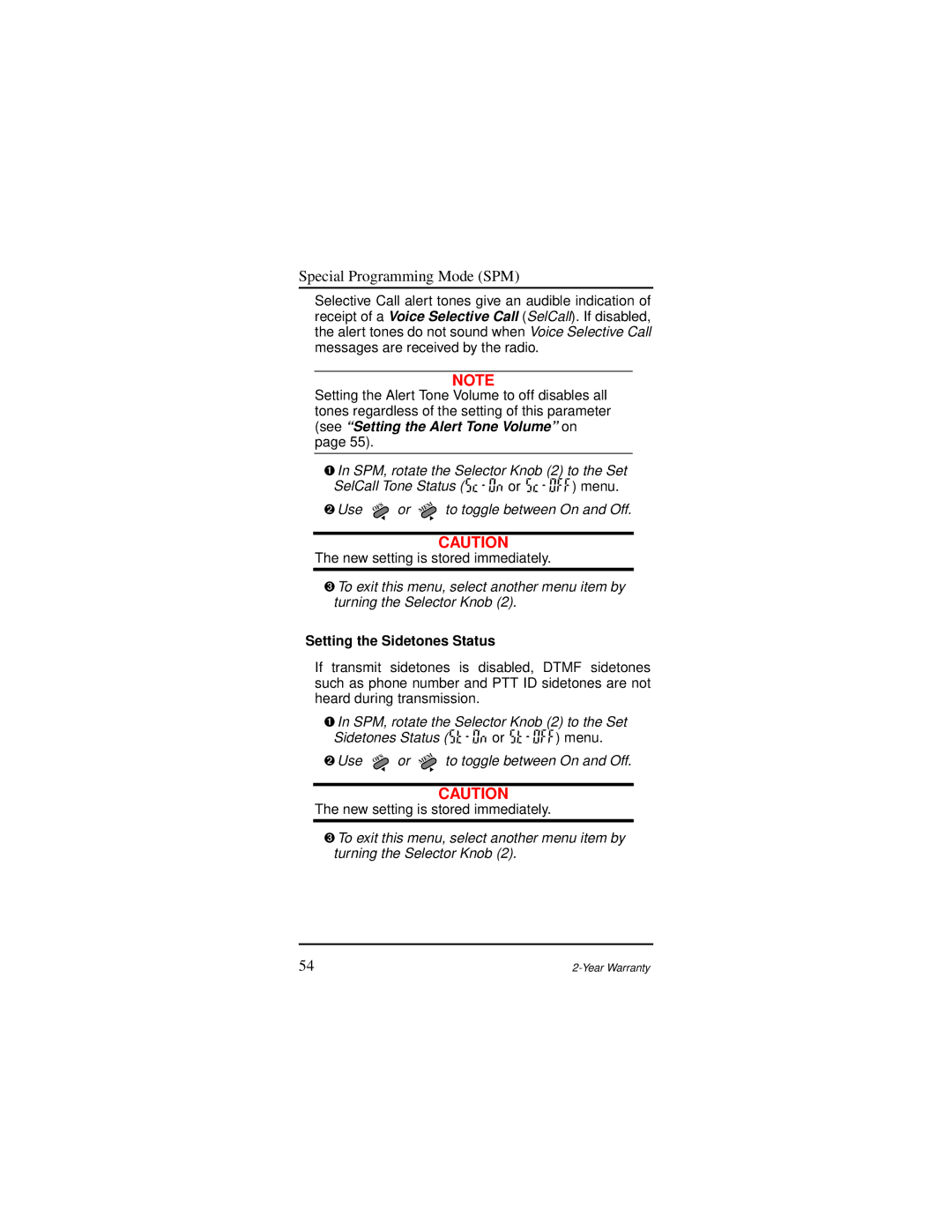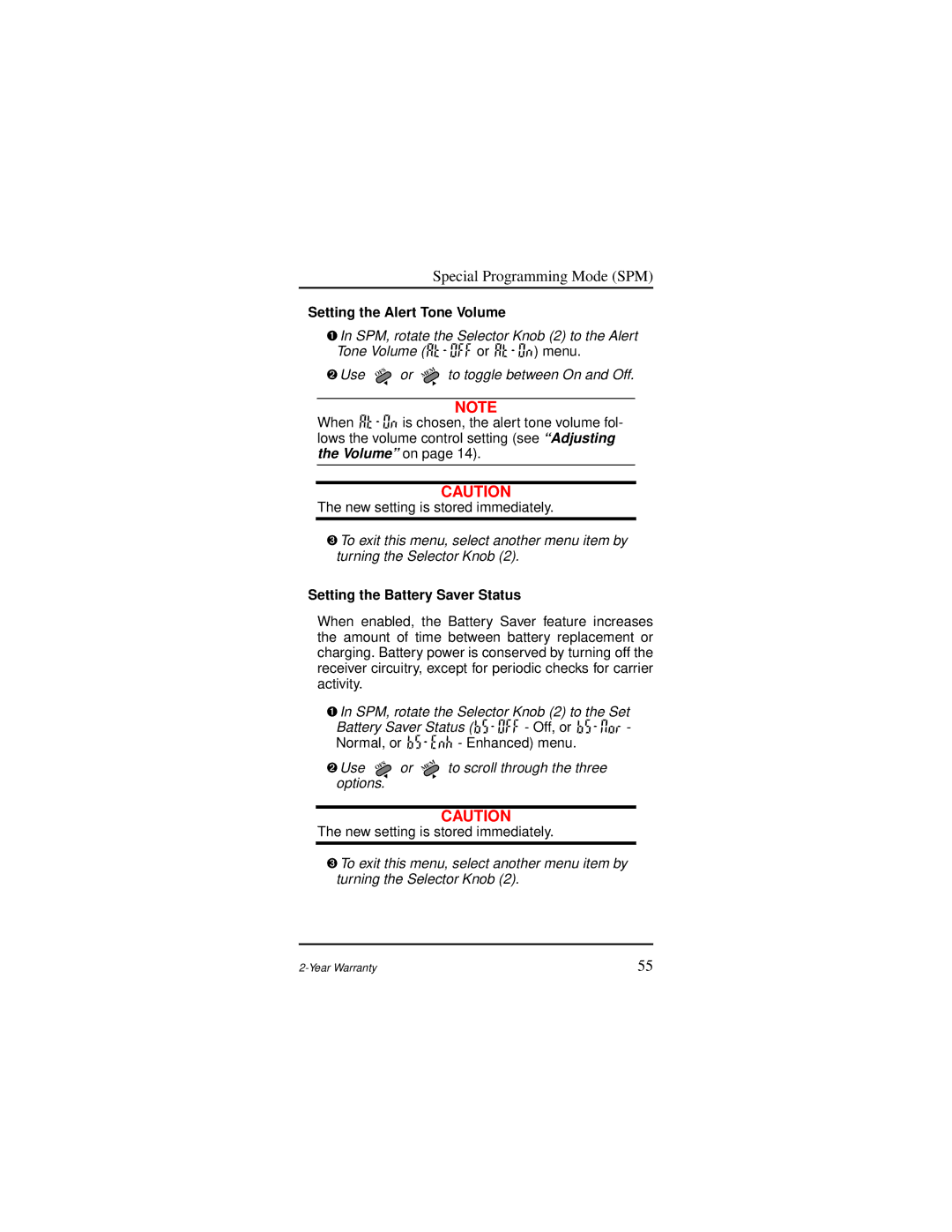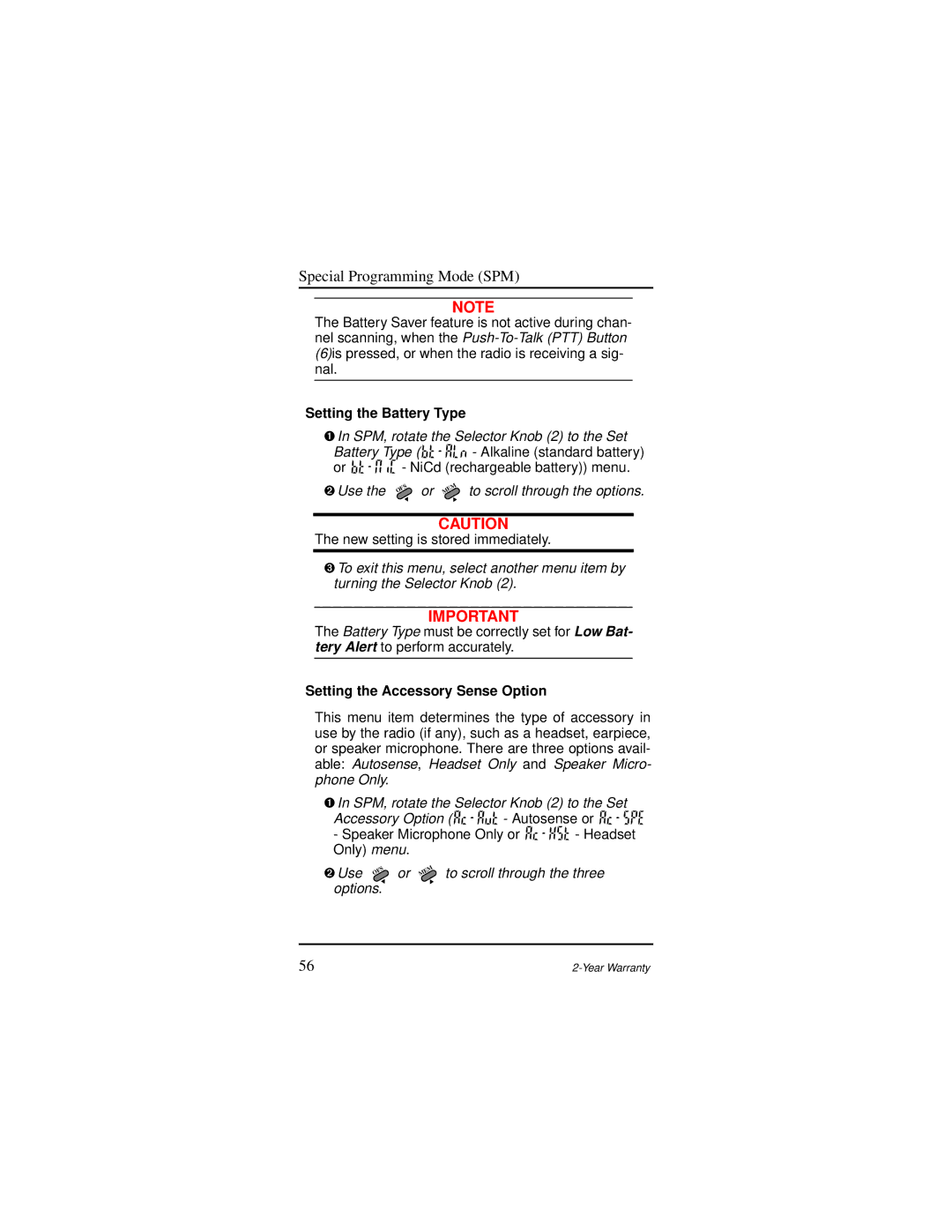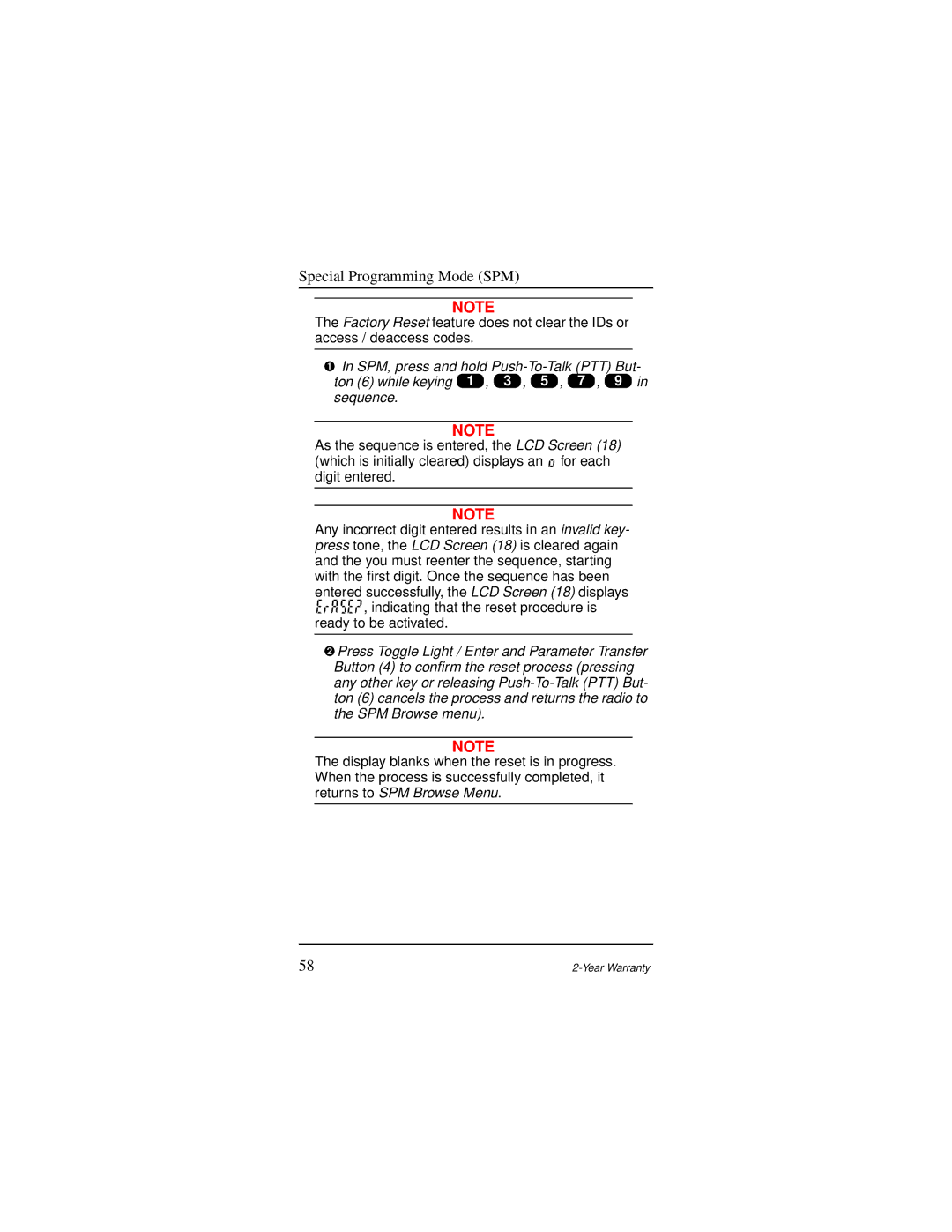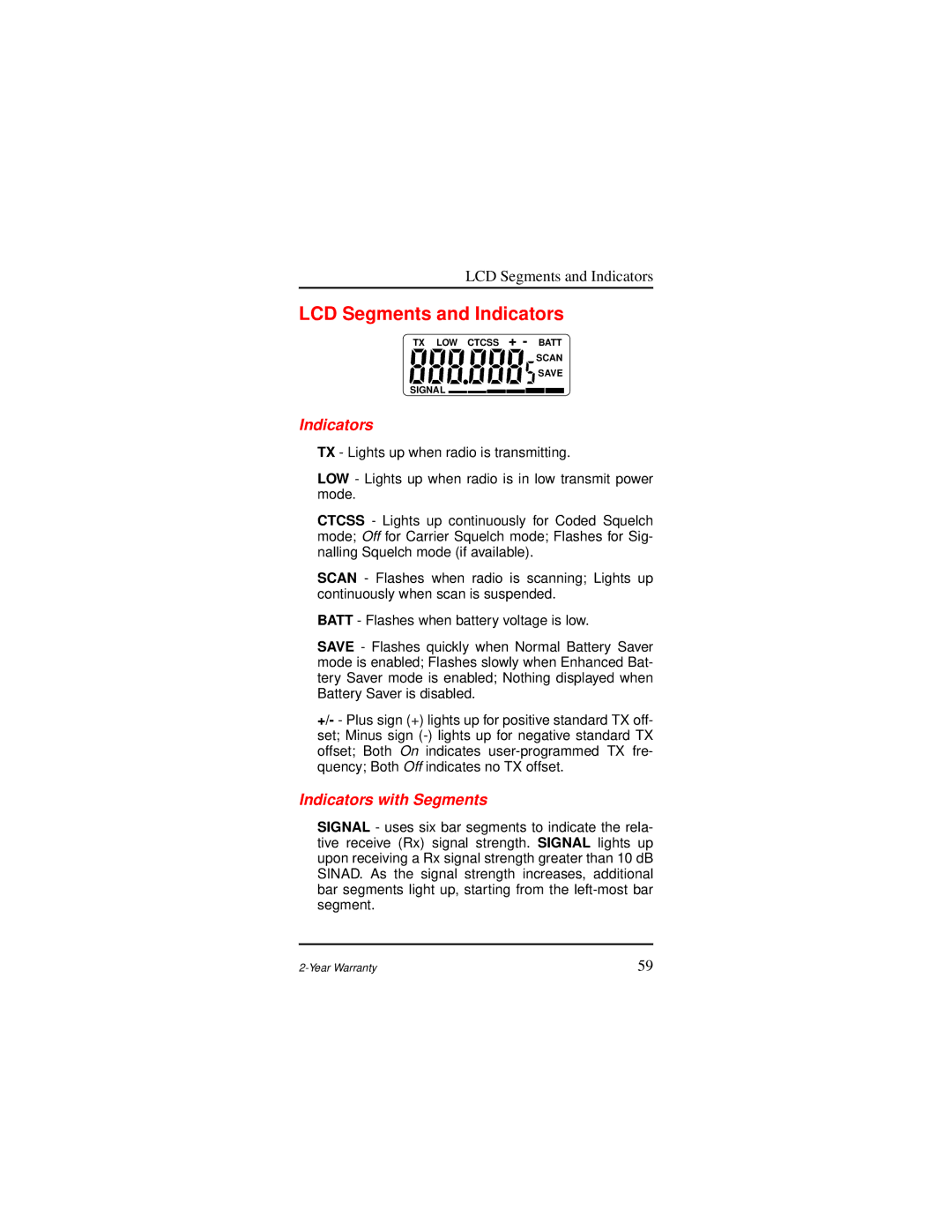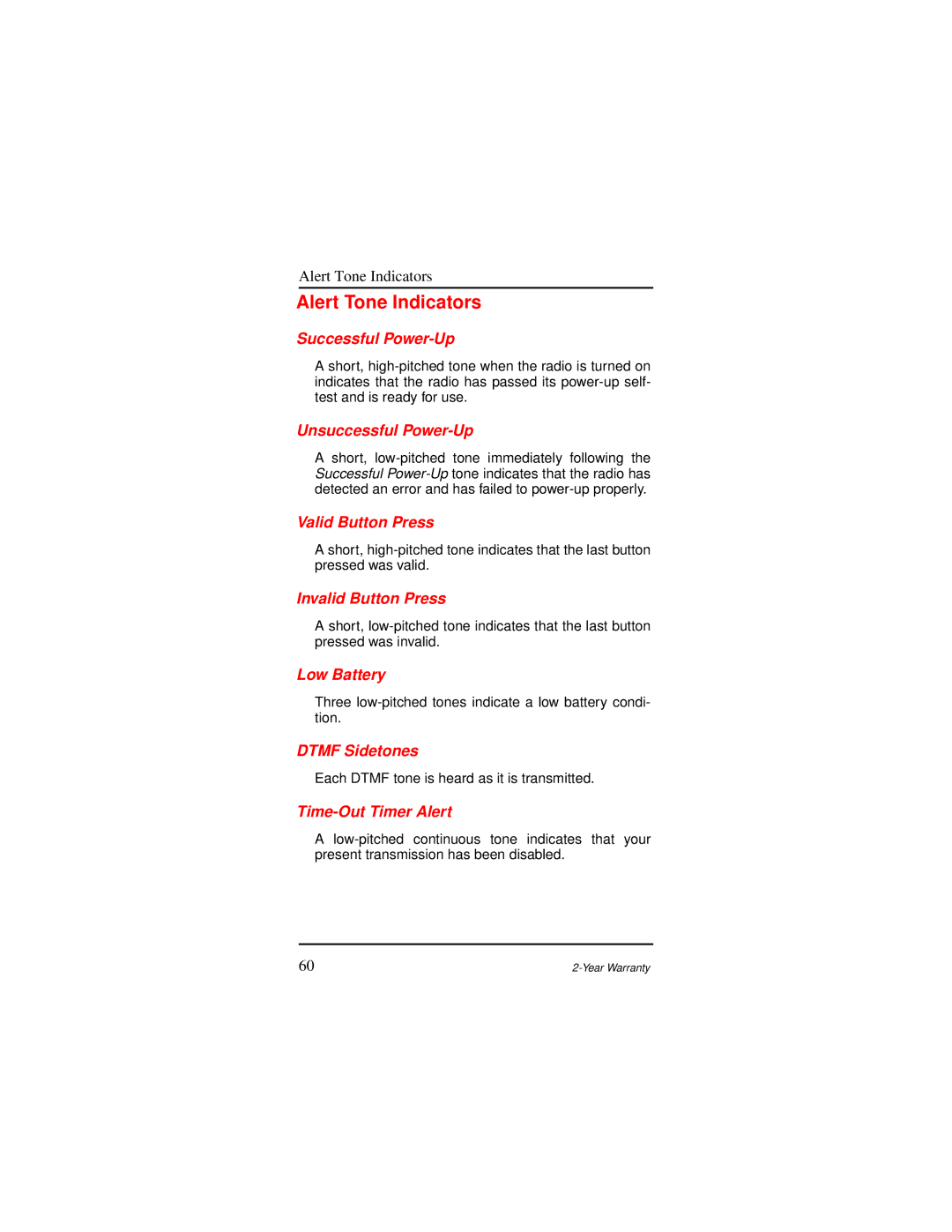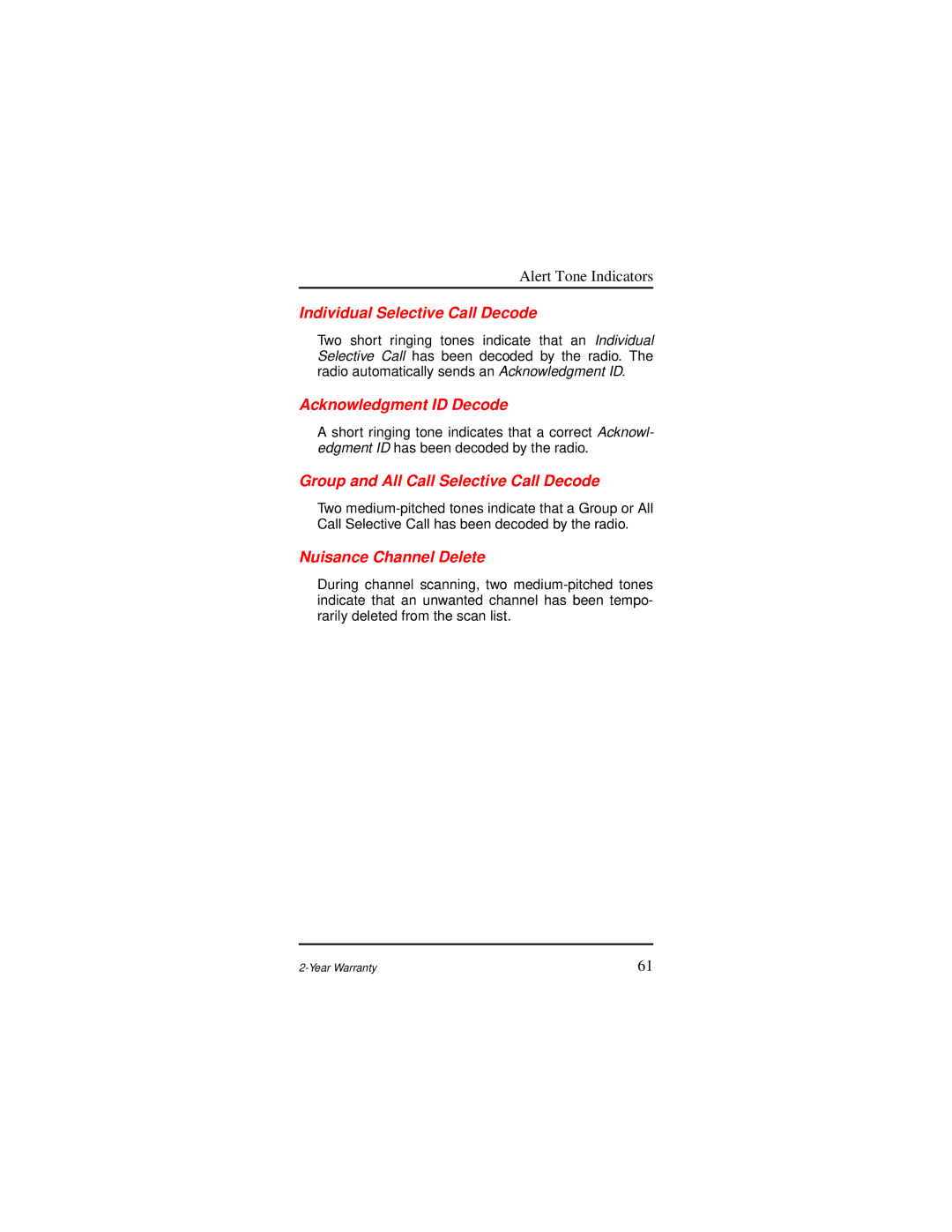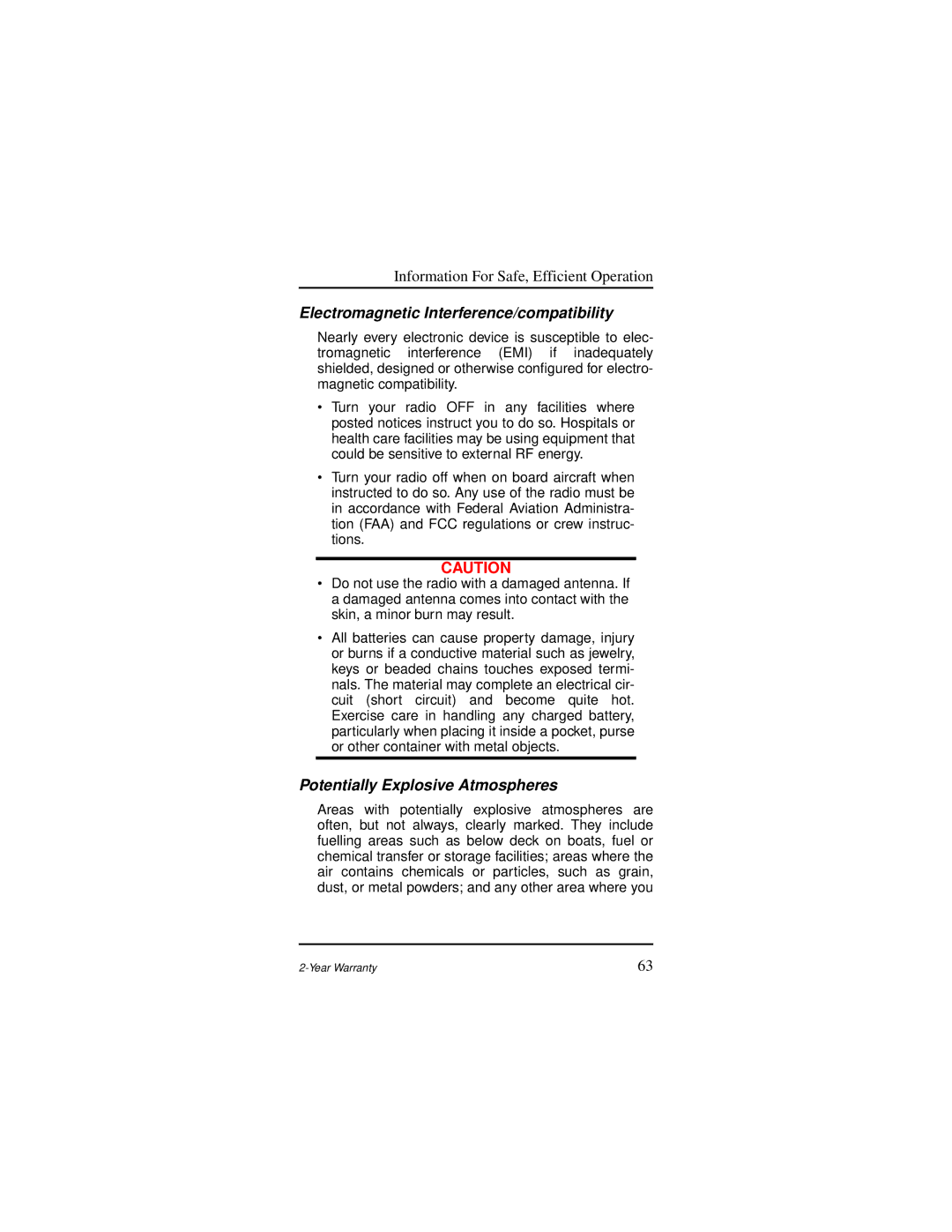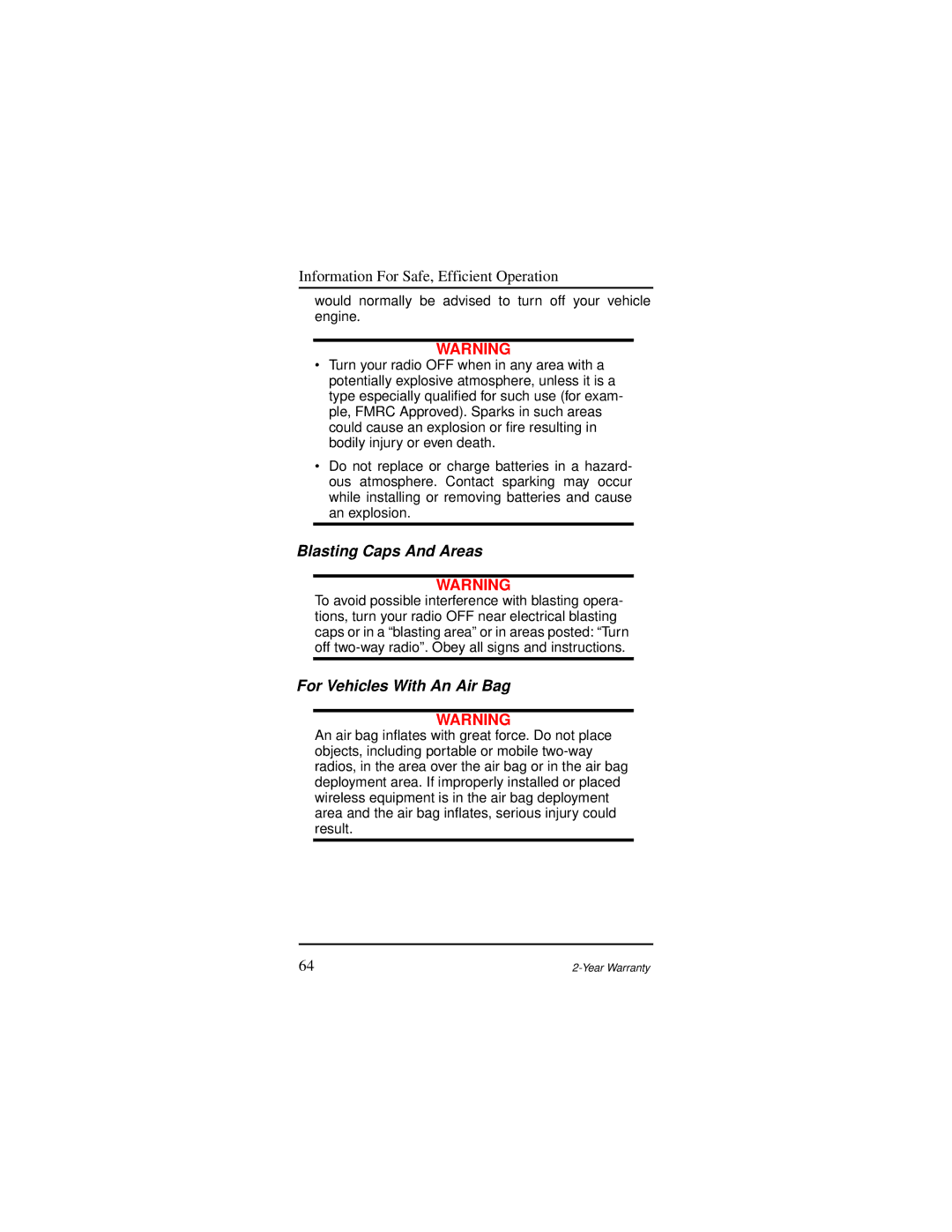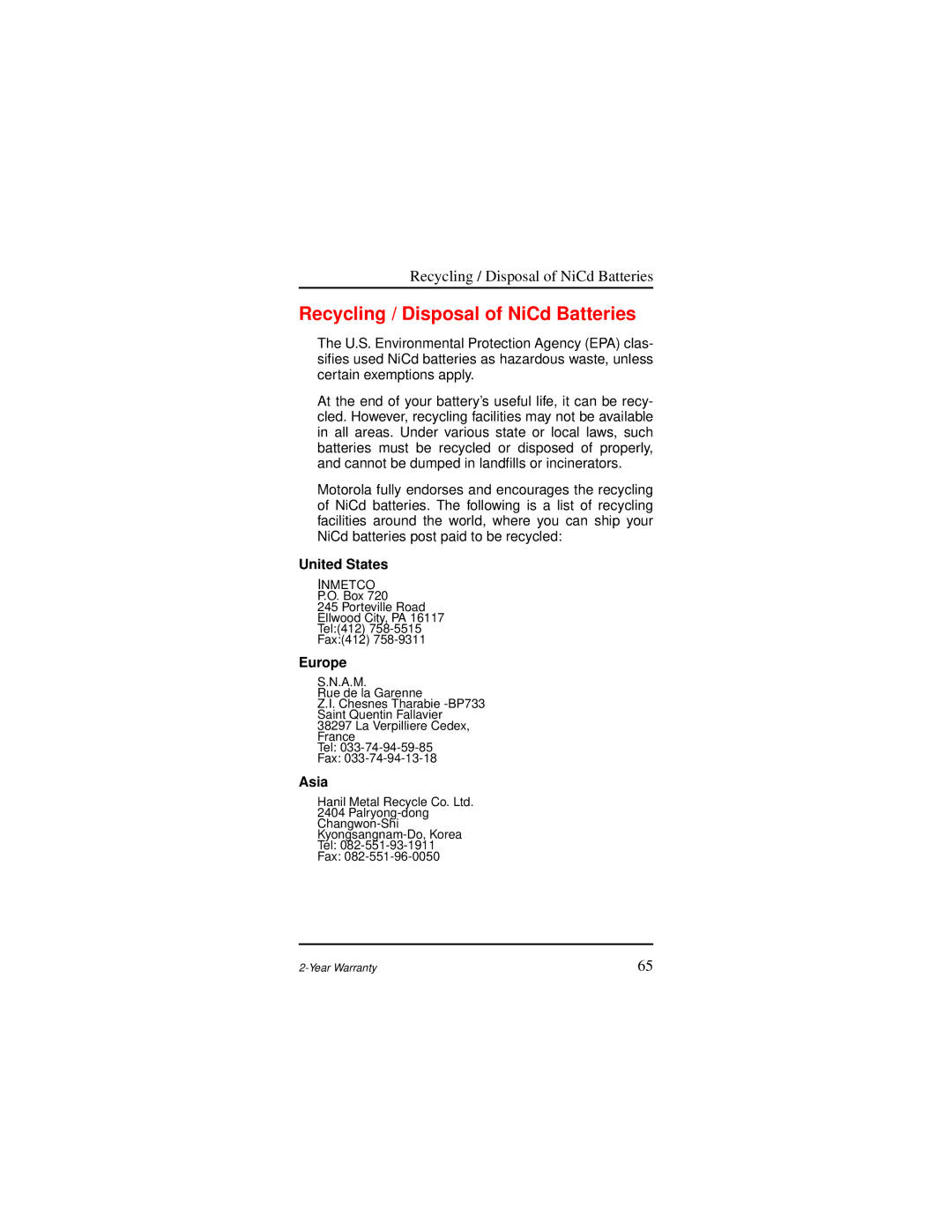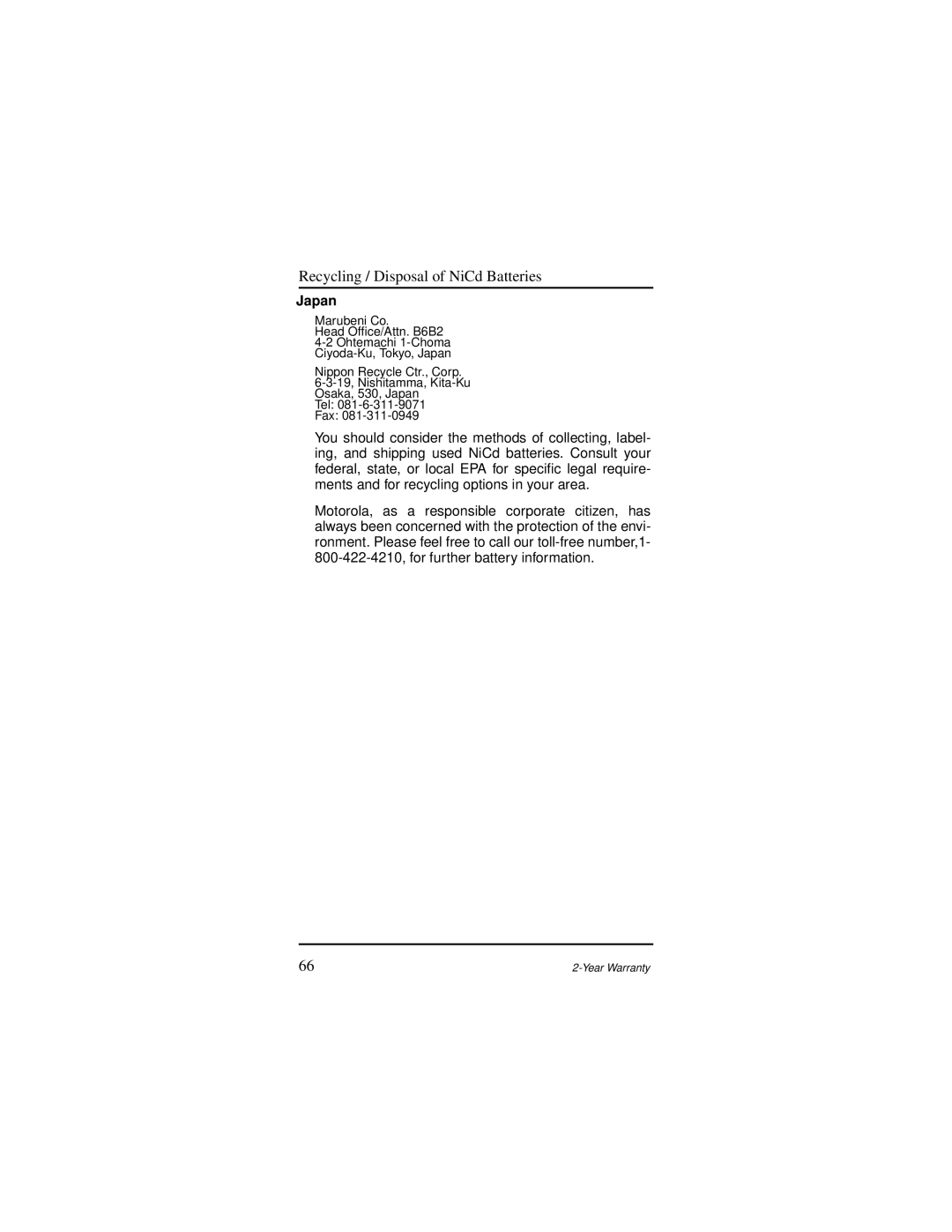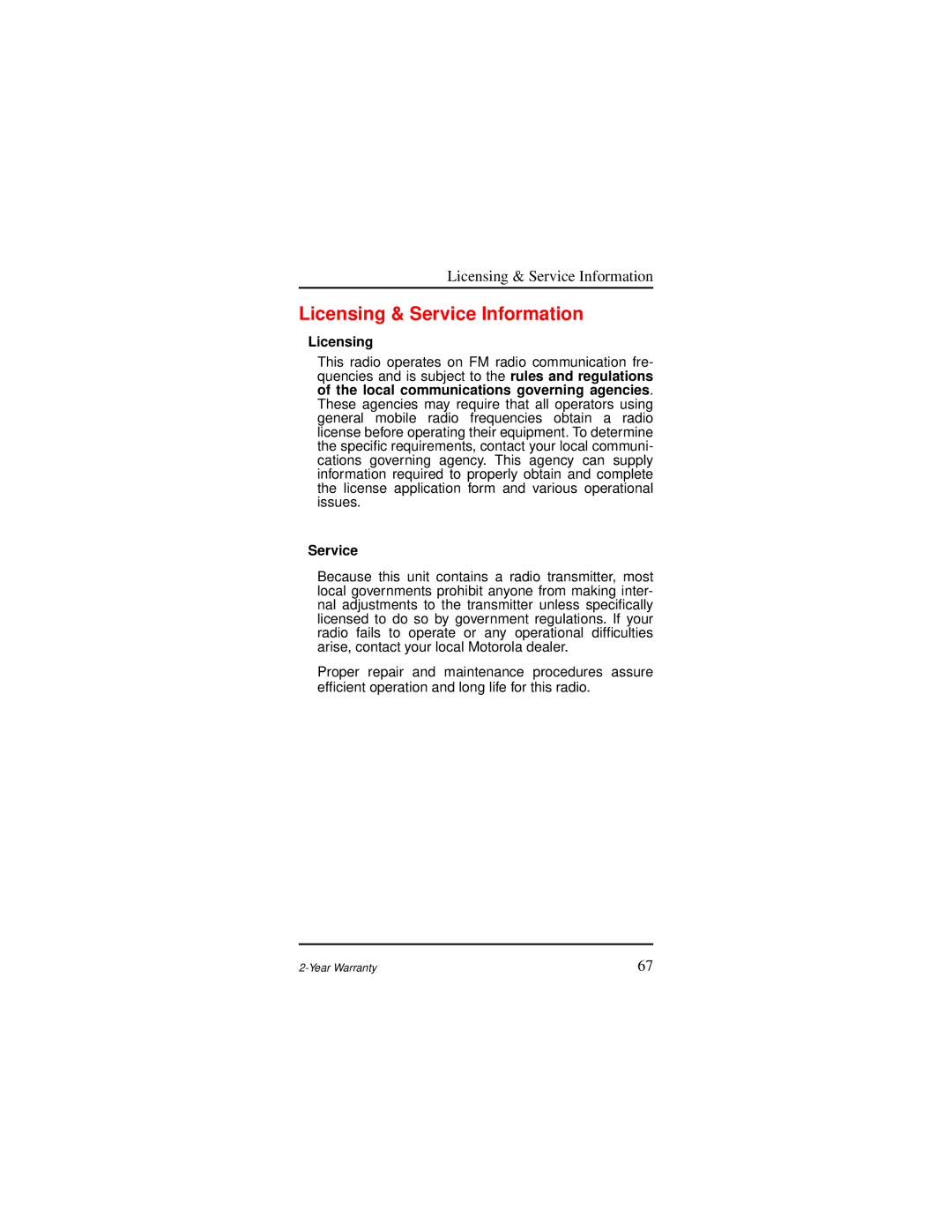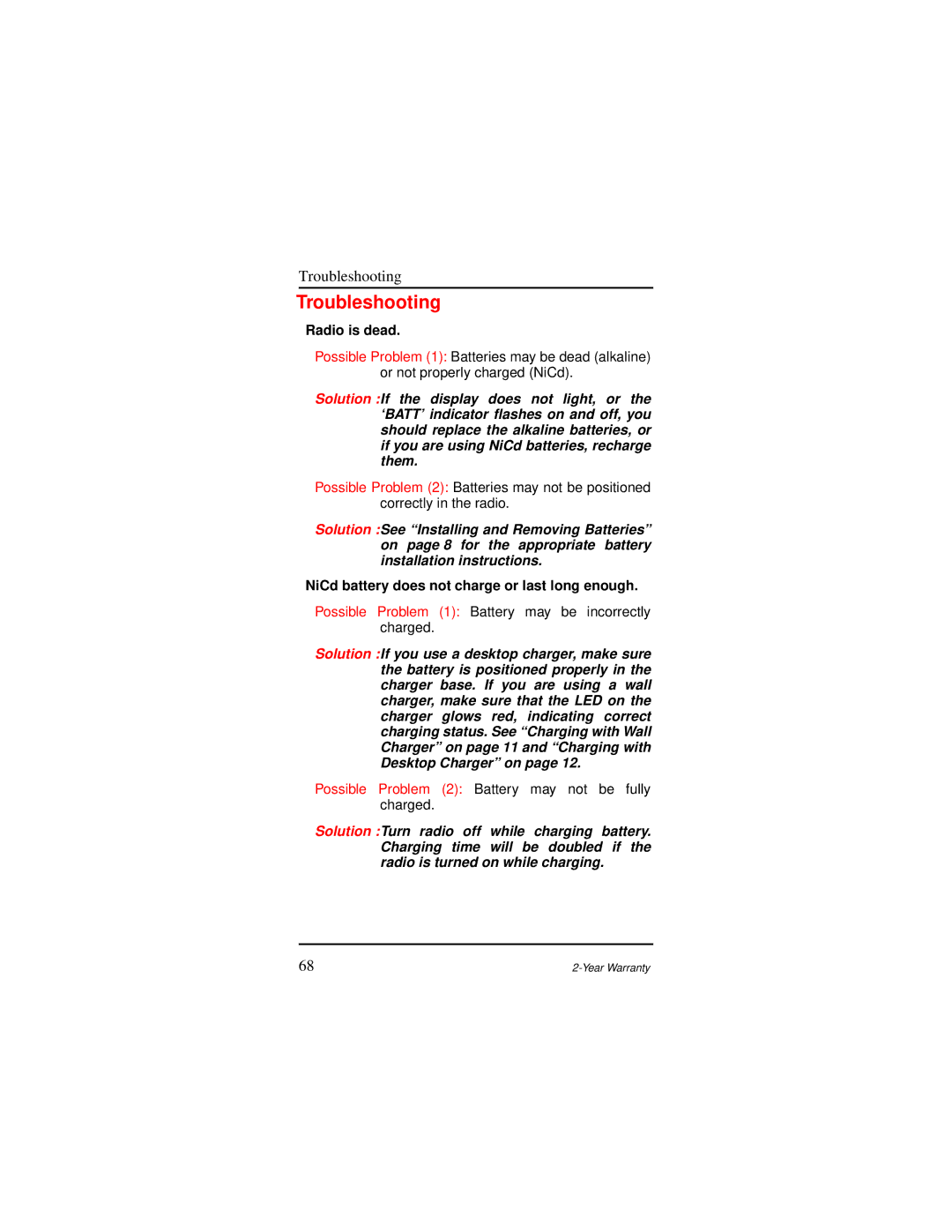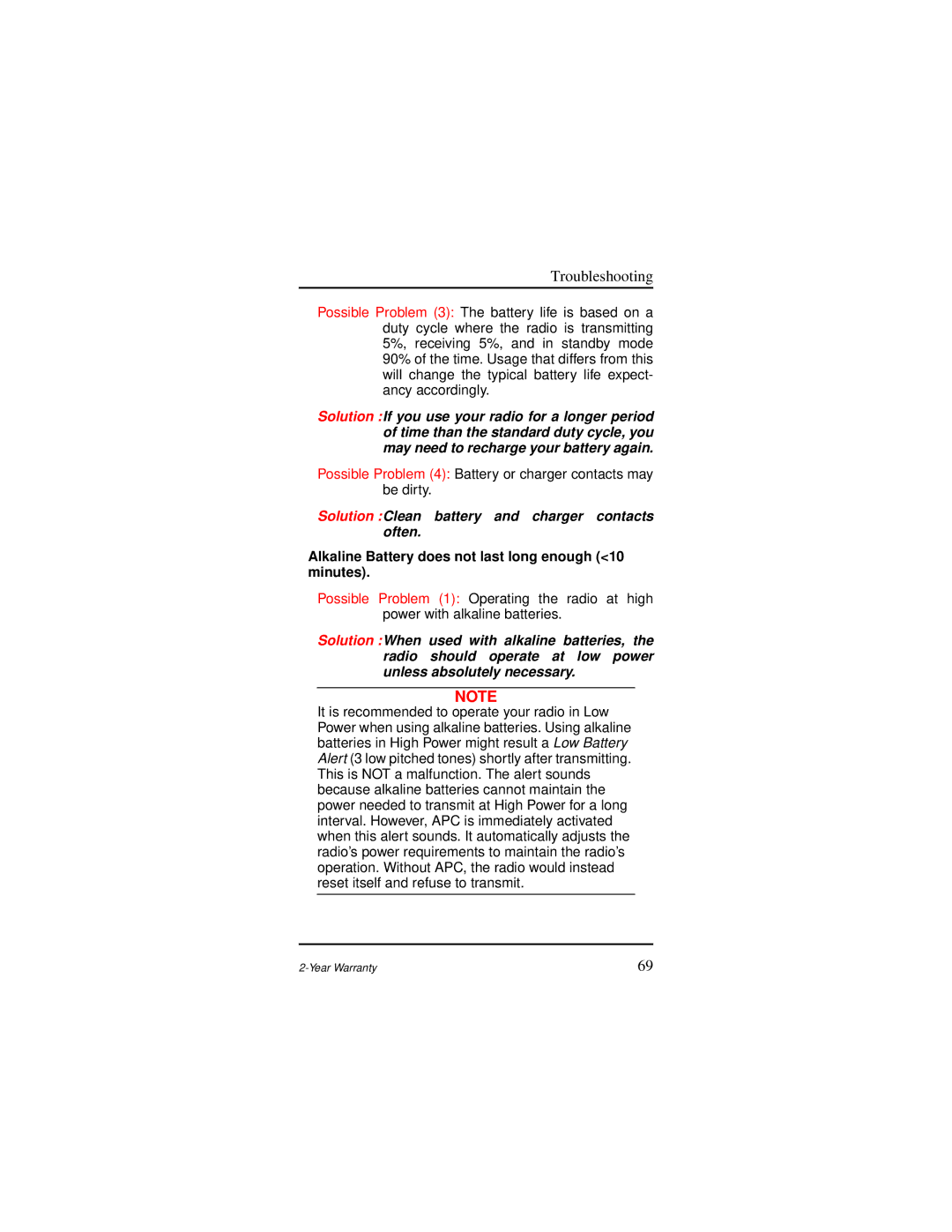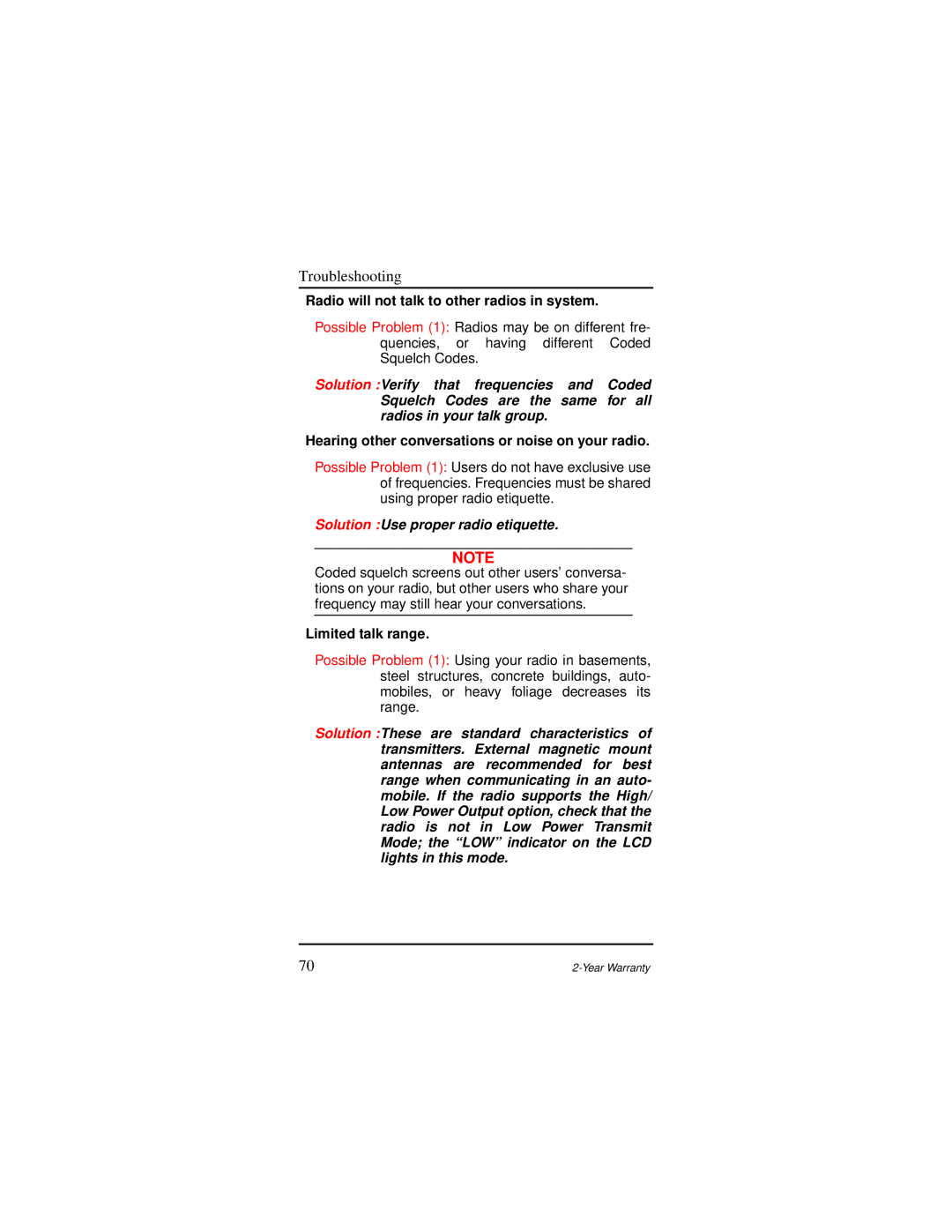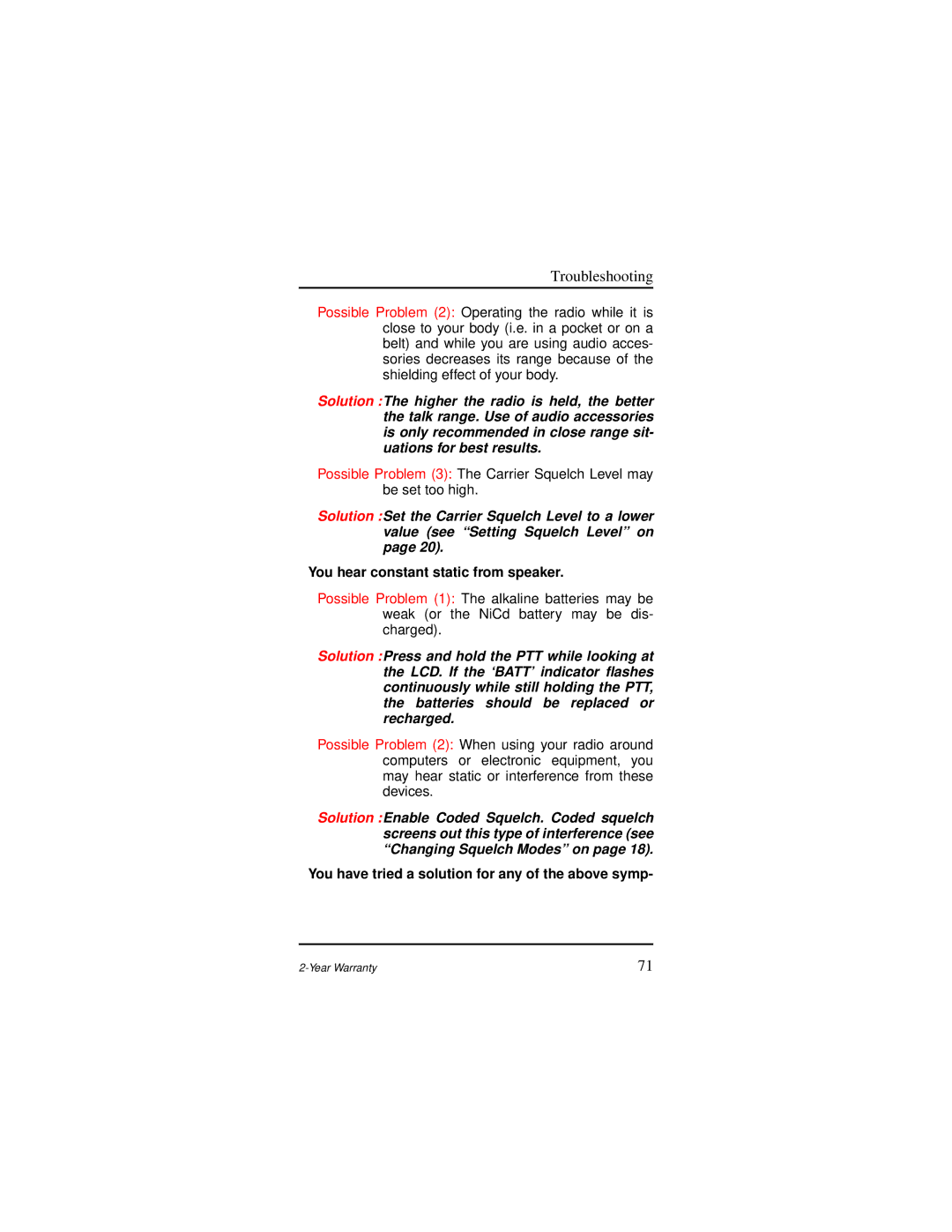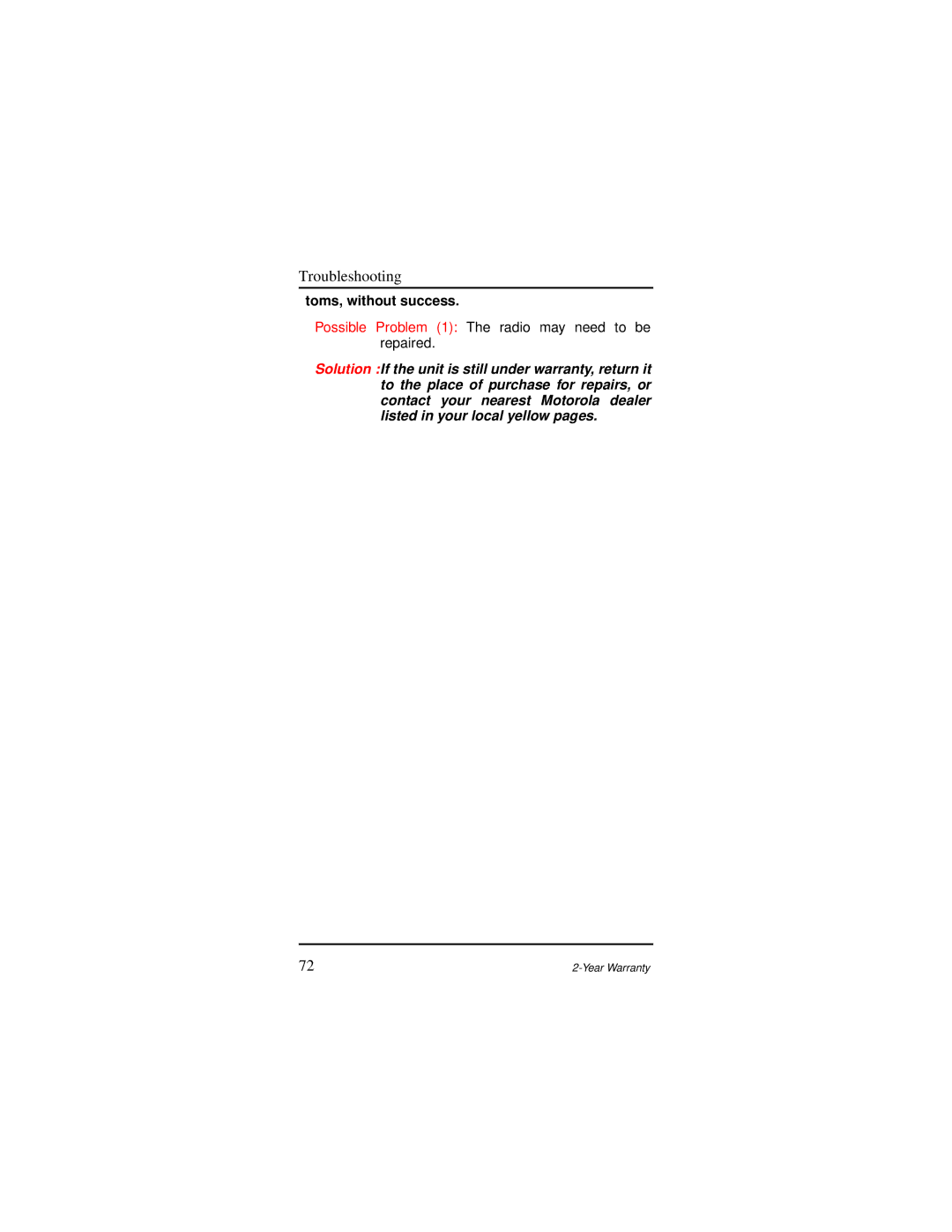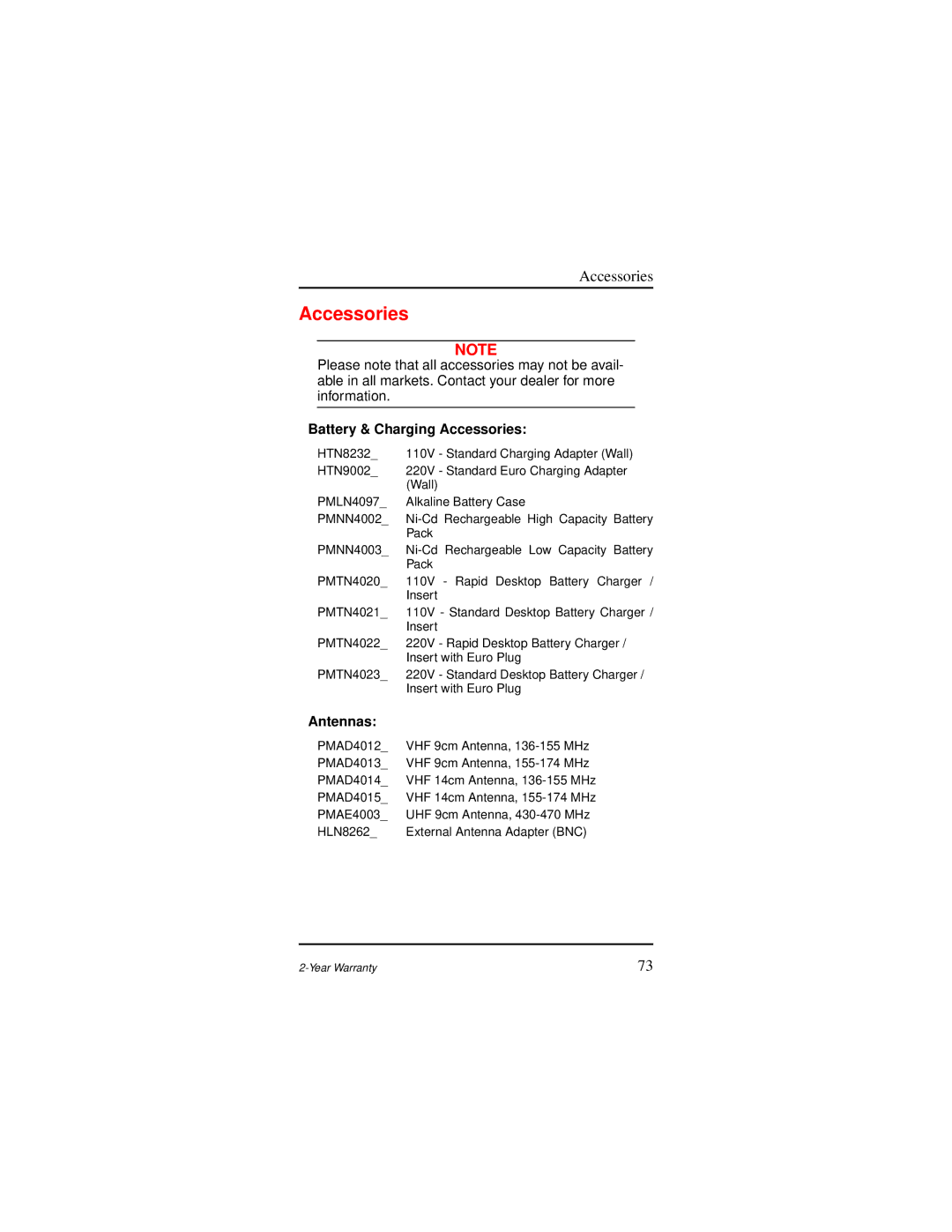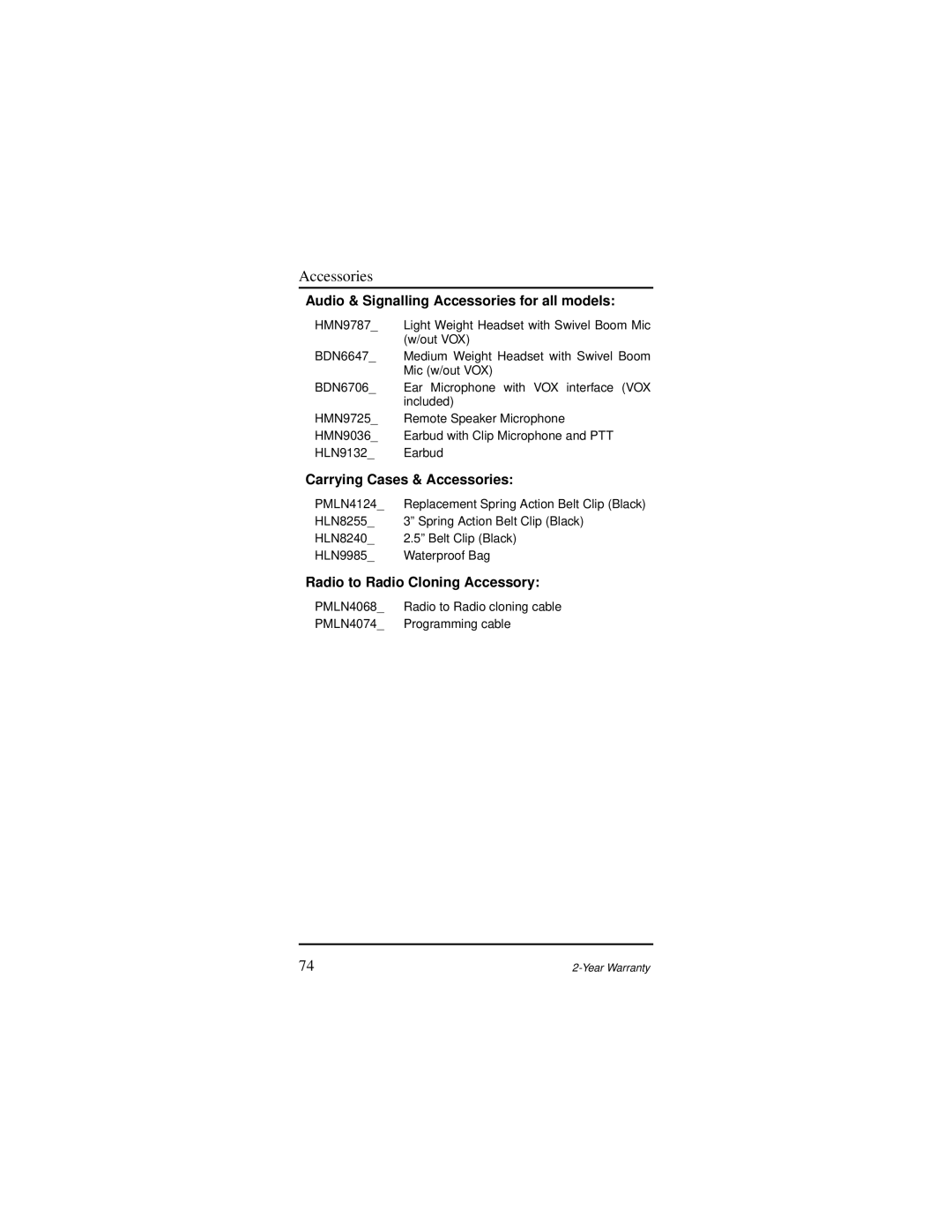AP 73 specifications
The Motorola AP 73 is a cutting-edge enterprise-grade access point designed to accommodate the demands of modern wireless networking in various environments, including offices, warehouses, and public spaces. It exemplifies Motorola's commitment to delivering high-performance solutions that ensure reliable connectivity and seamless user experiences.One of the standout features of the AP 73 is its dual-band capability, offering concurrent operation on both the 2.4 GHz and 5 GHz frequency bands. This dual-band approach not only maximizes the available bandwidth but also enhances the overall network performance by allowing devices to connect on the less congested 5 GHz band. The access point supports advanced Wi-Fi standards, including 802.11ac, which enables higher data rates and improves efficiency—ideal for environments with a high density of users and devices.
The AP 73 is equipped with multiple-input and multiple-output (MIMO) technology, supporting multiple streams of data transmission simultaneously. This capability significantly boosts throughput and ensures a stable connection even in challenging environments, where many devices may be vying for network access. The advanced antenna design further optimizes signal coverage, providing robust performance across larger areas.
Another notable characteristic of the AP 73 is its enhanced security features, incorporating WPA3 encryption and integrated security protocols to safeguard sensitive information transmitted over the network. This is crucial for businesses that handle confidential data and require compliance with regulatory standards.
In terms of scalability, the AP 73 is designed to work seamlessly with Motorola's centralized management systems. This allows for easy deployment, monitoring, and troubleshooting of multiple access points across different locations, providing network administrators with valuable insights and control over their wireless networks.
The AP 73 is also built with durability in mind. Its rugged design is suitable for harsh environments and includes environmental protection ratings, ensuring reliable operation regardless of external conditions. Additionally, the access point supports Power over Ethernet (PoE), simplifying installation by reducing the need for additional power sources.
In conclusion, the Motorola AP 73 combines advanced technologies, robust security features, and exceptional performance to meet the challenges of today’s dynamic wireless networking needs. It serves as an essential solution for businesses seeking to enhance connectivity, support a growing number of devices, and ensure a secure and reliable wireless experience.