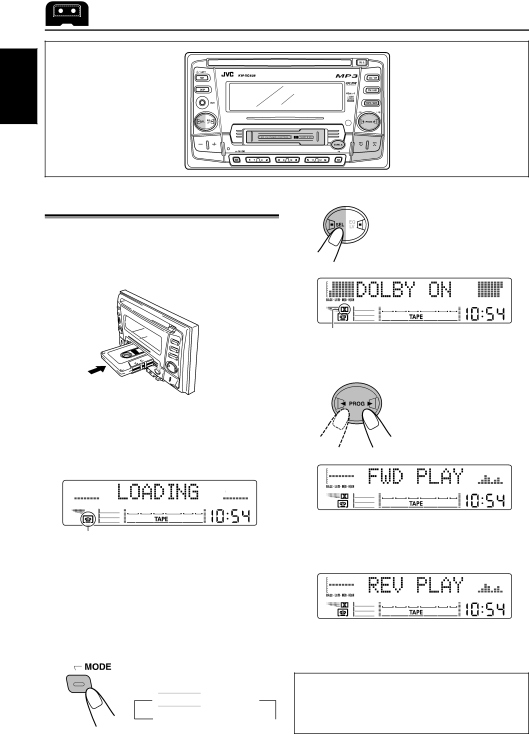
ENGLISH
TAPE OPERATIONS
DIRECTORY
EX
Listening to a tape
You can play back type 1 (normal) tapes.
1 Insert a cassette into the cassette compartment.
The unit turns on and tape play starts automatically.
When one side of the tape reaches its end during play, the other side of the tape automatically starts playing. (Auto Reverse)
2Press SEL.
Each time you press the
button, the Dolby B NR turns on (“DOLBY ON”) and off (“DOLBY OFF”).
This indicator lights up when the Dolby B NR is turned on.
3 Select the tape direction.
Each time you press the button, the tape direction changes alternately.
Tape indicator flashes. | j |
|
Note on
When a cassette is already in the cassette compartment, pressing TAPE/AUX turns on the unit and starts tape play automatically.
2 Turn on or off the Dolby B NR* as needed.
1 Press MODE repeatedly until “DOLBY B” appears.

 DOLBY B
DOLBY B 
 B.SKIP
B.SKIP
Canceled REPEAT
REPEAT 
*Manufactured under license from Dolby Laboratories.
“Dolby” and the
22