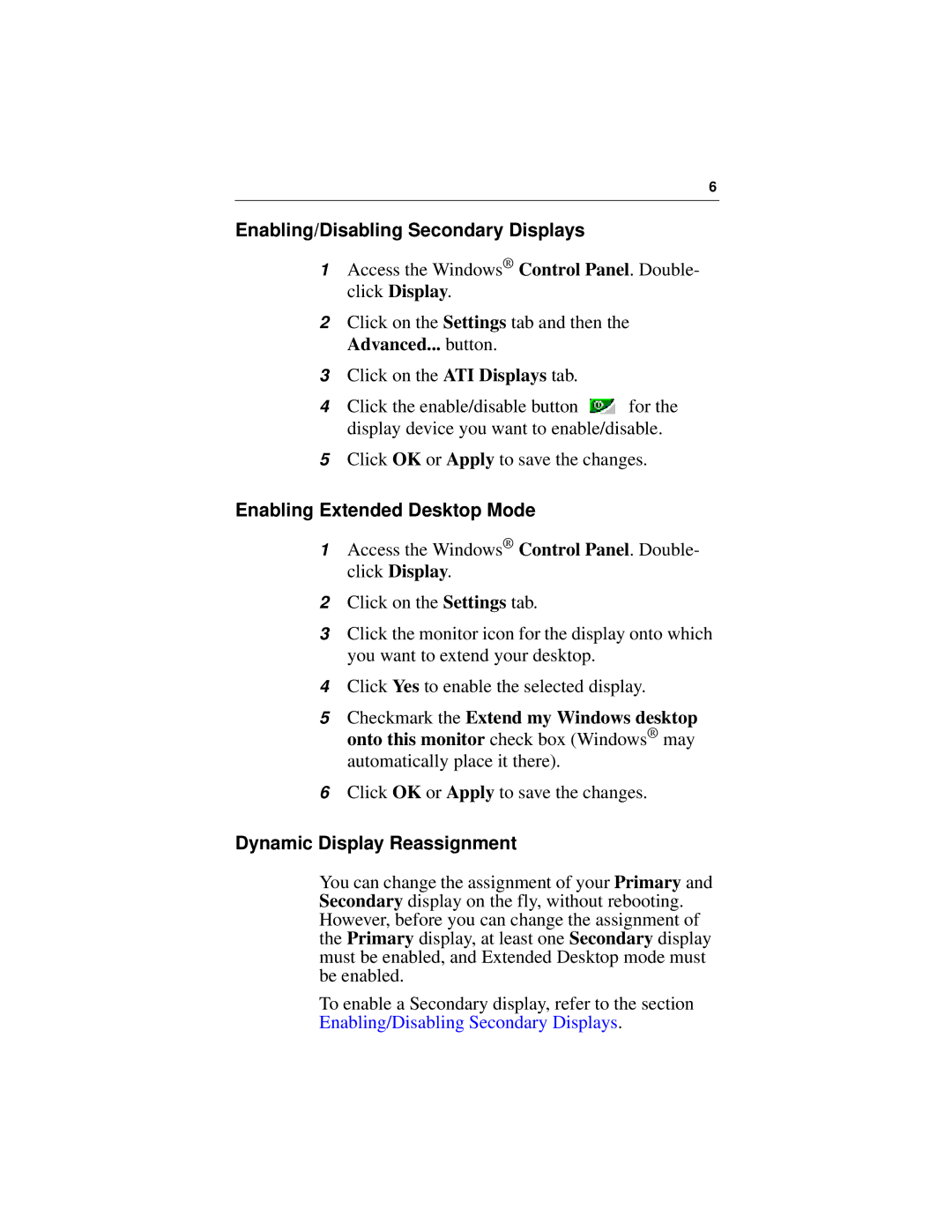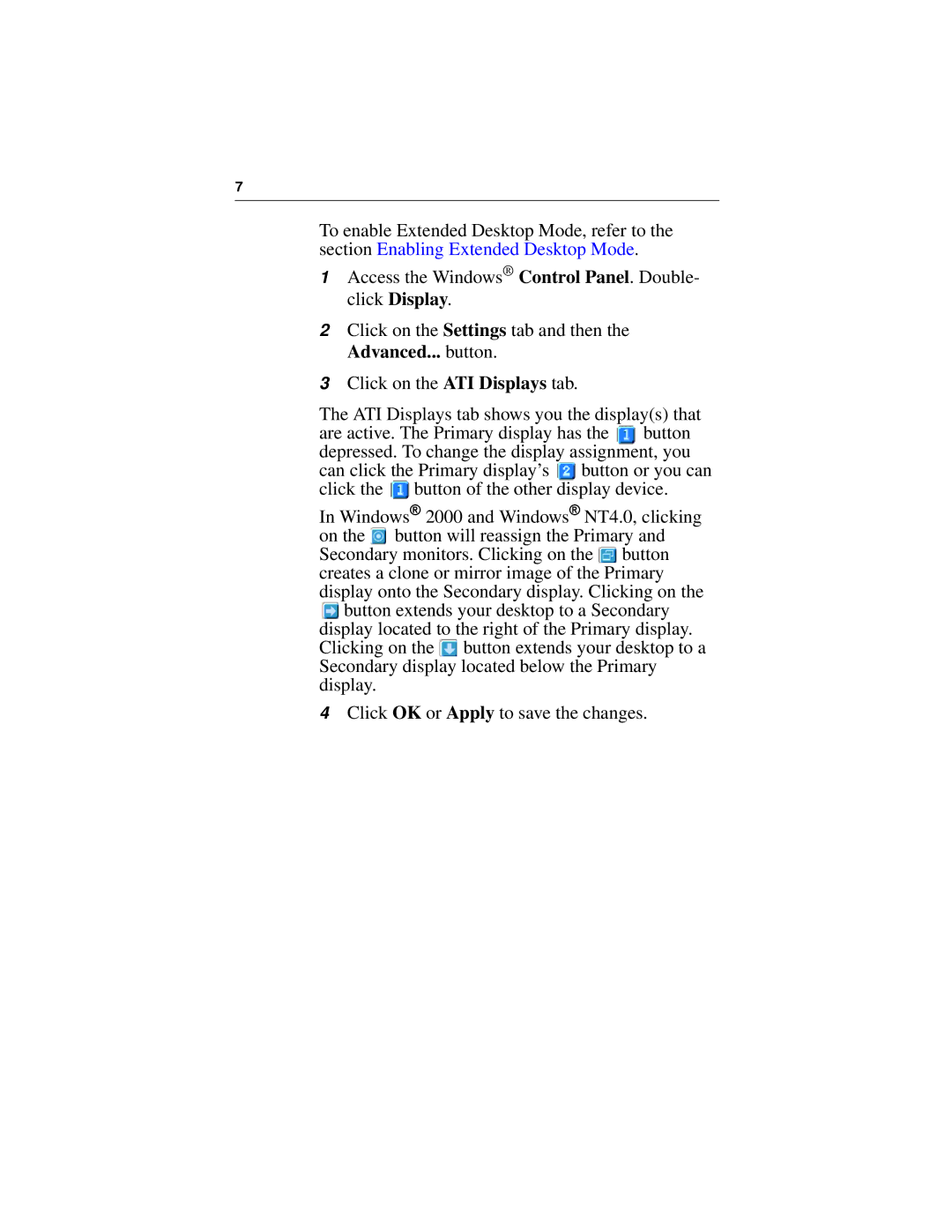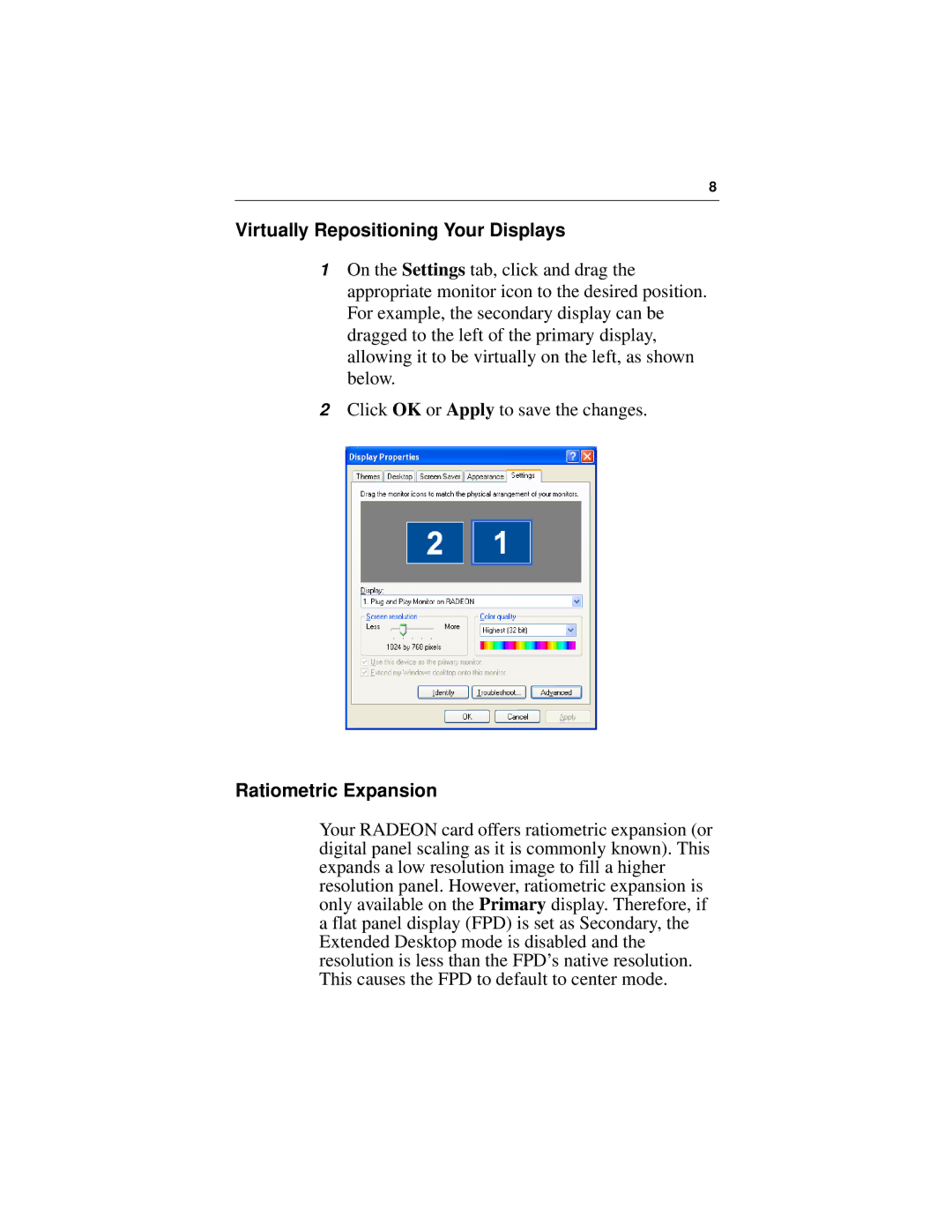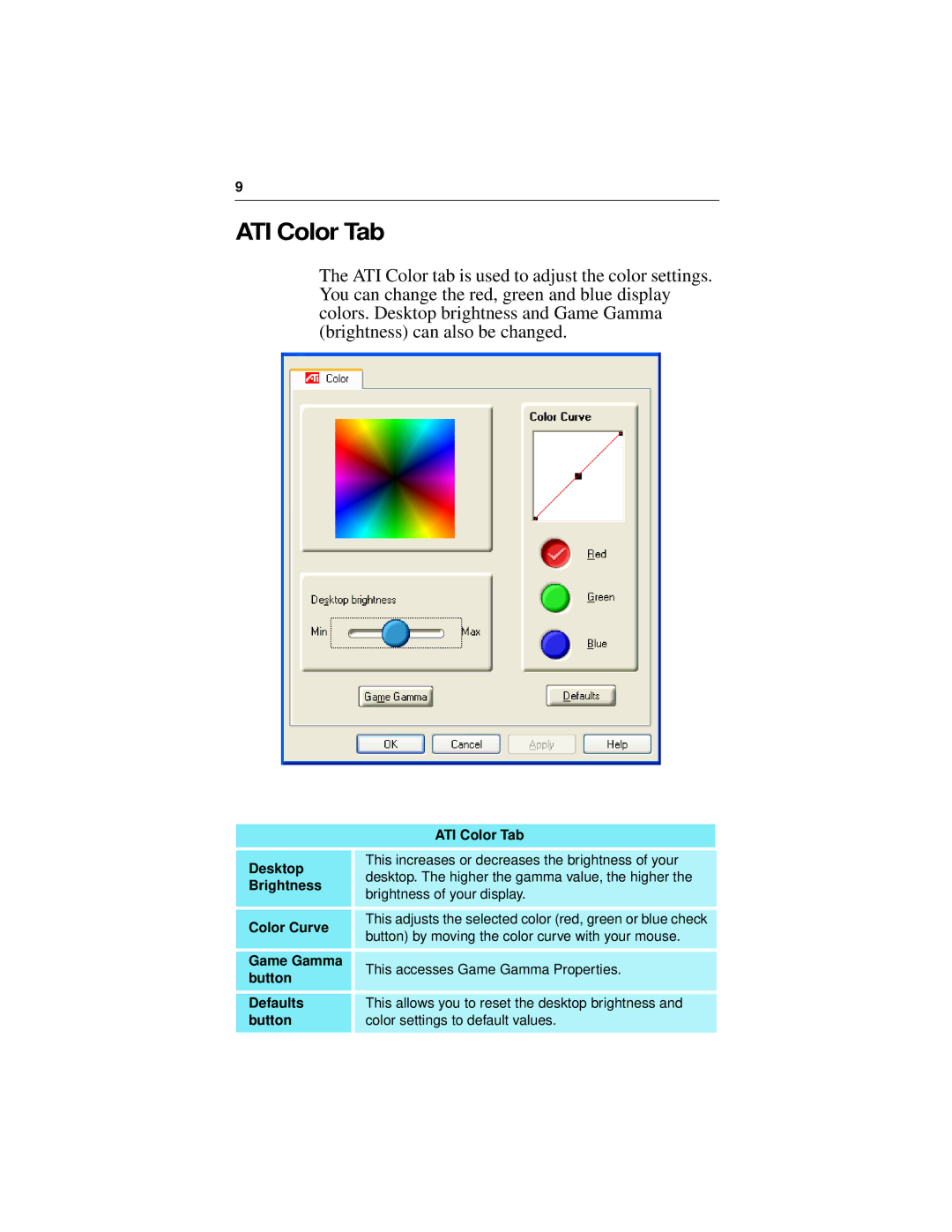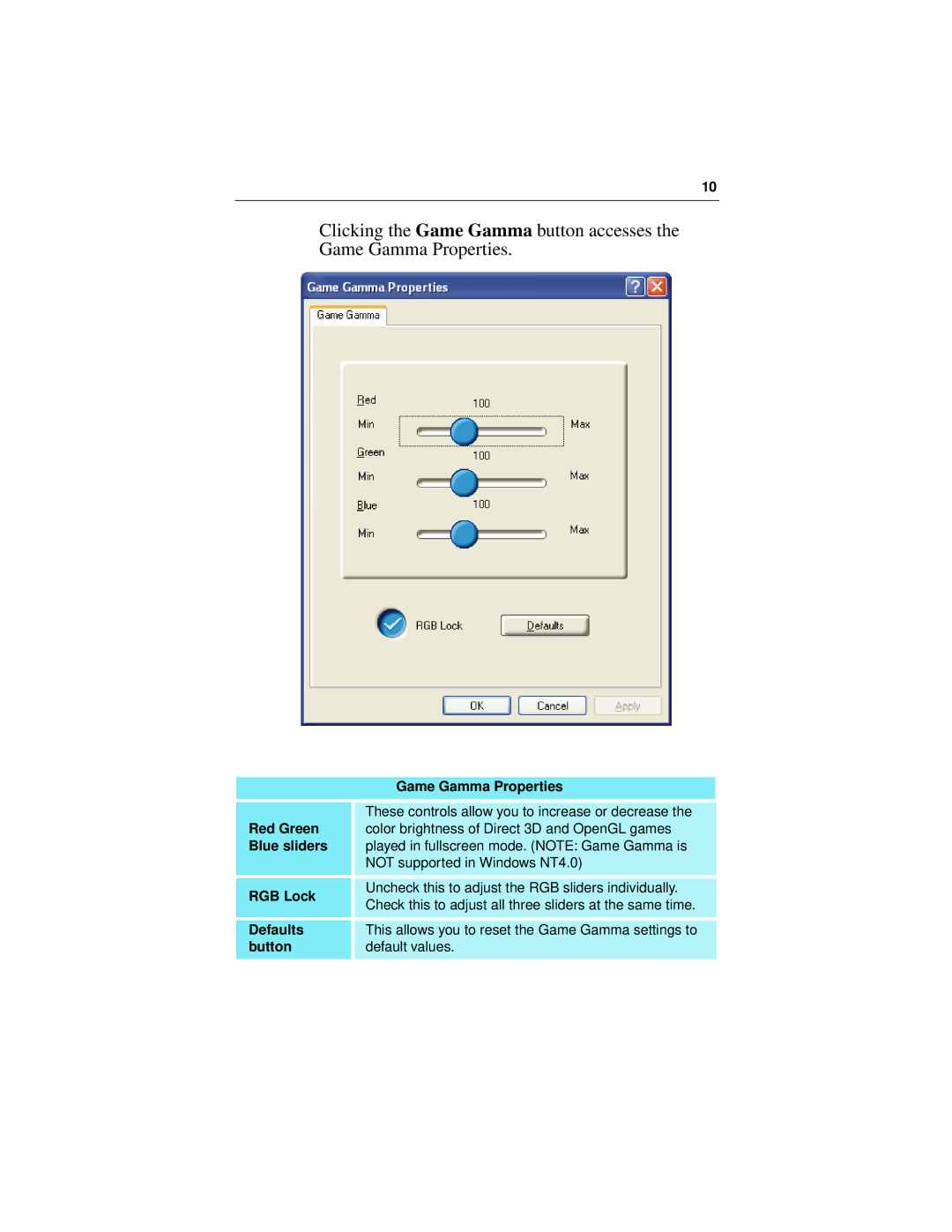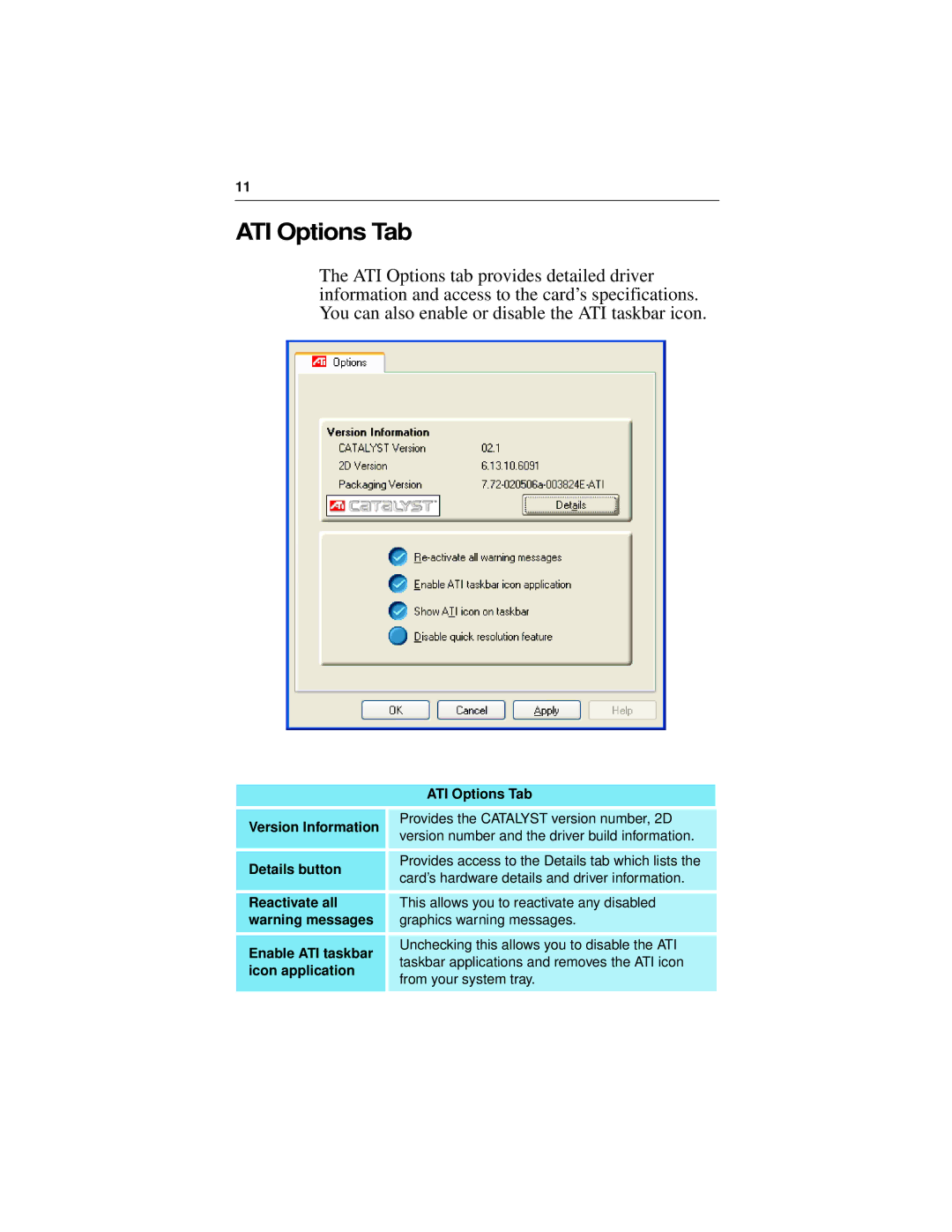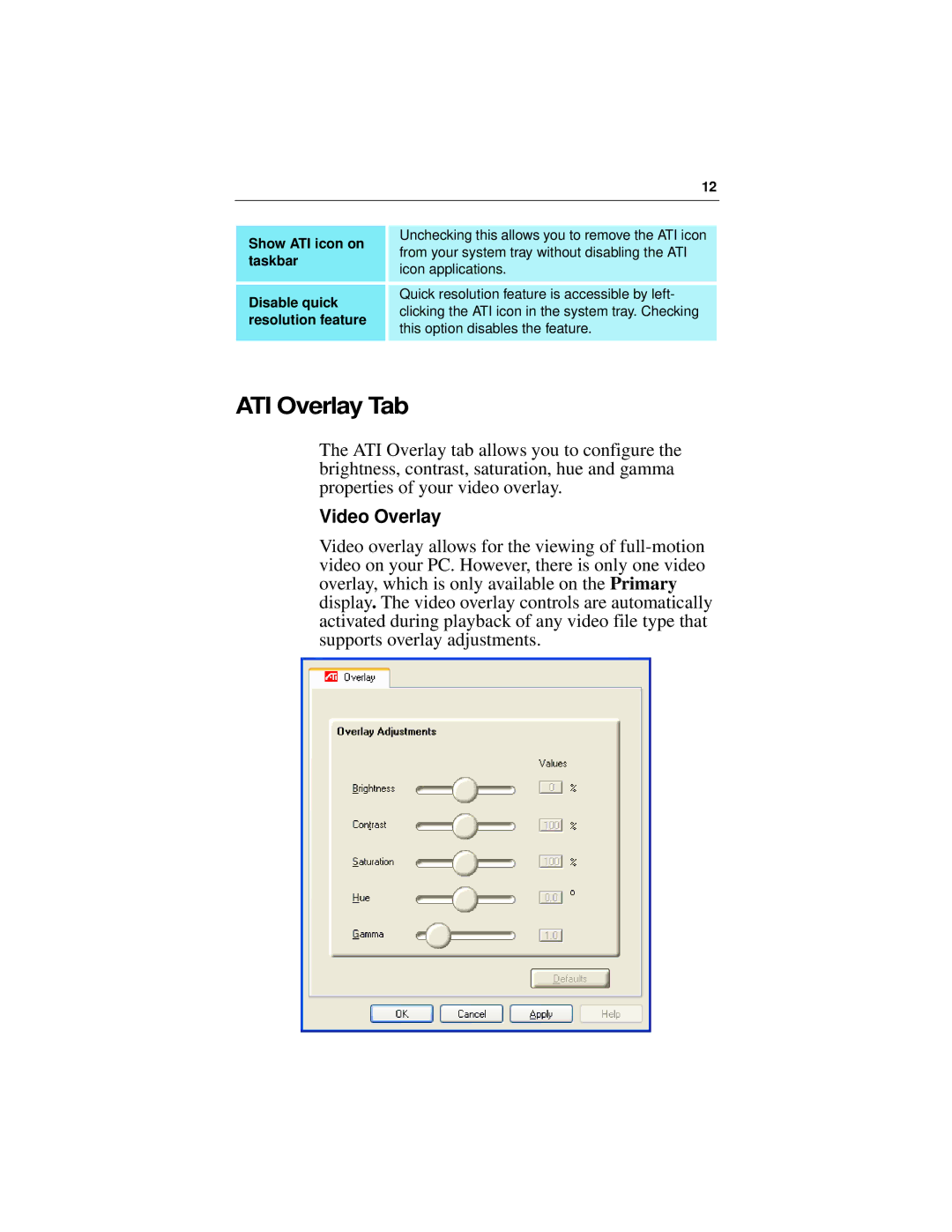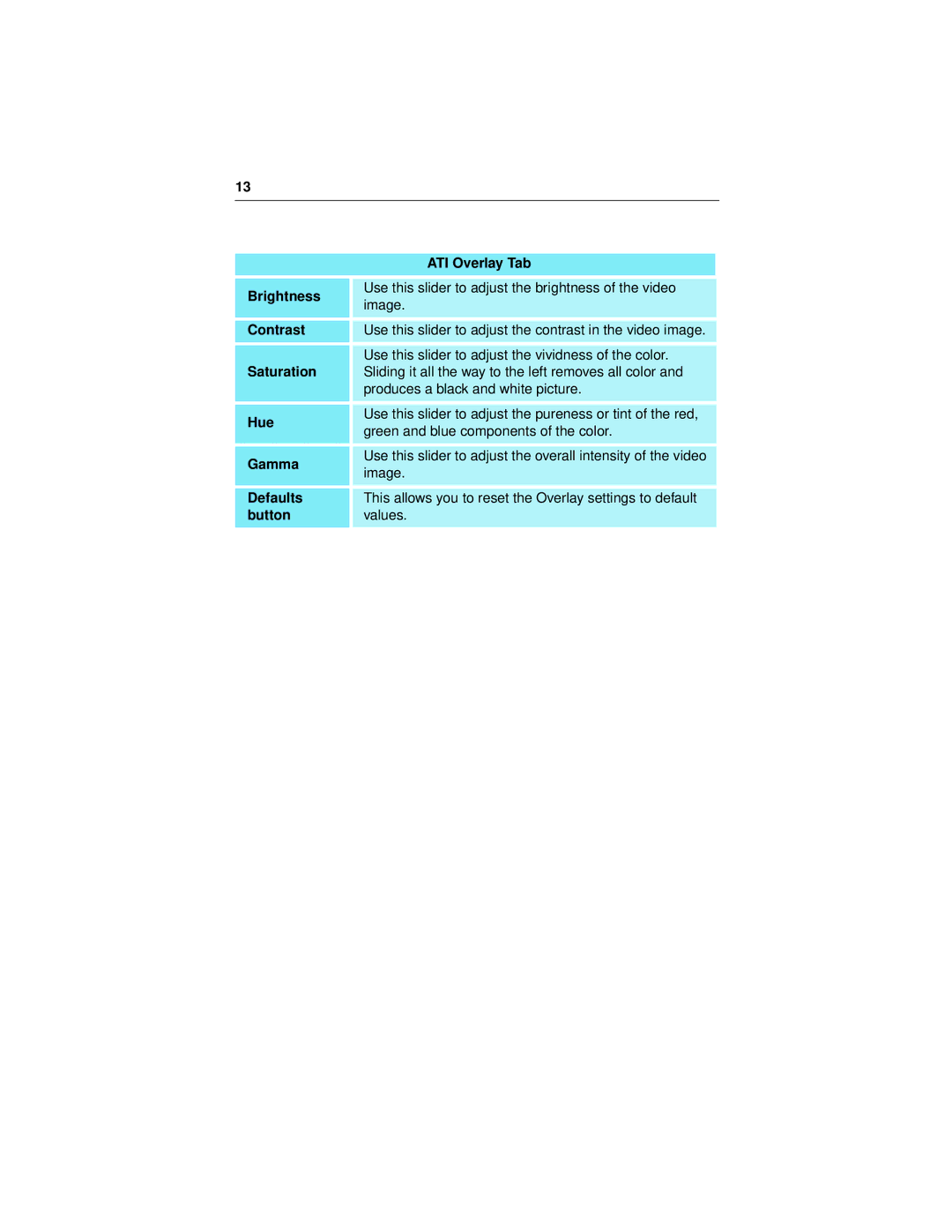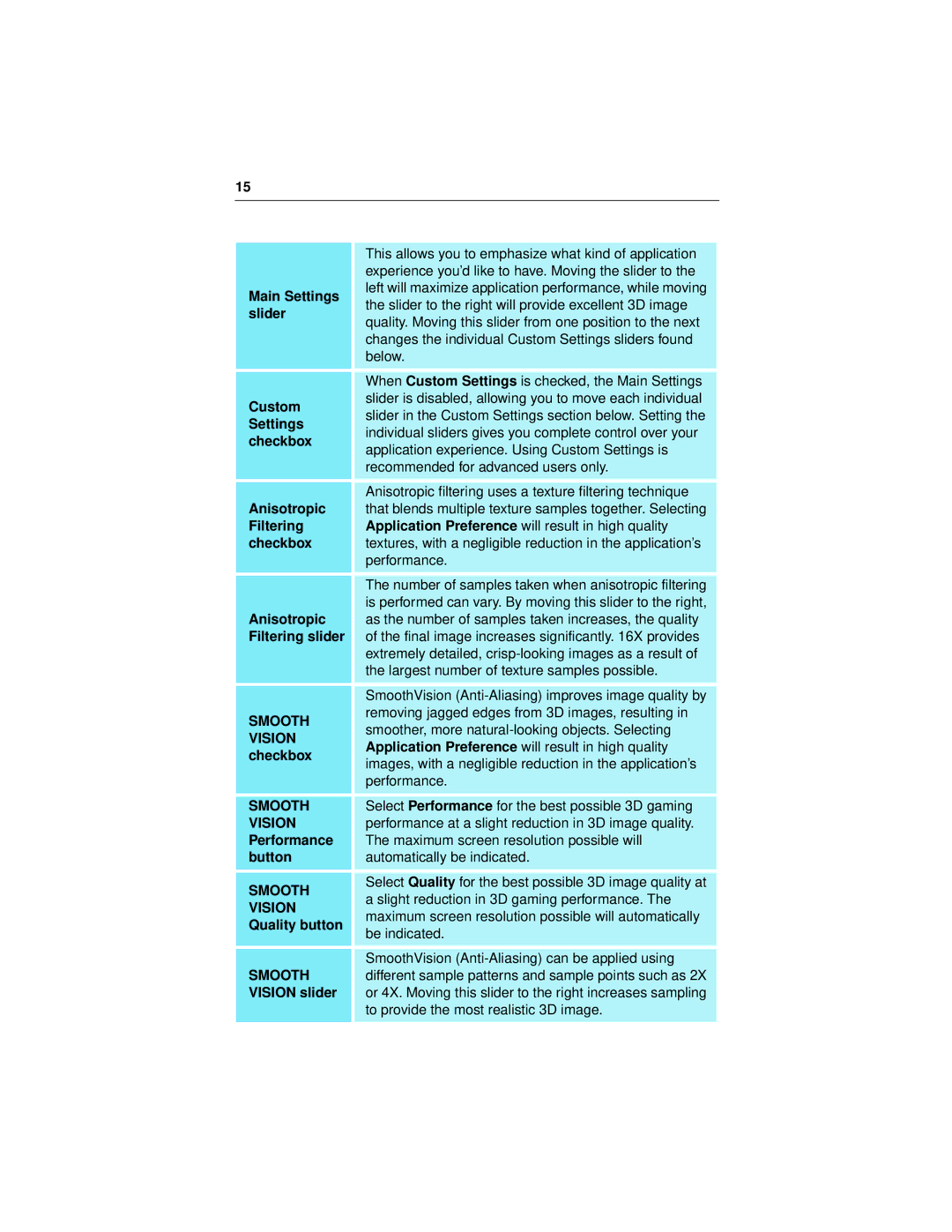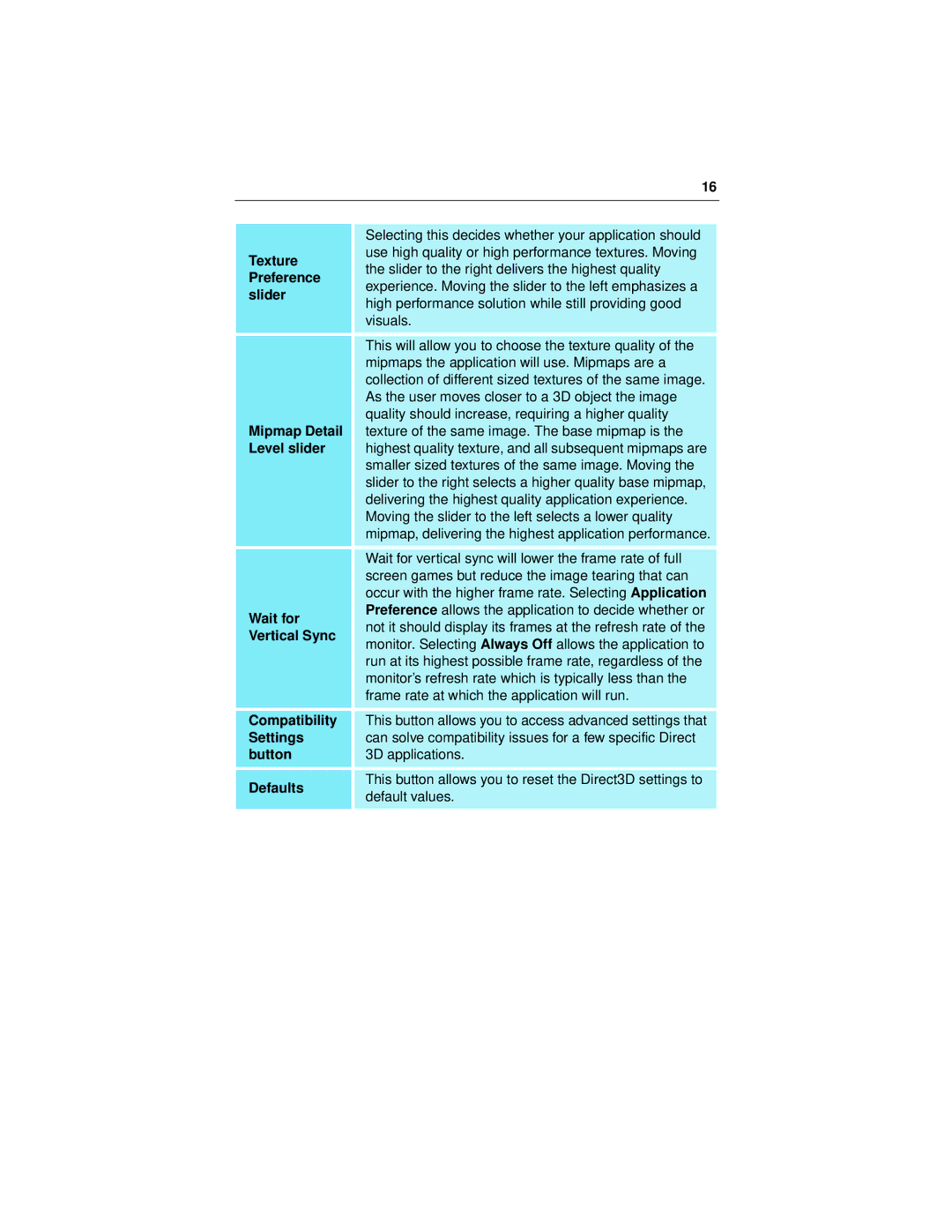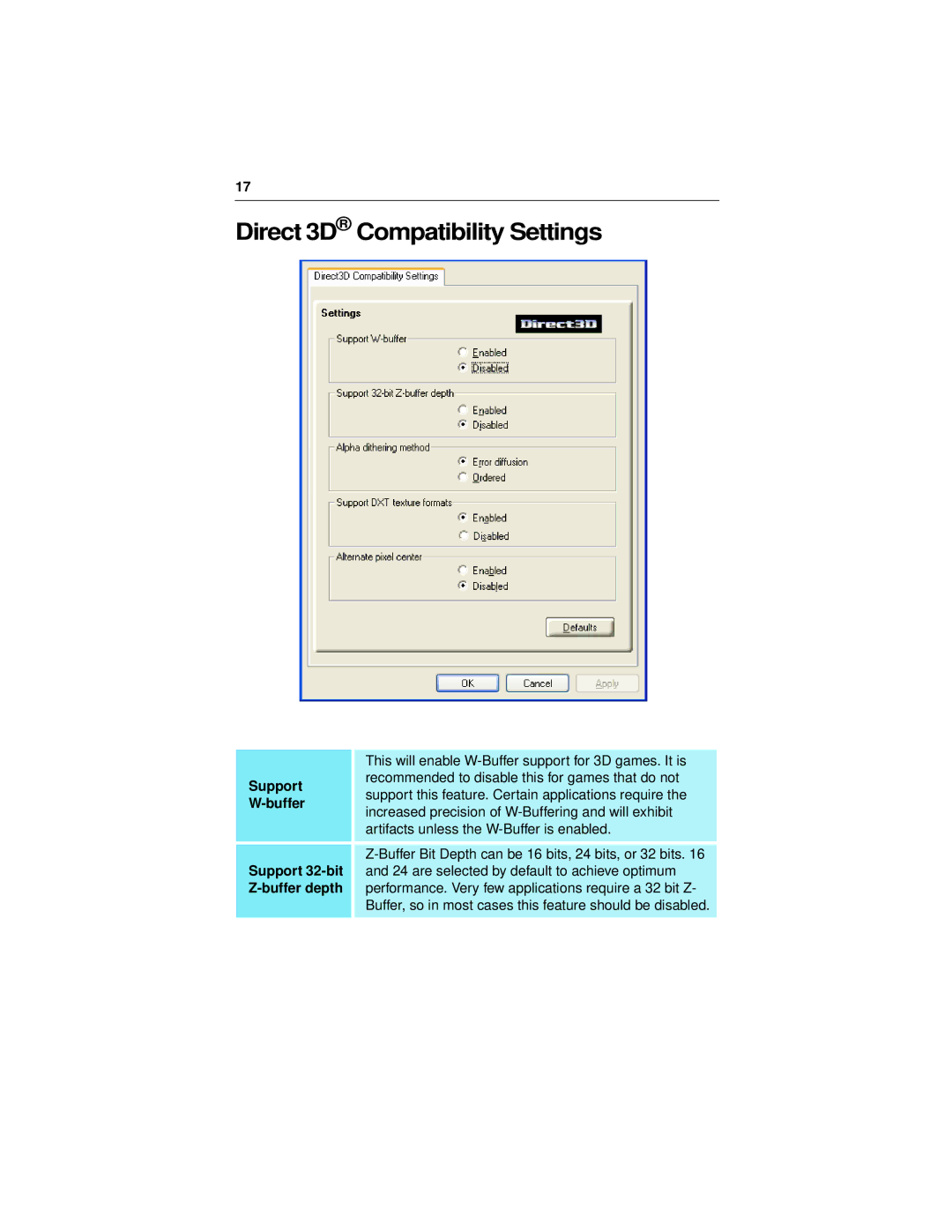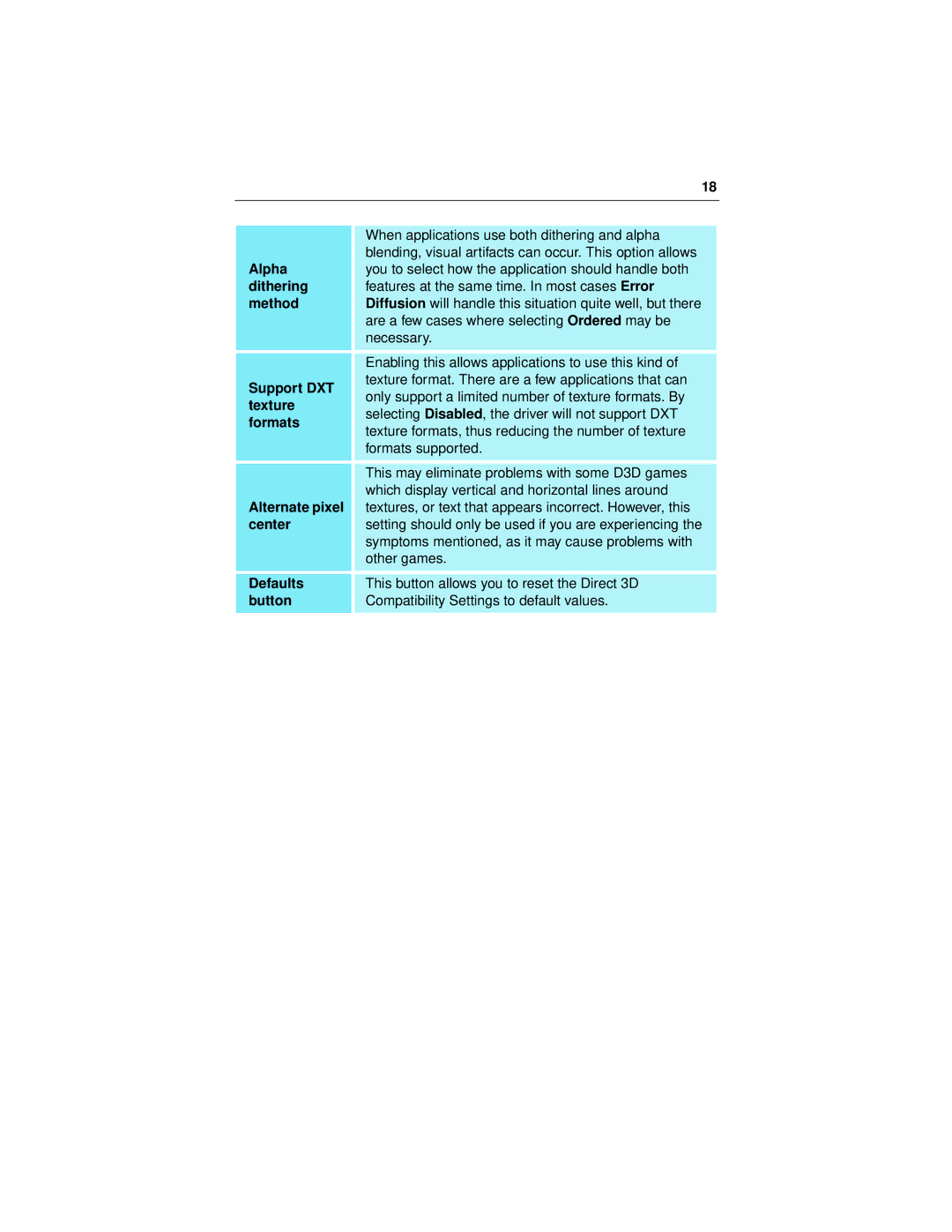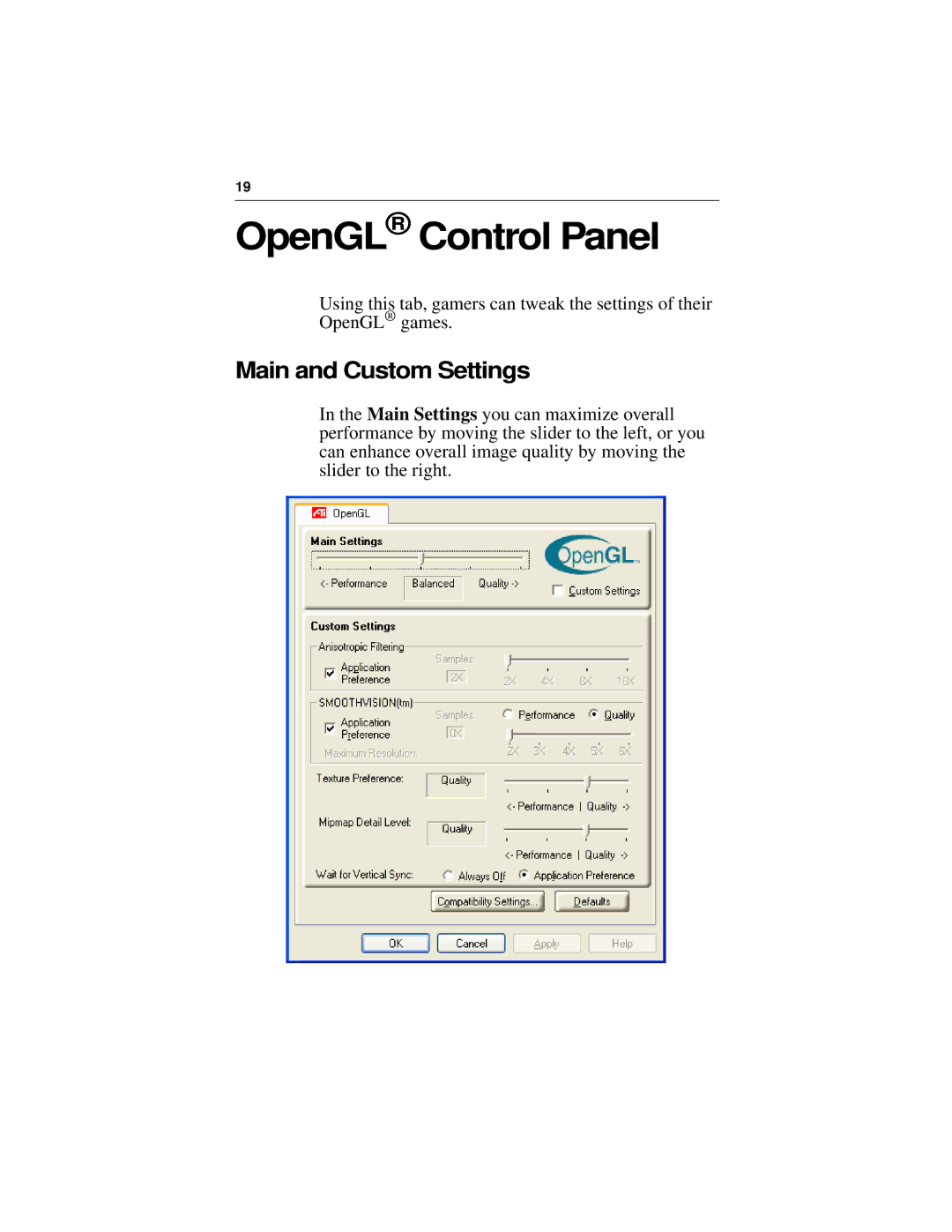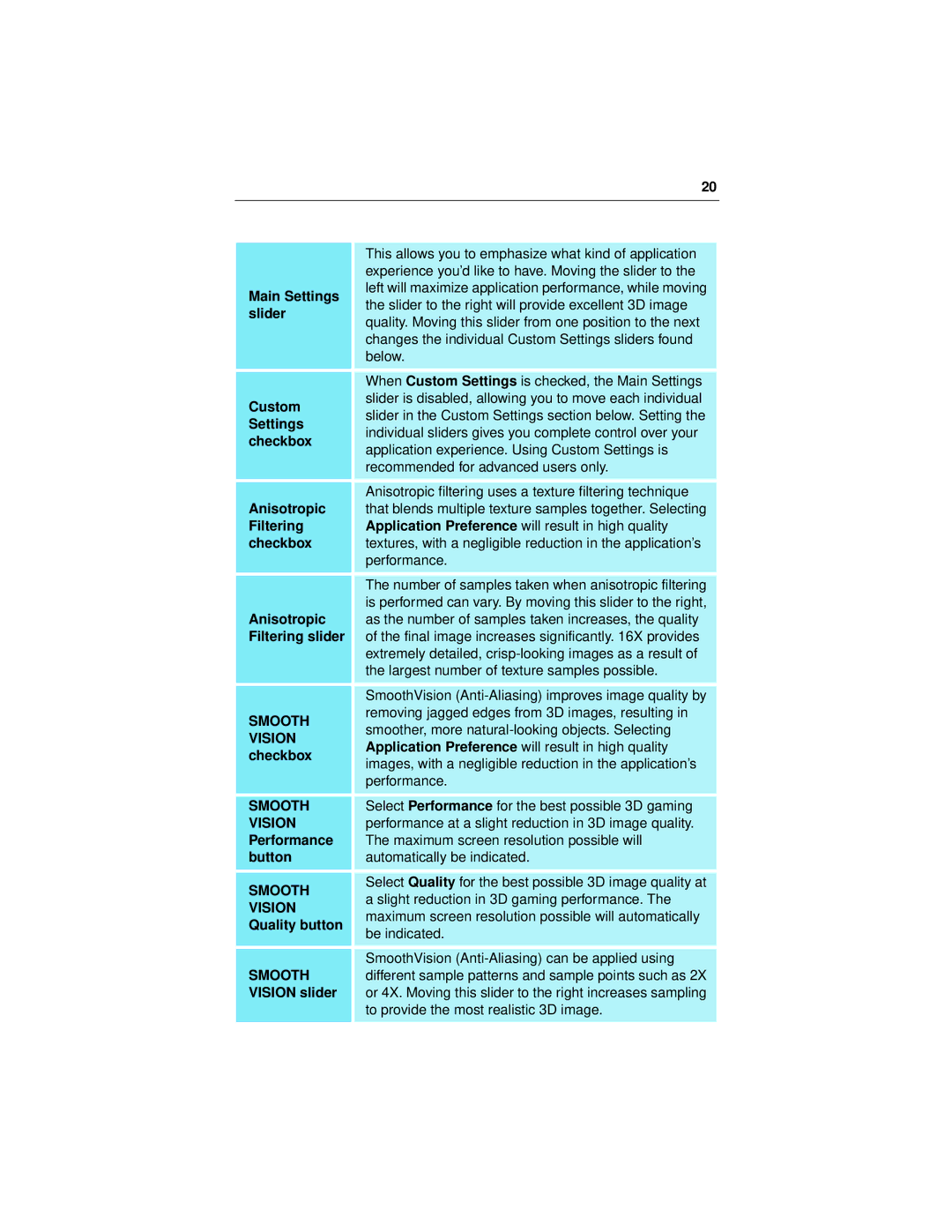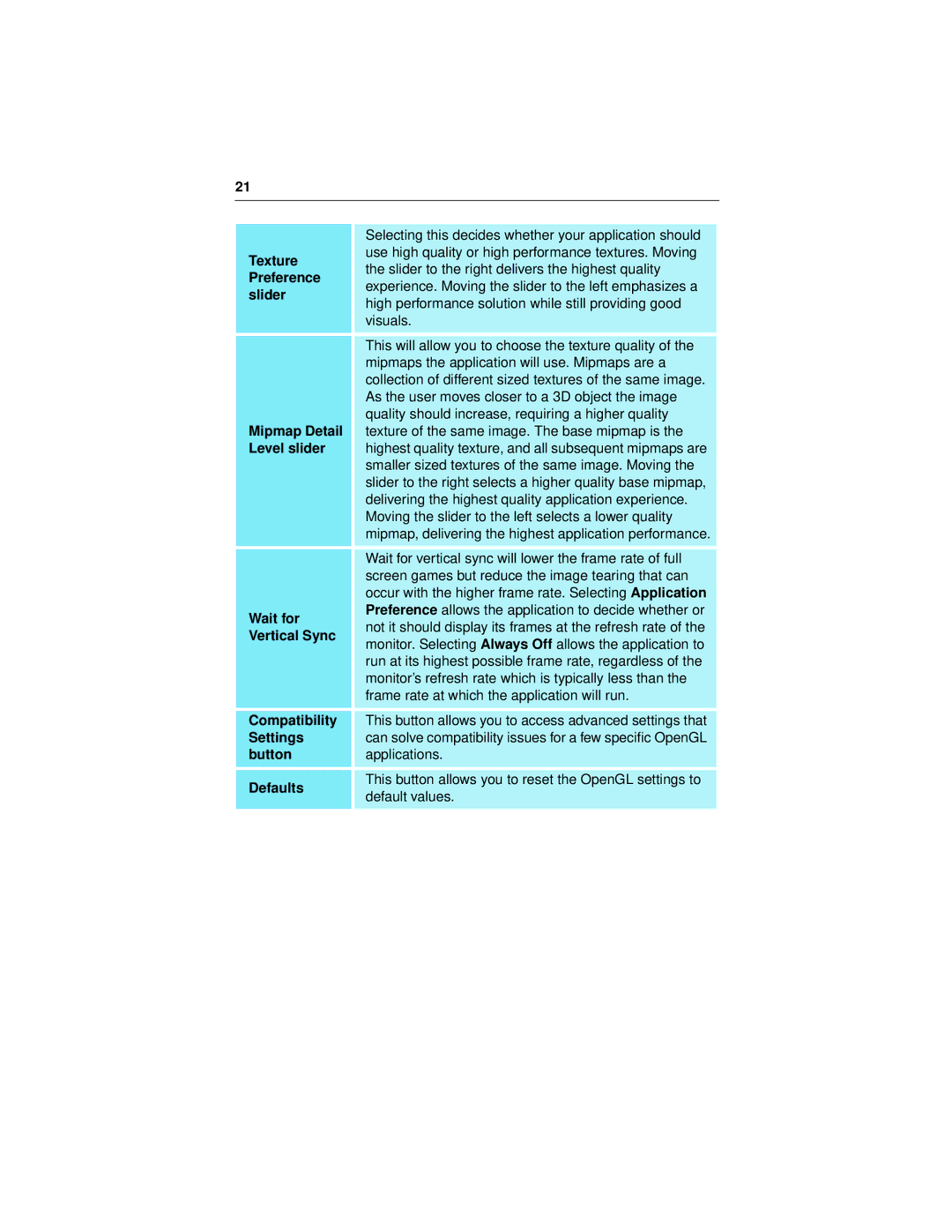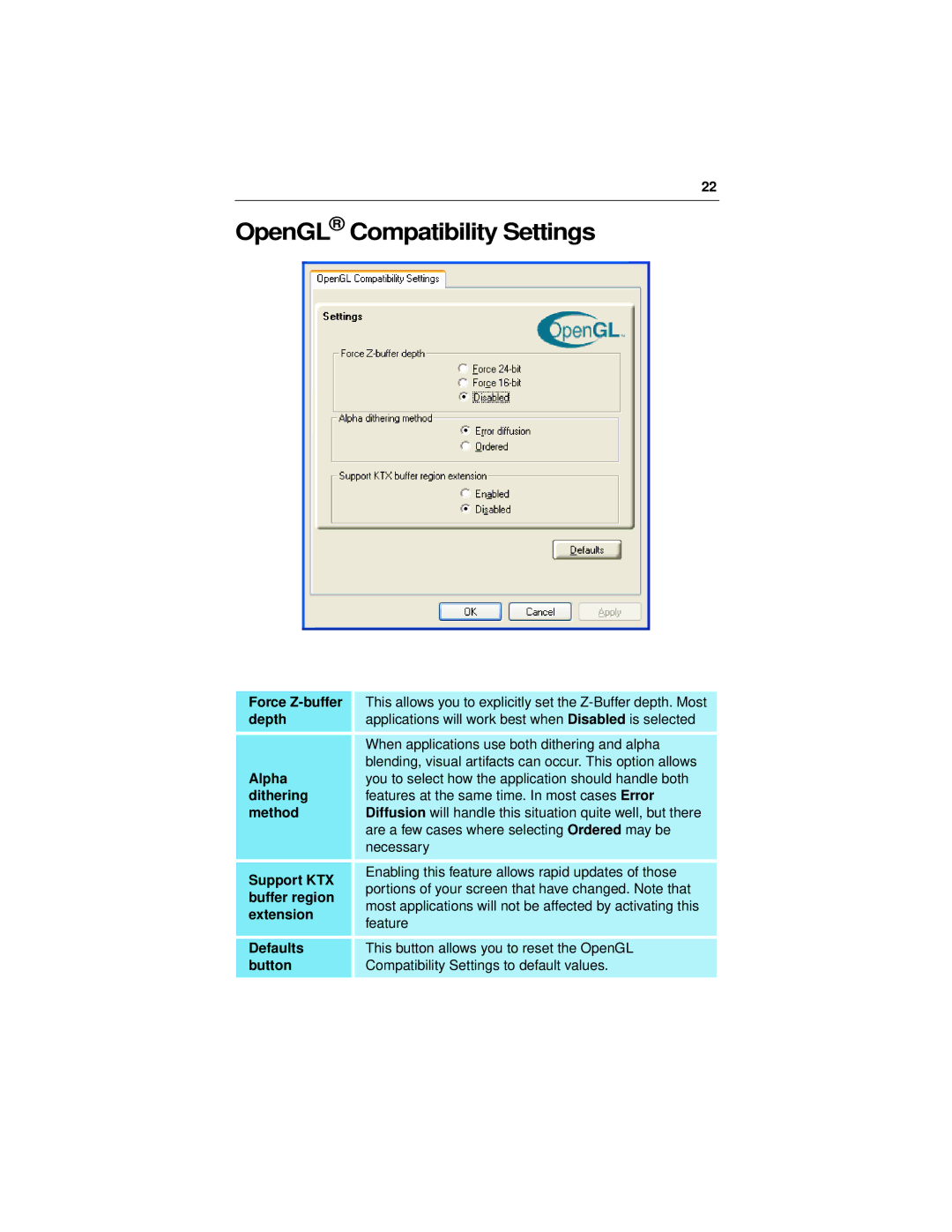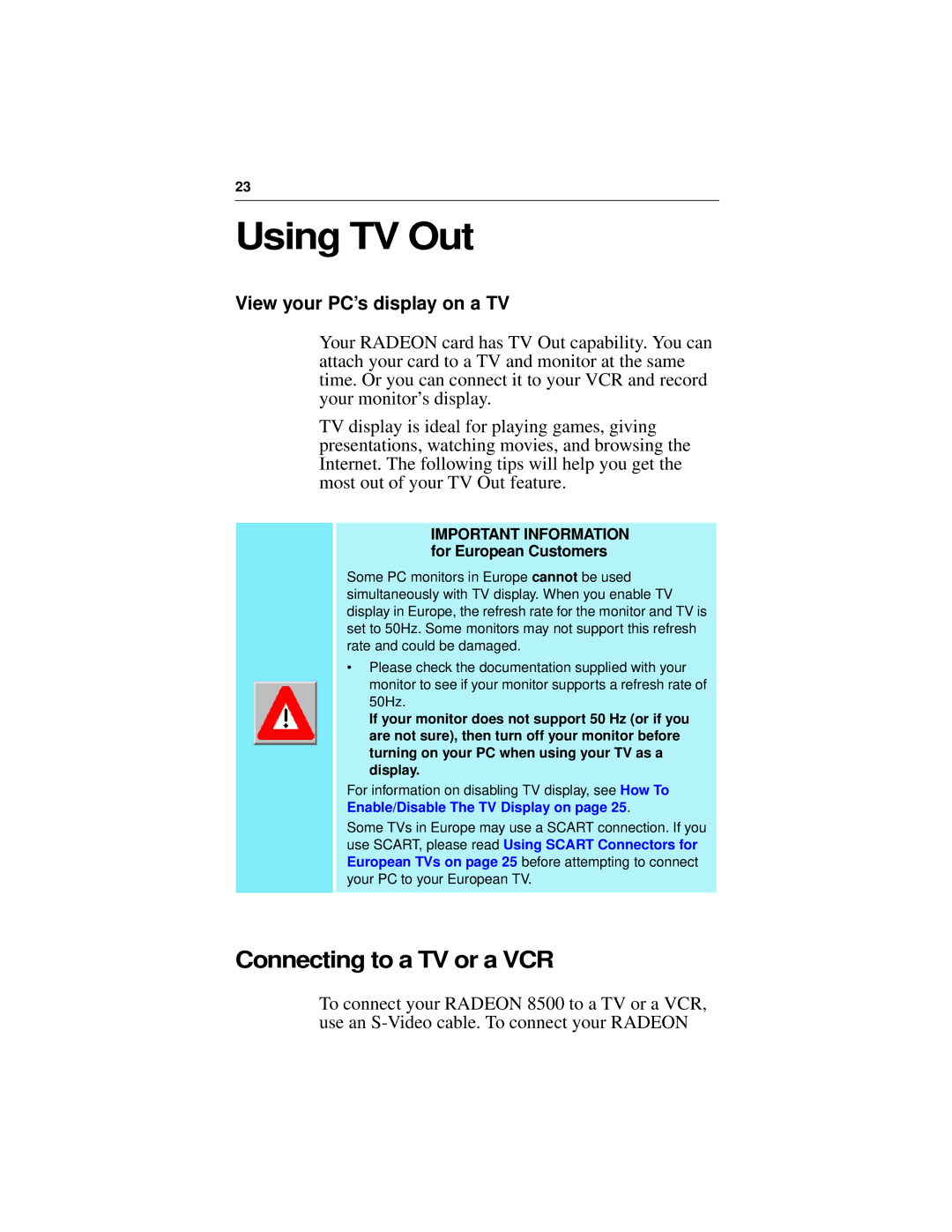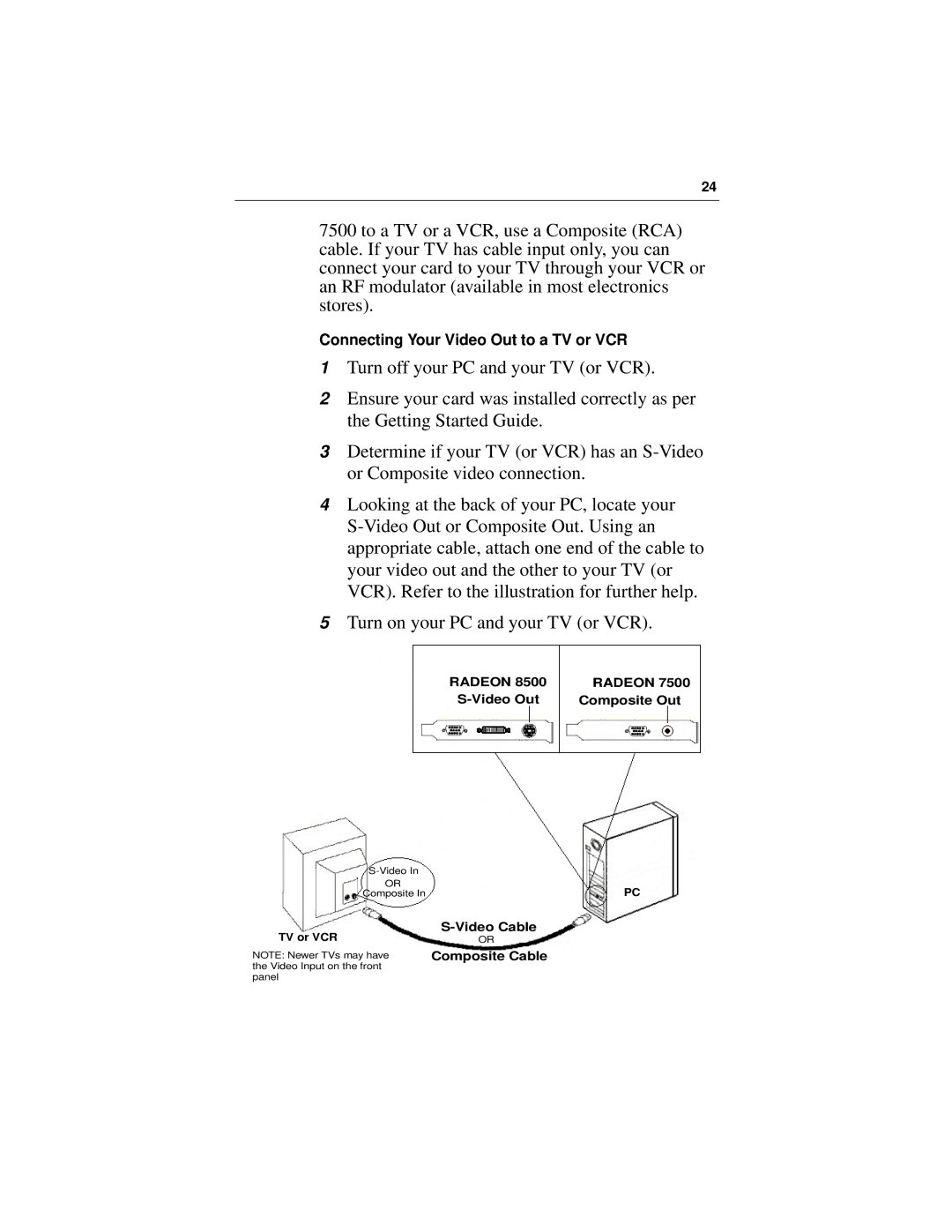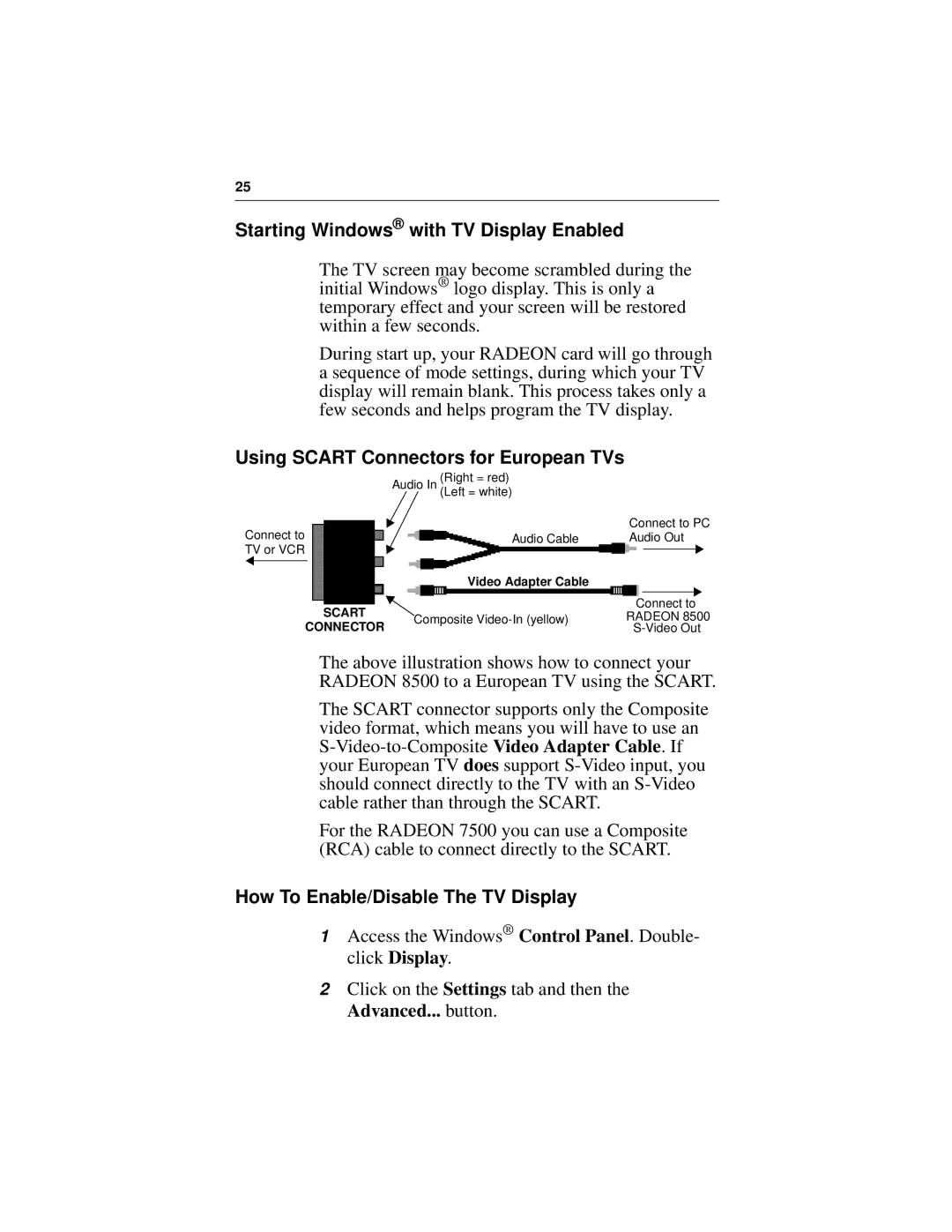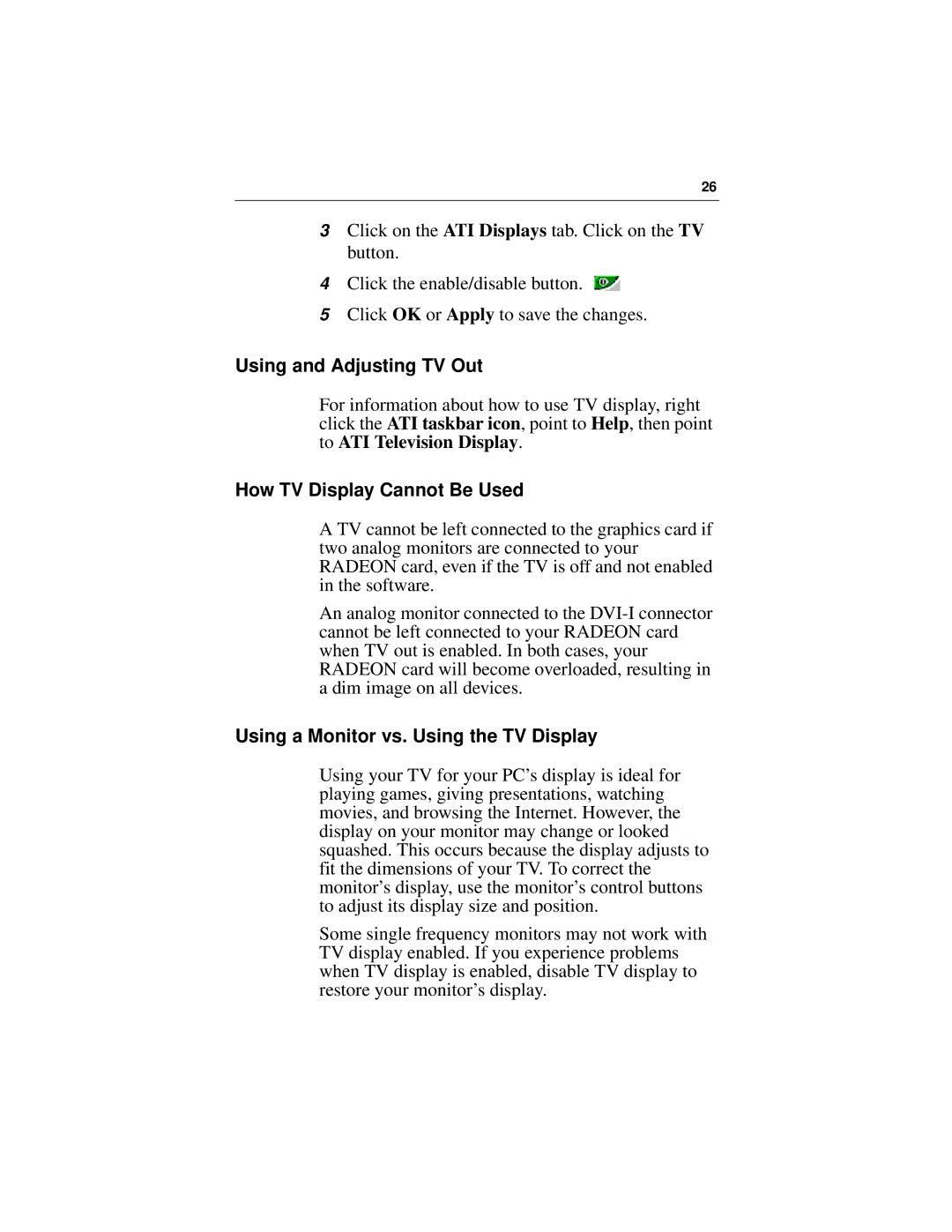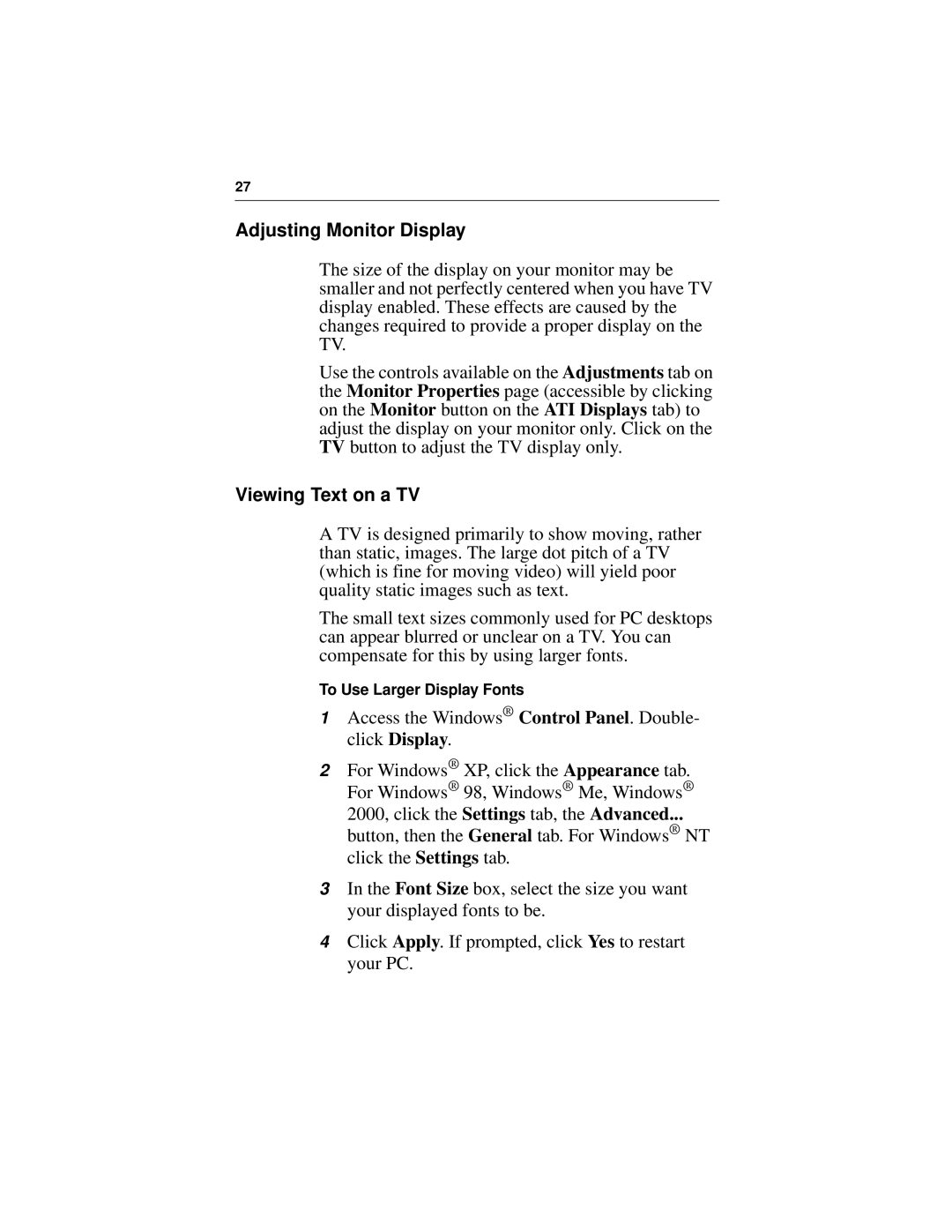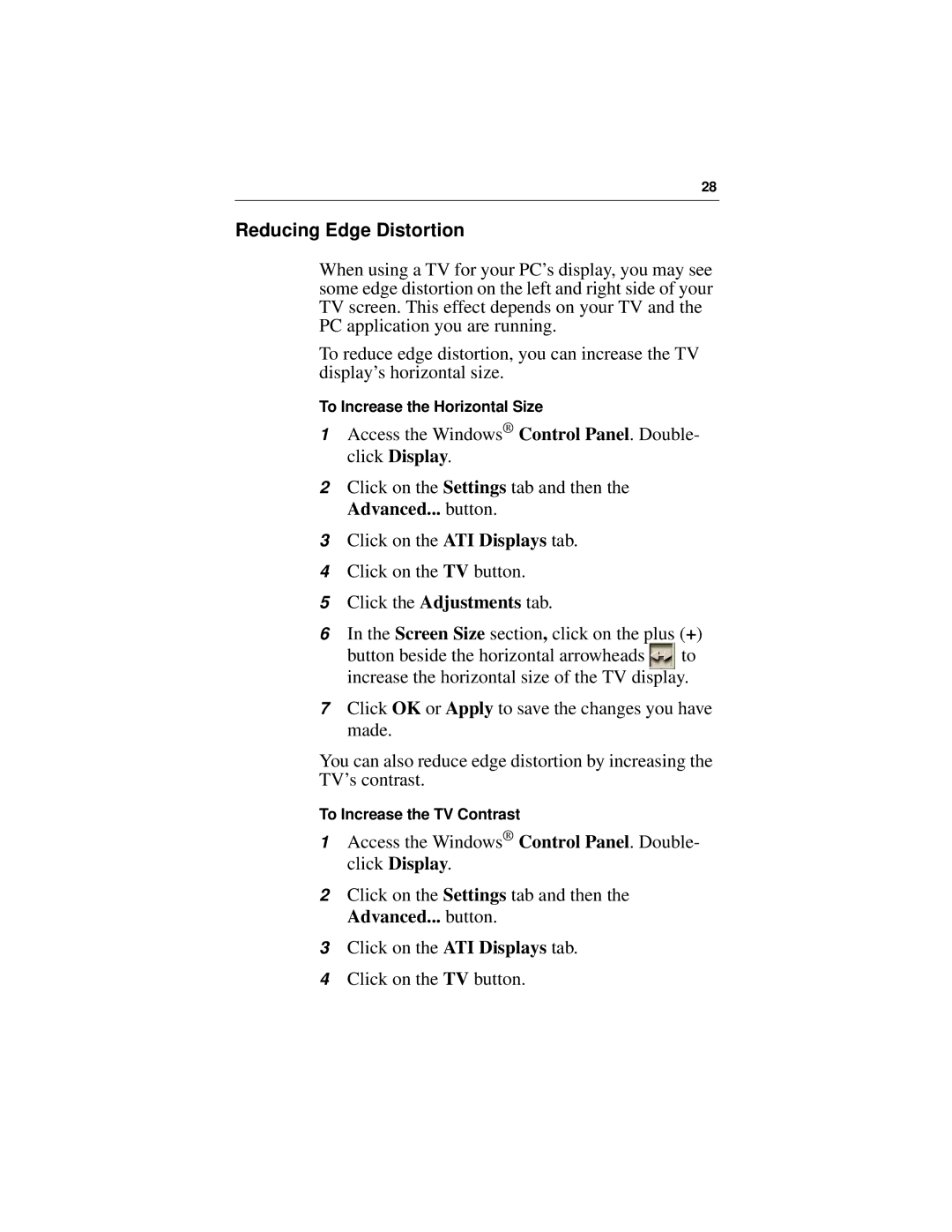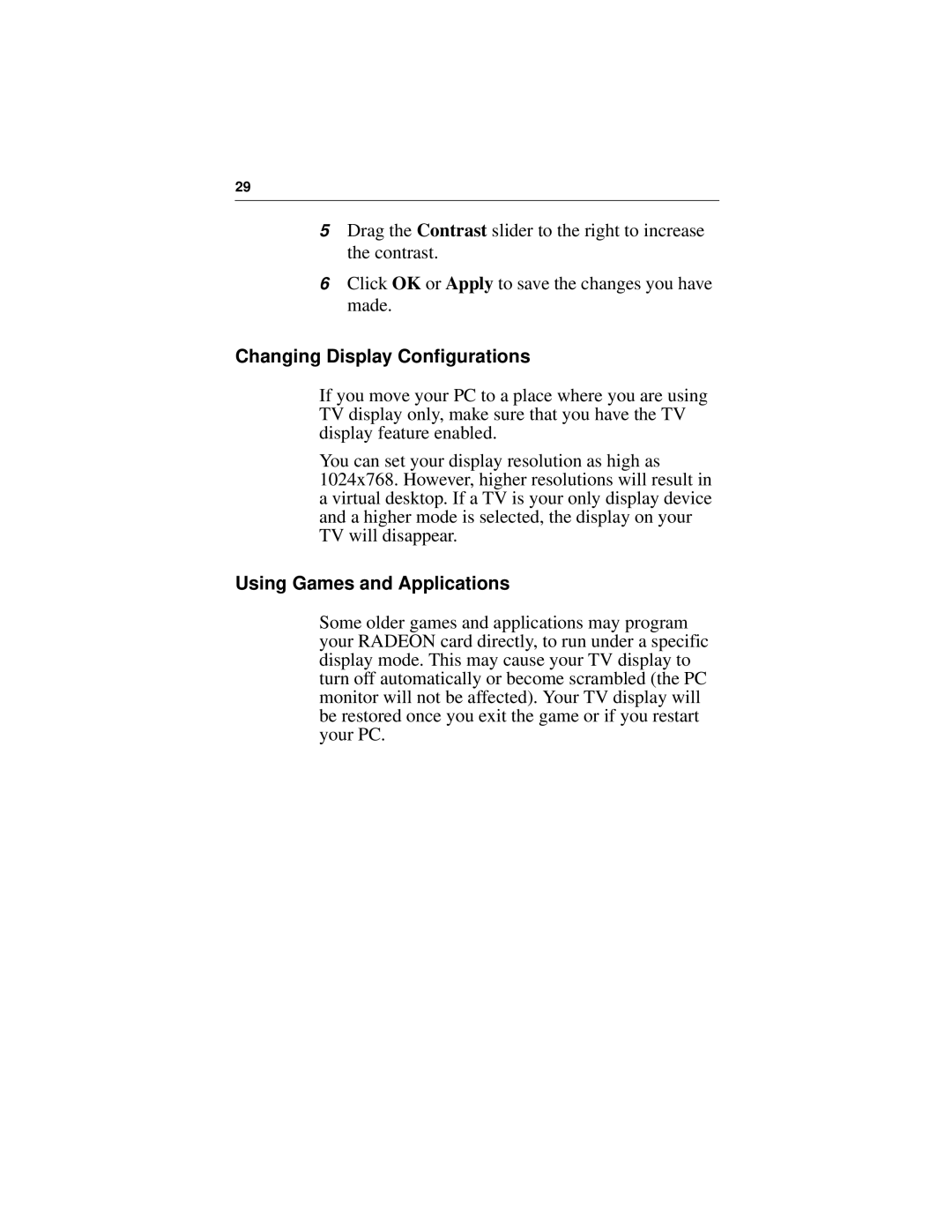19
OpenGL® Control Panel
Using this tab, gamers can tweak the settings of their OpenGL® games.
Main and Custom Settings
In the Main Settings you can maximize overall performance by moving the slider to the left, or you can enhance overall image quality by moving the slider to the right.