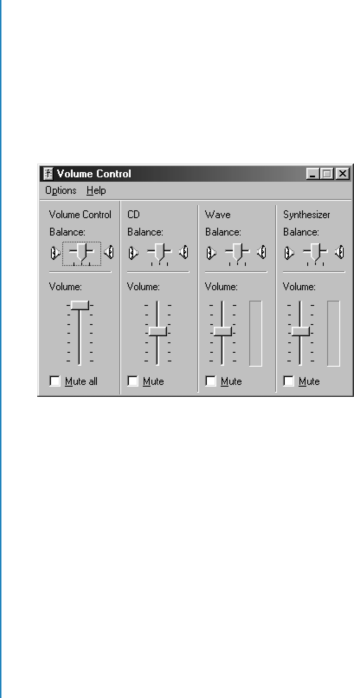
Questions about Sound
Q. There is no sound coming from my Notebook.
What’s wrong?
A. You can control the sound coming from your Notebook speakers by
Make sure the Mute all box is not checked in the Volume
Control Balance panel.
PRESARIO MOBILE INTERNET PC | |
| 1400 SERIES |