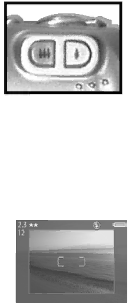
Using zoom
Optical zoom
Press the Zoom Out ![]()
![]() and Zoom
and Zoom
In ![]() buttons to move the lens between wide angle and telephoto positions (1x to 8x).
buttons to move the lens between wide angle and telephoto positions (1x to 8x).
NOTE If you set the camera to Macro focus, you can only zoom to 3.5x.
Digital zoom
NOTE You cannot use digital zoom while recording video clips.
1Press the Zoom in ![]() button to optically zoom in to the maximum level, then release the button.
button to optically zoom in to the maximum level, then release the button.
2Press the Zoom in ![]() button again and hold it until you reach the desired size in the active display. A red border surrounds the area of the image that will be captured. The Resolution number in the
button again and hold it until you reach the desired size in the active display. A red border surrounds the area of the image that will be captured. The Resolution number in the
also becomes smaller as you digitally zoom. For example, 2.3 appears in place of 4 MP, indicating that the image is being cropped down to a size of 2.3 Megapixels.
3Make sure the red border frames your subject, and then press the Shutter button to take the picture.
To turn digital zoom off and return to optical zoom, press the
Zoom Out ![]()
![]() button until digital zooming stops. Release the button, and then press the button again.
button until digital zooming stops. Release the button, and then press the button again.
Chapter 2: Taking pictures and recording video clips | 33 |