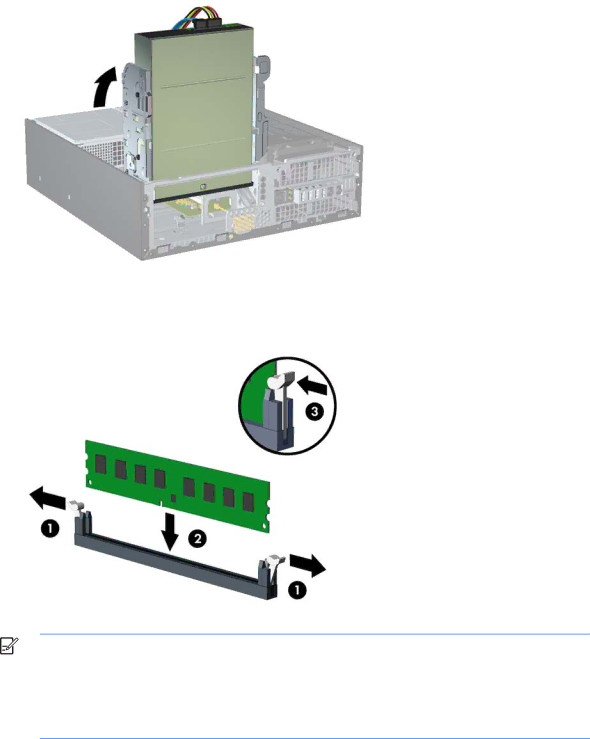
3.Rotate up the drive bay housing to access the memory module sockets on the system board. Figure
4.Open both latches of the memory module socket (1), and insert the memory module into the socket (2).
Figure 7-7 Installing a DIMM
![]()
![]()
![]()
![]() NOTE: A memory module can be installed in only one way. Match the notch on the module with the tab on the memory socket.
NOTE: A memory module can be installed in only one way. Match the notch on the module with the tab on the memory socket.