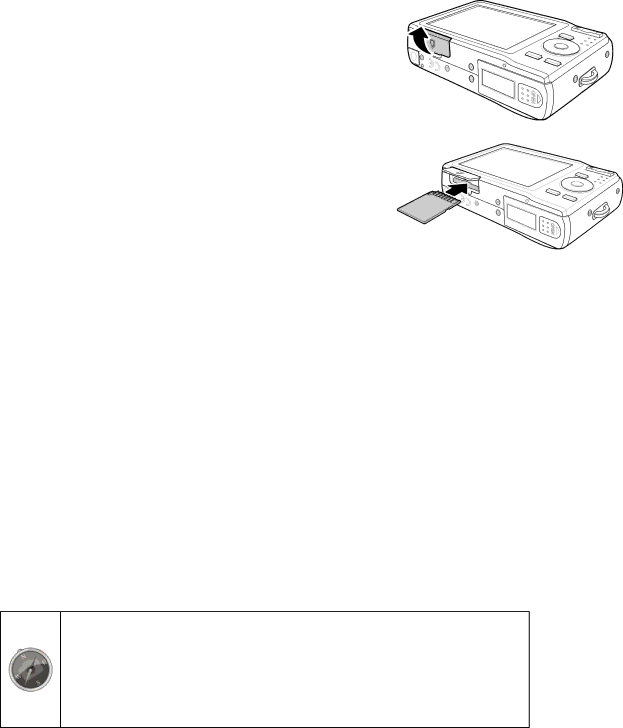
Inserting an SD/SDHC Memory Card
It is highly recommended that the camera storage is expanded by inserting a SD or SDHC memory card. These memory cards are available at most consumer store and online locations.
1.Make sure to power off the camera before proceeding. Inserting the memory card while powered on may damage the card and camera.
2. Open the memory card compartment at the bottom of the camera.
3. Insert the SD/SDHC card into the memory card slot with the metallic connectors facing the back side of the camera as illustrated below.
4. Push the SD/SDHC card into the memory slot until it clicks into place. If the card does not click into place, repeat the previous step to ensure proper orientation.
5. Close the memory card compartment.
To remove the SD/SDHC card
1. Make sure to power off the camera before proceeding. Removing the memory card while powered on may damage the card and camera.
2.Open the memory card compartment.
3.Gently push the card until it clicks and pushes our of position.
4.Carefully pull out the card.
Camera Memory
Internal memory
This camera is equipped with 64MB of internal memory. However, storage of images, video and audio clips is limited to approximately 22MB. For optimal use, it is strongly recommend that this camera is used with SD or SDHC memory cards. If there is no SD or SDHC memory card inserted in the memory card slot, all images, videos and audio clips recorded are automatically stored in the internal memory.
External storage
This camera supports SD cards of up to 4GB, and SDHC cards with a maximum capacity of 32GB. It is strongly recommended that Class 4 or above memory cards are used with this camera. Consult the reseller or manufacturer of the memory card for class rating details.
If a SD/SDHC card is inserted in the memory slot, the camera automatically saves all images, videos and audio clips
to this storage card. The LCD memory card icon ![]() indicates the camera is using SD card.
indicates the camera is using SD card.
•Not all SD/SDHC memory cards may be compatible with this camera. When purchasing a card, please verify the card’s specifi cations.
•Only class 6 (High Speed) SD/SDHC memory cards can be used with the 720p video recording feature of this camera.
•Class 4 (4MB/s) and higher may be used for all other functions.
8