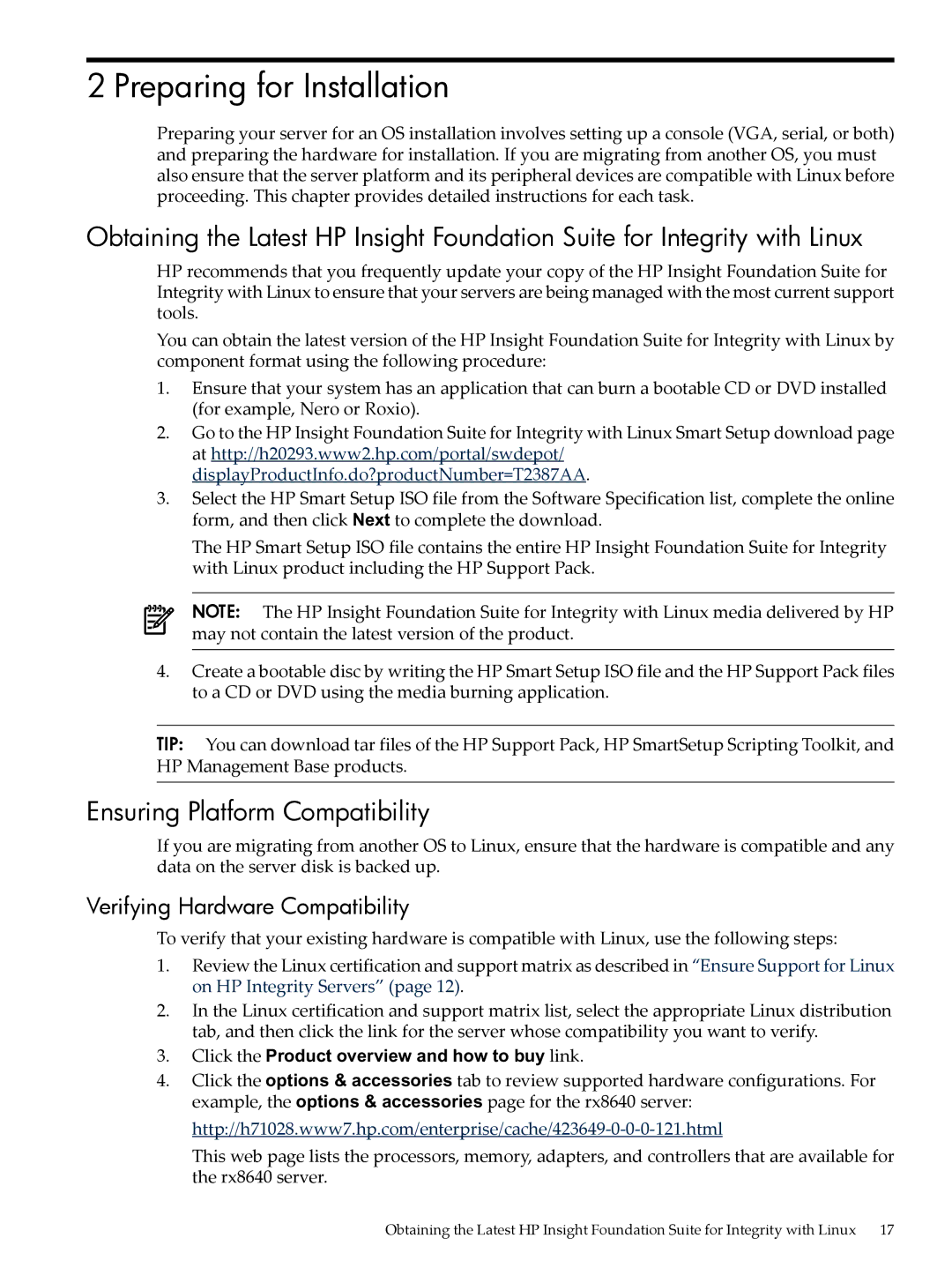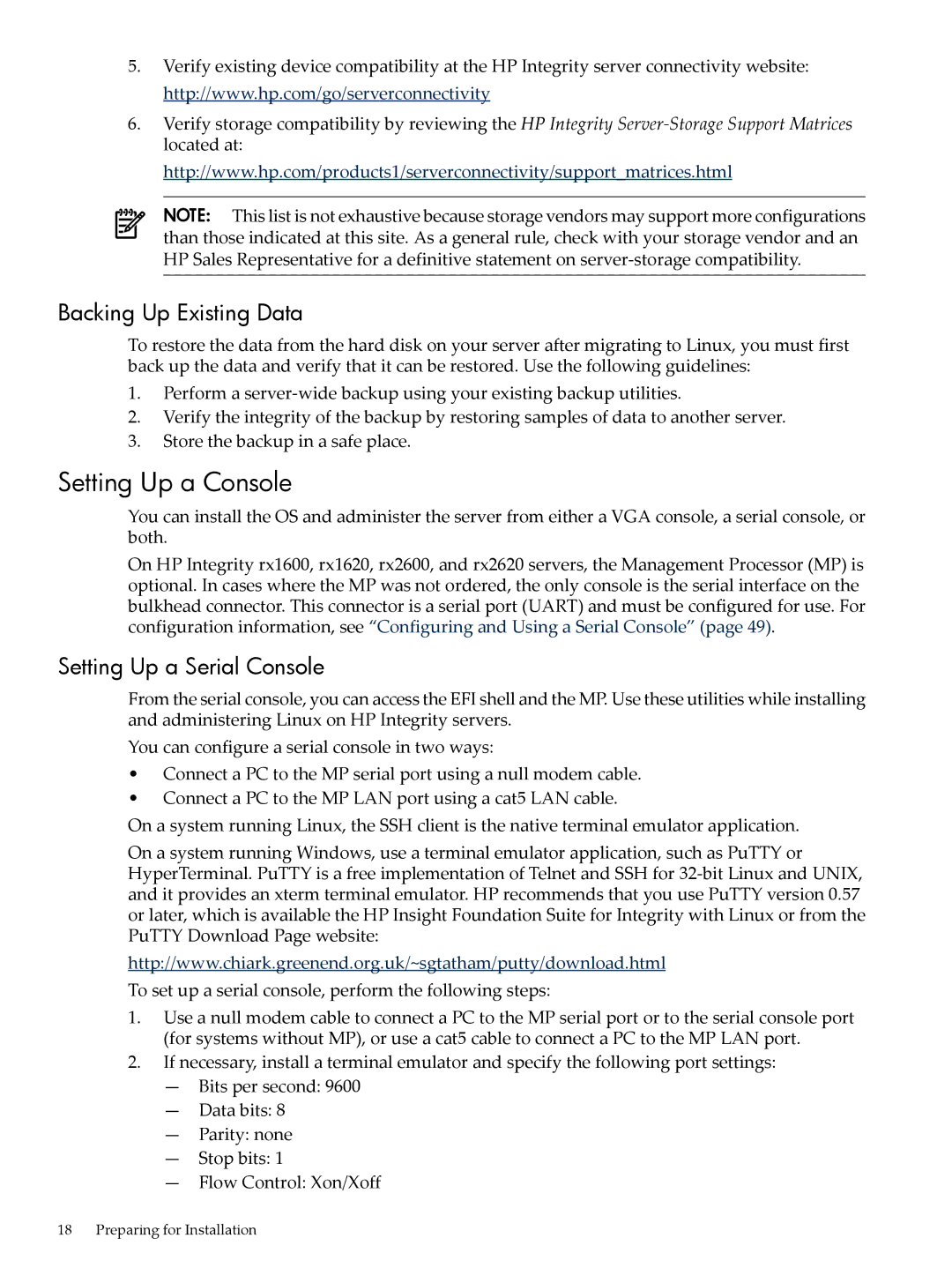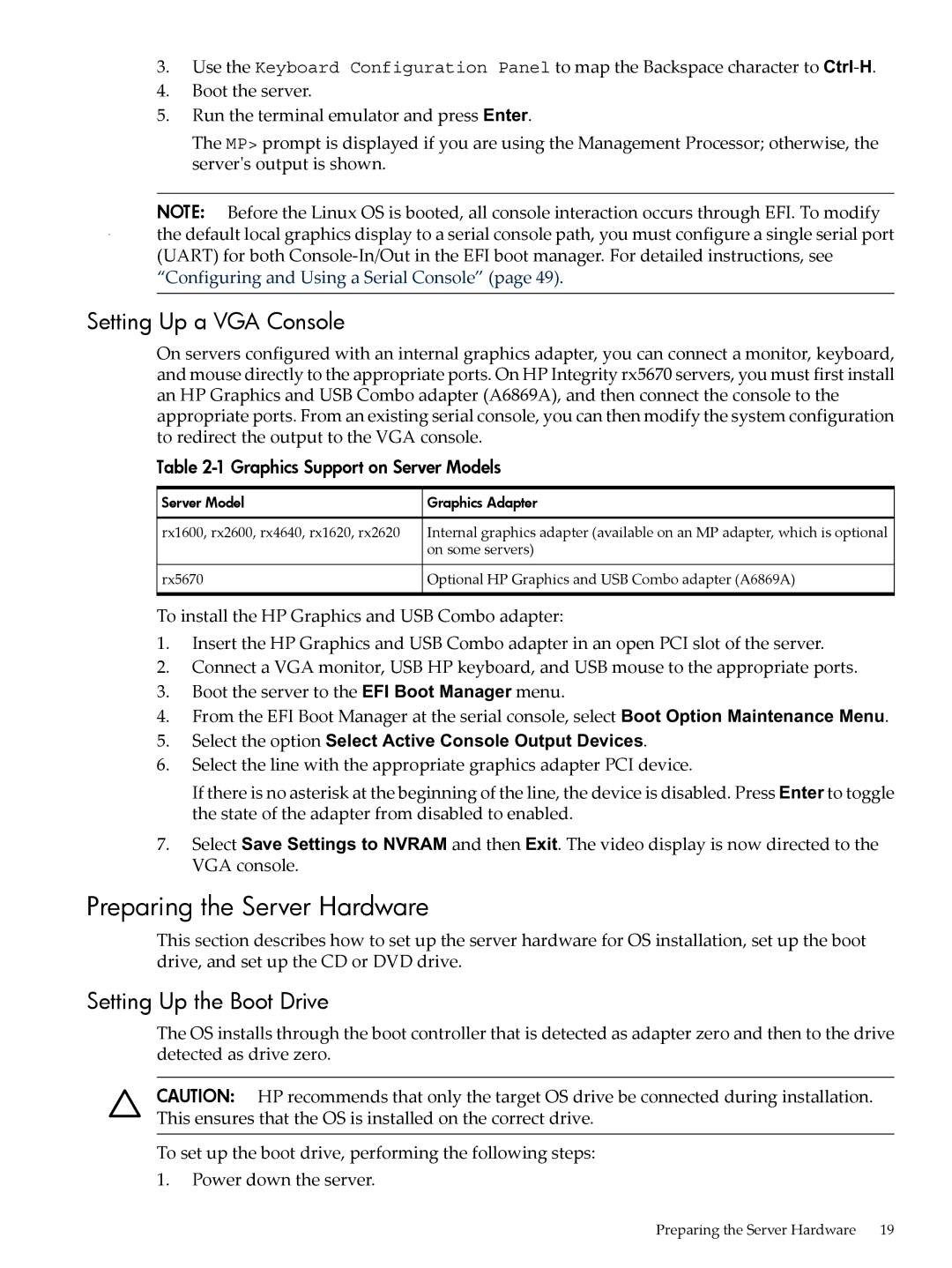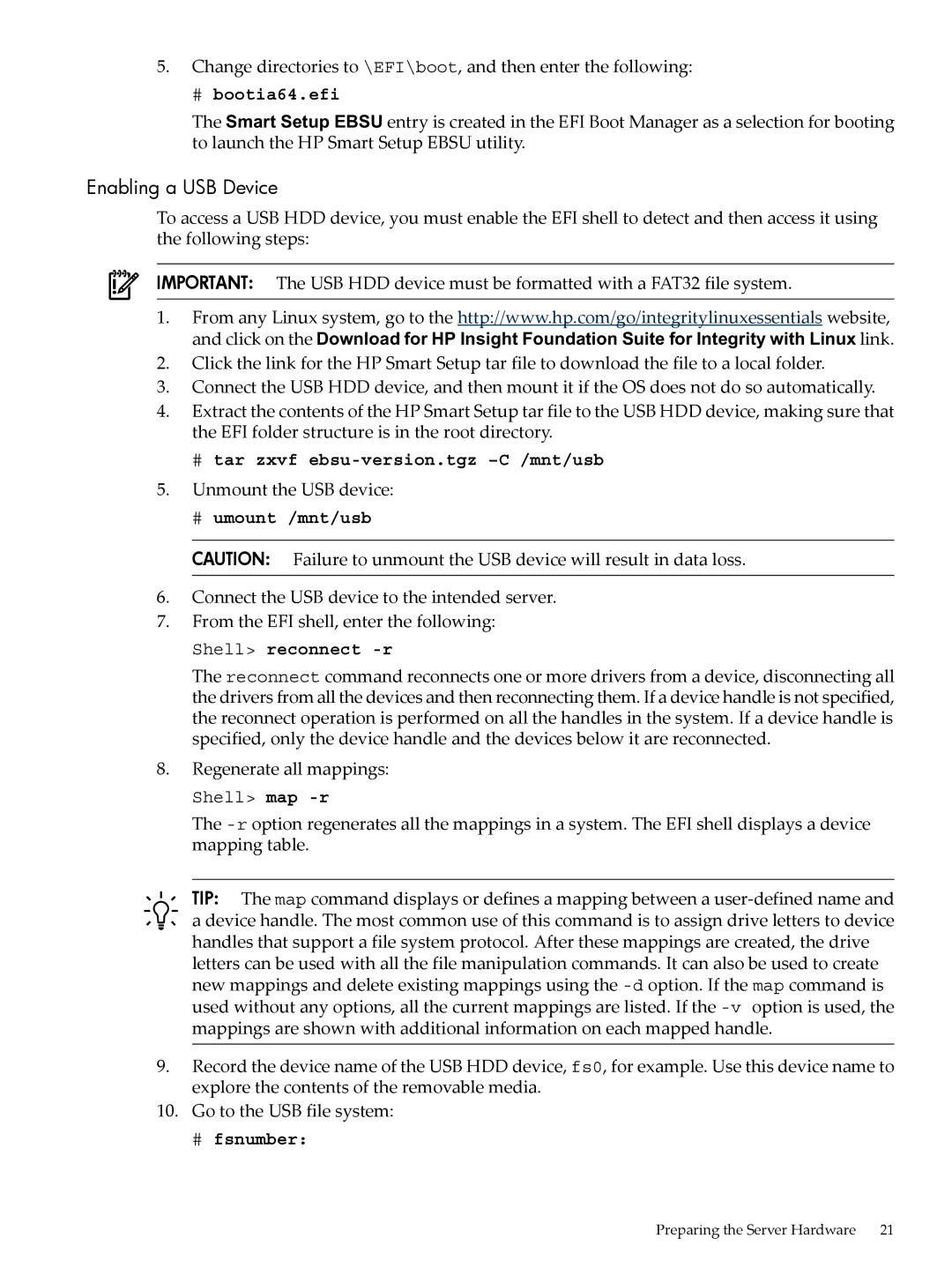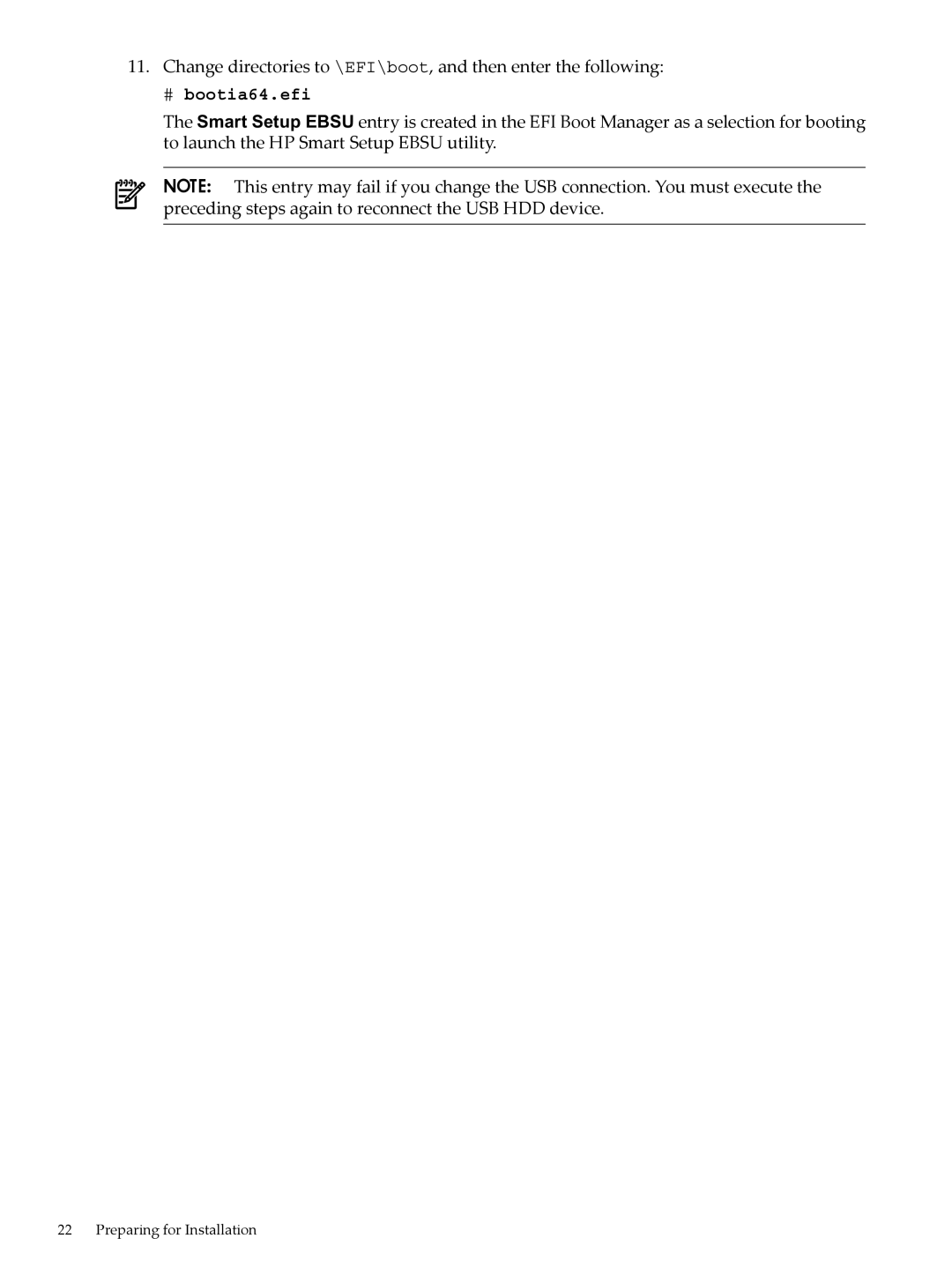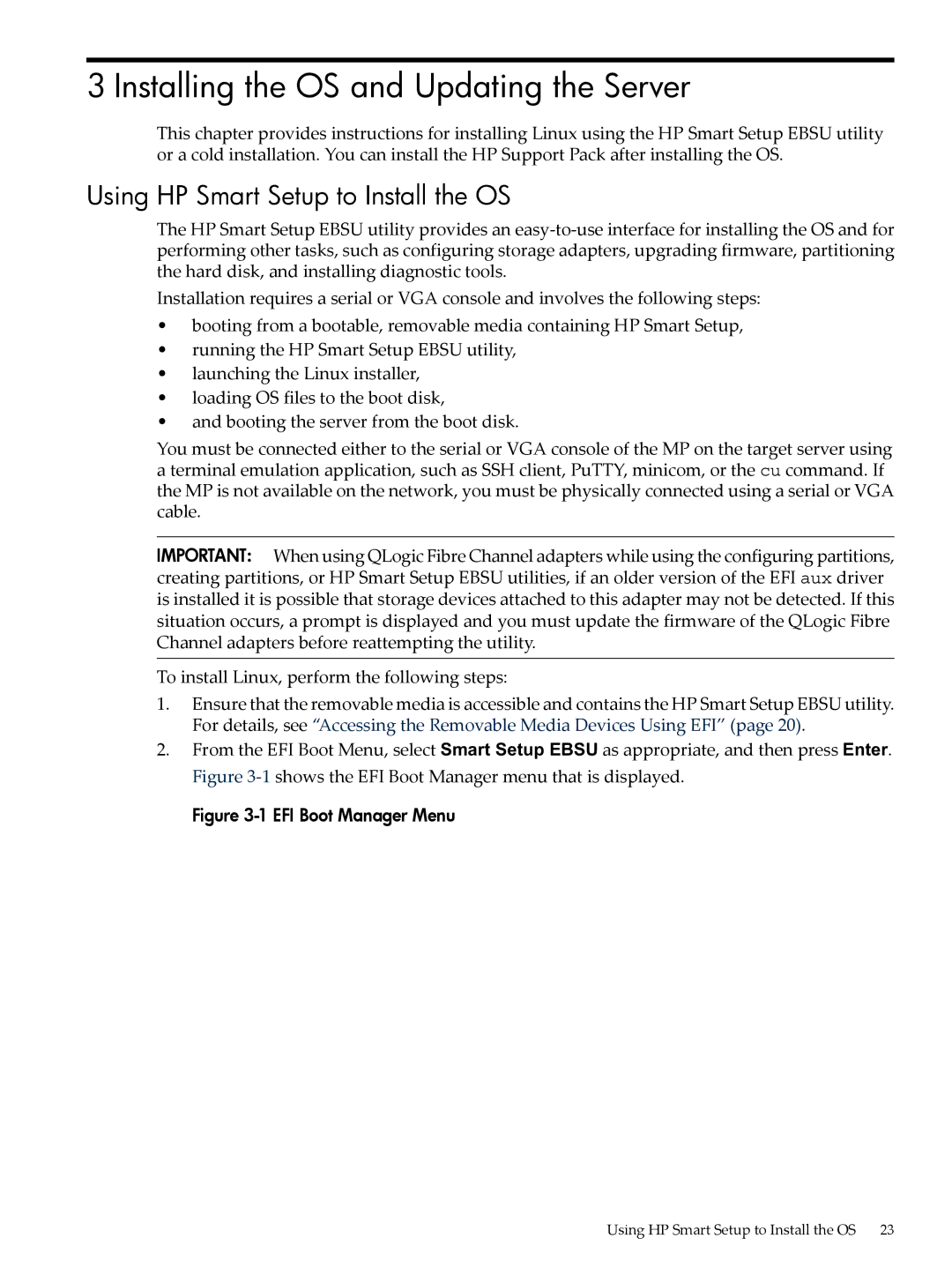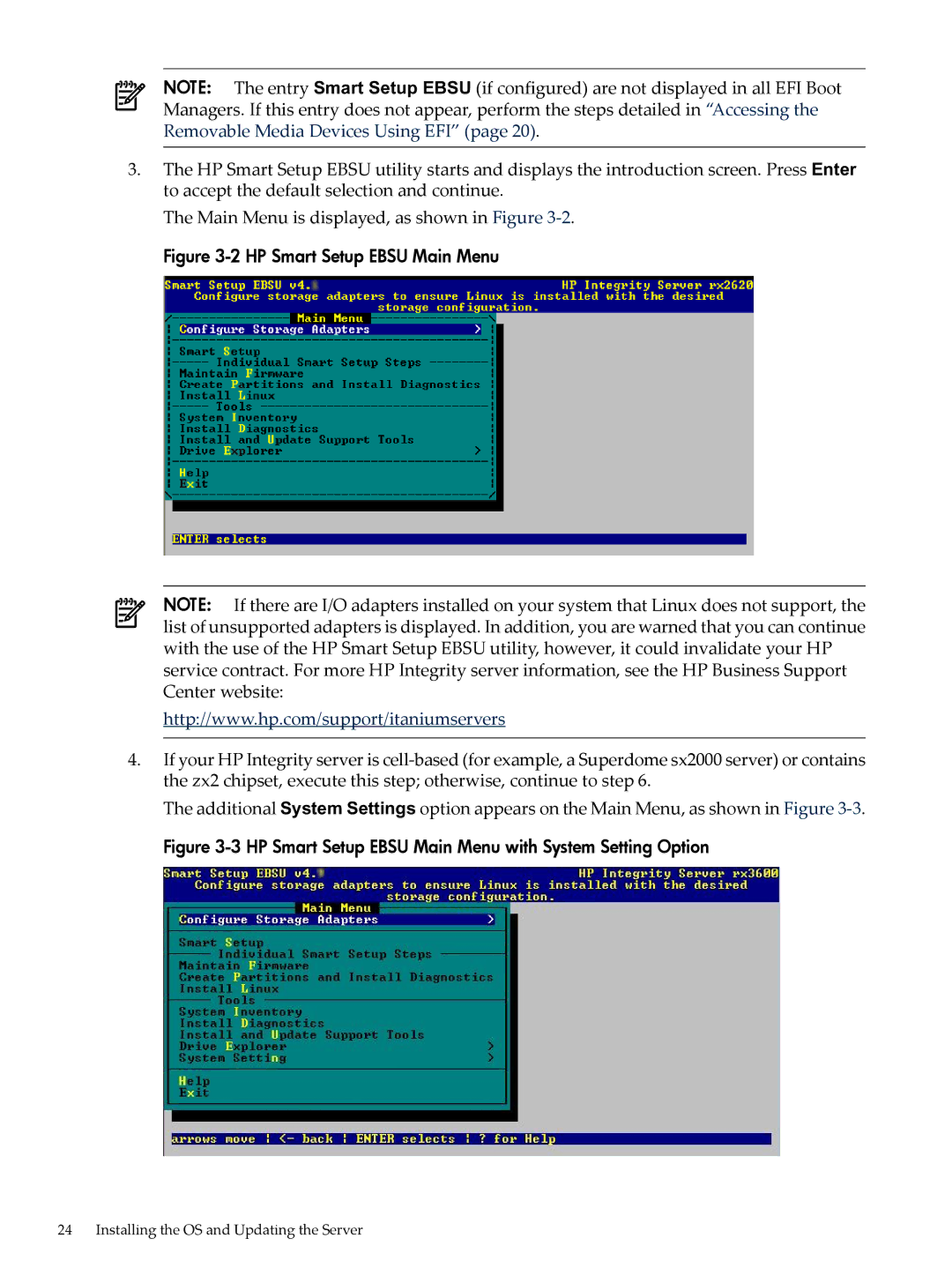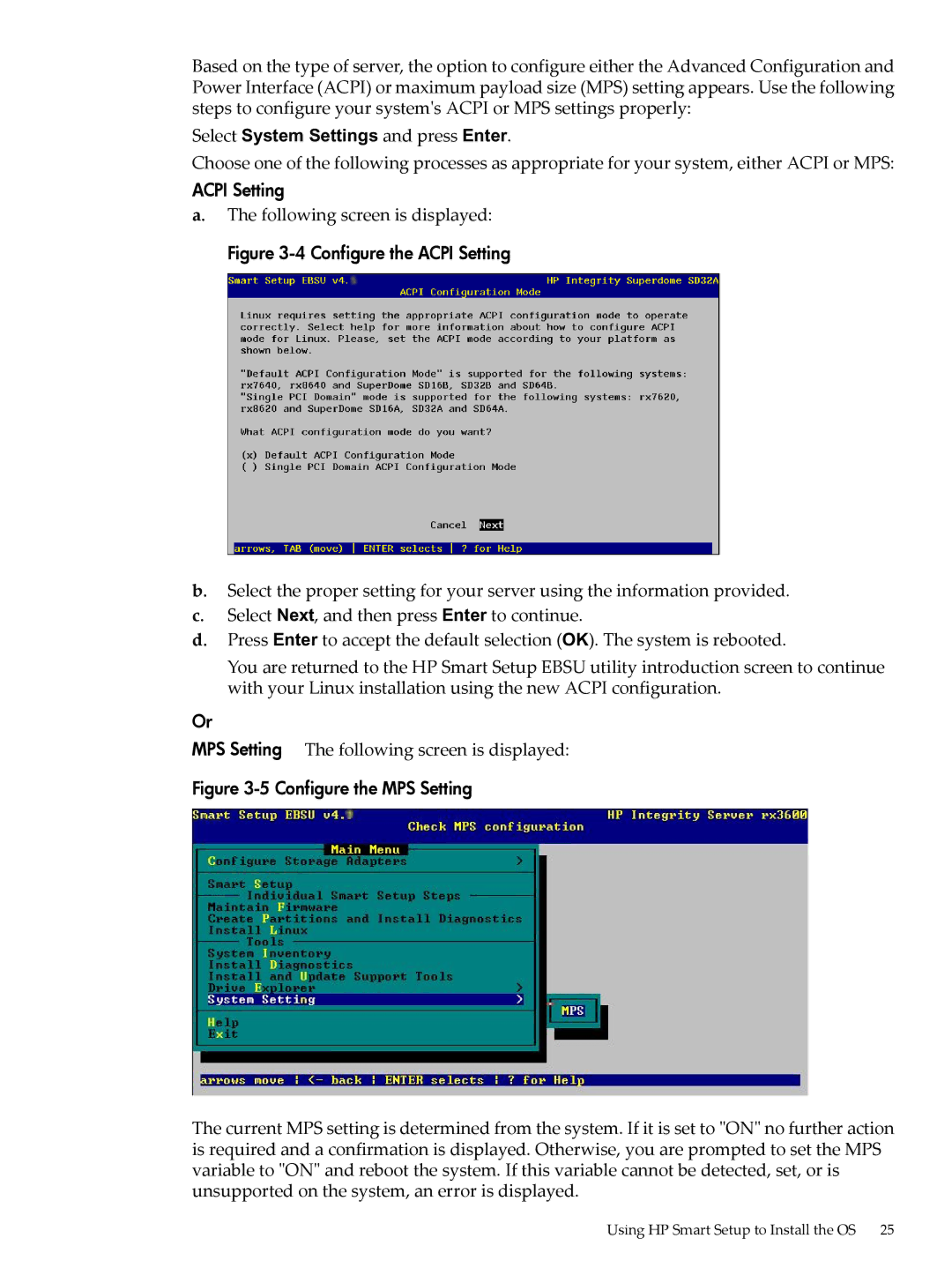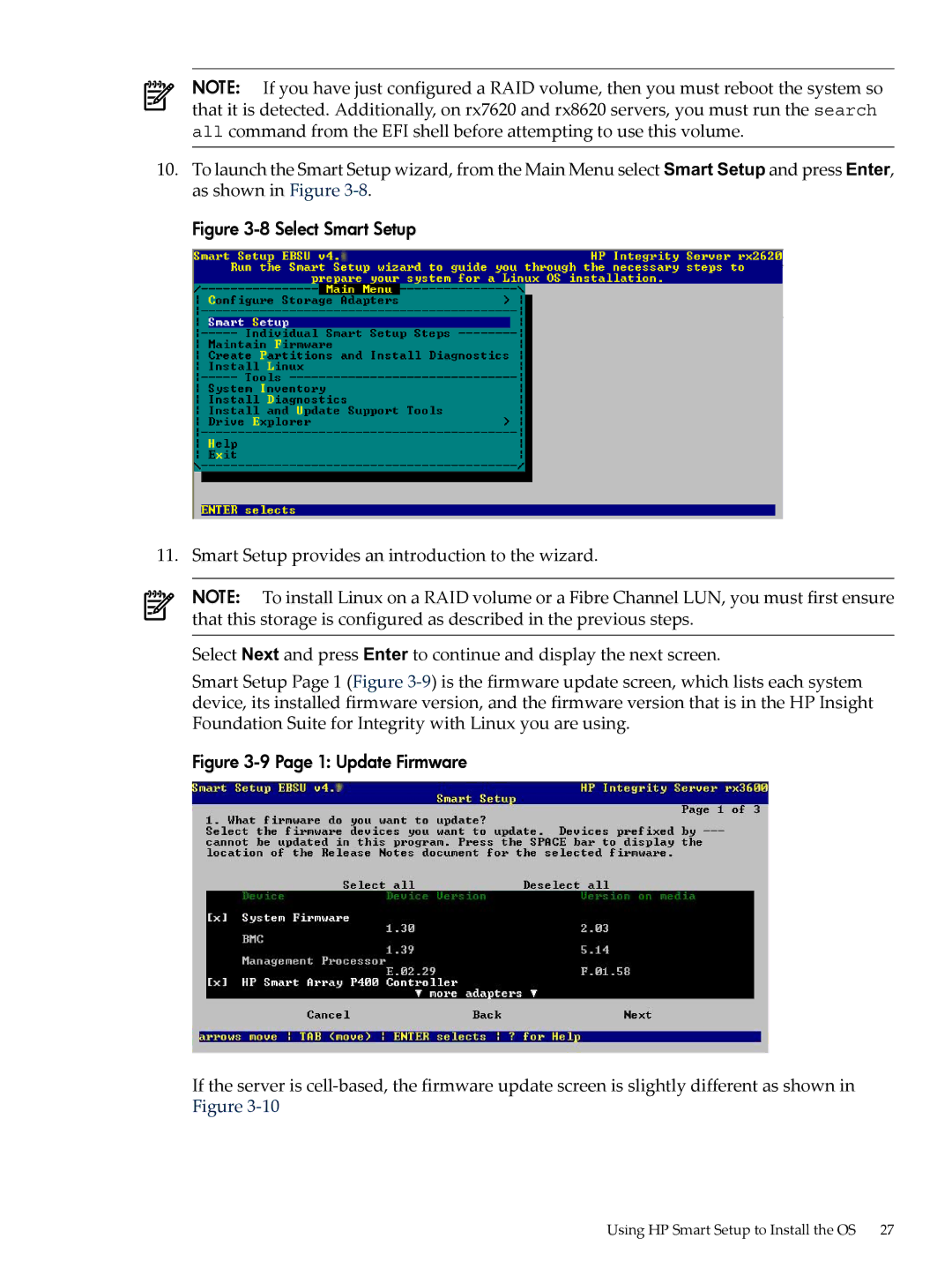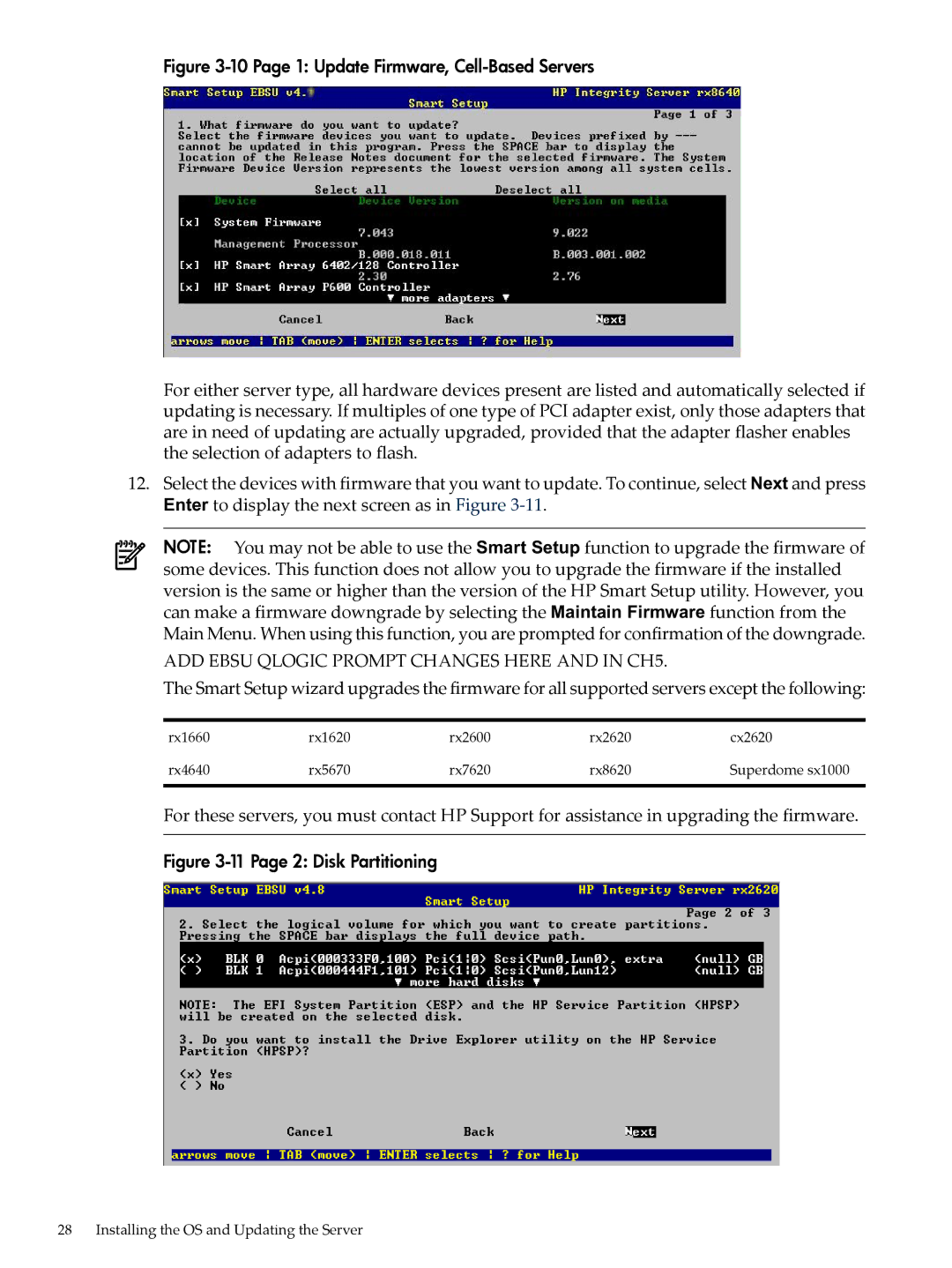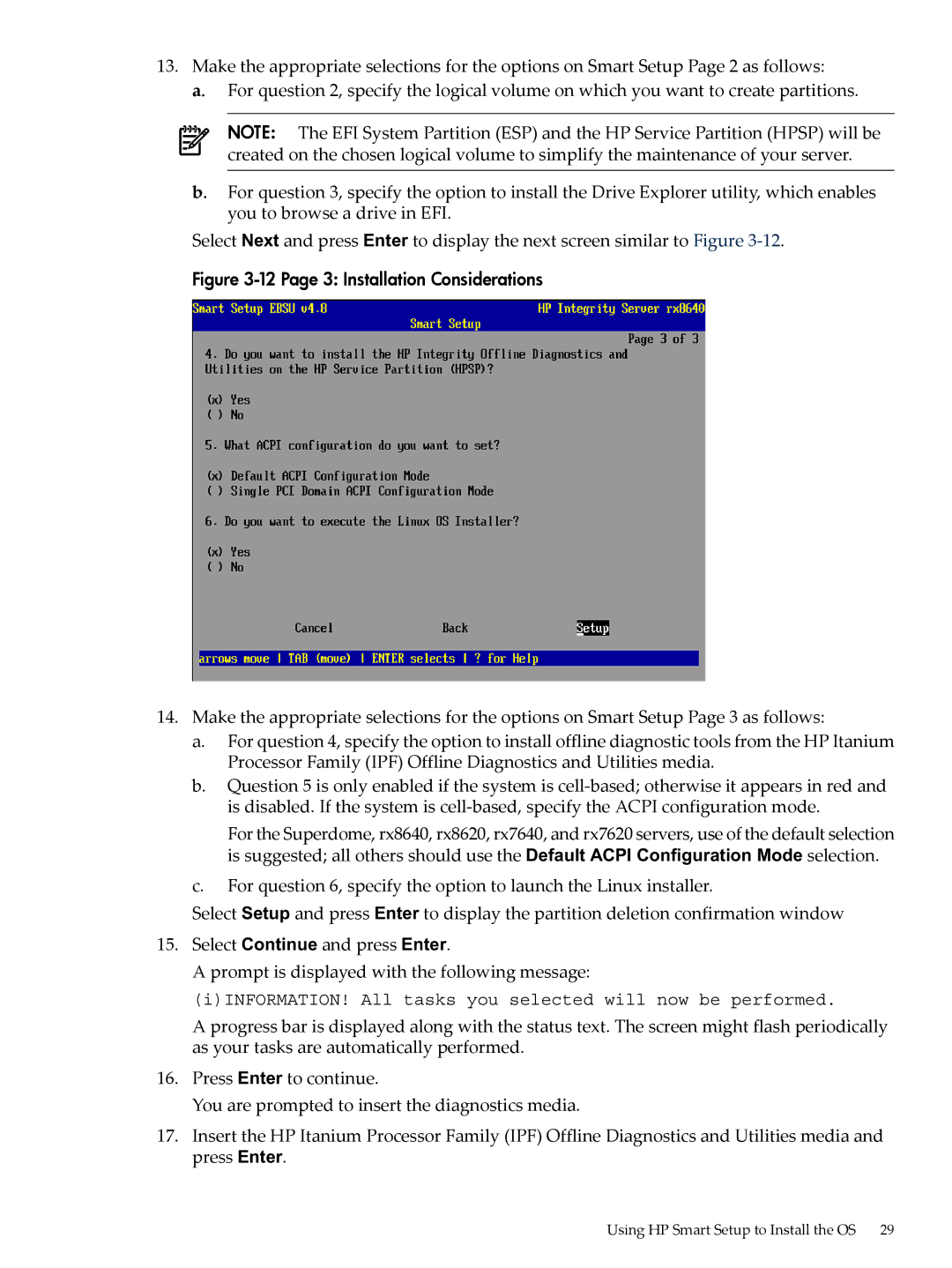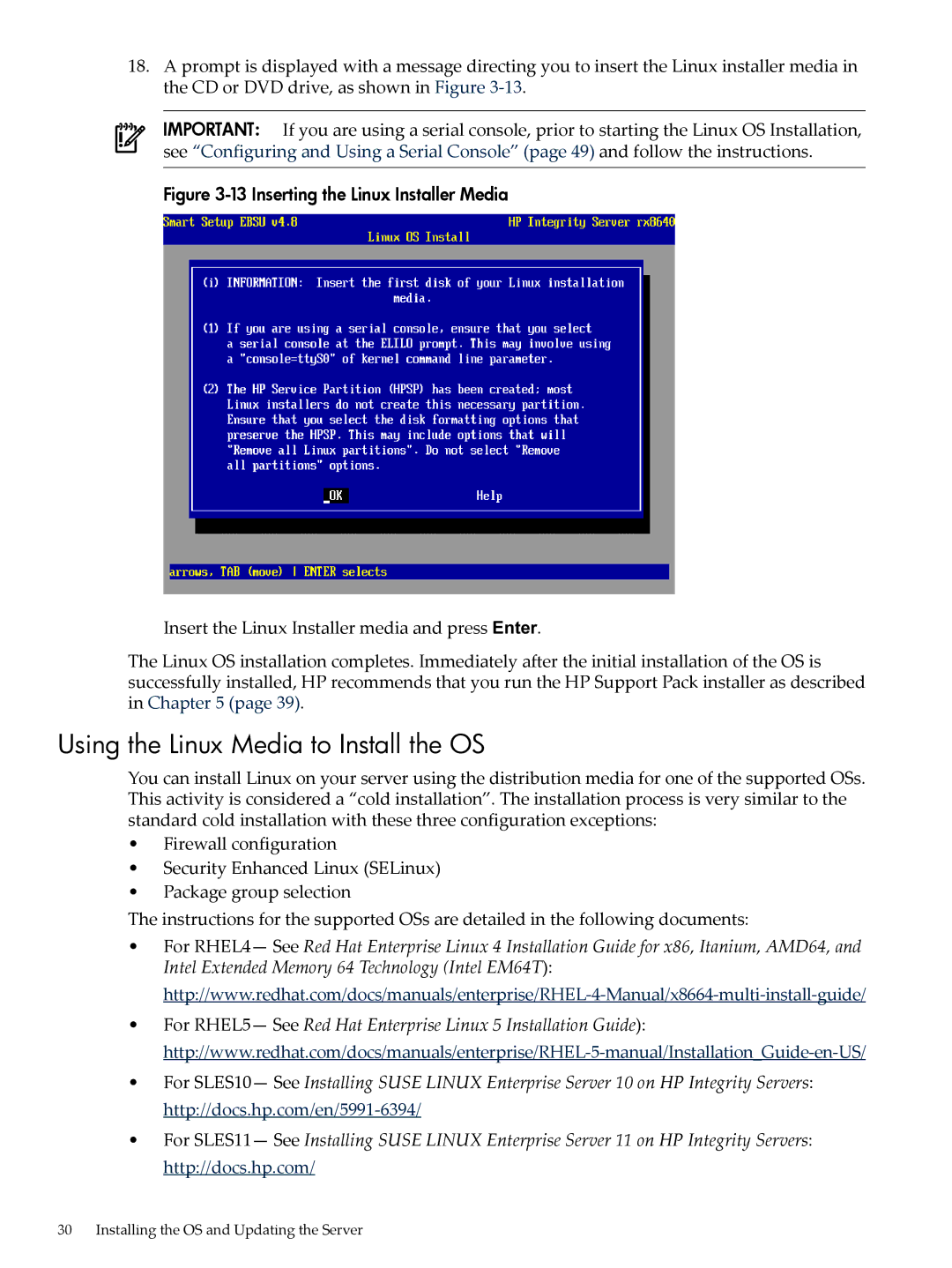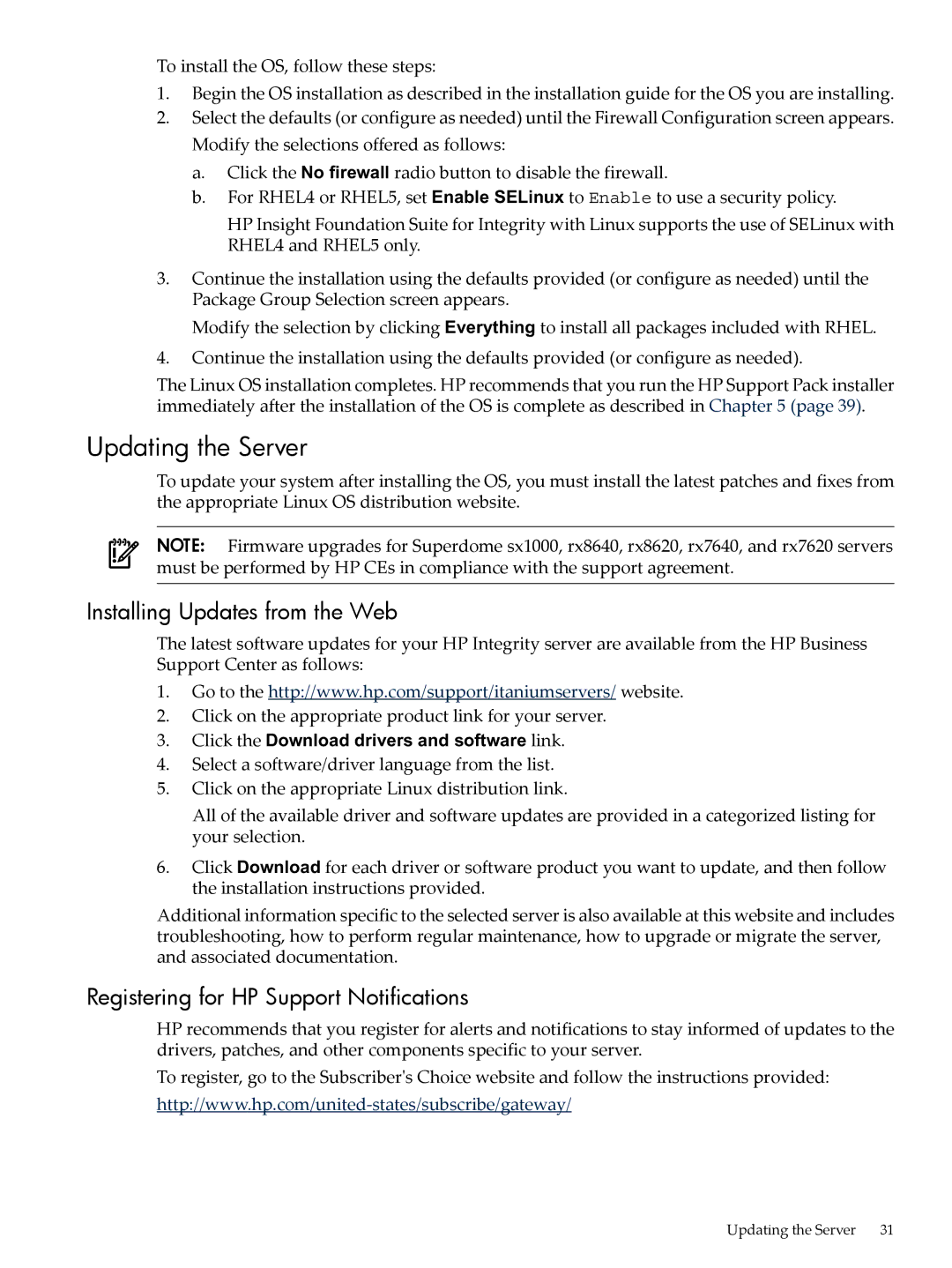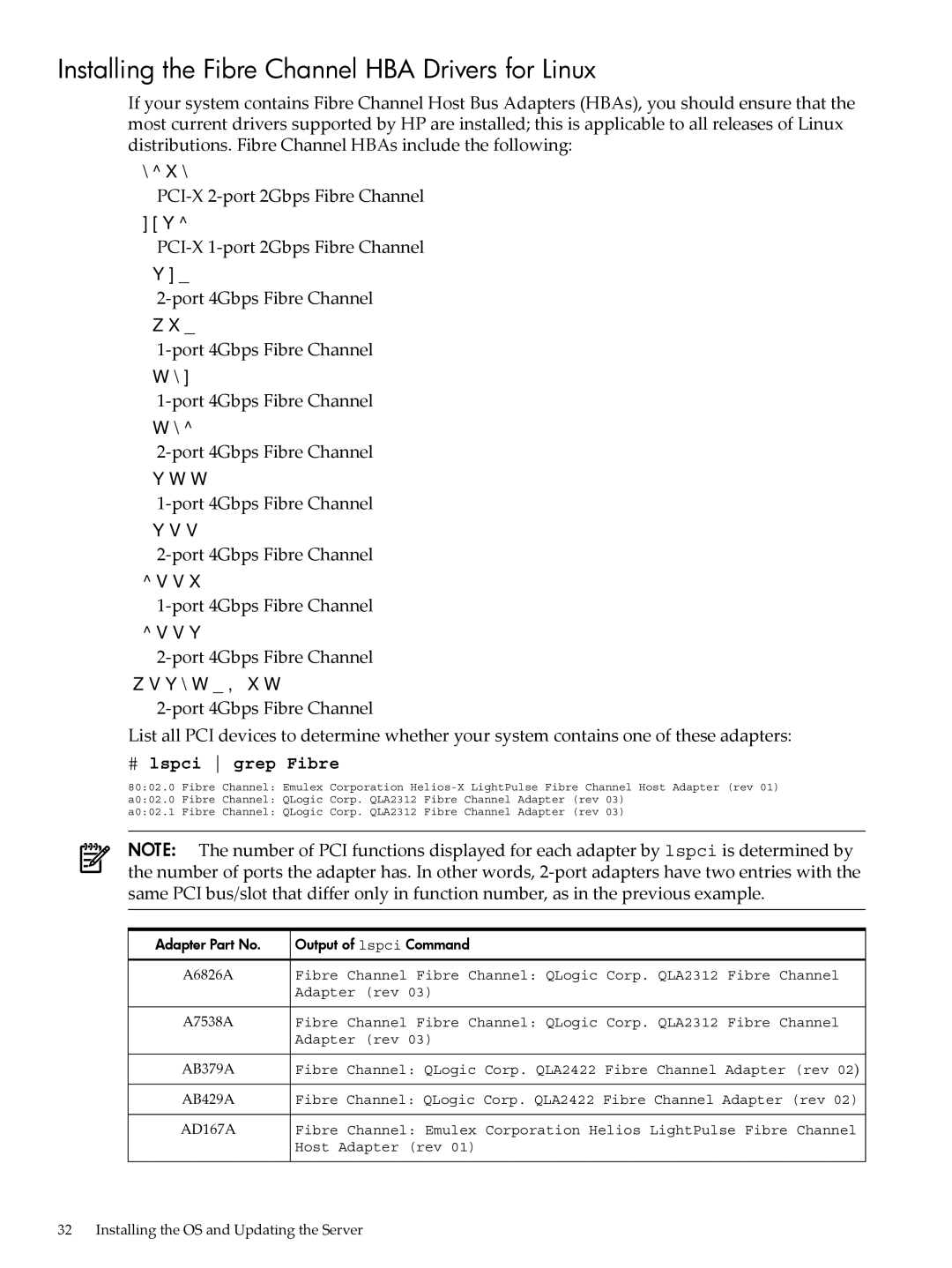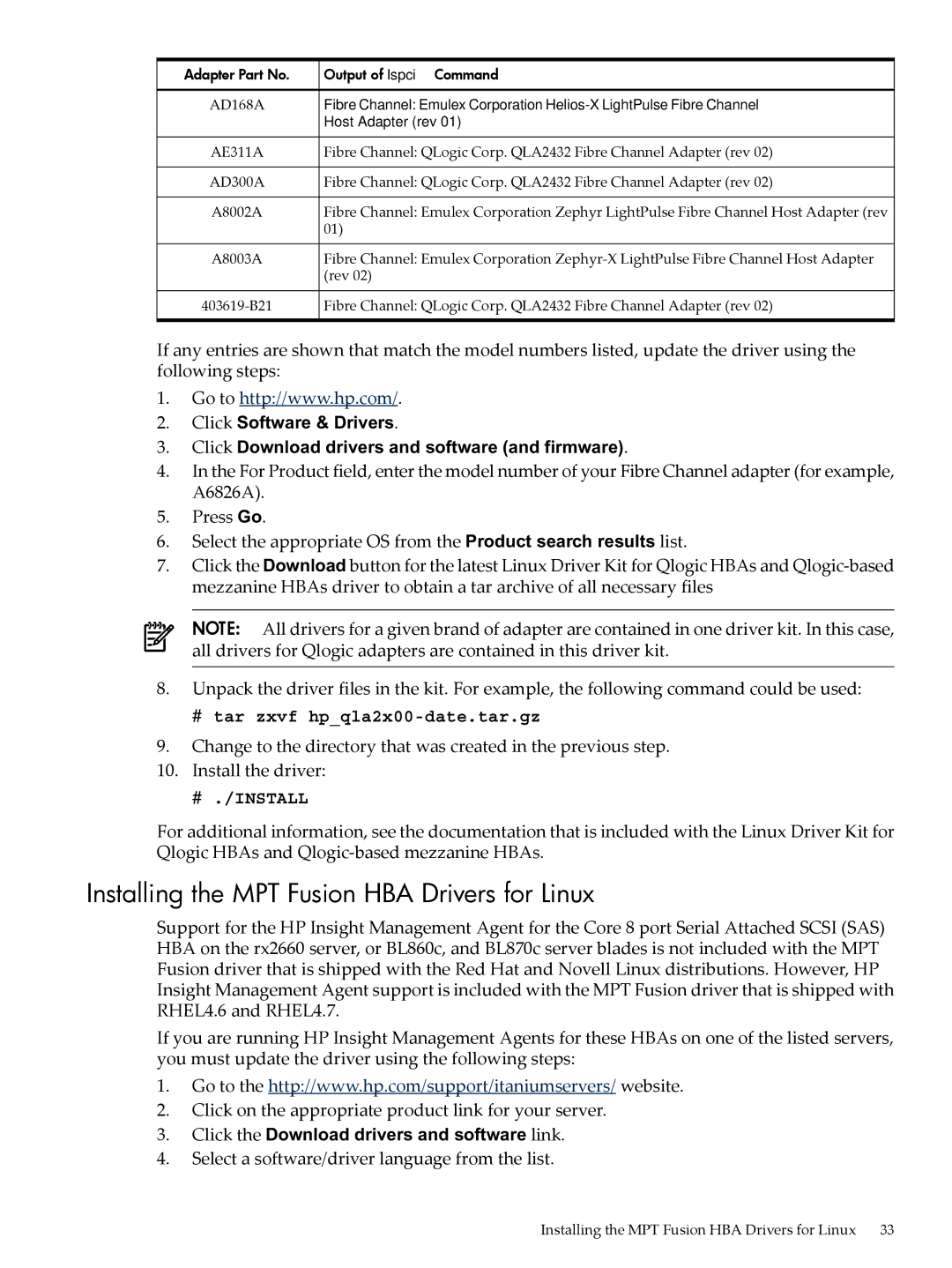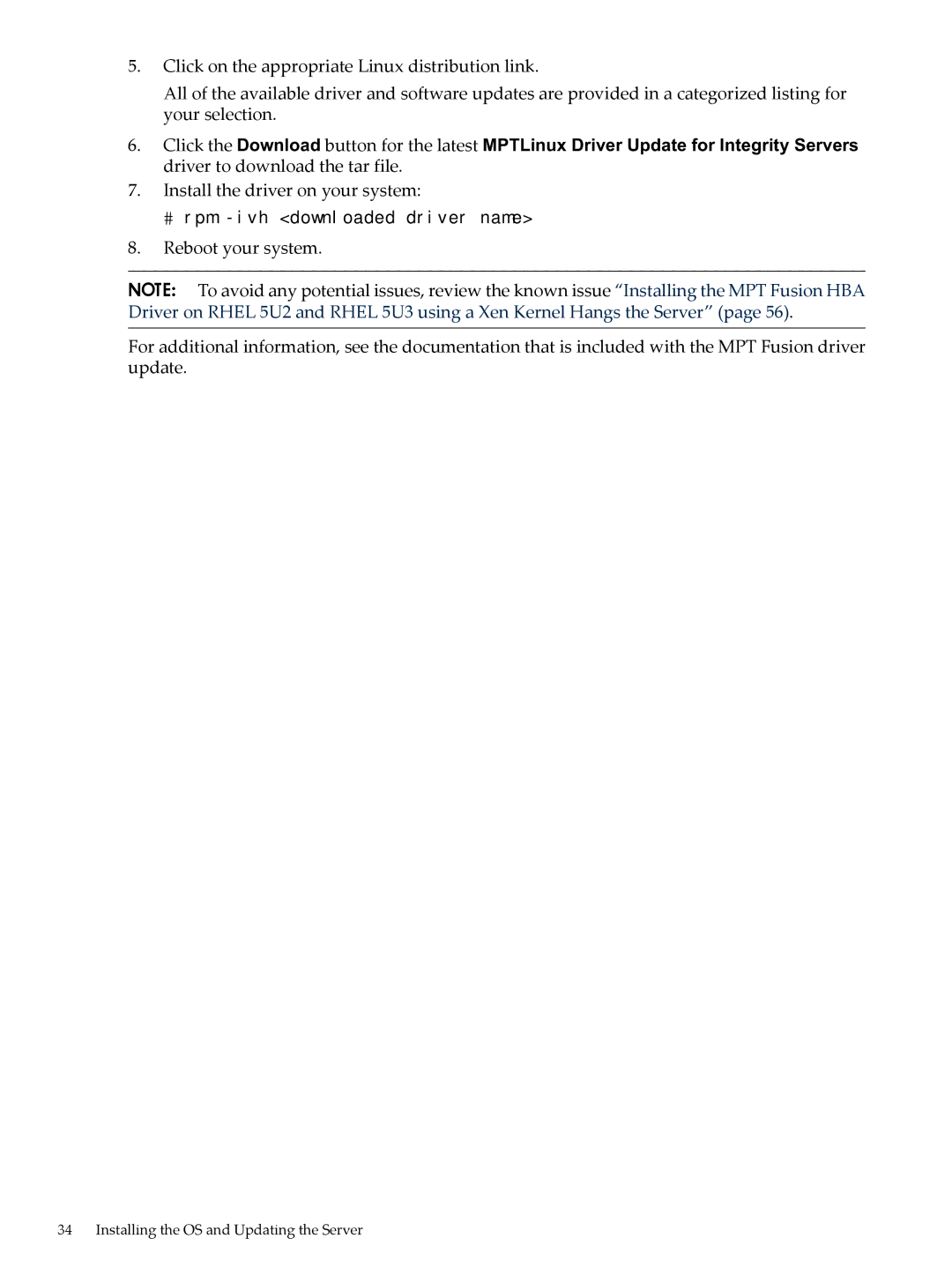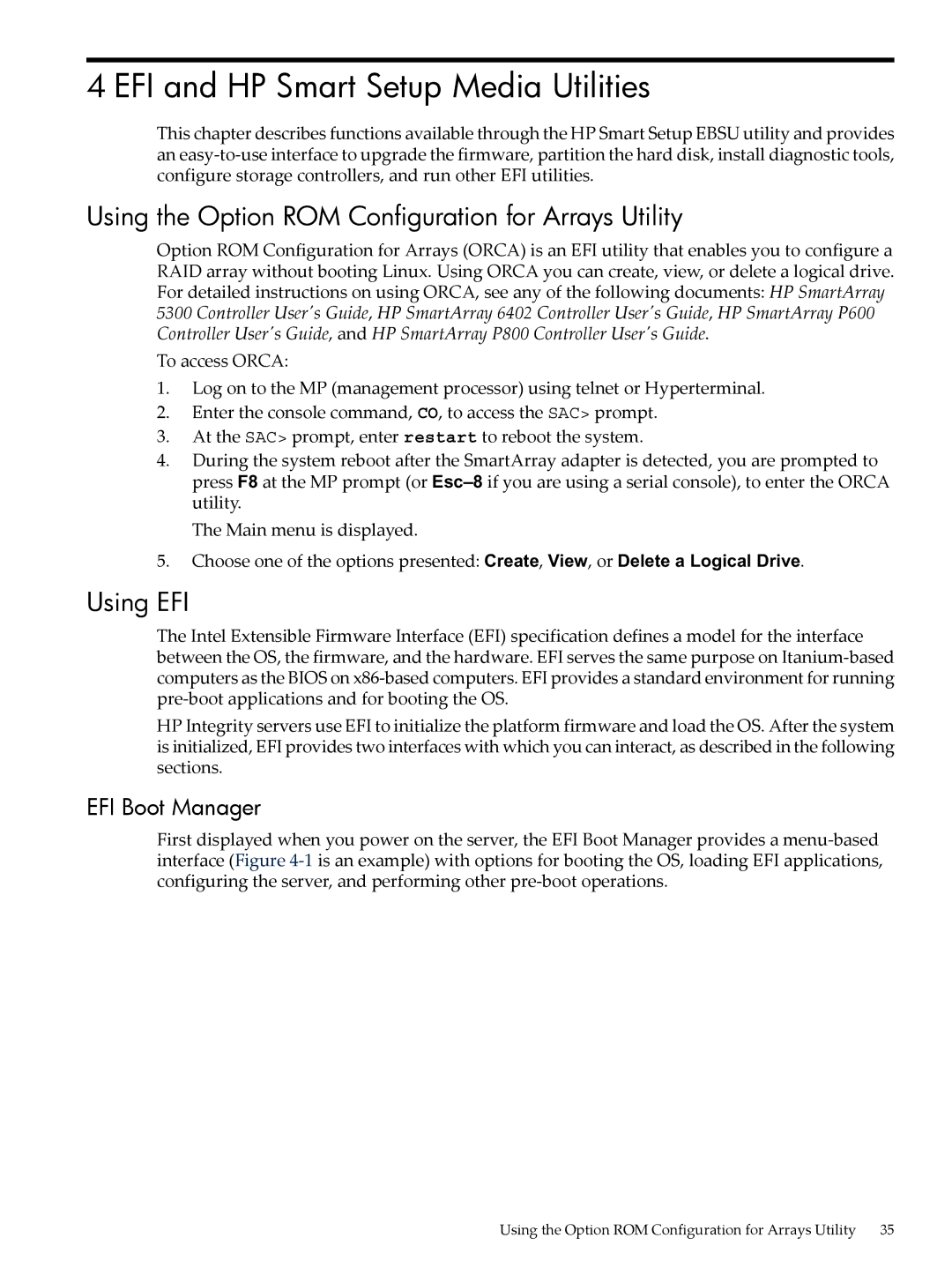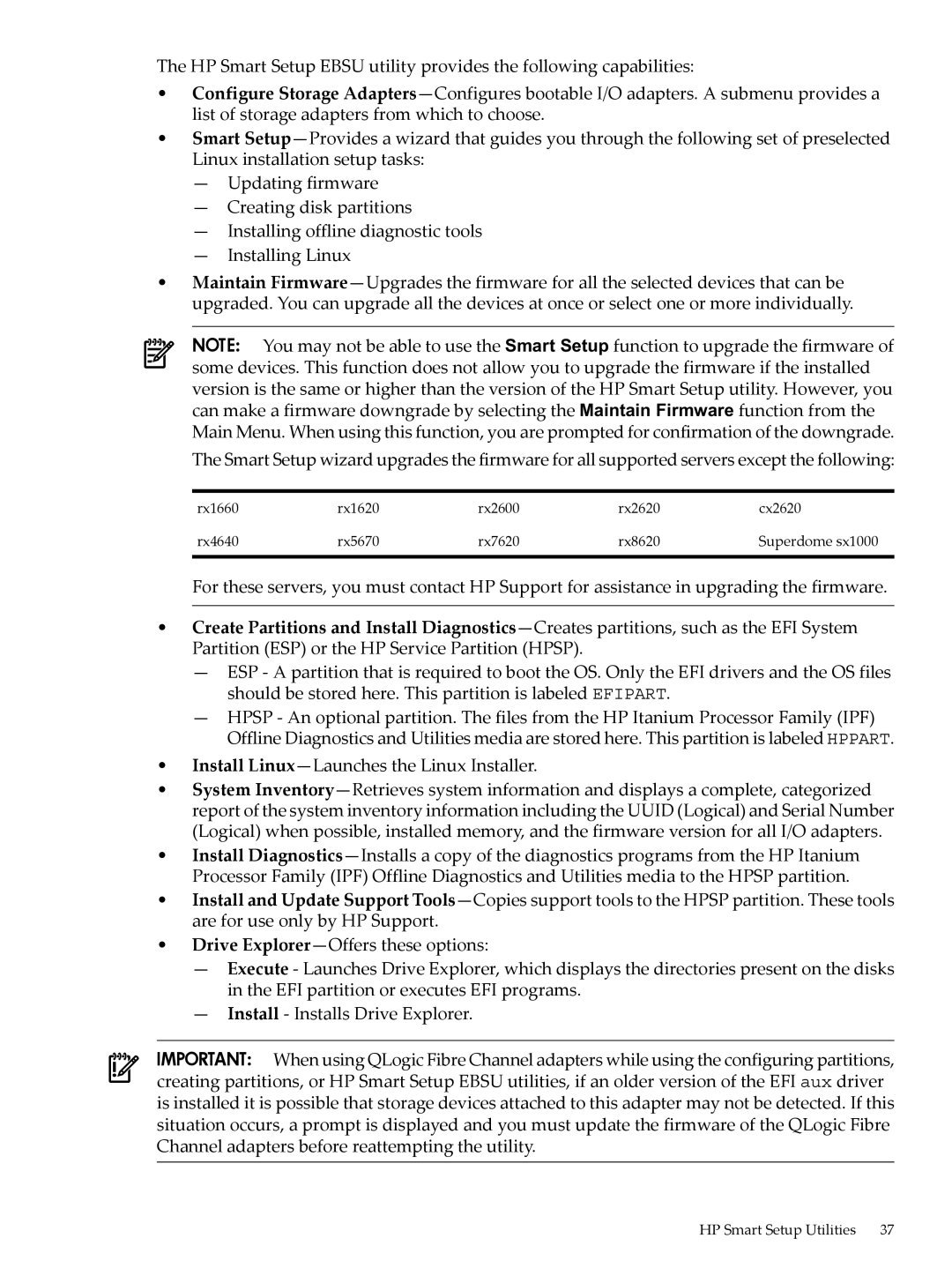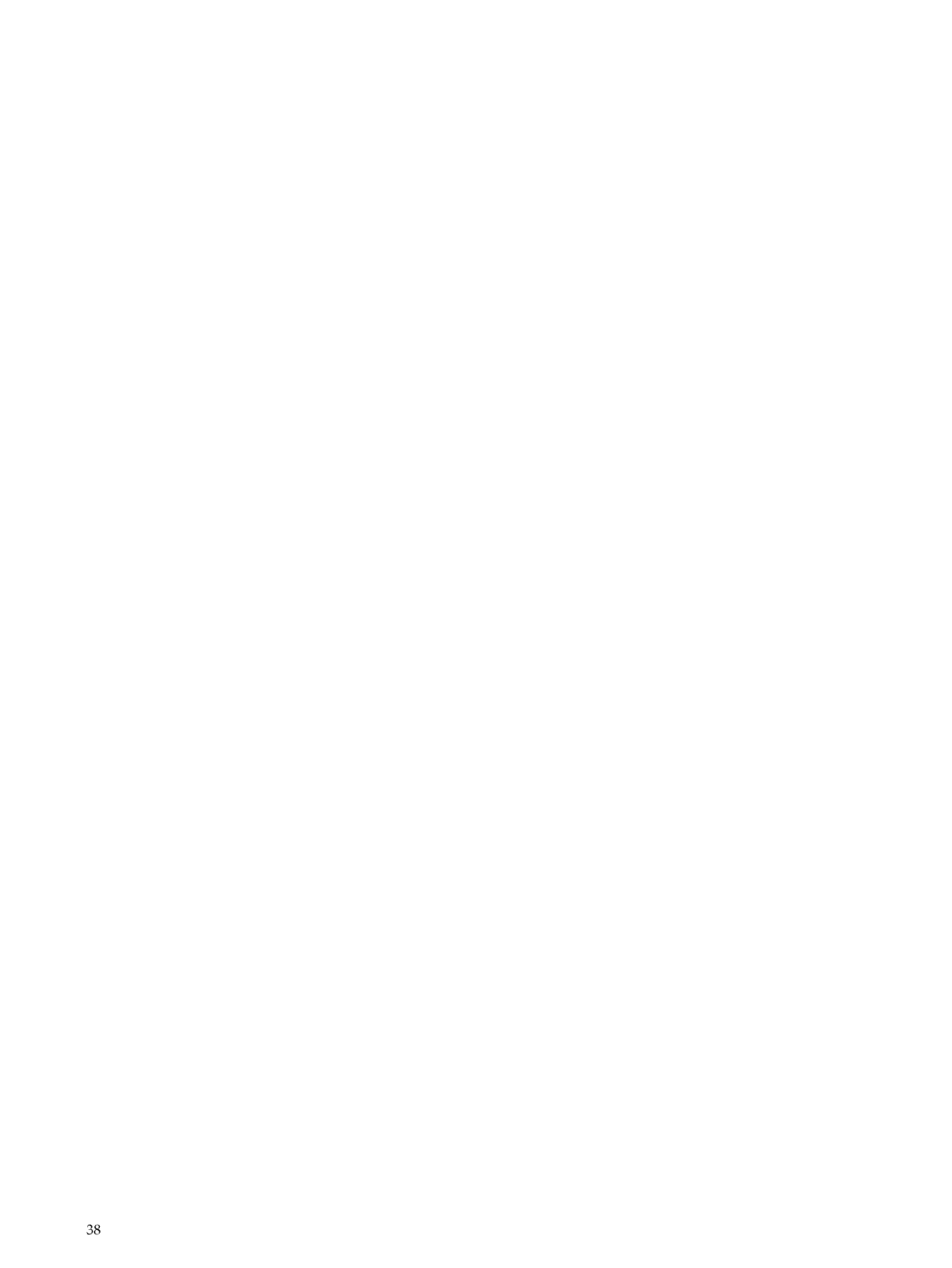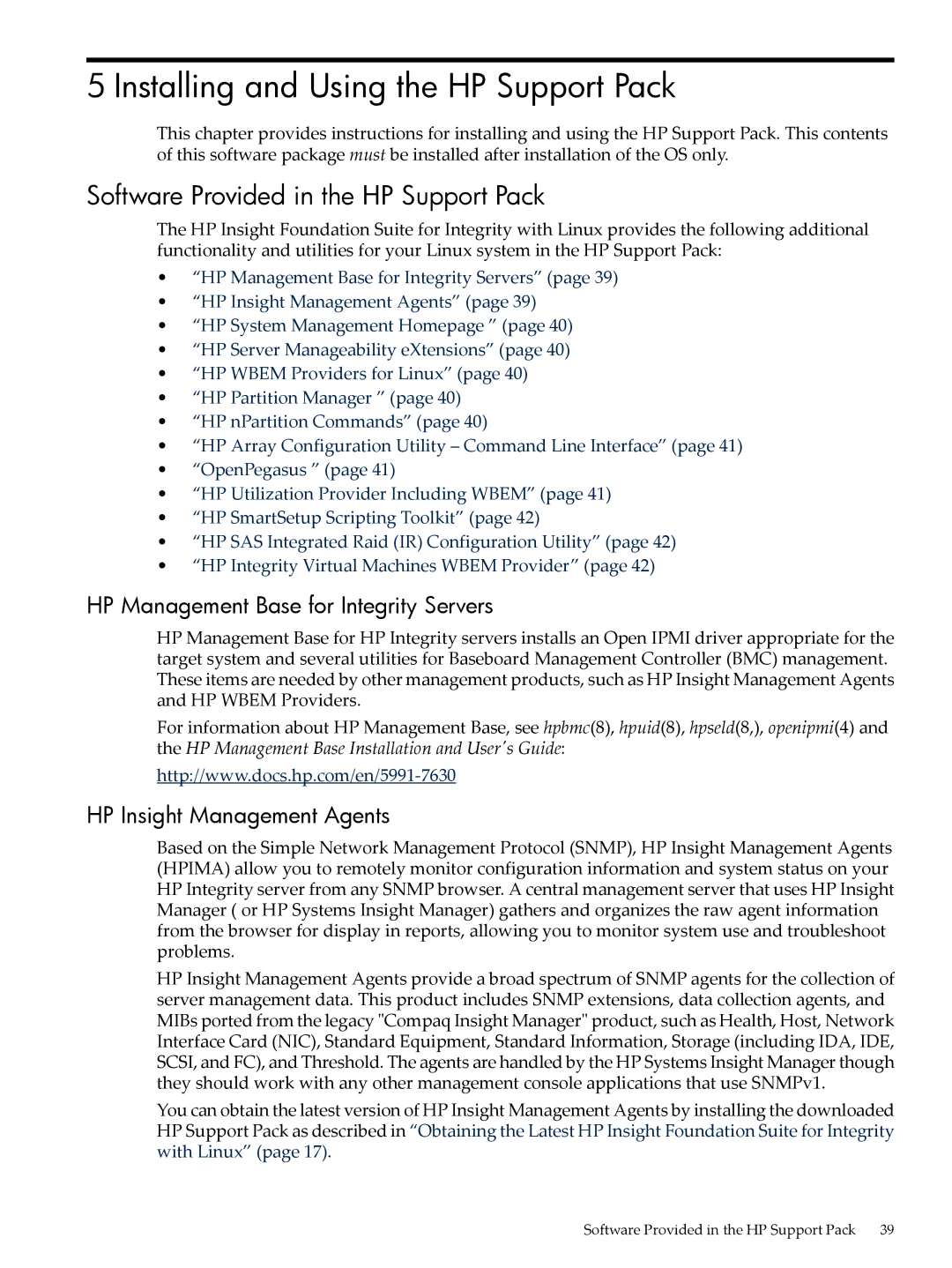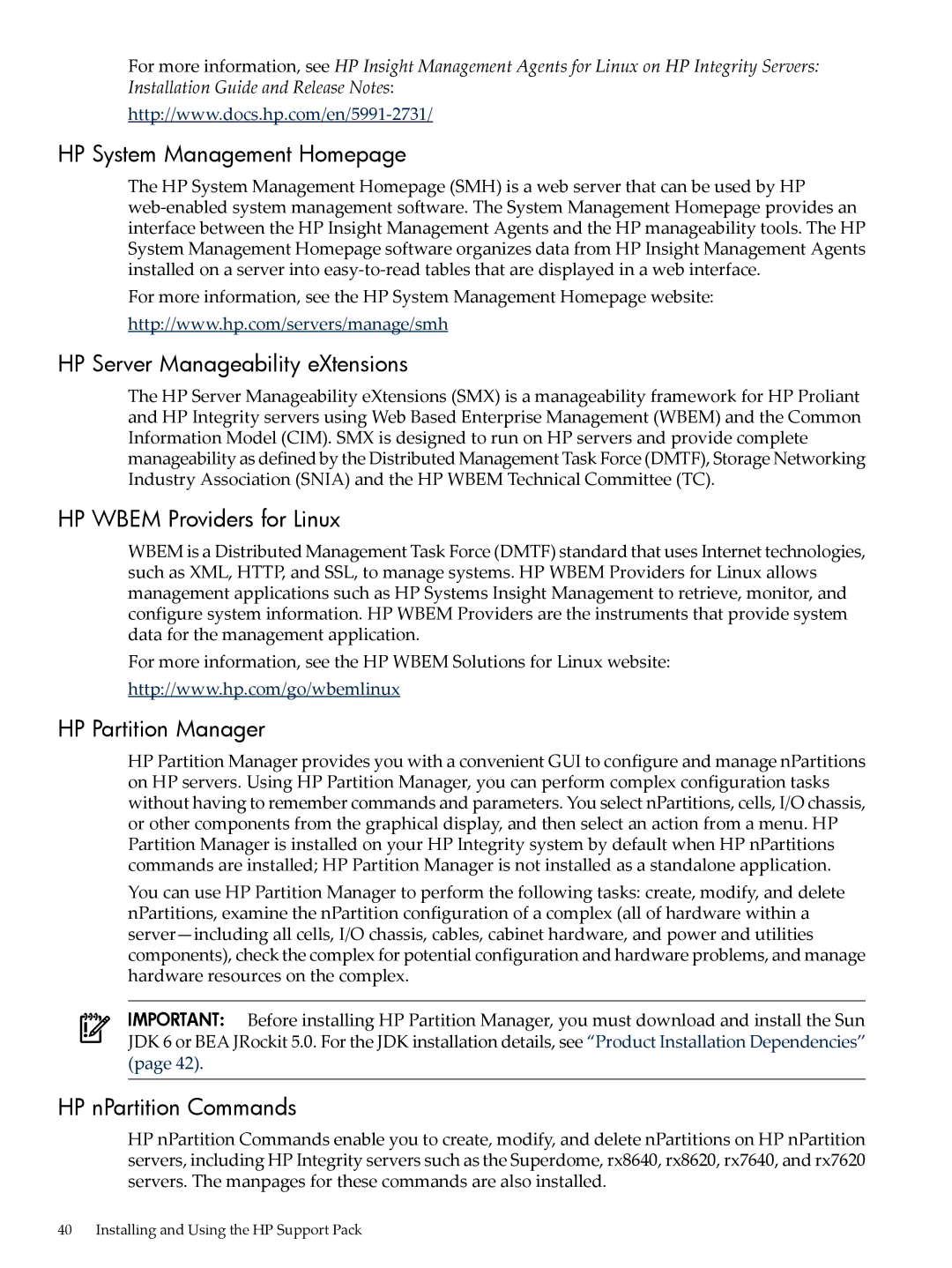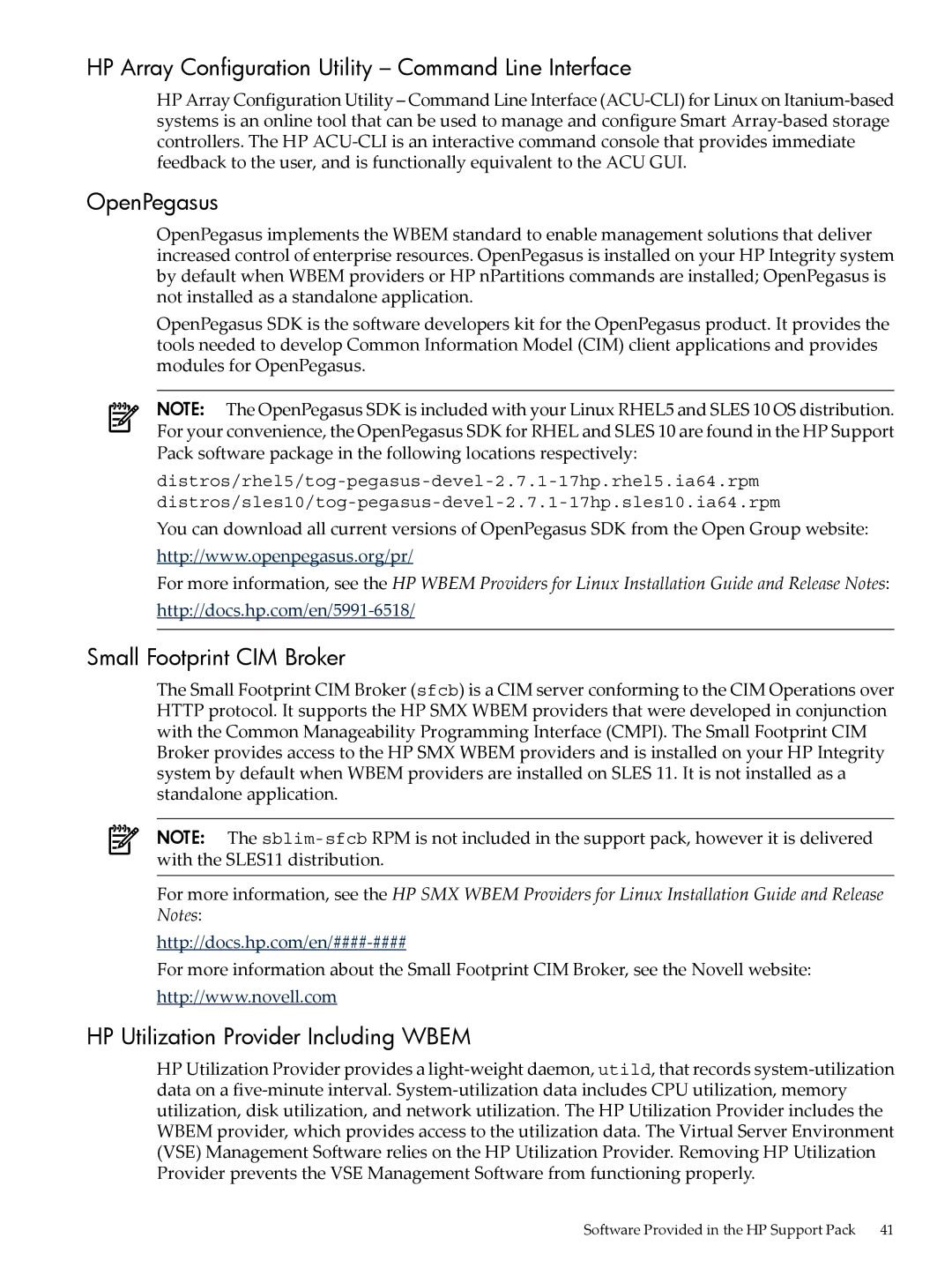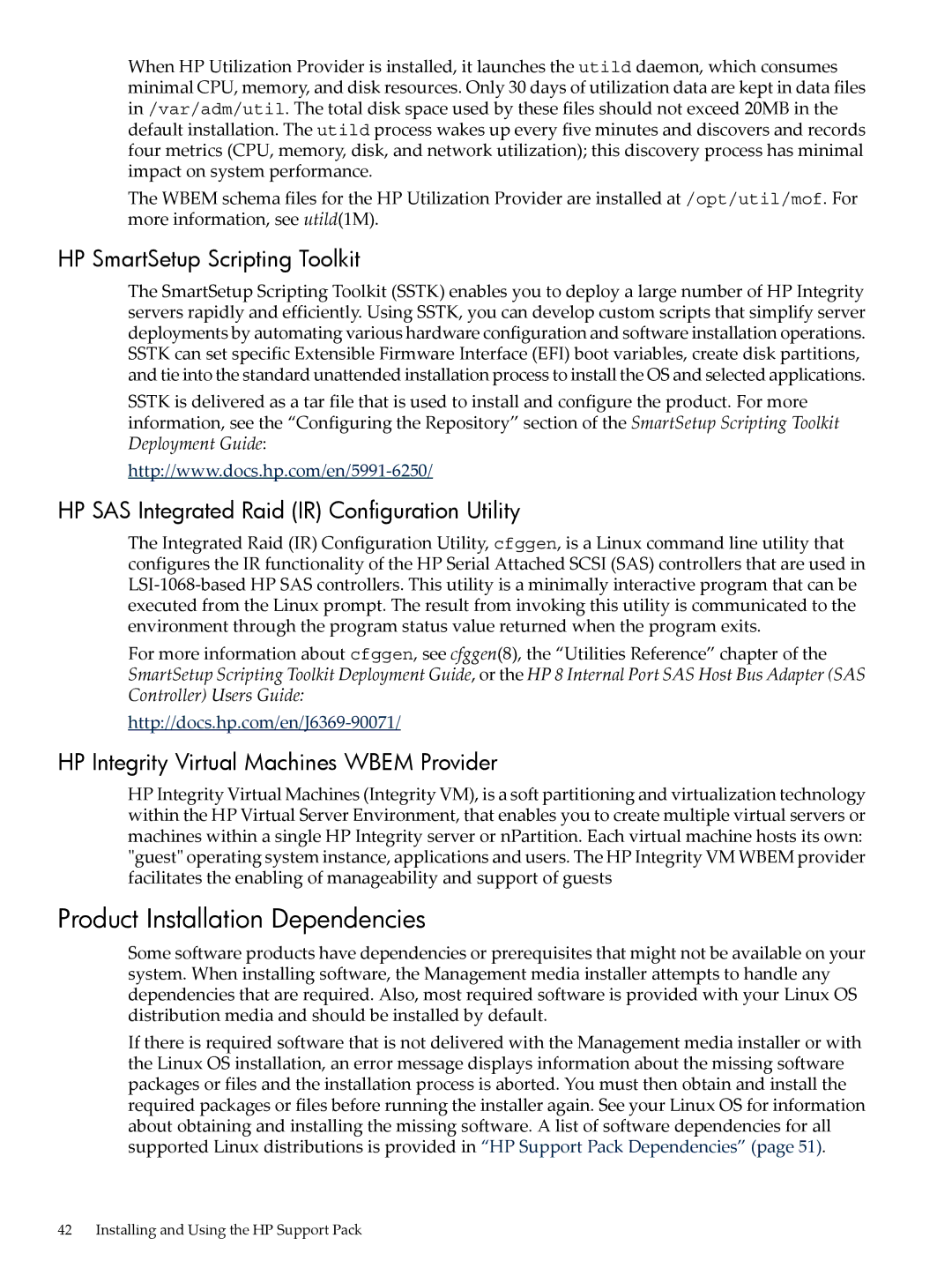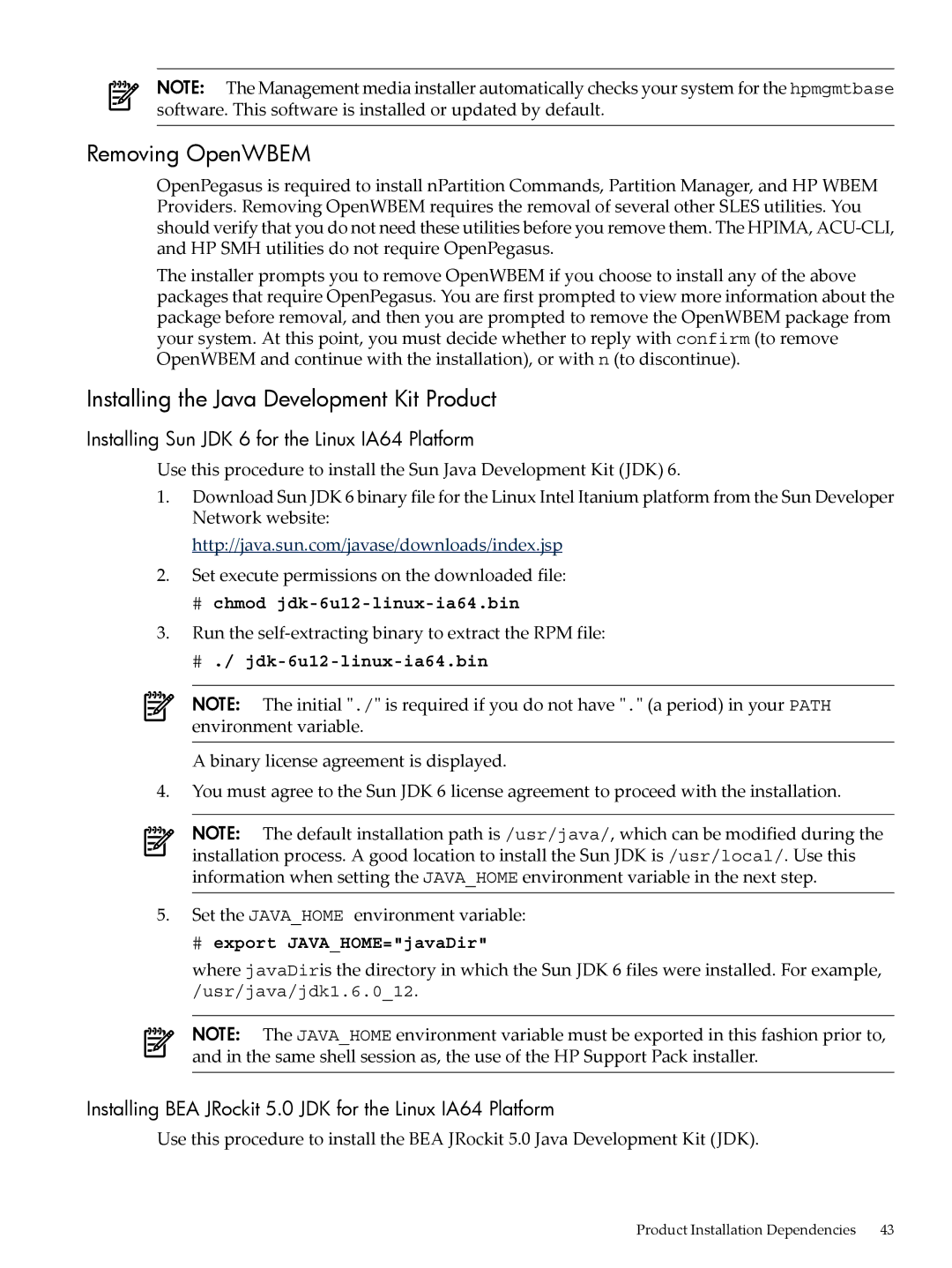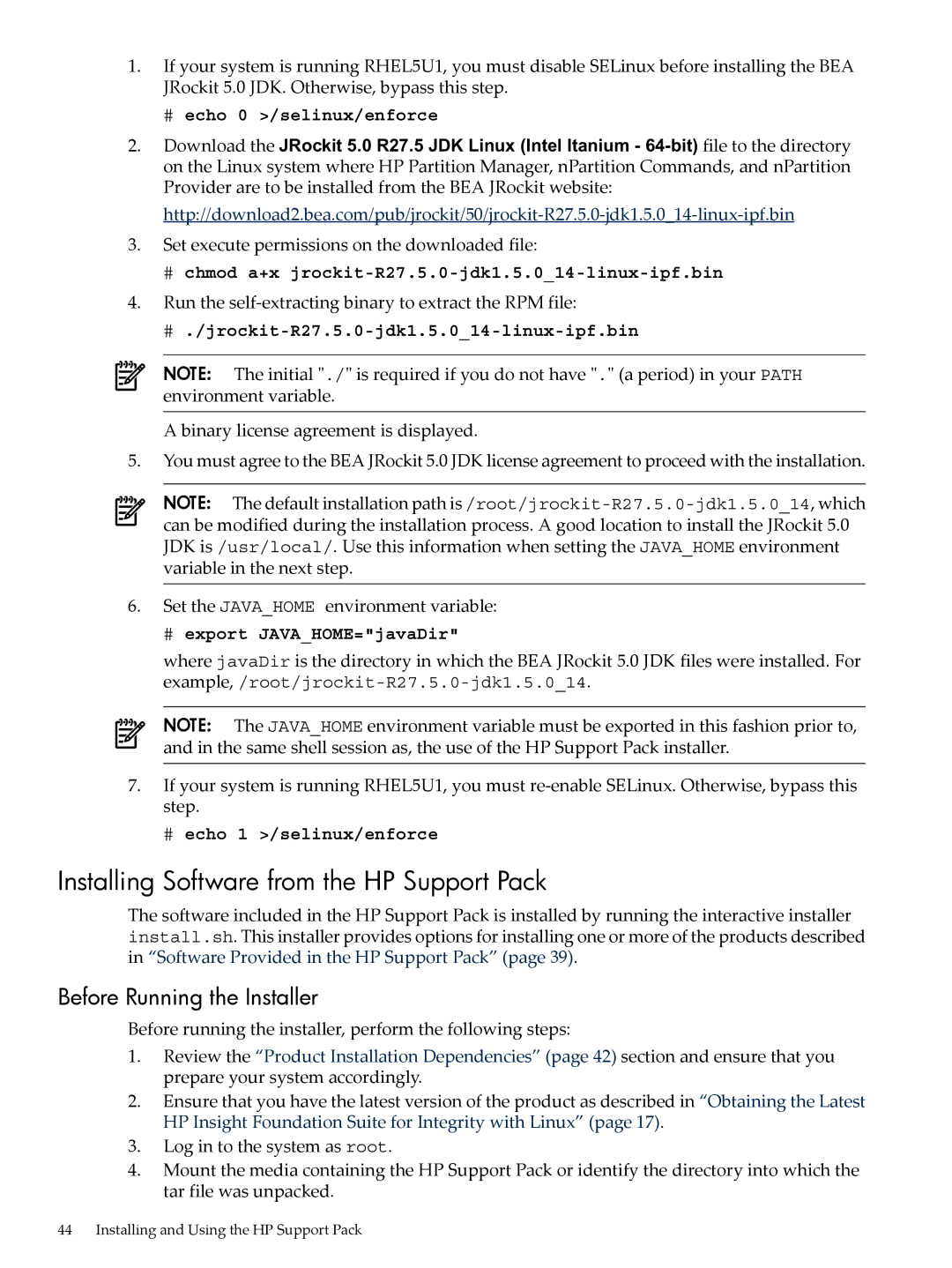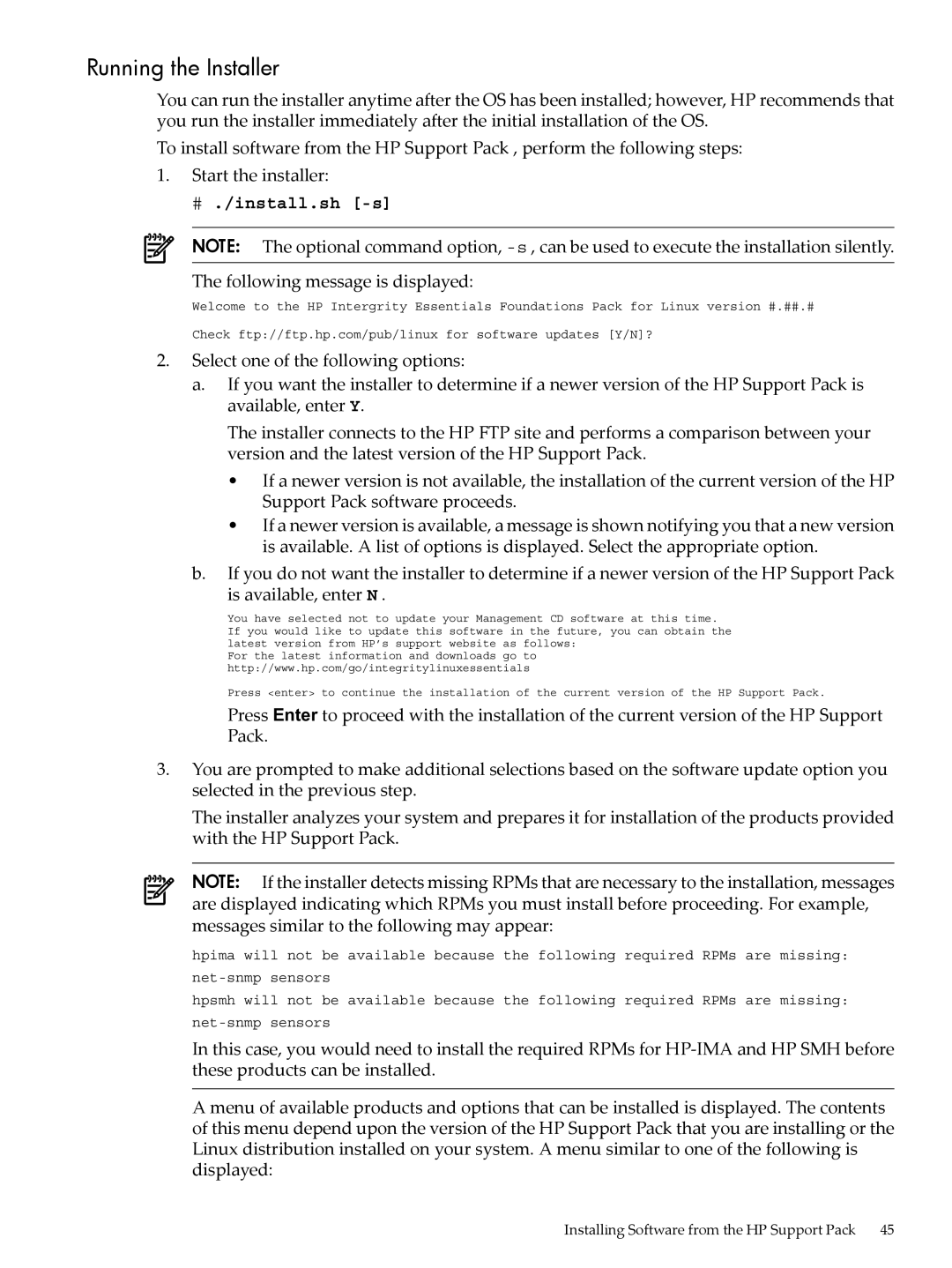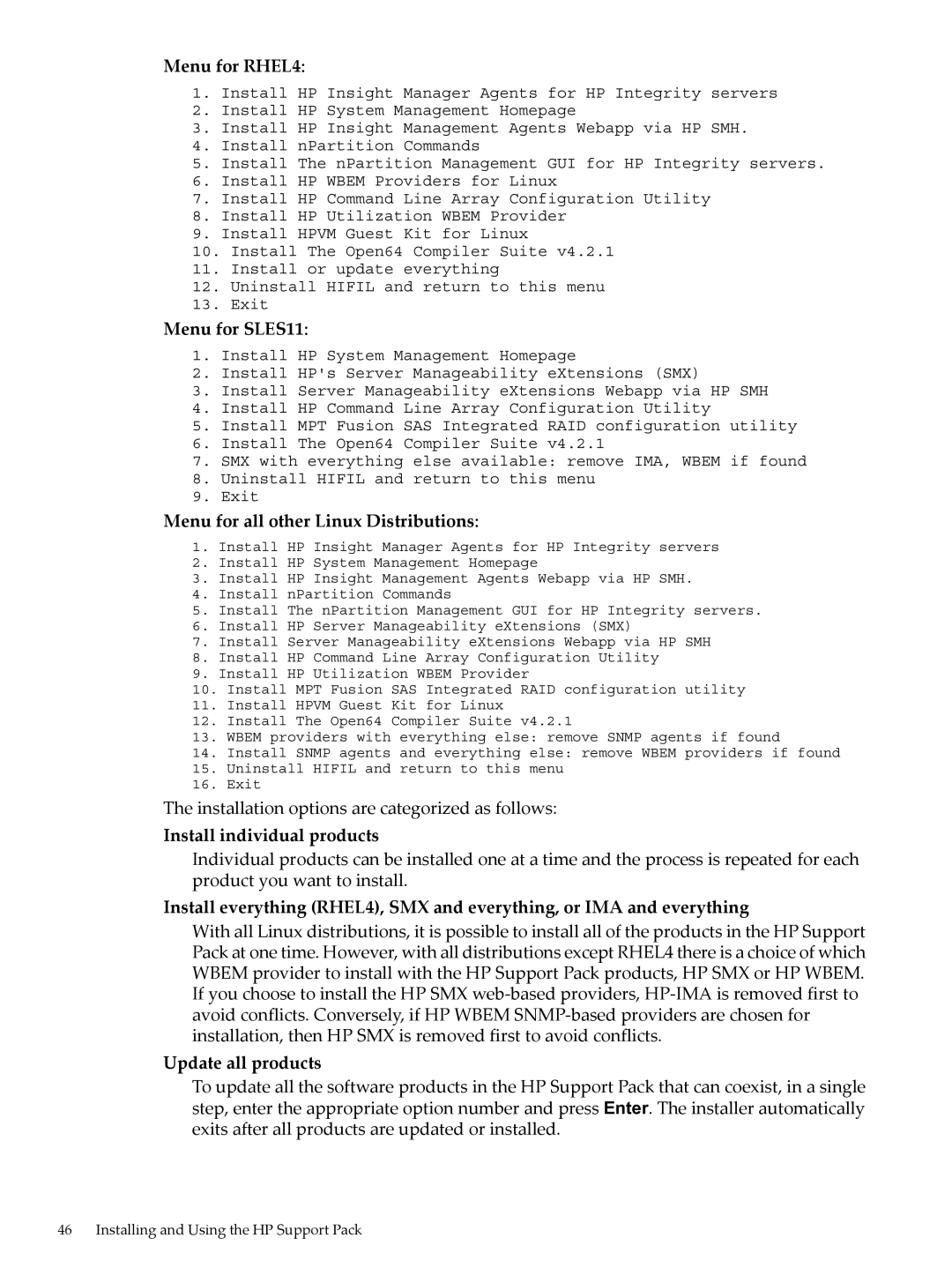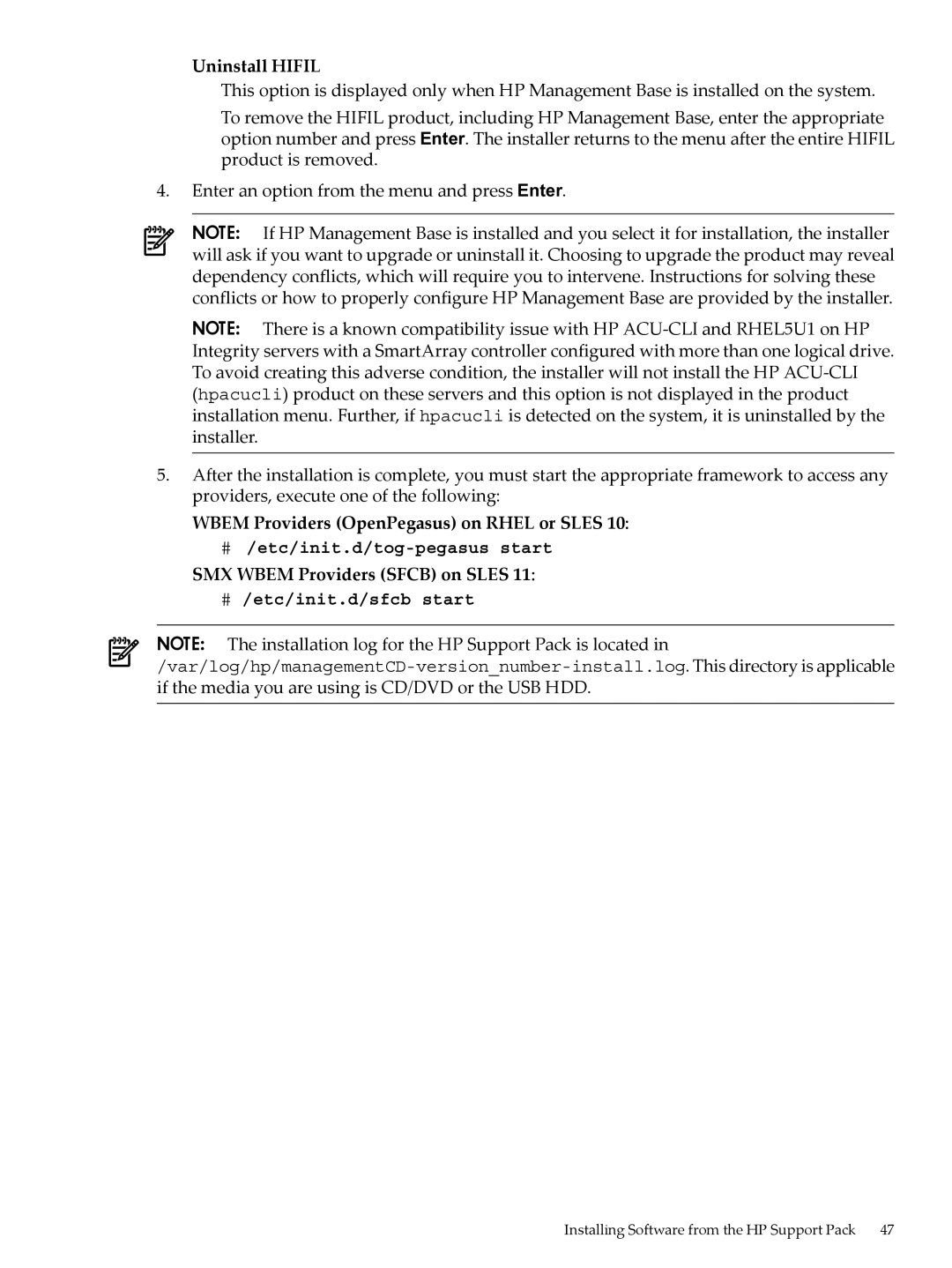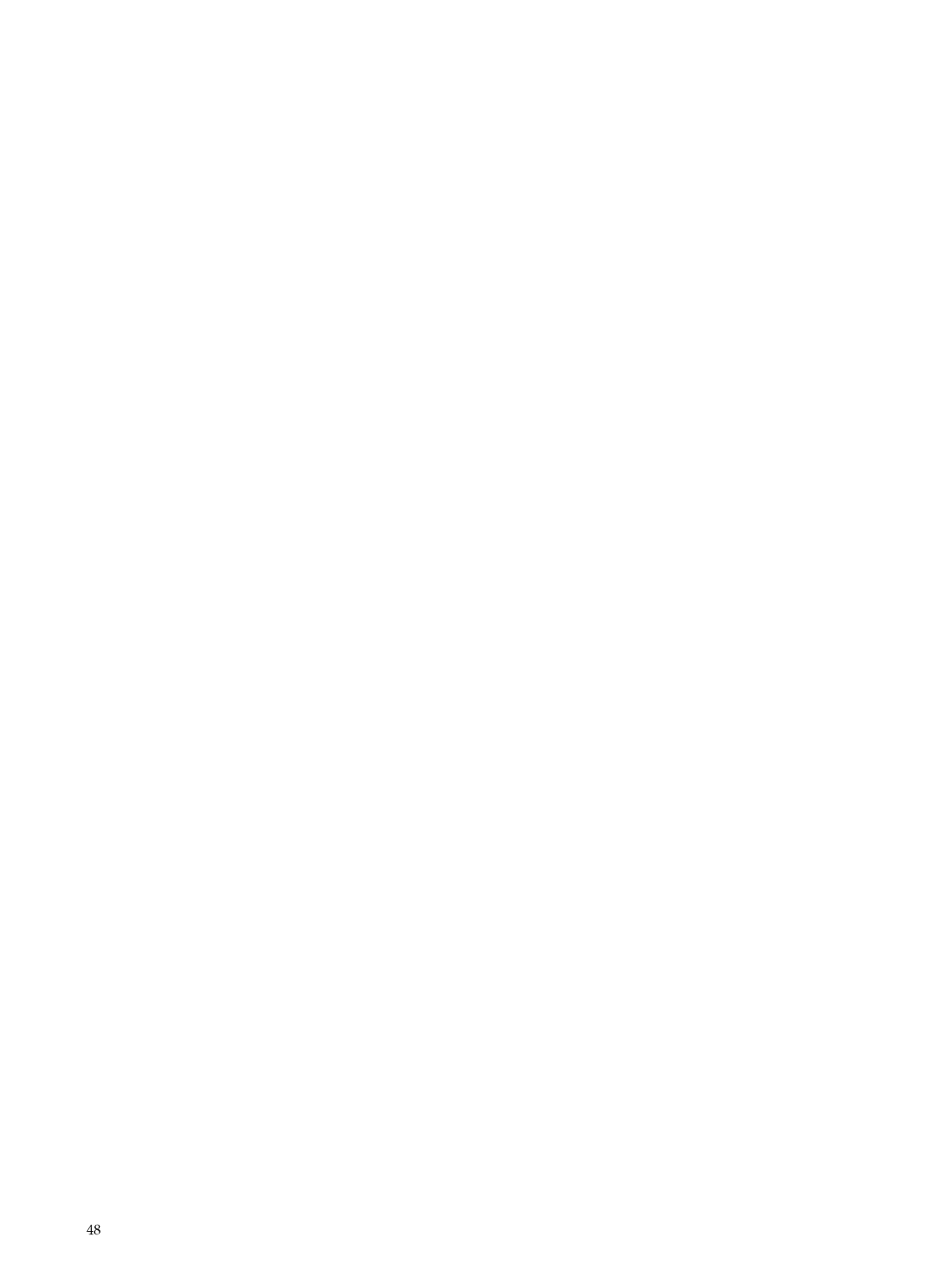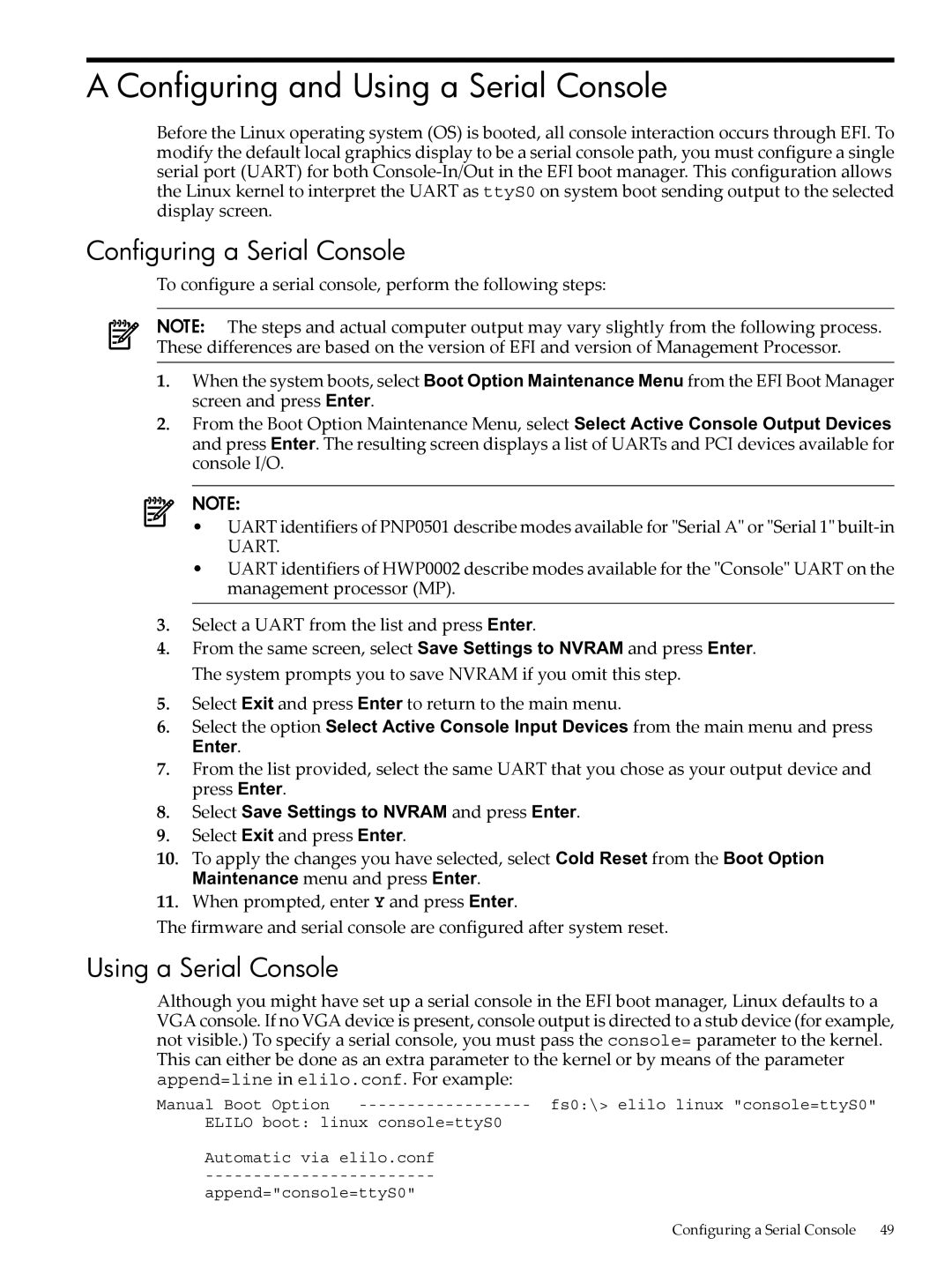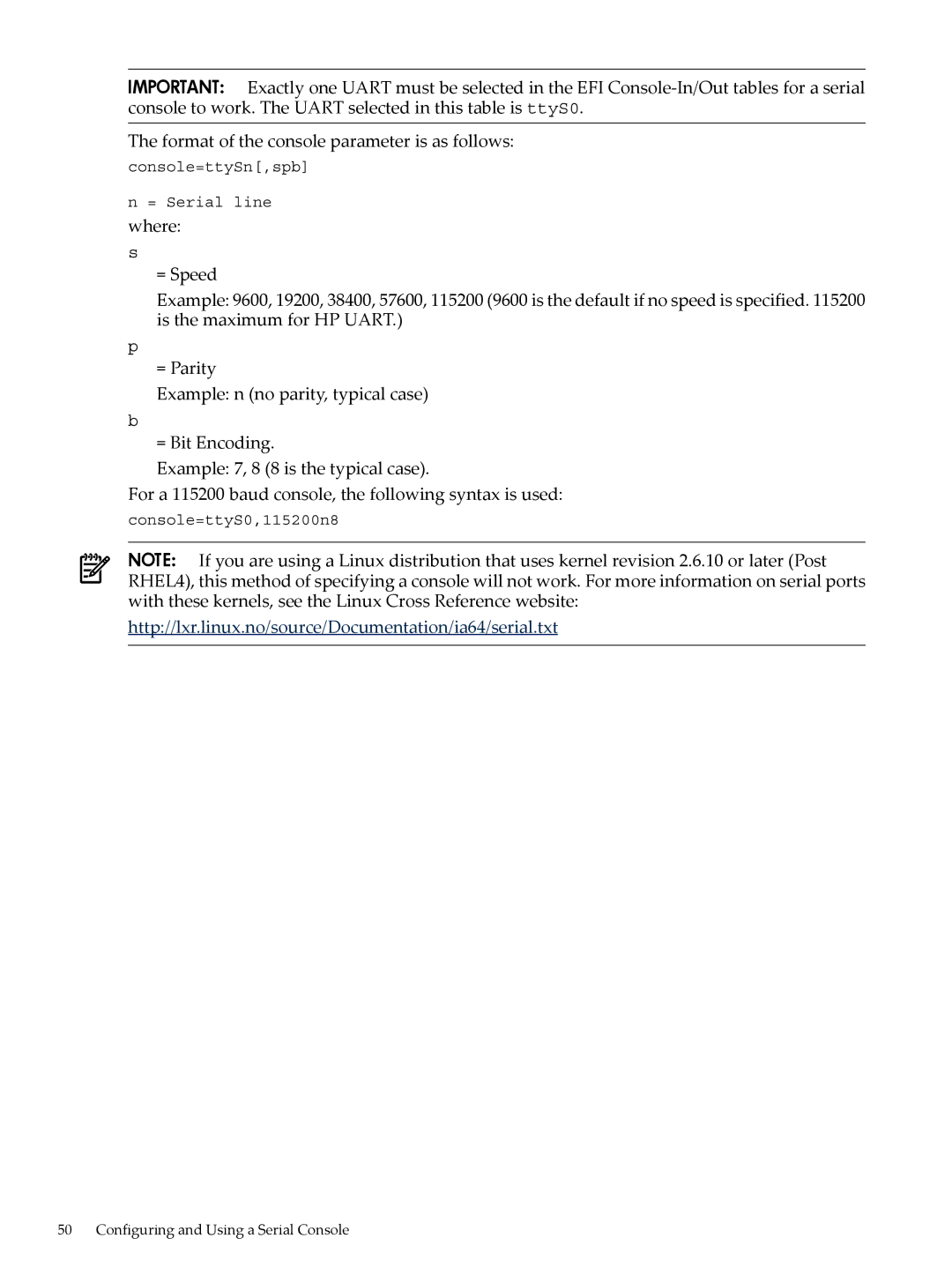NOTE: If you have just configured a RAID volume, then you must reboot the system so that it is detected. Additionally, on rx7620 and rx8620 servers, you must run the search all command from the EFI shell before attempting to use this volume.
10.To launch the Smart Setup wizard, from the Main Menu select Smart Setup and press Enter, as shown in Figure
Figure 3-8 Select Smart Setup
11. Smart Setup provides an introduction to the wizard.
NOTE: To install Linux on a RAID volume or a Fibre Channel LUN, you must first ensure that this storage is configured as described in the previous steps.
Select Next and press Enter to continue and display the next screen.
Smart Setup Page 1 (Figure
Figure 3-9 Page 1: Update Firmware
If the server is
Using HP Smart Setup to Install the OS 27