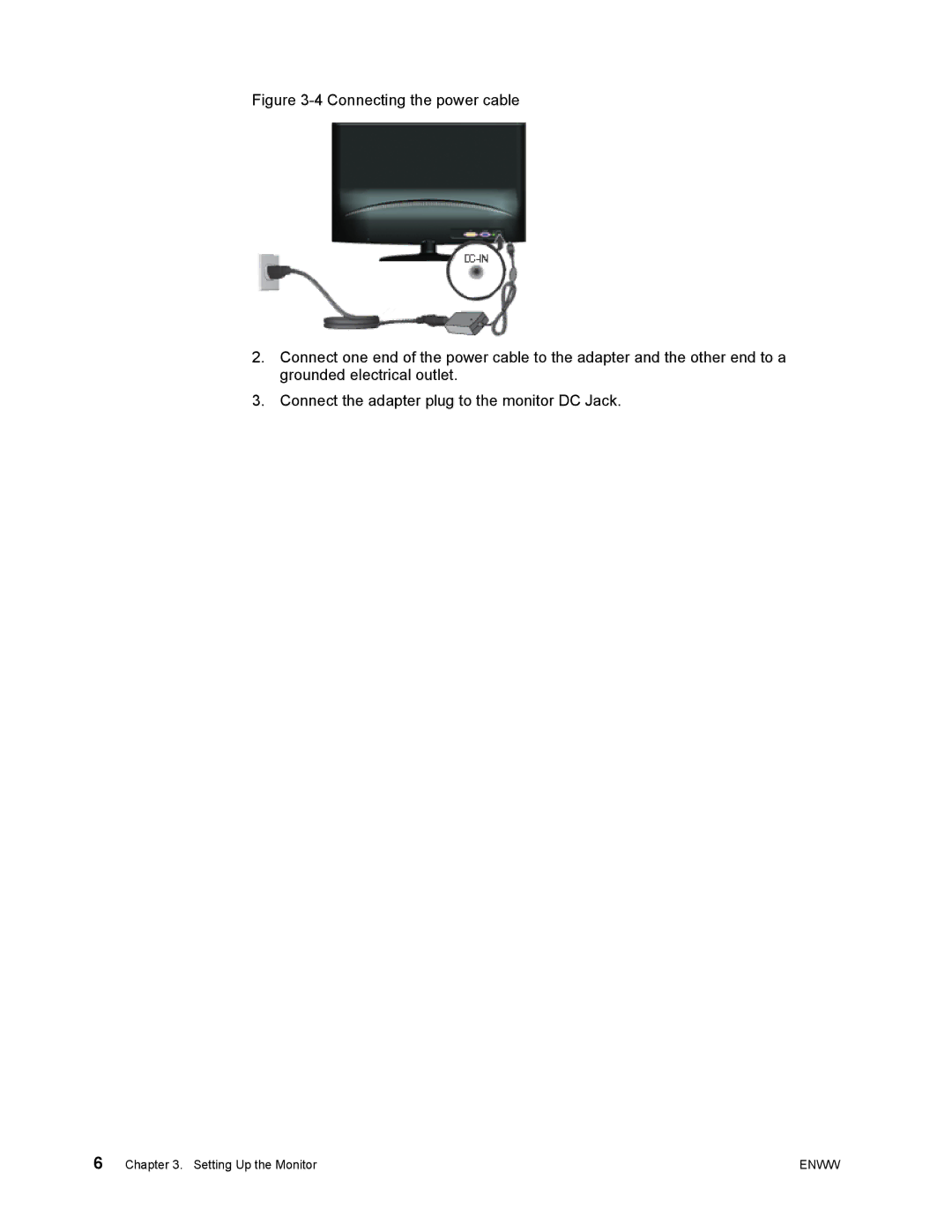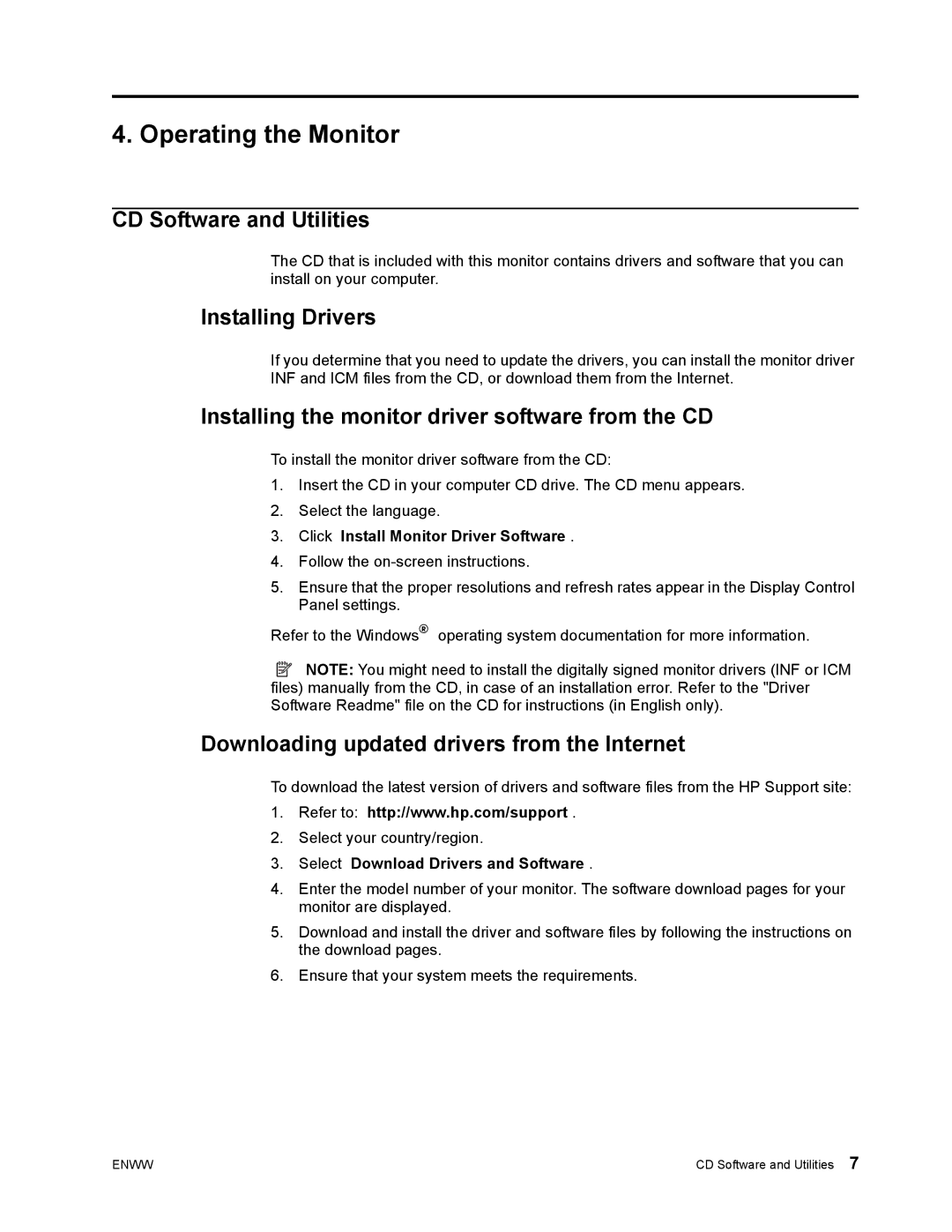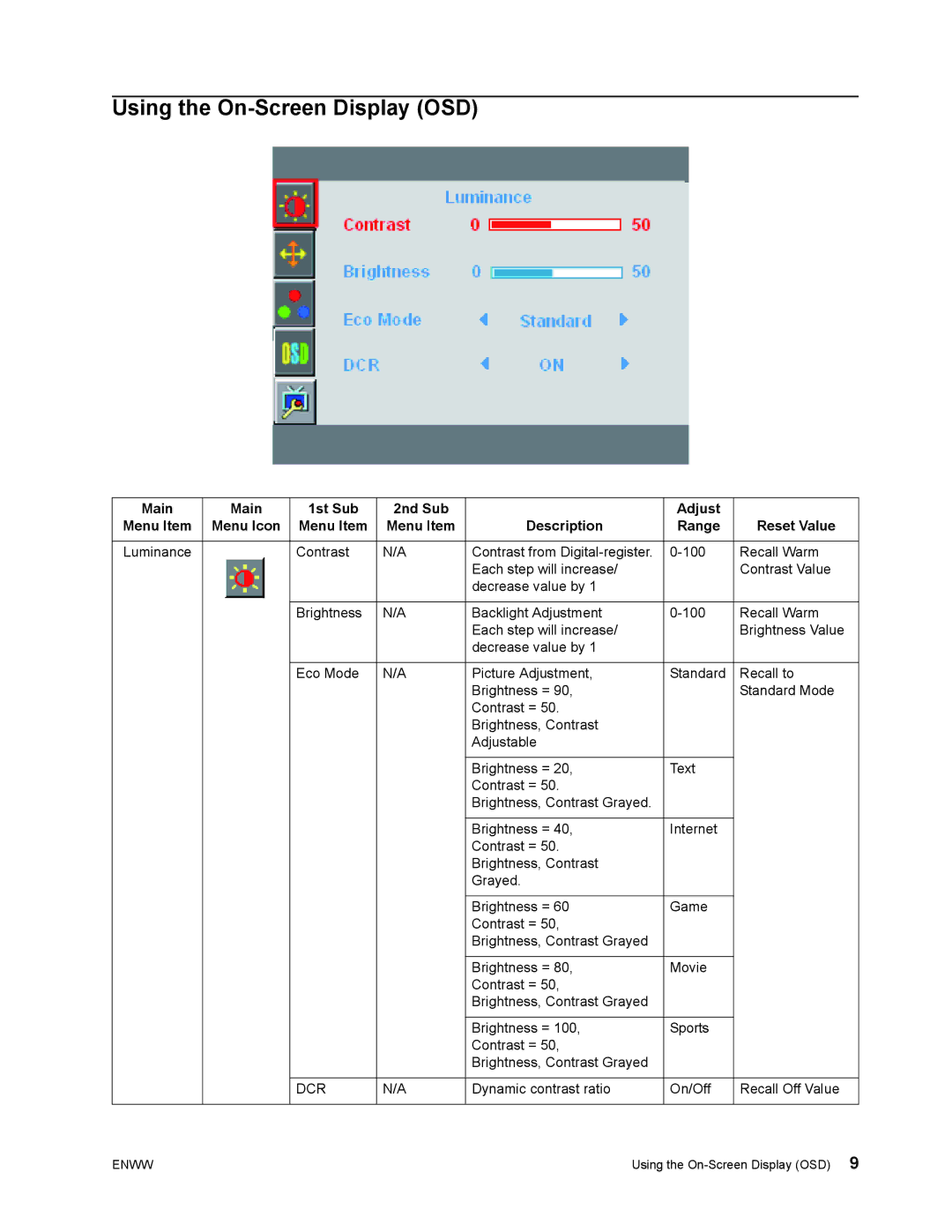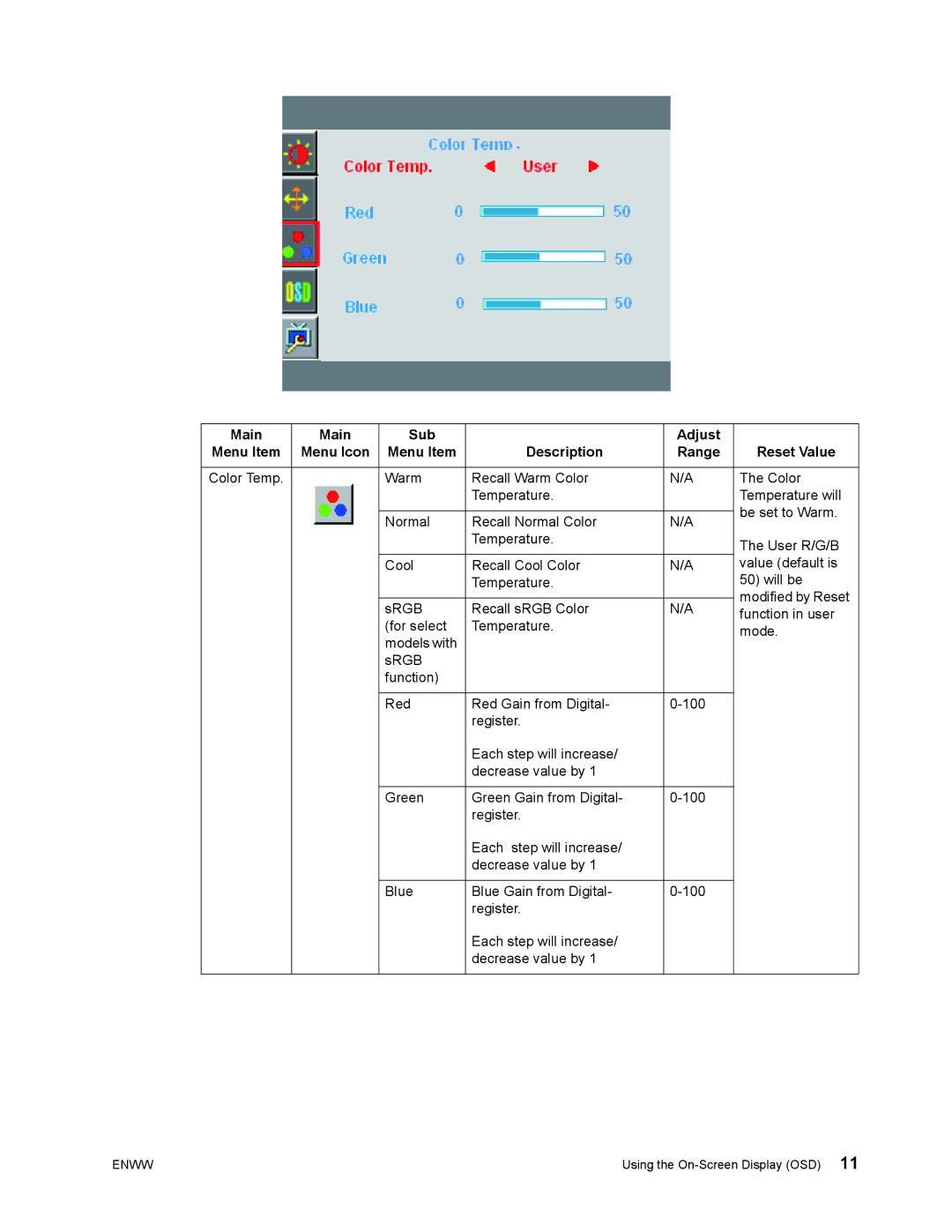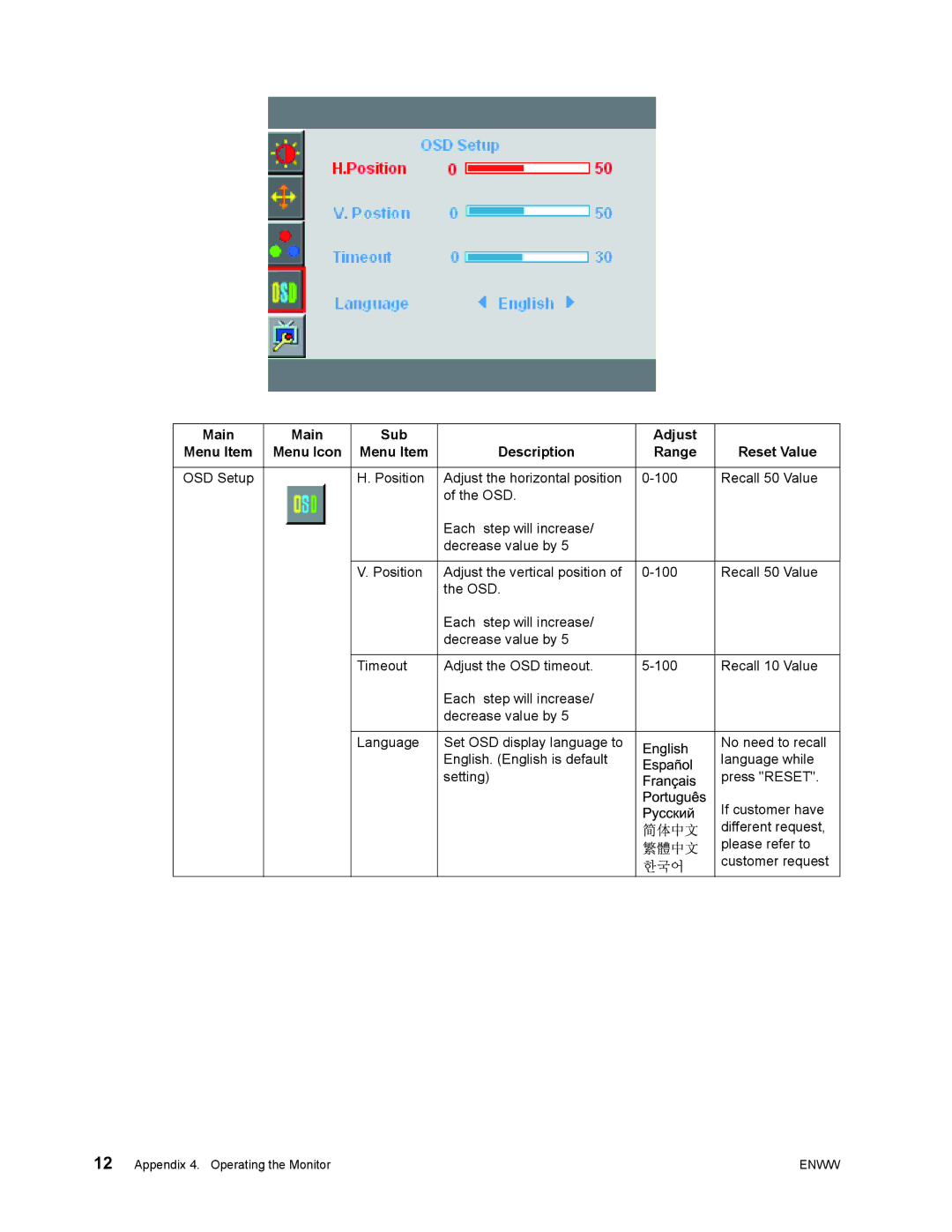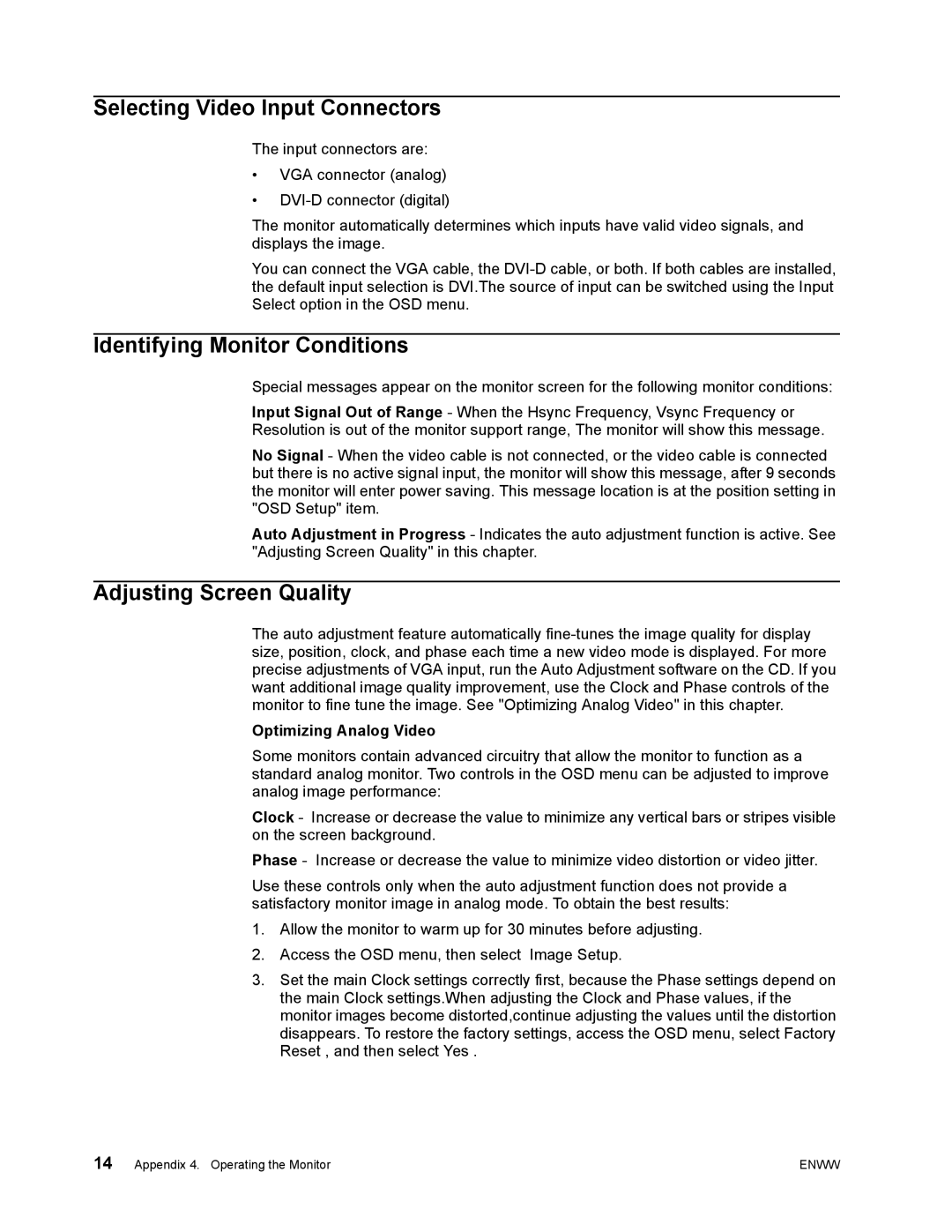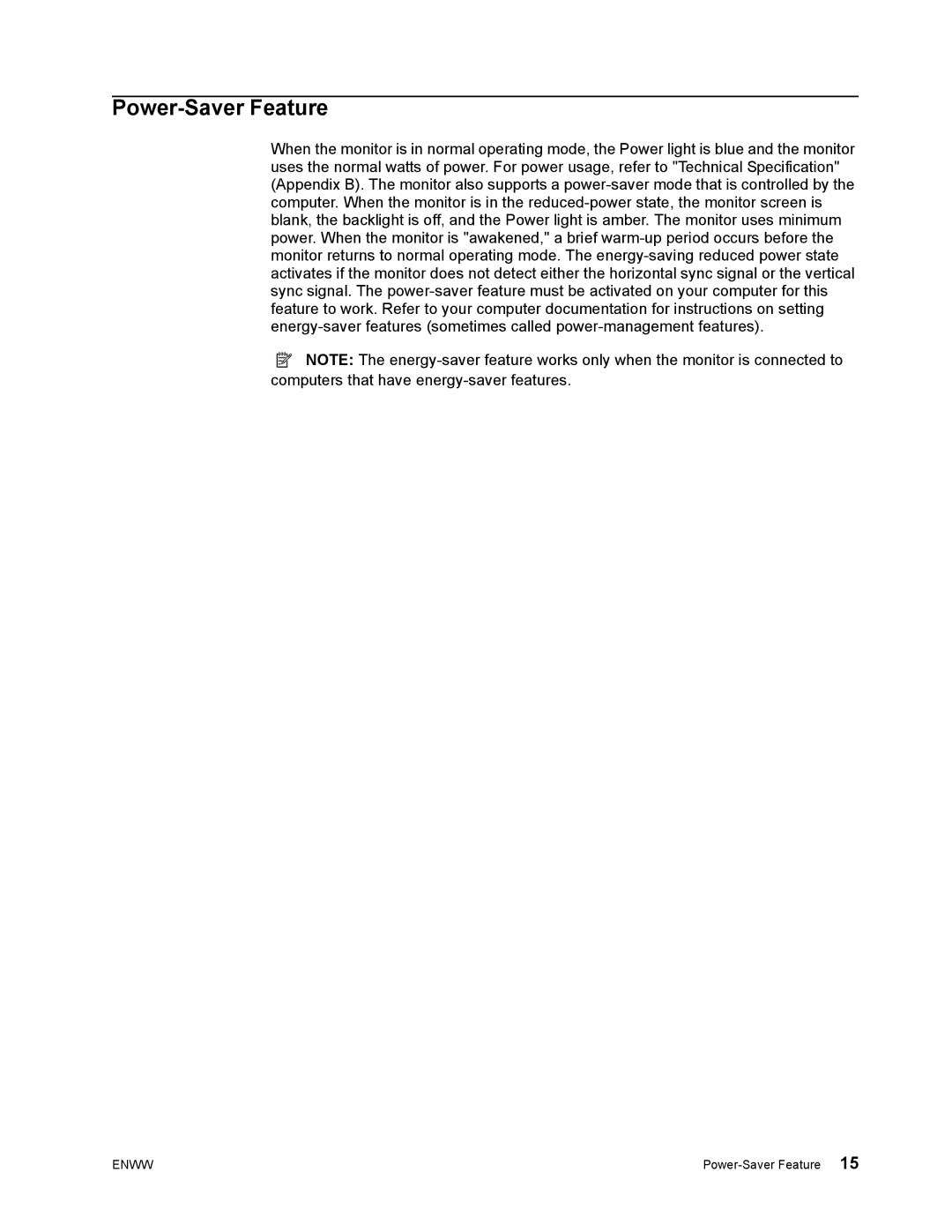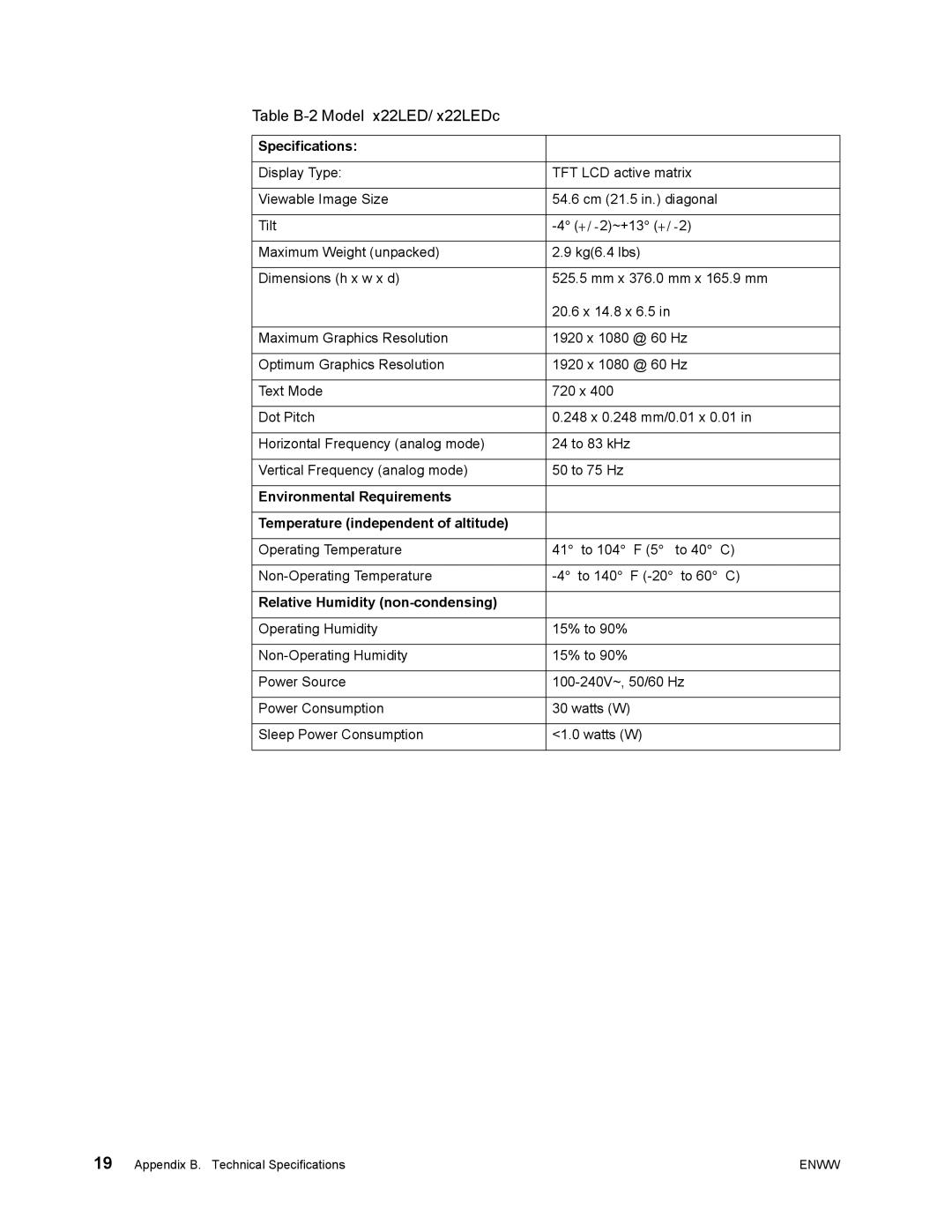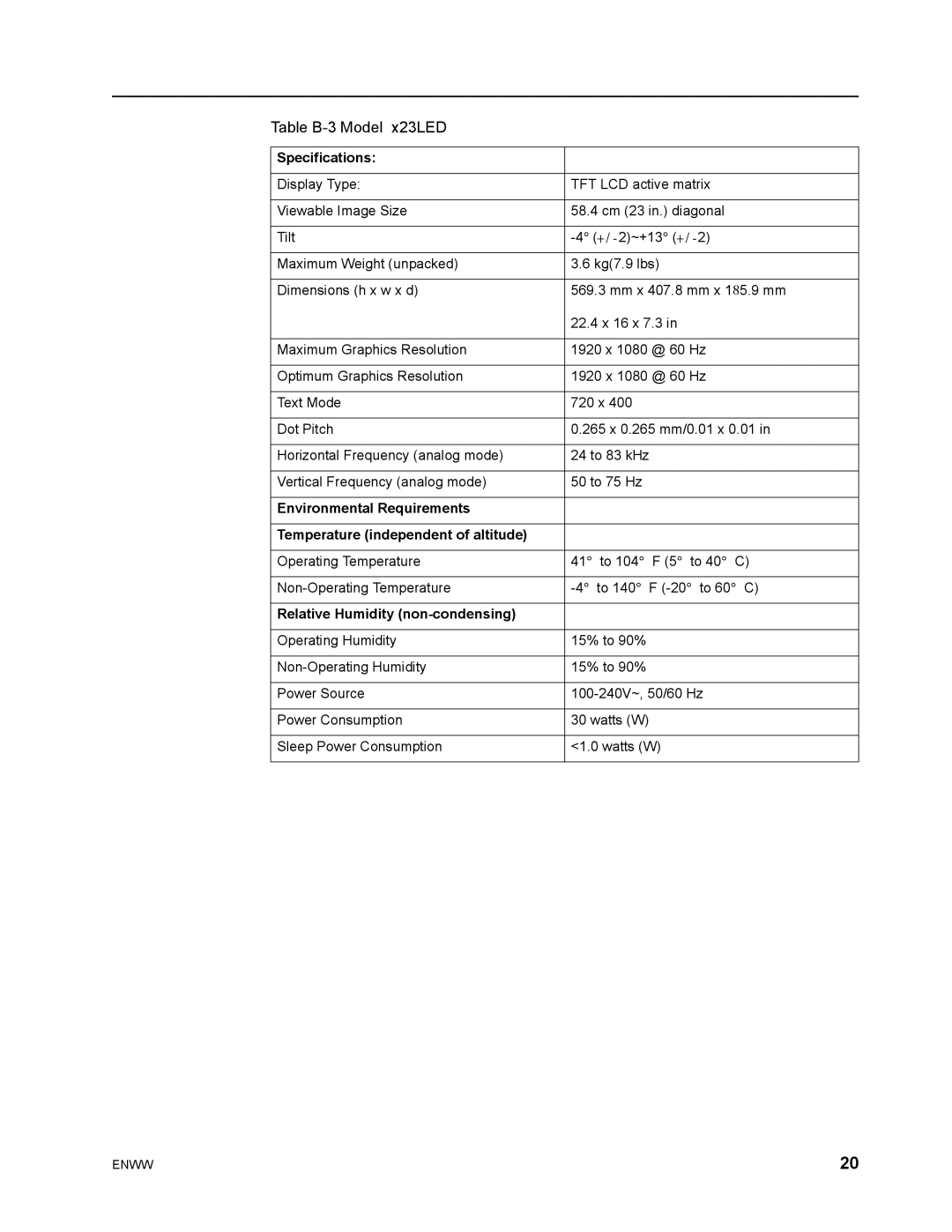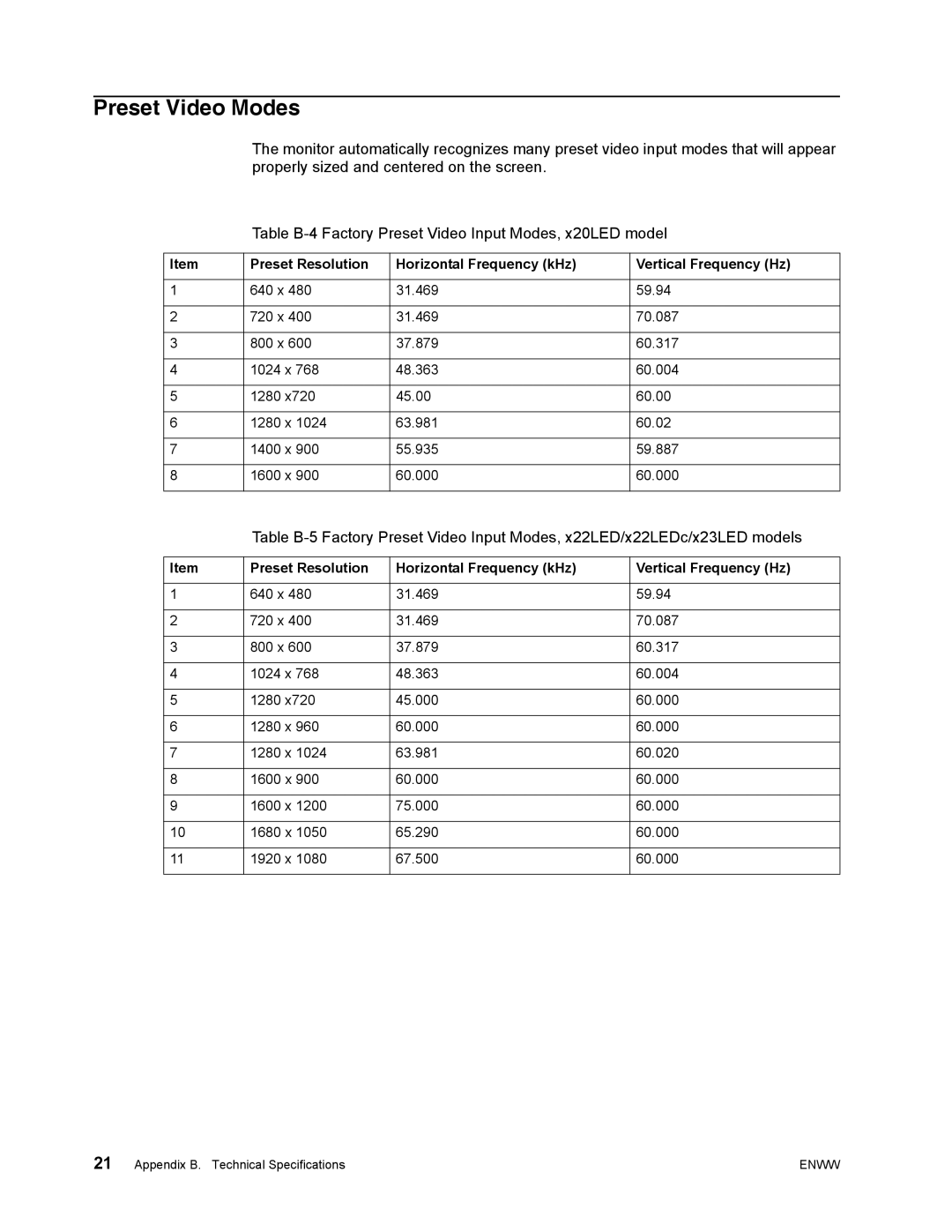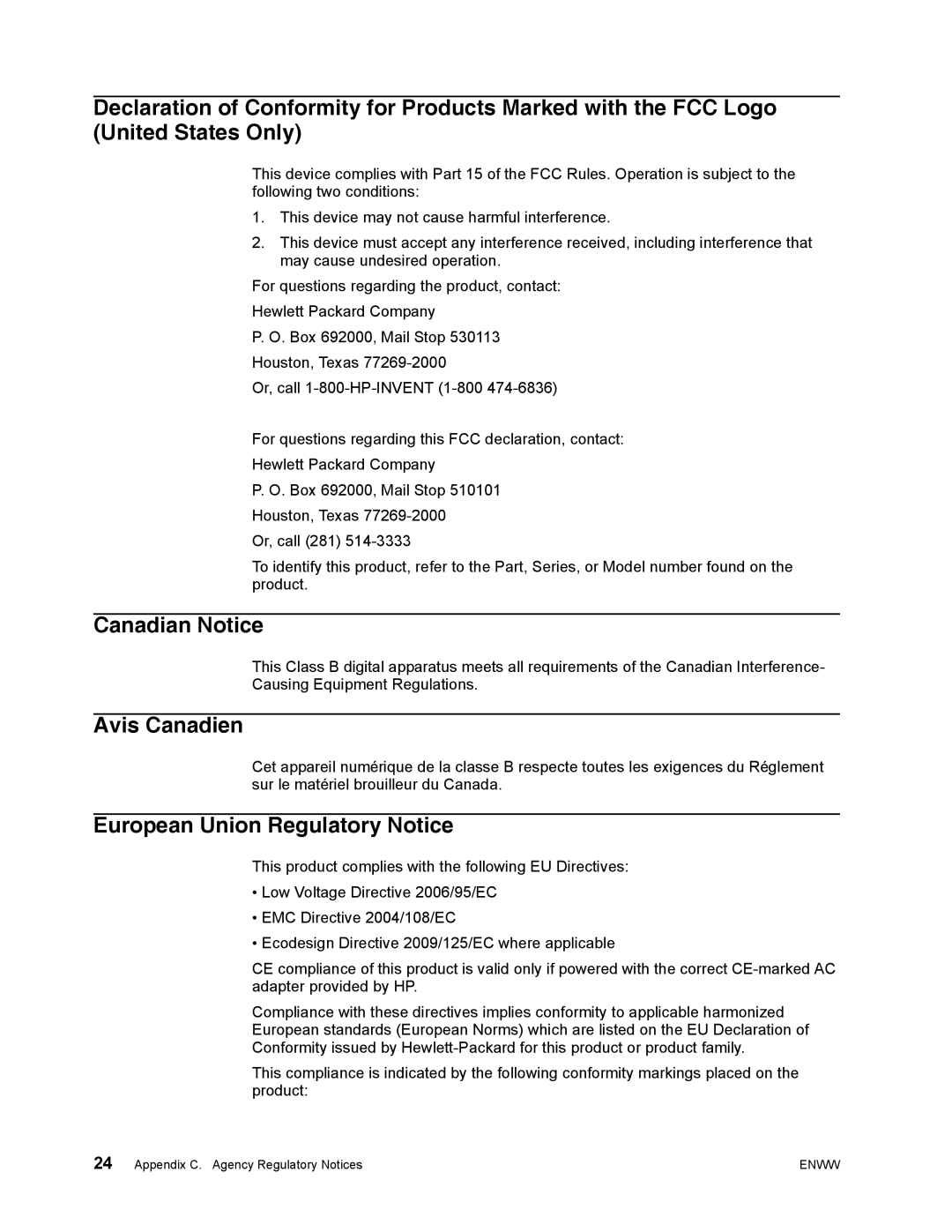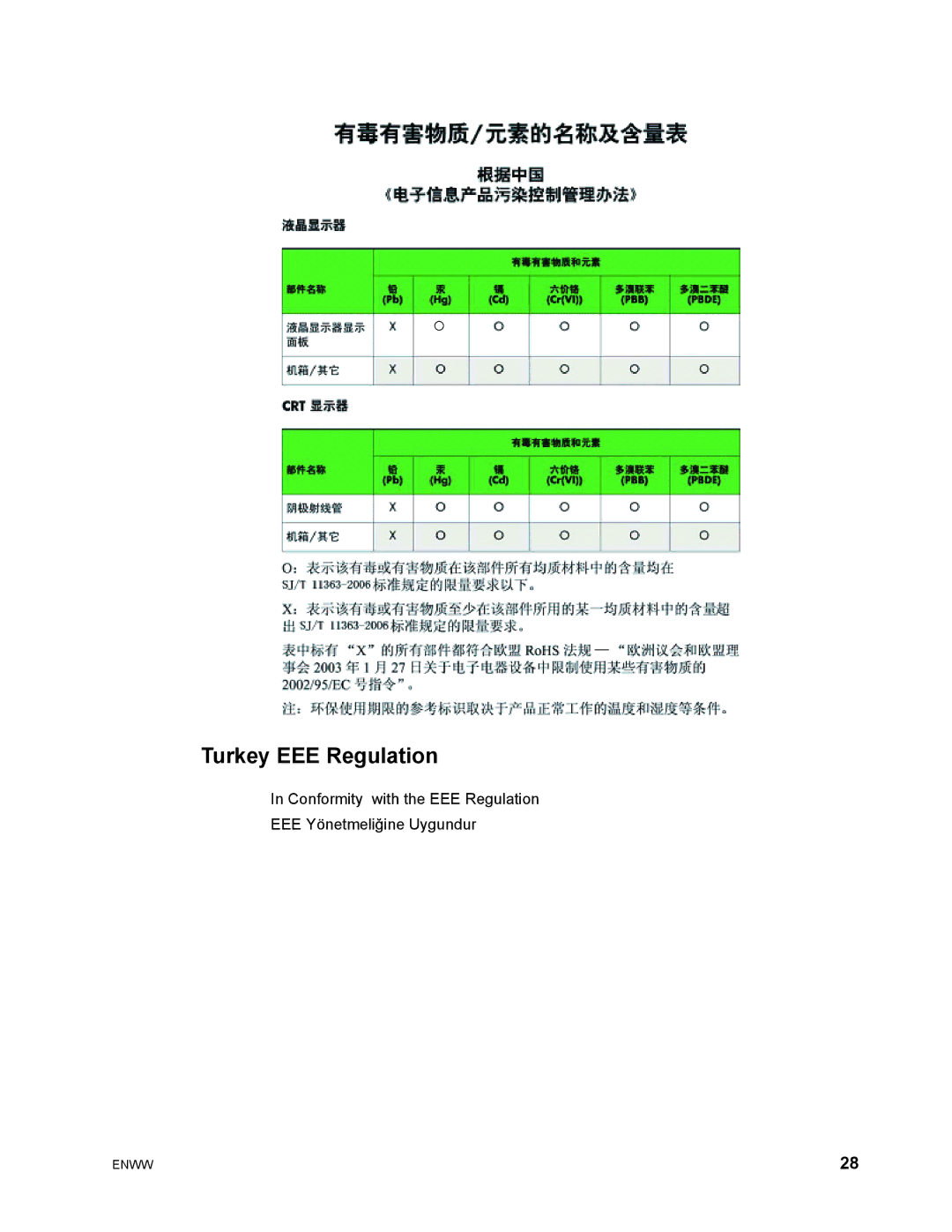Problem | Possible Solutions |
|
|
Horizontal or vertical | • Adjust CLOCK and Phase or press the Auto button to |
disturbances on the screen | display ideal setting. To optimize the screen performance for |
| VGA input, use the Auto button button on the monitor and |
| the |
| provided. For DVI input, adjust the video graphics card |
| installed in the PC. |
|
|
Getting Support from hp.com
Before you contact customer service, refer to HP Technical Support at: http://www.hp.com/support
Select your country/region, and then follow the links to the support page for your monitor.
Preparing to Call Technical Support
If you cannot solve a problem by using the troubleshooting tips in this section, you might have to call technical support. For technical support contact information, refer to the printed documentation included with the monitor.
Have the following information available when you call:
•Monitor model number (located on label on back of monitor)
•Monitor serial number (located on label on back of monitor or in the OSD display in the Information menu)
•Purchase date on invoice
•Conditions under which the problem occurred
•Error messages received
•Hardware configuration
•Name and version of hardware and software you are using
Locating the Rating Label
The rating label on the monitor provides the product number and serial number. You may need these numbers when contacting HP about your monitor model.
The rating label is on the back of the monitor.
ENWW | 17 |