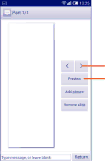
Touch to go to previous or next slide.
Touch to preview the current slide.
![]() Touch to edit the title of this slide.
Touch to edit the title of this slide.
4.1.2Manage messages
When receiving a message, a ![]() icon will appear on the status bar as a notification. Drag down the status bar to open the Notification panel, touch the new message to open and read it. You can also access the Messaging application and touch the message to open it.
icon will appear on the status bar as a notification. Drag down the status bar to open the Notification panel, touch the new message to open and read it. You can also access the Messaging application and touch the message to open it.
Messages are displayed in conversational order.
To reply to a message, touch the current message to enter the message composing screen, enter the text, then touch ![]() .
.
Touch and hold an SMS in the message details screen to access the following message options:
• Select text | Touch to select the message text to copy, cut, add |
| to dictionary, etc. |
• Copy text | This option displays when the message is an SMS. |
| Copy the current message content.You can then |
| paste it into the enter bar of the new message |
| you are going to compose. |
•Forward Touch to forward the message to another recipient.
•Delete message Delete the current message.
•Lock/Unlock Touch to lock/unlock the message so it can't/can
message | be deleted if you reach the maximum number of |
| stored messages. |
•View message Touch to view details of the message. details
•Save messages to Touch to save the message to your SIM card.
SIM card
4.1.3Adjust message settings
You can adjust a range of message settings. From the Messaging application screen, touch the Menu key and touch Settings.
Storage |
|
• Delete old | Select to delete old messages when the maximum |
messages | number of stored messages is reached. |
•Text message limit Touch to set the number of text messages to be saved per conversation.
• Multimedia | Touch to set the number of multimedia messages |
message limit | to be saved per conversation. |
49 | 50 |