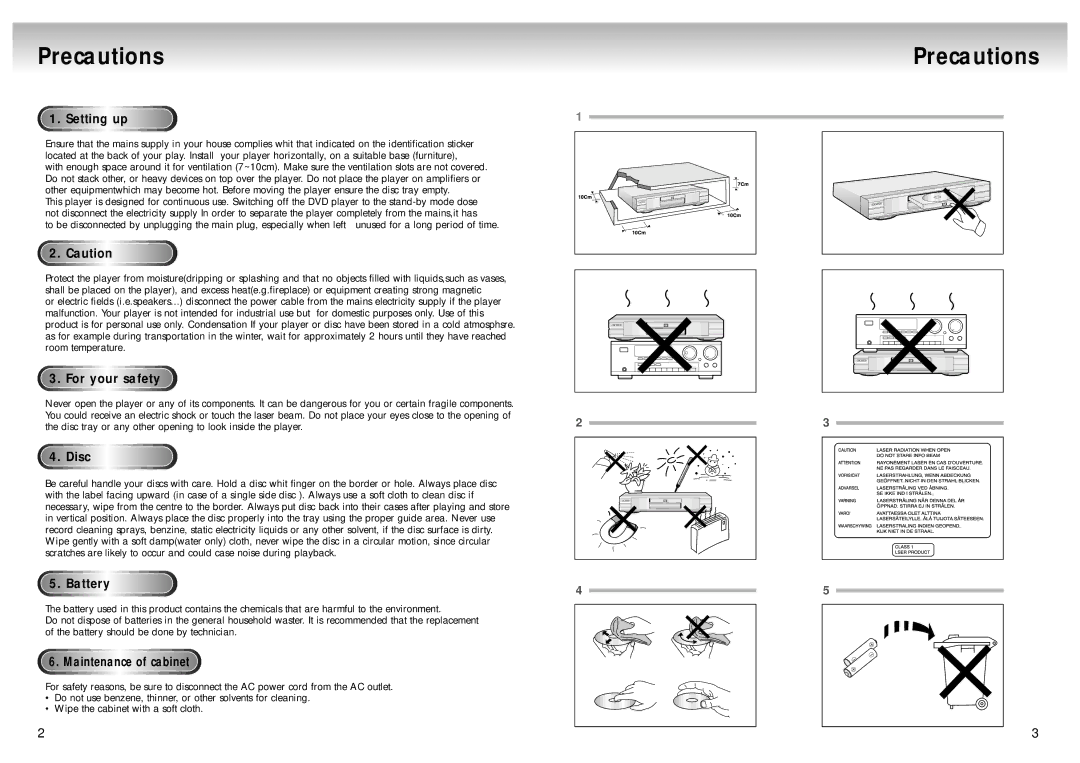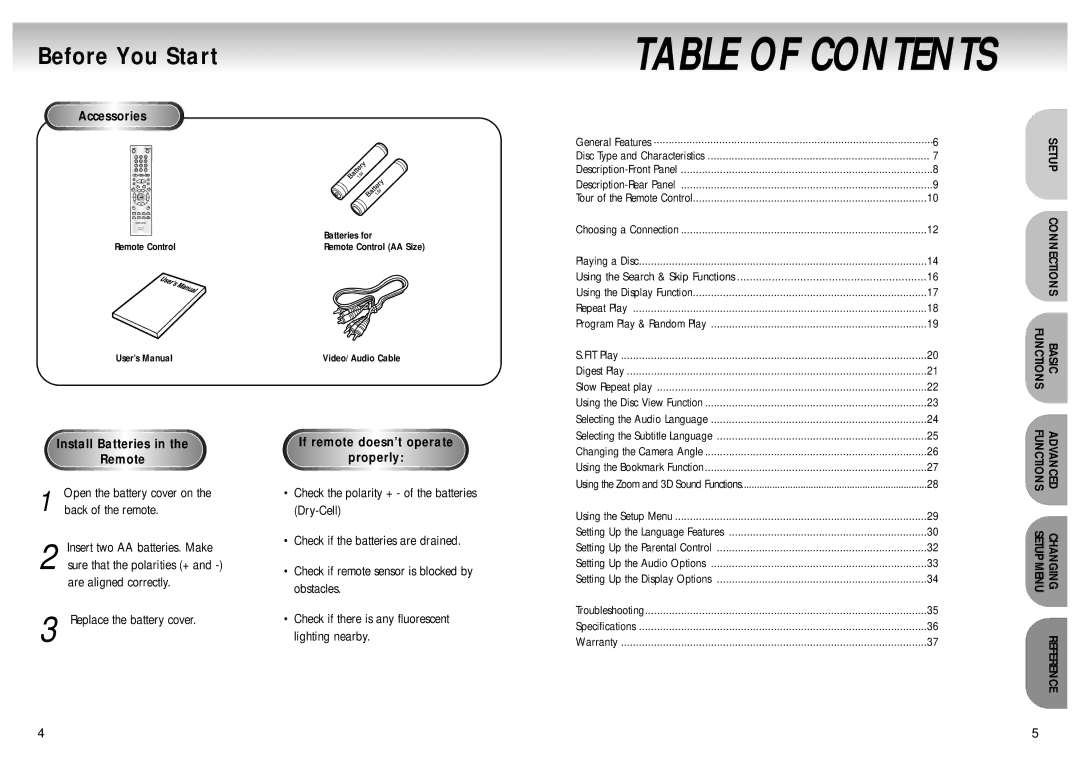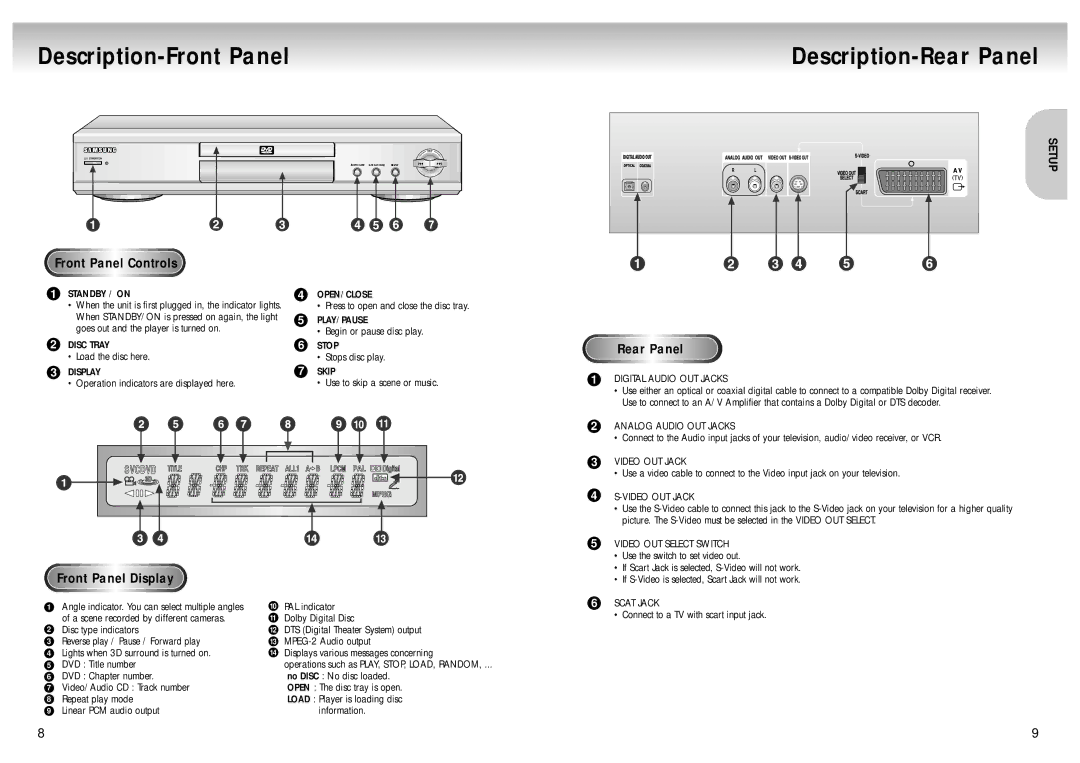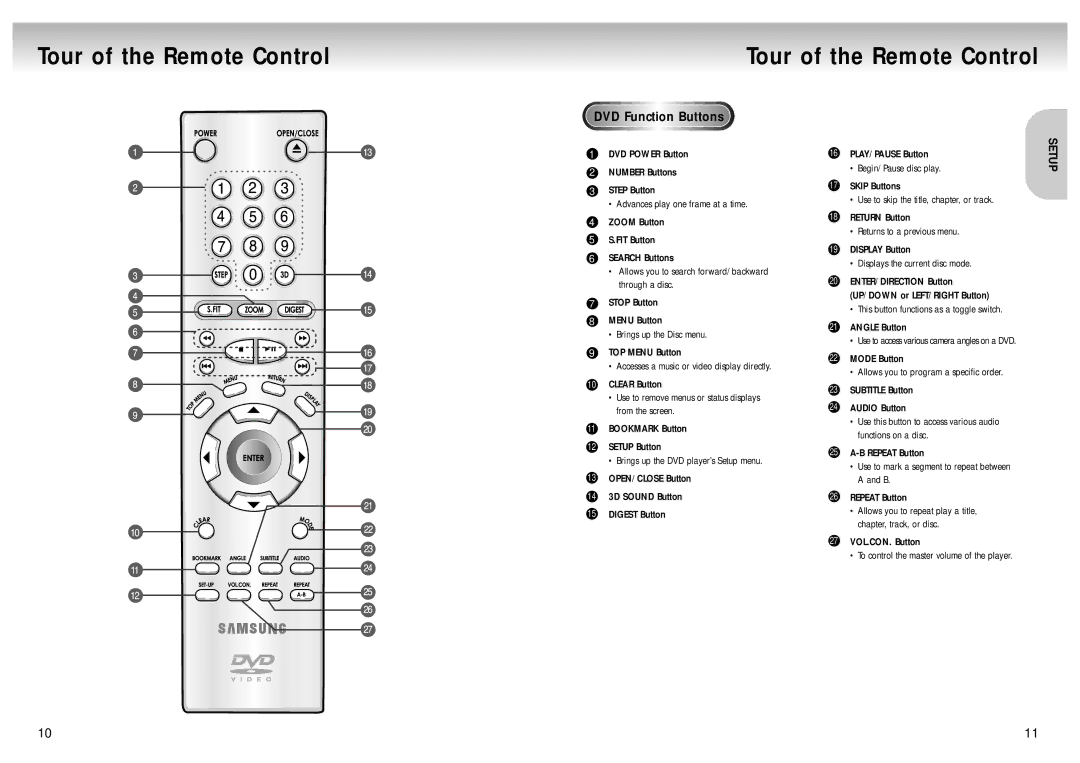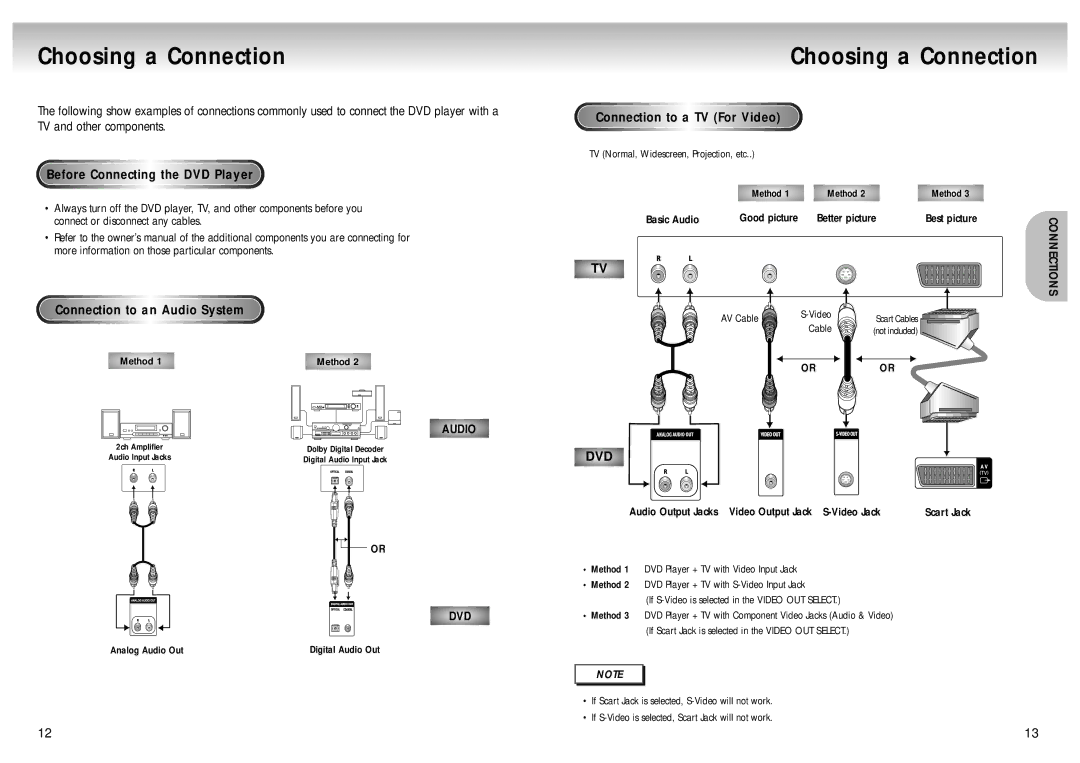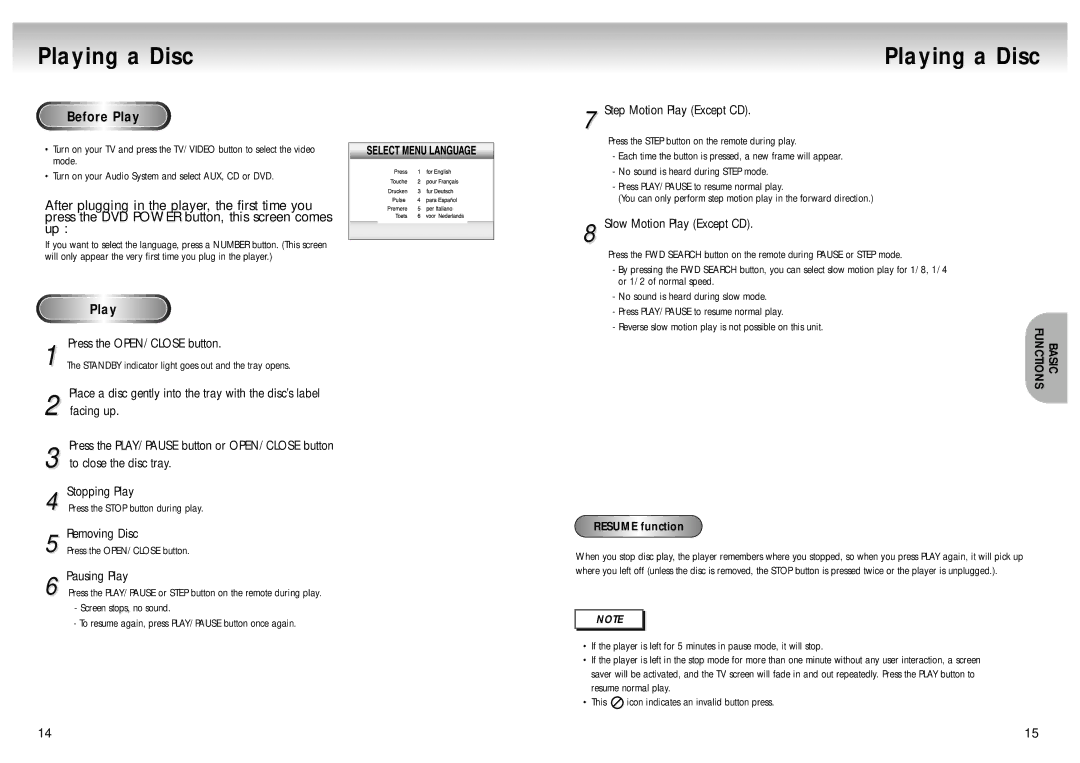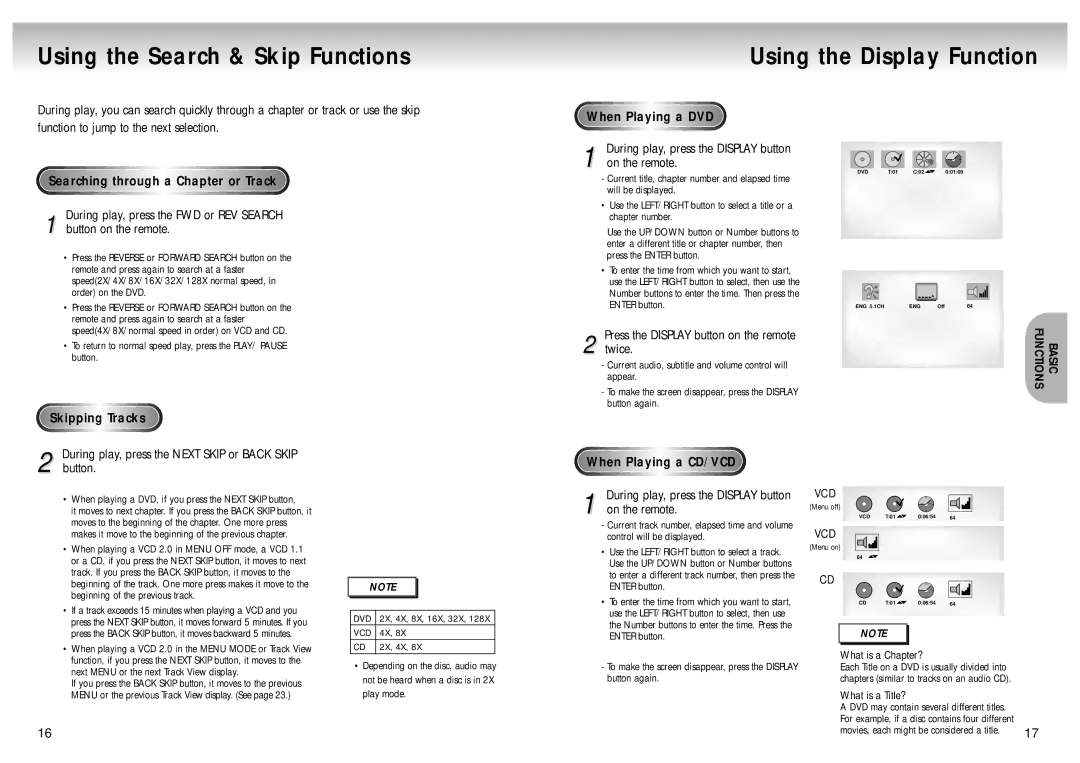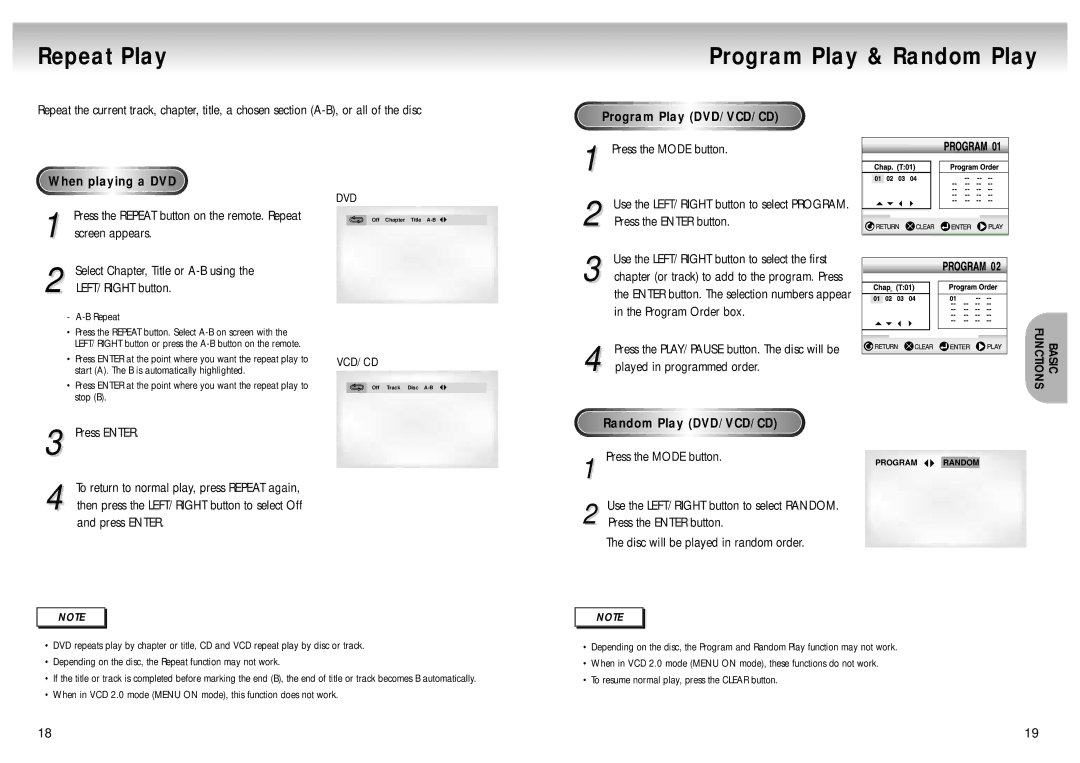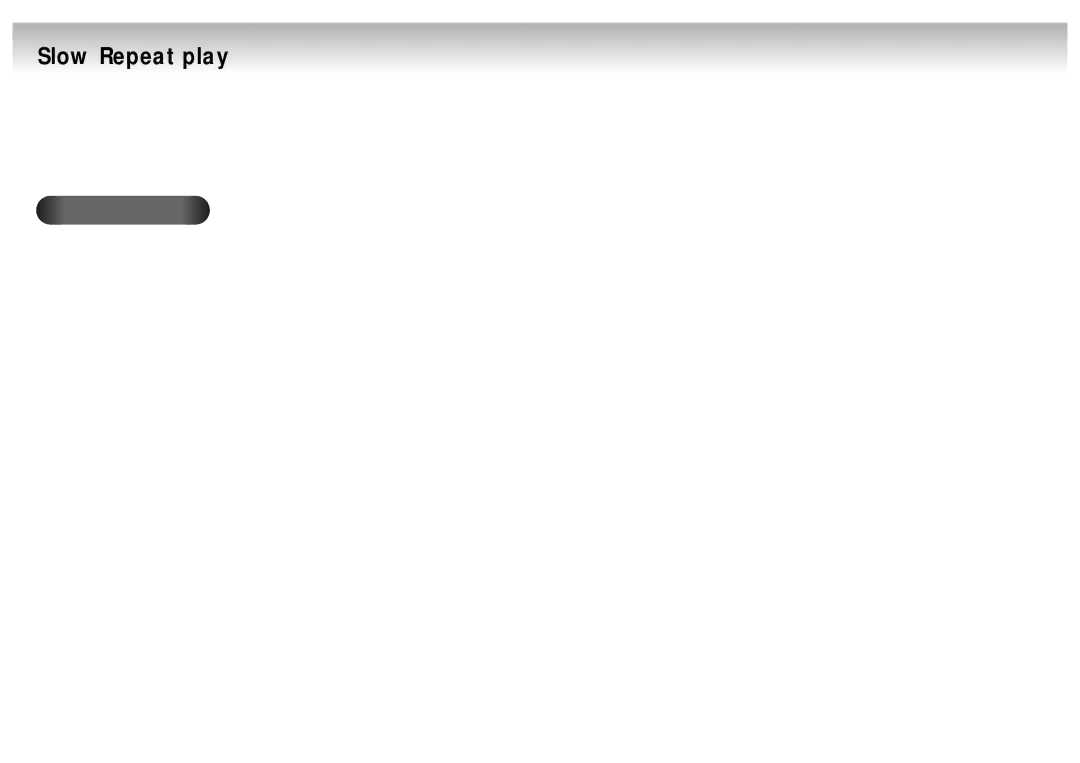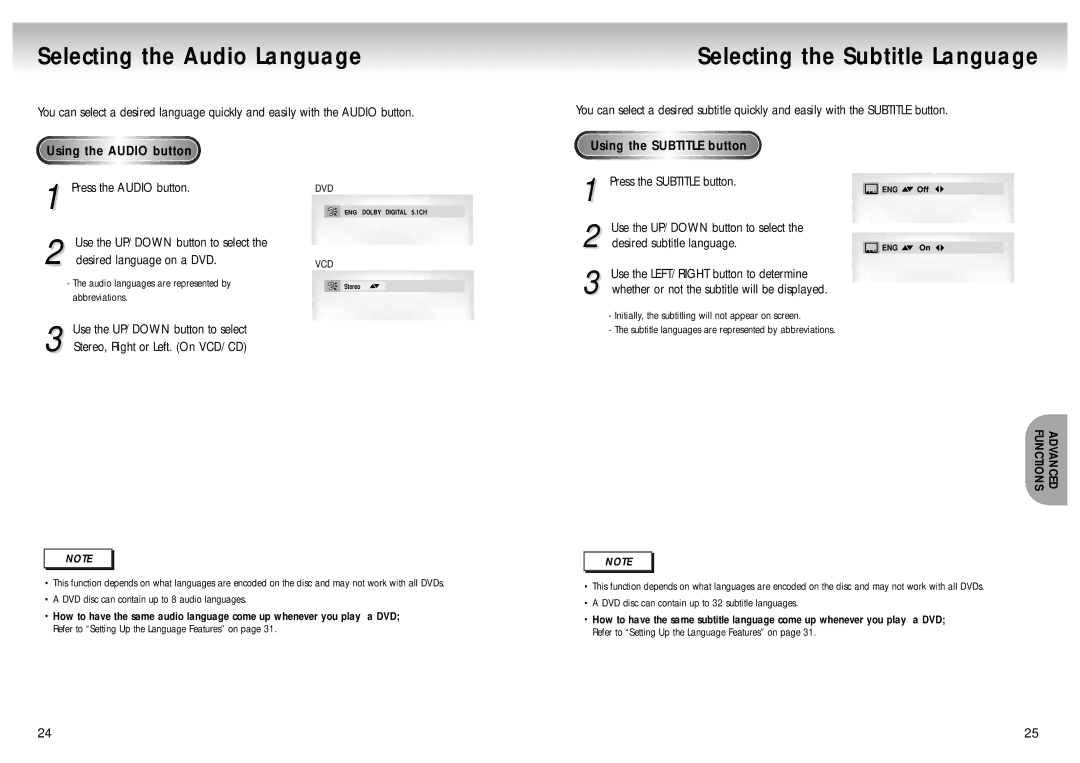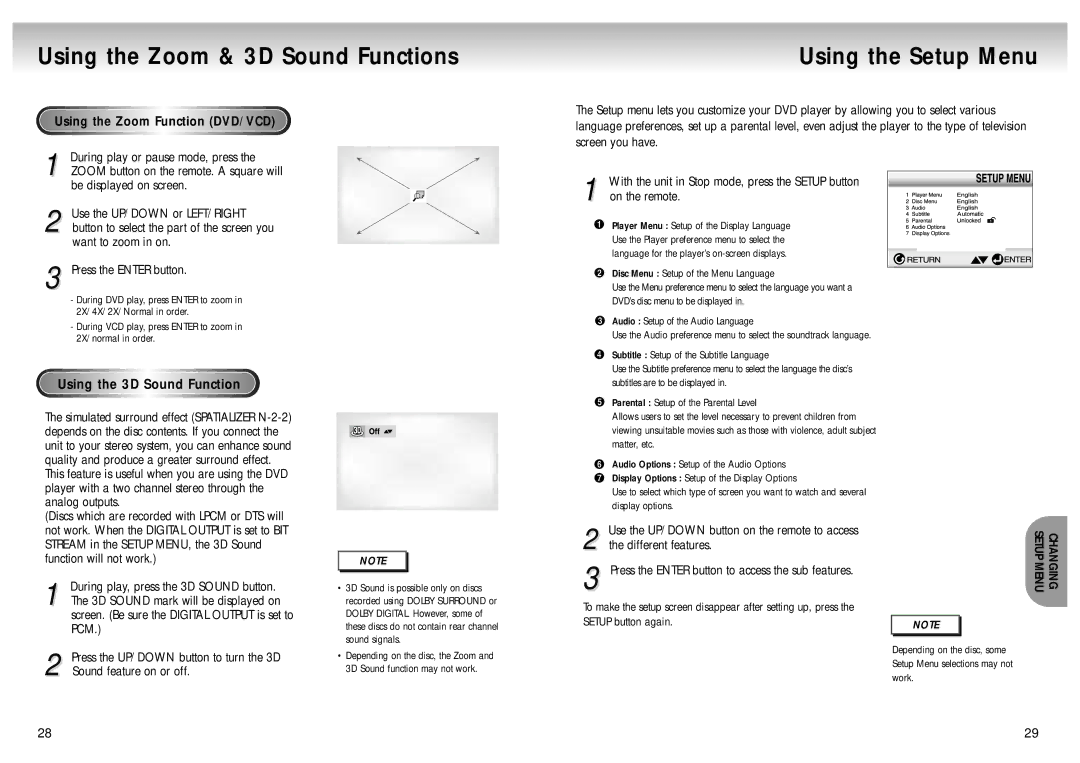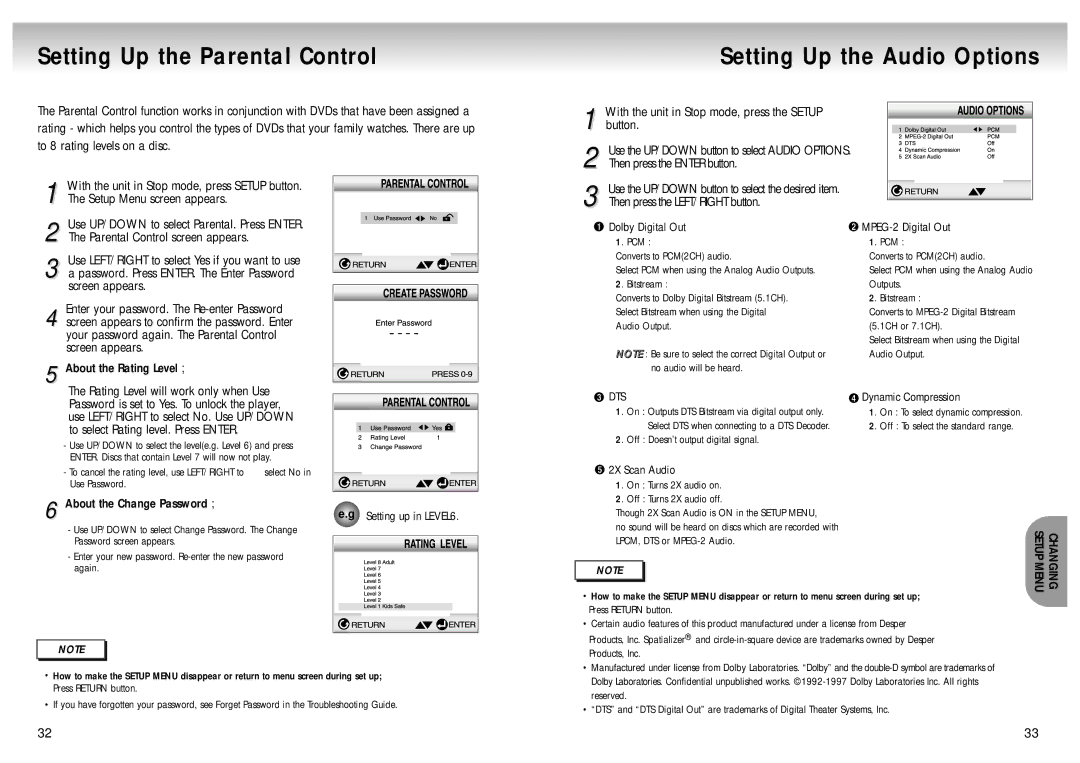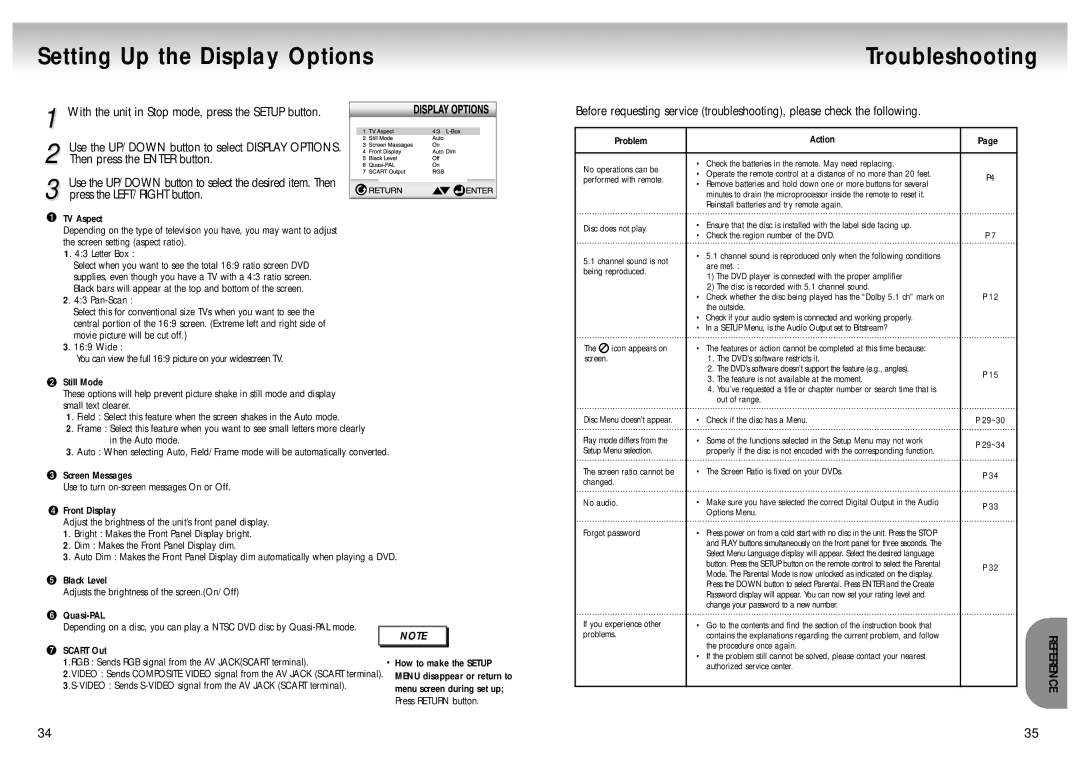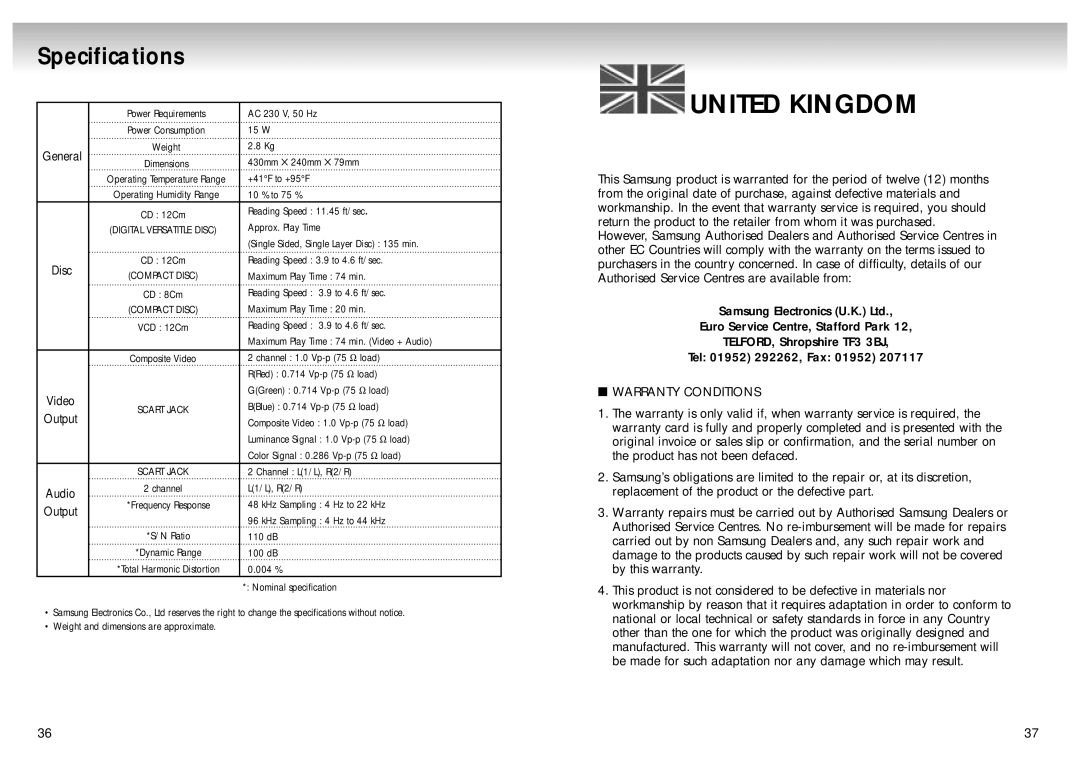Using the Search & Skip Functions
During play, you can search quickly through a chapter or track or use the skip function to jump to the next selection.
Using the Display Function
When Playing a DVD
Searching through a Chapter or Track
a Chapter or Track
During play, press the FWD or REV SEARCH
1 button on the remote.
•Press the REVERSE or FORWARD SEARCH button on the remote and press again to search at a faster speed(2X/4X/8X/16X/32X/128X normal speed, in order) on the DVD.
•Press the REVERSE or FORWARD SEARCH button on the remote and press again to search at a faster speed(4X/8X/normal speed in order) on VCD and CD.
•To return to normal speed play, press the PLAY/ PAUSE button.
1 During play, press the DISPLAY button on the remote.
-Current title, chapter number and elapsed time will be displayed.
•Use the LEFT/RIGHT button to select a title or a chapter number.
Use the UP/DOWN button or Number buttons to enter a different title or chapter number, then press the ENTER button.
•To enter the time from which you want to start, use the LEFT/RIGHT button to select, then use the Number buttons to enter the time. Then press the ENTER button.
Press the DISPLAY button on the remote
2 twice.
-Current audio, subtitle and volume control will appear.
-To make the screen disappear, press the DISPLAY button again.
DVD | T:01 | C:02 | 0:01:09 |
ENG 5.1CH | ENG | Off | 64 |
BASIC
FUNCTIONS
Skipping Tracks
2 During play, press the NEXT SKIP or BACK SKIP button.
•When playing a DVD, if you press the NEXT SKIP button,
it moves to next chapter. If you press the BACK SKIP button, it moves to the beginning of the chapter. One more press makes it move to the beginning of the previous chapter.
•When playing a VCD 2.0 in MENU OFF mode, a VCD 1.1 or a CD, if you press the NEXT SKIP button, it moves to next track. If you press the BACK SKIP button, it moves to the beginning of the track. One more press makes it move to the beginning of the previous track.
•If a track exceeds 15 minutes when playing a VCD and you press the NEXT SKIP button, it moves forward 5 minutes. If you press the BACK SKIP button, it moves backward 5 minutes.
•When playing a VCD 2.0 in the MENU MODE or Track View function, if you press the NEXT SKIP button, it moves to the next MENU or the next Track View display.
If you press the BACK SKIP button, it moves to the previous MENU or the previous Track View display. (See page 23.)
16
NOTE |
DVD | 2X, 4X, 8X, 16X, 32X, 128X | |
VCD | 4X, | 8X |
CD | 2X, | 4X, 8X |
•Depending on the disc, audio may not be heard when a disc is in 2X play mode.
When Playing a CD/VCD
1 During play, press the DISPLAY button on the remote.
-Current track number, elapsed time and volume control will be displayed.
•Use the LEFT/RIGHT button to select a track. Use the UP/DOWN button or Number buttons to enter a different track number, then press the ENTER button.
•To enter the time from which you want to start, use the LEFT/RIGHT button to select, then use the Number buttons to enter the time. Press the ENTER button.
-To make the screen disappear, press the DISPLAY button again.
VCD
(Menu off)
VCD | T:01 | 0:06:54 | 64 |
VCD
(Menu on)
64
CD
CD | T:01 | 0:06:54 | 64 |
NOTE |
What is a Chapter?
Each Title on a DVD is usually divided into chapters (similar to tracks on an audio CD).
What is a Title?
A DVD may contain several different titles. |
|
For example, if a disc contains four different |
|
movies, each might be considered a title. | 17 |