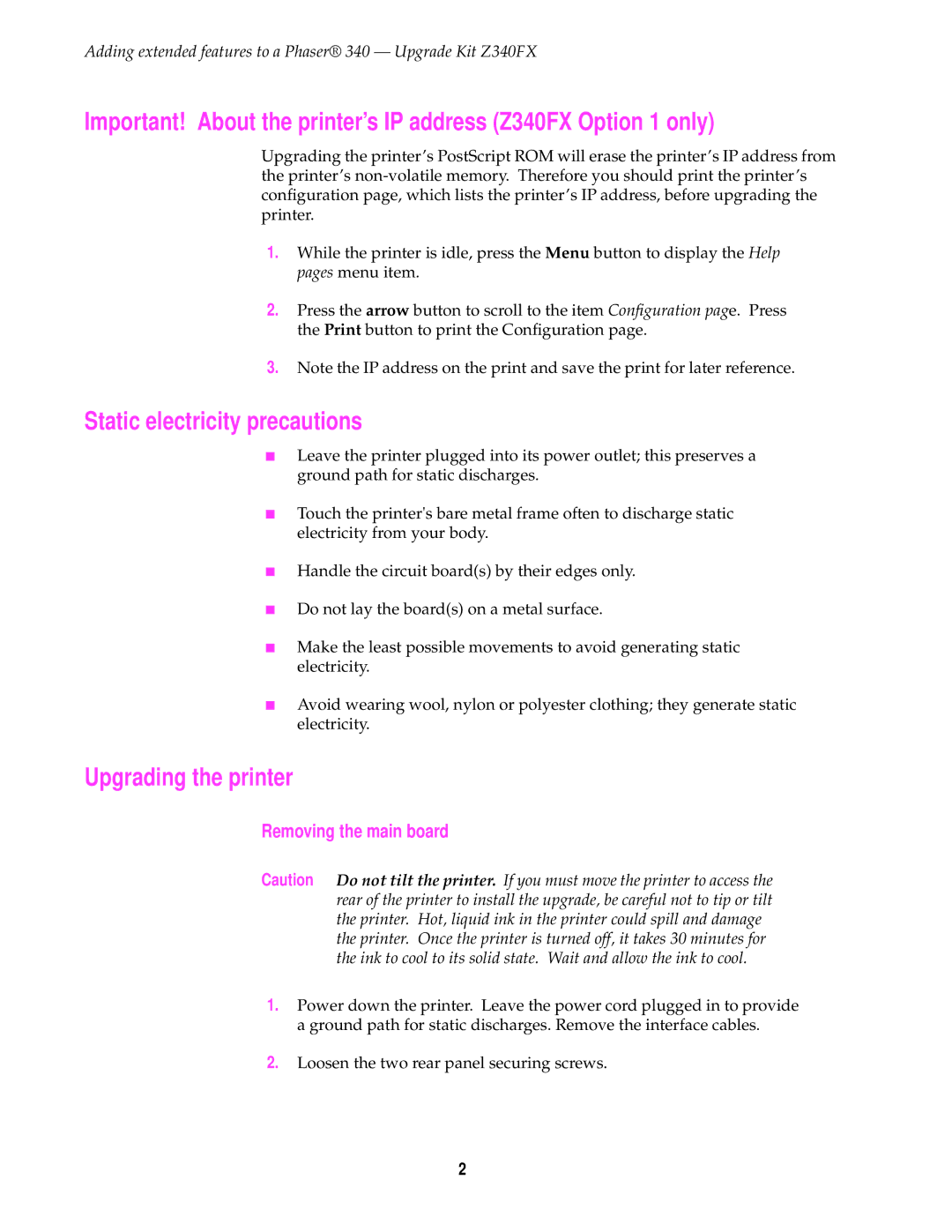Adding extended features to a Phaser® 340 — Upgrade Kit Z340FX
Important! About the printer’s IP address (Z340FX Option 1 only)
Upgrading the printer’s PostScript ROM will erase the printer’s IP address from the printer’s
1.While the printer is idle, press the Menu button to display the Help pages menu item.
2.Press the arrow button to scroll to the item Configuration page. Press the Print button to print the Configuration page.
3.Note the IP address on the print and save the print for later reference.
Static electricity precautions
■Leave the printer plugged into its power outlet; this preserves a ground path for static discharges.
■Touch the printer's bare metal frame often to discharge static electricity from your body.
■Handle the circuit board(s) by their edges only.
■Do not lay the board(s) on a metal surface.
■Make the least possible movements to avoid generating static electricity.
■Avoid wearing wool, nylon or polyester clothing; they generate static electricity.
Upgrading the printer
Removing the main board
Caution Do not tilt the printer. If you must move the printer to access the rear of the printer to install the upgrade, be careful not to tip or tilt the printer. Hot, liquid ink in the printer could spill and damage the printer. Once the printer is turned off, it takes 30 minutes for the ink to cool to its solid state. Wait and allow the ink to cool.
1.Power down the printer. Leave the power cord plugged in to provide a ground path for static discharges. Remove the interface cables.
2.Loosen the two rear panel securing screws.
2