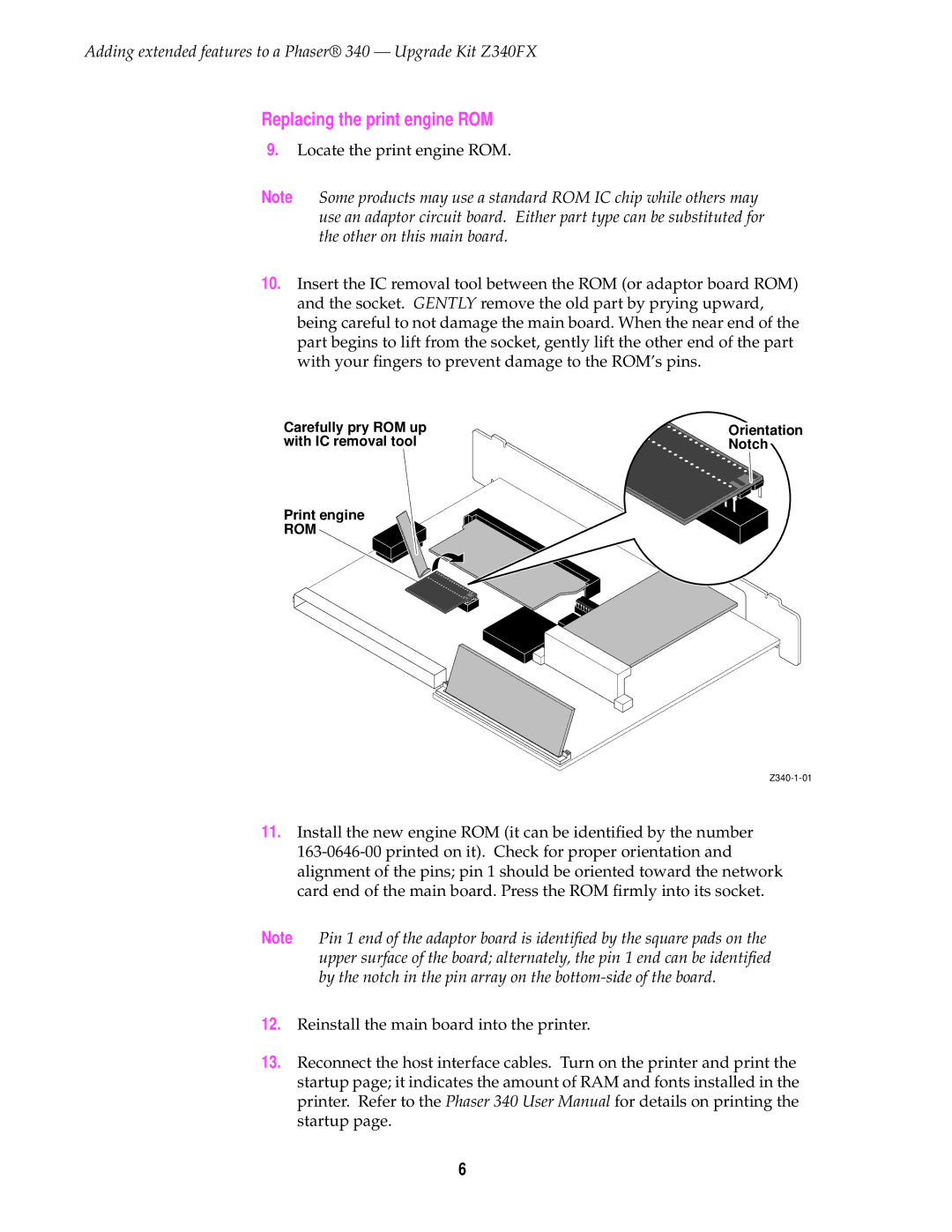Adding extended features to a Phaser® 340 — Upgrade Kit Z340FX
Replacing the print engine ROM
9.Locate the print engine ROM.
Note Some products may use a standard ROM IC chip while others may use an adaptor circuit board. Either part type can be substituted for the other on this main board.
10.Insert the IC removal tool between the ROM (or adaptor board ROM) and the socket. GENTLY remove the old part by prying upward, being careful to not damage the main board. When the near end of the part begins to lift from the socket, gently lift the other end of the part with your fingers to prevent damage to the ROM’s pins.
Carefully pry ROM up | Orientation |
with IC removal tool | Notch |
Print engine
ROM
11.Install the new engine ROM (it can be identified by the number
Note Pin 1 end of the adaptor board is identified by the square pads on the upper surface of the board; alternately, the pin 1 end can be identified by the notch in the pin array on the
12.Reinstall the main board into the printer.
13.Reconnect the host interface cables. Turn on the printer and print the startup page; it indicates the amount of RAM and fonts installed in the printer. Refer to the Phaser 340 User Manual for details on printing the startup page.
6