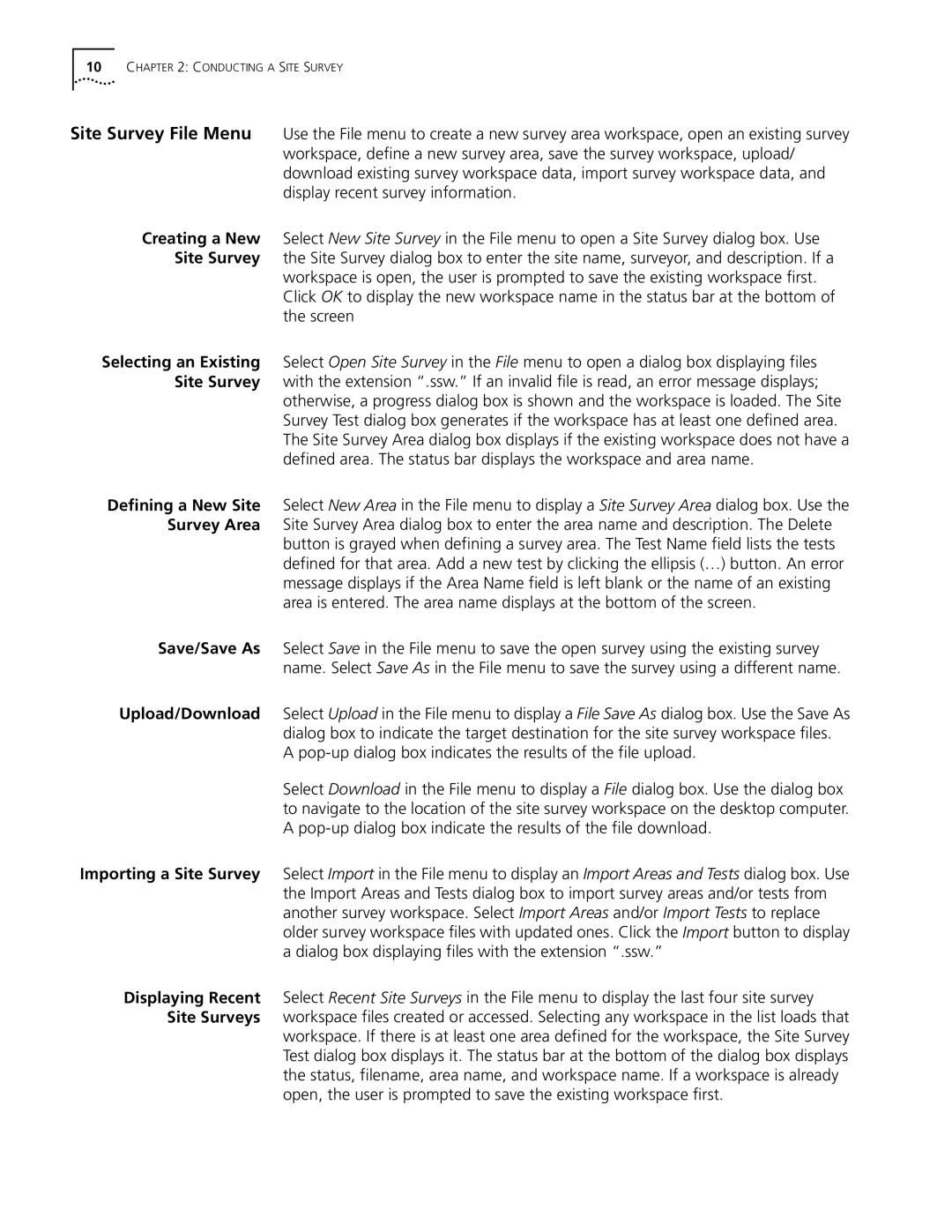09-1765-001 specifications
The 3Com 09-1765-001 is a versatile and robust networking device designed to enhance various aspects of enterprise network environments. Known for its reliability and performance, this product stands out in the competitive field of networking hardware, making it a preferred choice for businesses aiming to optimize their network infrastructure.One of the main features of the 3Com 09-1765-001 is its support for advanced network management protocols. This device is equipped with SNMP (Simple Network Management Protocol), which facilitates efficient monitoring and management of network devices. With SNMP, network administrators can keep track of bandwidth usage, device health, and performance metrics, enabling proactive maintenance and troubleshooting.
Additionally, the 3Com 09-1765-001 boasts impressive speed and connectivity options. It features multiple Ethernet ports that support various speeds, typically ranging from 10/100 Mbps, and is designed to provide fast data transfer rates necessary for modern applications. This ensures seamless communication between devices within the network, catering to the increasing demand for speed in data handling, especially in enterprises with heavy usage.
Security is another critical characteristic of the 3Com 09-1765-001. It incorporates essential security features designed to protect sensitive data and ensure safe network access. These features include support for VLANs (Virtual Local Area Networks), access control lists, and port security measures that help to segment network traffic and restrict unauthorized access.
The device is also designed with flexibility in mind, allowing for easy integration into existing network infrastructures. It can function as a standalone device or be easily integrated with other 3Com products, creating a comprehensive networking solution tailored to specific business needs.
In terms of physical characteristics, the 3Com 09-1765-001 is typically housed in a durable chassis designed to endure the rigors of a busy server room or data center. Its compact design also allows for easy rack mounting, optimizing space usage while ensuring efficient operation.
Overall, the 3Com 09-1765-001 represents a combination of advanced features, reliable technology, and user-friendly design, making it an excellent choice for organizations looking to enhance their network capabilities. With its emphasis on speed, security, and manageability, this device is well-suited for the complexities of modern enterprise networking.