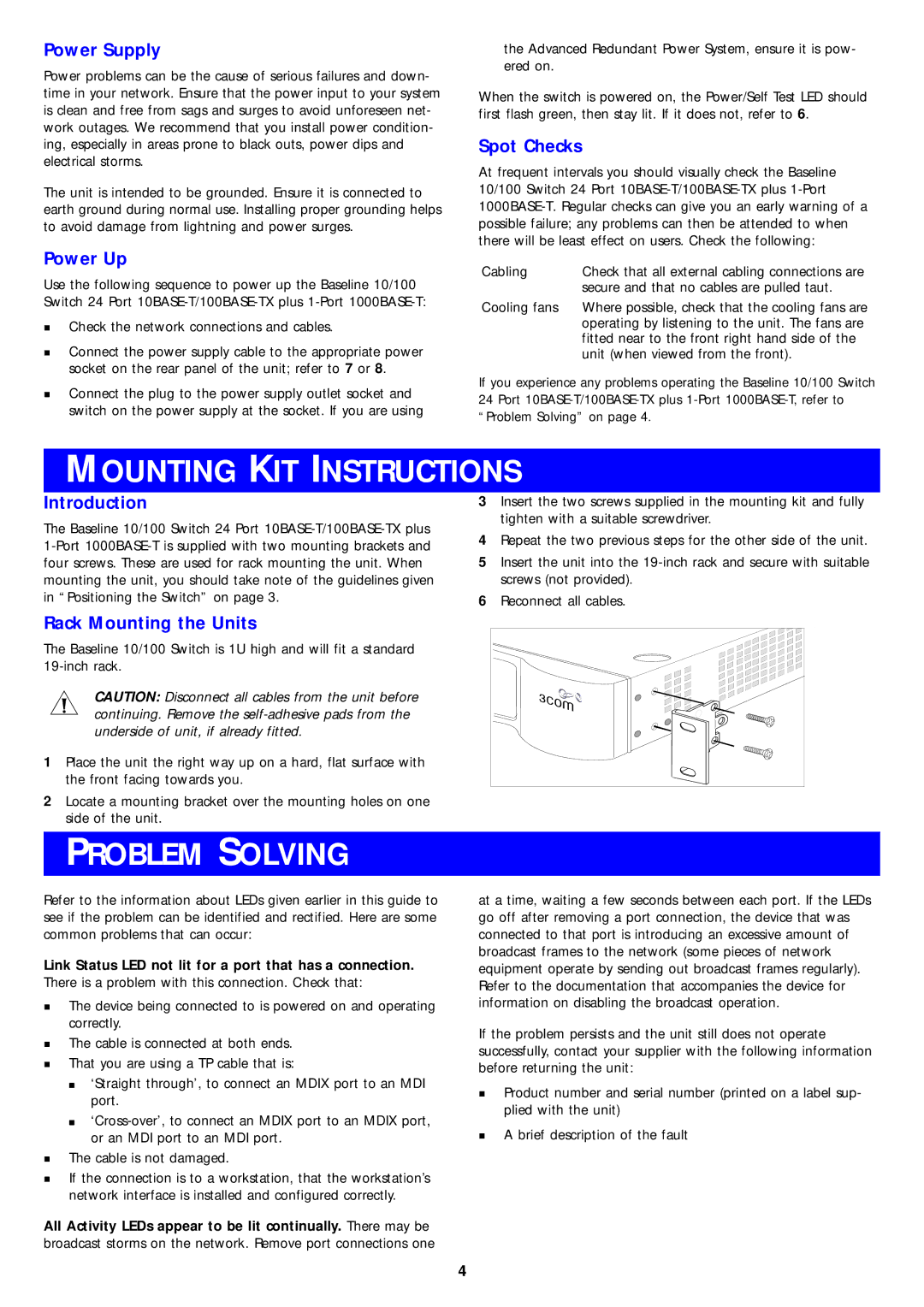10BASE-T specifications
3Com 10BASE-T is a networking technology that plays a foundational role in local area networks (LANs). Introduced in the early 1990s, it quickly became one of the most widely adopted Ethernet standards, enabling reliable data transmission over twisted-pair cabling. Designed to operate at speeds of 10 megabits per second, 10BASE-T facilitated the transition from older coaxial cable systems to more flexible cabling options, paving the way for more robust and scalable network infrastructures.One of the defining features of 3Com 10BASE-T is its use of unshielded twisted pair (UTP) cabling, specifically Category 3 cabling at its inception. This choice of cabling allowed for easier installation and lower costs compared to coaxial cables. Furthermore, the standardized cabling allows for distances of up to 100 meters between network devices, making it suitable for various office layouts. The connectors used with 10BASE-T networks are RJ-45 connectors, which have become a staple in networking.
Another characteristic of 10BASE-T is its method of signaling. It employs Manchester encoding, which speeds up error detection and improves resilience against noise. This coding scheme allows for the transmission of 0s and 1s over a single twisted pair of wires, adding an extra layer of efficiency to the network's operation. The design also includes a built-in collision detection mechanism, which helps manage data traffic effectively, thereby maintaining network integrity.
A defining technology of 3Com's implementation of 10BASE-T is its ability to support a star topology. Unlike previous bus topology systems that relied heavily on coaxial cables, the star topology allows for individual connections to a central hub or switch. This setup not only enhances fault tolerance—since a failure in one cable does not impact other network segments—but also simplifies network management and troubleshooting.
Additionally, 3Com's 10BASE-T technology supports auto-negotiation, allowing connected devices to automatically determine the best speed and duplex setting for communication. This adaptability makes it easier to integrate newer devices into existing networks and ensures smoother transitions as technology evolves.
In summary, 3Com 10BASE-T represents a significant advancement in networking technology, characterized by its use of twisted-pair cabling, efficient Manchester encoding, star topology, and auto-negotiation capabilities. Its contributions set the stage for the development of faster and more advanced Ethernet standards, cementing its place in the history of computer networking.