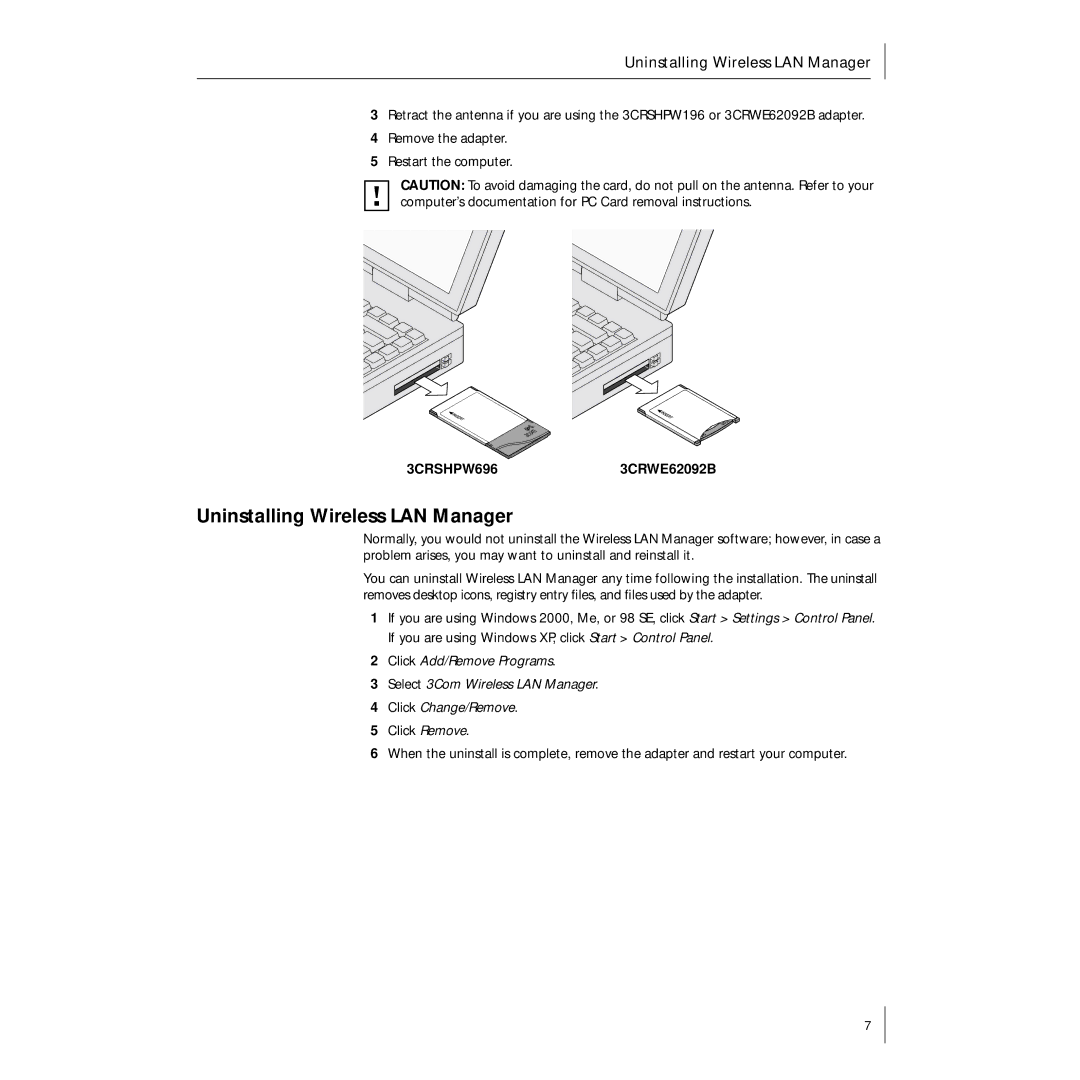Uninstalling Wireless LAN Manager
3Retract the antenna if you are using the 3CRSHPW196 or 3CRWE62092B adapter.
4Remove the adapter.
5Restart the computer.
CAUTION: To avoid damaging the card, do not pull on the antenna. Refer to your computer’s documentation for PC Card removal instructions.
3CRSHPW6963CRWE62092B
Uninstalling Wireless LAN Manager
Normally, you would not uninstall the Wireless LAN Manager software; however, in case a problem arises, you may want to uninstall and reinstall it.
You can uninstall Wireless LAN Manager any time following the installation. The uninstall removes desktop icons, registry entry files, and files used by the adapter.
1If you are using Windows 2000, Me, or 98 SE, click Start > Settings > Control Panel. If you are using Windows XP, click Start > Control Panel.
2Click Add/Remove Programs.
3Select 3Com Wireless LAN Manager.
4Click Change/Remove.
5Click Remove.
6When the uninstall is complete, remove the adapter and restart your computer.
7