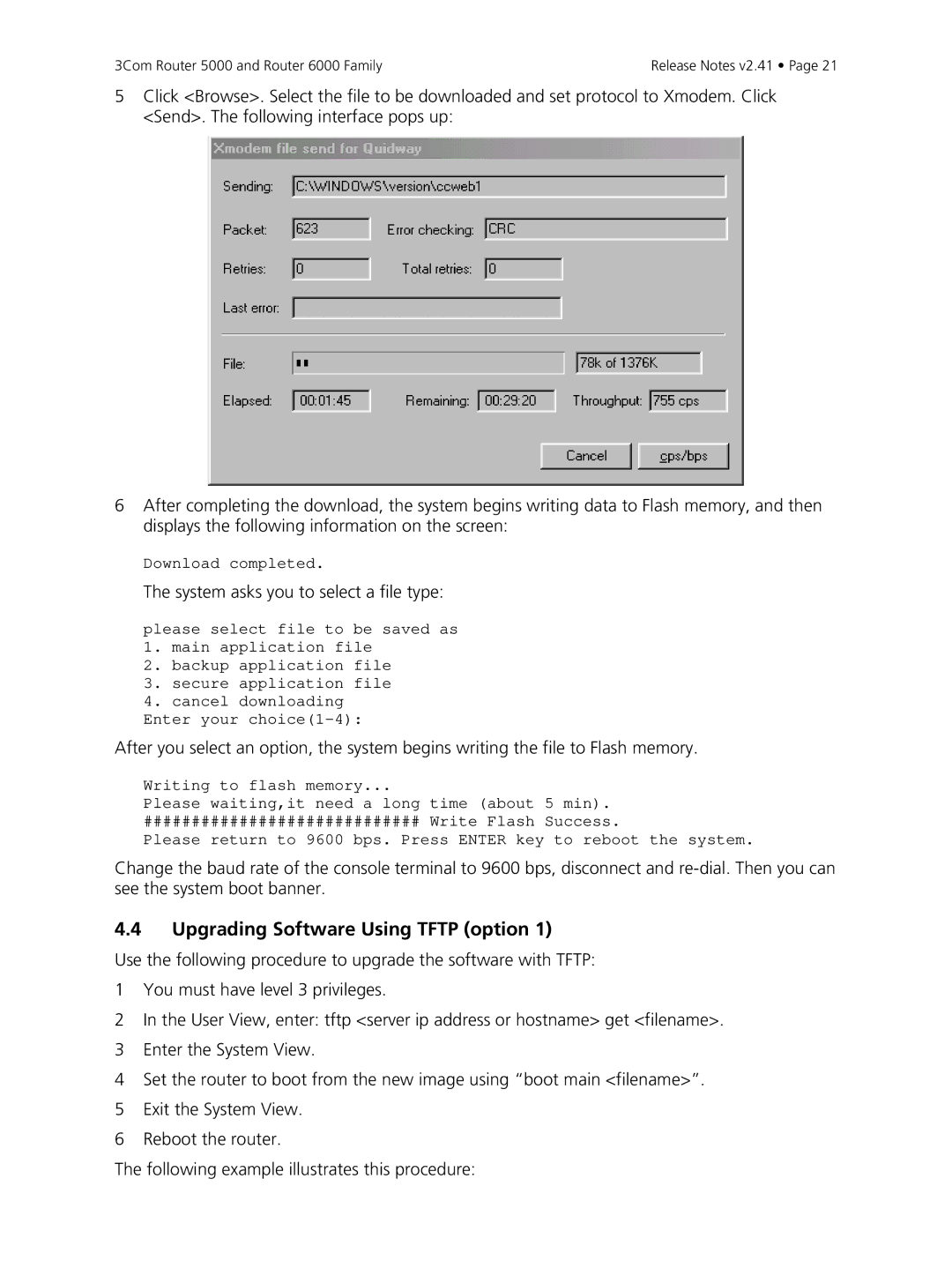5000, 6000 specifications
The 3Com 6000 series, launched in the late 1990s, was a significant advancement in networking technology, designed to meet the growing demands of enterprise-level networking. This series provided powerful solutions for businesses seeking reliable, efficient, and scalable networking capabilities.At its core, the 3Com 6000 series featured a modular design, allowing companies to customize their networks according to specific needs. This flexibility meant that organizations could add or replace components as their networking requirements evolved, ensuring investment protection and a tailored approach to connectivity. The ability to scale was particularly important for businesses that anticipated growth or change in operational demands.
One of the standout features of the 3Com 6000 was its advanced switching capabilities. The series employed high-performance switching technologies that supported various protocols, including Fast Ethernet and Gigabit Ethernet. This versatility made it suitable for diverse environments, from small offices to large corporate settings. The 3Com 6000 switches were engineered to deliver high throughput and low latency, crucial for applications requiring real-time data transfer.
The series also supported a range of network management tools, enhancing operational efficiency. With SNMP (Simple Network Management Protocol) support, network administrators could easily monitor and manage network performance, troubleshoot issues, and configure devices from a centralized location. This capability significantly streamlined network operations, reducing downtime and optimizing resource allocation.
Security was another significant concern addressed by the 3Com 6000. The series incorporated robust security features, including access control lists (ACLs) and VLAN (Virtual Local Area Network) support. These features allowed network administrators to segment traffic and enforce security policies, protecting sensitive data and ensuring compliance with organizational standards.
Moreover, the 3Com 6000 series was designed with energy efficiency in mind, reflecting a growing awareness of the environmental impact of IT infrastructure. By implementing power-saving features, the series helped organizations reduce their overall energy consumption while maintaining optimal network performance.
In summary, the 3Com 6000 series stood out for its modularity, advanced switching capabilities, extensive management tools, strong security features, and energy efficiency. It represented a forward-thinking solution for enterprises aiming to build robust network infrastructures capable of supporting a wide range of applications and services. As organizations increasingly relied on networked systems, the 3Com 6000 played a crucial role in shaping the landscape of enterprise networking.