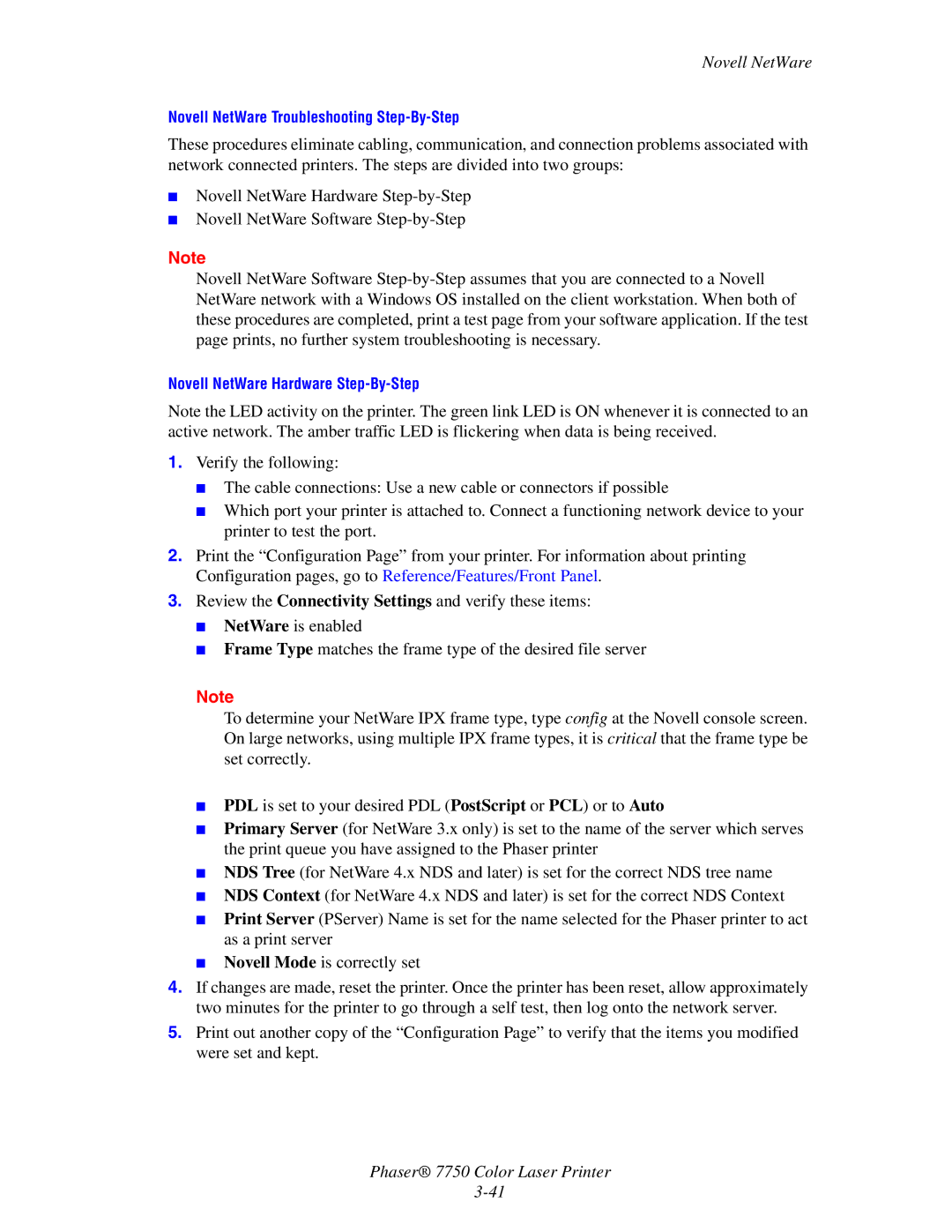7750 specifications
The 3Com 7750, a prominent routing and switching solution, is designed to cater to the demands of modern networks. Renowned for its versatility and robust performance, this device is aimed at both enterprise environments and service providers, enabling them to efficiently manage data traffic while ensuring high levels of reliability and scalability.One of the standout features of the 3Com 7750 is its architectural design, notably the modular approach that supports a diverse range of interfaces. This enables businesses to tailor the device to their specific networking needs while allowing for future expansion. The 3Com 7750 supports a variety of Ethernet standards, including Fast Ethernet and Gigabit Ethernet, which ensure compatibility across different components and make it an ideal choice for heterogeneous network environments.
The advanced features of the 3Com 7750 go beyond basic routing capabilities. It incorporates Layer 2 and Layer 3 switching, which ensures efficient data handling at both the data link and network layers. This is especially beneficial in complex environments where a high volume of data streams is expected. The device also supports multiple routing protocols such as OSPF, BGP, and MPLS, facilitating sophisticated traffic engineering and improved network resilience.
In terms of security, the 3Com 7750 is equipped with robust firewall capabilities and access control lists (ACLs) that help protect against unauthorized access and potential threats. Additionally, its support for Virtual LANs (VLANs) enhances segmentation within networks, thereby boosting both performance and security.
The device also incorporates Quality of Service (QoS) features that prioritize critical applications and ensure that bandwidth is allocated efficiently. This is crucial in environments where different types of traffic coexist, such as voice, video, and data, allowing for a seamless user experience.
Power redundancy and cooling technologies within the 3Com 7750 further enhance its reliability. With dual power supplies and advanced thermal management systems, the device is engineered to minimize downtime, making it a dependable choice for mission-critical applications.
Overall, the 3Com 7750 stands out as a comprehensive networking solution, integrating advanced technologies and features that meet the evolving demands of today's network infrastructure. Its adaptability, security, and performance capabilities make it a competitive choice for organizations looking to optimize their networking capabilities.