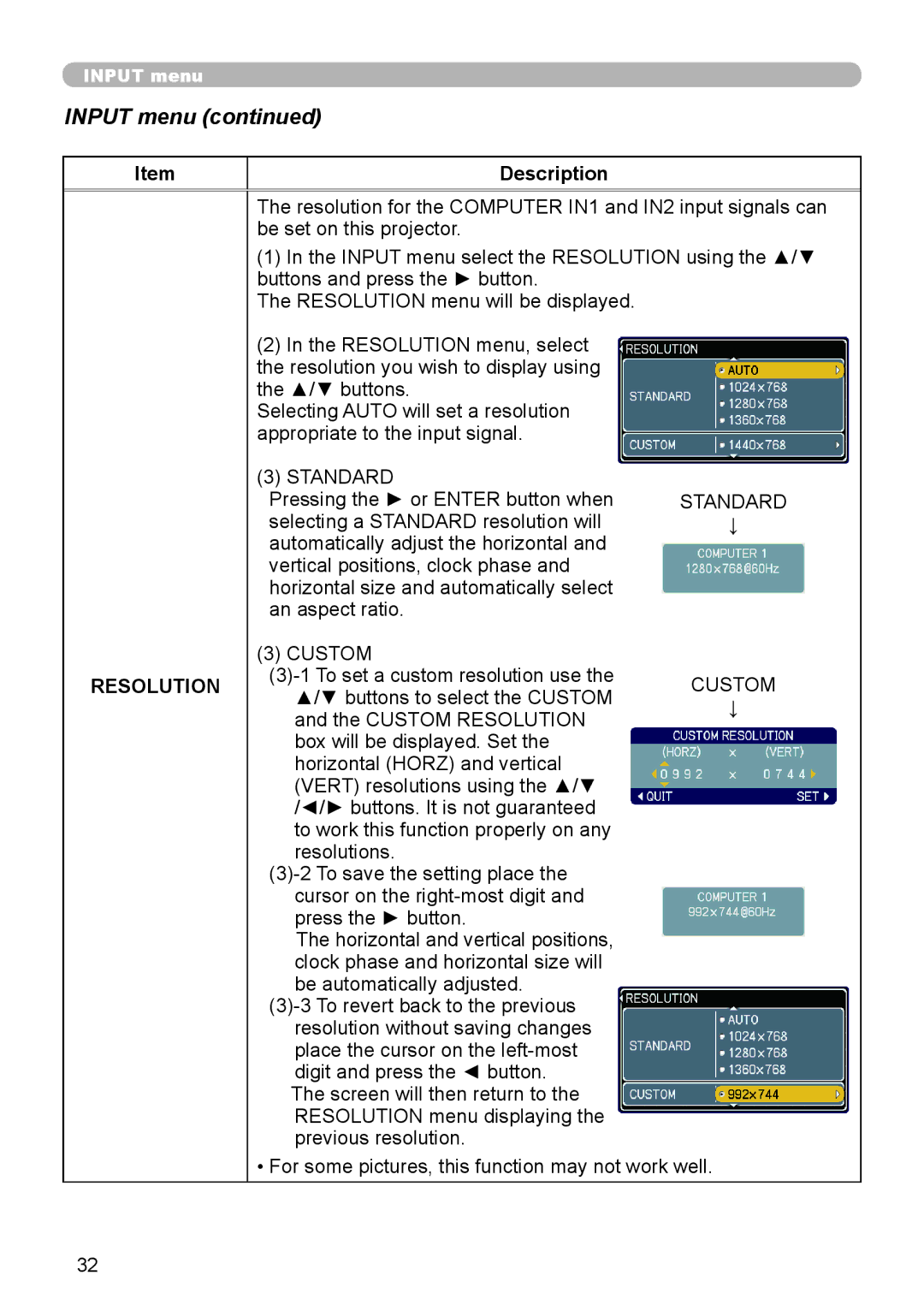8755H, 8916, 8913H, 8912H specifications
3Com has long been known for its innovative networking solutions, and the 3Com 8912H, 8913H, 8916, and 8755H are prime examples of the company's commitment to high performance and versatility in networking technology. Each of these switches is engineered to meet the demanding requirements of modern network environments, providing robust functionalities designed for enterprise use.The 3Com 8912H is a high-performance switch that offers 12 ports, allowing for efficient connectivity in medium-sized networks. One of its standout features is its support for Quality of Service (QoS), which prioritizes data traffic to enhance voice and video applications, ensuring minimal latency and jitter. Additionally, it includes advanced Layer 2 switching capabilities, enabling the management of bandwidth and improving network efficiency. Its ability to handle packet filtering and VLAN support allows for the segmentation of network traffic, enhancing both security and performance.
The 3Com 8913H extends the capabilities of the 8912H with 24 ports, making it ideal for growing organizations that require scalable networking solutions. Built with high availability in mind, the 8913H includes redundancy features that minimize downtime. It also supports Power over Ethernet (PoE), enabling the delivery of power to connected devices like IP phones and wireless access points directly through the network cable. This feature not only simplifies the installation of these devices but also enhances network management.
The 3Com 8916 is a more robust model, providing 16 ports and advanced Layer 2 and Layer 3 features. Its intelligent networking capabilities, such as static routing and dynamic management features, make it a suitable choice for larger networks. The switch supports stacking capabilities, allowing multiple units to operate as a single logical unit. This capability enhances management simplicity and scalability while providing redundancy and load balancing for even greater reliability.
Lastly, the 8755H switch stands out due to its ability to deliver high bandwidth and performance for large data center environments. It features a modular design, enabling the deployment of various interface modules to support different network requirements. This flexibility, combined with extensive manageability options, allows the 8755H to adapt to evolving network needs. Its robust security features safeguard the network against unauthorized access and attacks, making it a core component in secure enterprise architectures.
In summary, the 3Com 8912H, 8913H, 8916, and 8755H switches embody a comprehensive suite of networking features designed for efficiency, scalability, and security. They showcase 3Com's commitment to providing high-quality, reliable networking solutions that meet the diverse needs of businesses in an ever-evolving digital landscape.