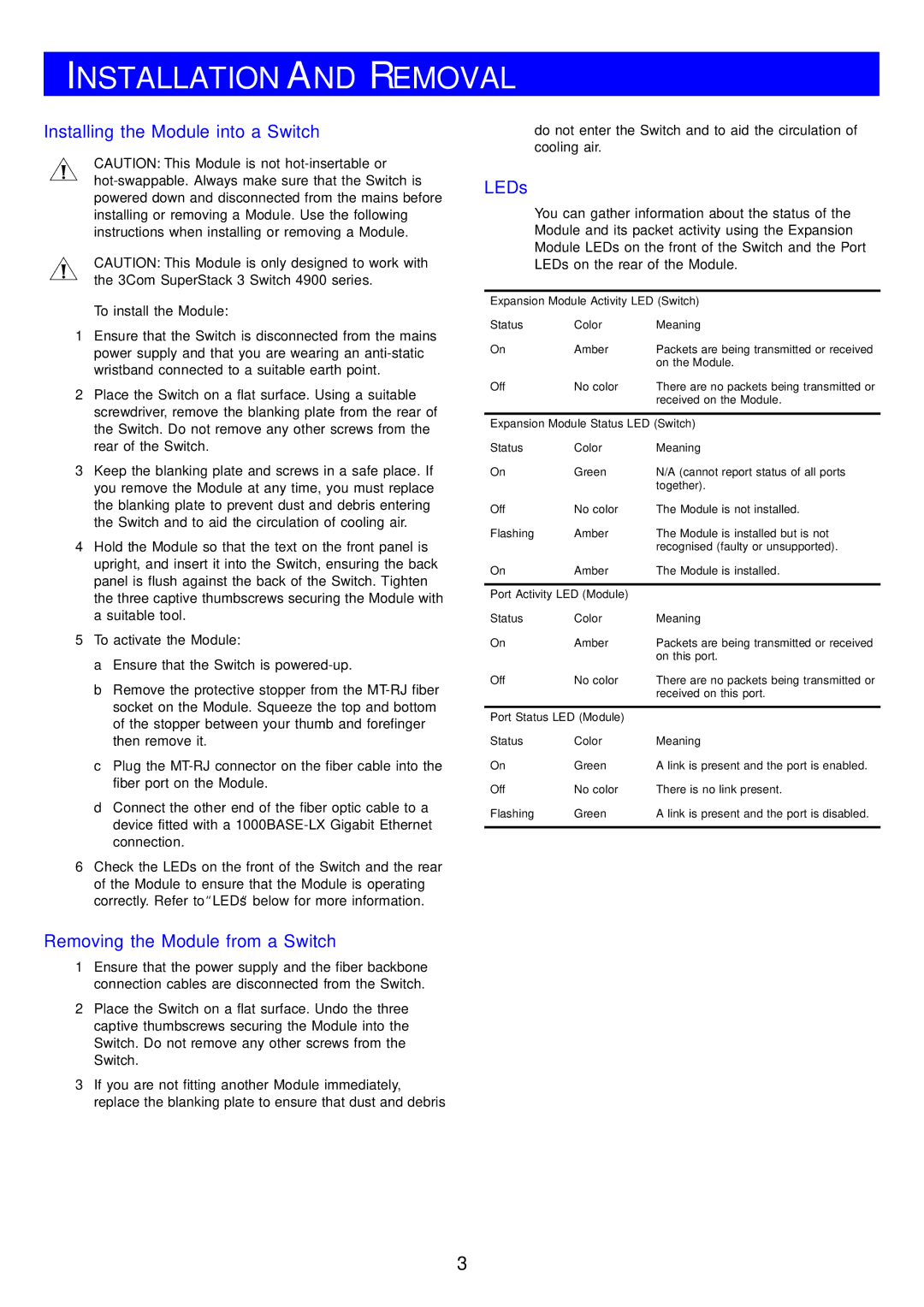DUA1771-2AAA01 specifications
The 3Com DUA1771-2AAA01, also known as the 3Com OfficeConnect ADSL Wireless Router, represents an important piece of networking technology aimed at small to medium-sized businesses and home offices. Known for its blend of performance, simplicity, and cost-effectiveness, the DUA1771-2AAA01 is designed to provide seamless high-speed internet connectivity along with versatile networking options.At the heart of the 3Com DUA1771-2AAA01 is its integrated ADSL modem, which enables users to connect directly to an ADSL service for broadband internet access. This built-in modem eliminates the need for an external ADSL modem, reducing clutter and simplifying the setup process. The device supports ADSL2 and ADSL2+ technologies, which enhance data transfer rates and improve overall performance. This allows users to experience download speeds of up to 24 Mbps, depending on service provider capabilities and line quality.
In terms of wireless capabilities, the 3Com DUA1771-2AAA01 supports IEEE 802.11b/g wireless standards, allowing for a robust Wi-Fi connection that can cover a wide area. With its wireless range, users can connect multiple devices, such as laptops, smartphones, and tablets, without the inconvenience of Ethernet cables. The router features advanced security protocols, including WPA/WPA2 encryption, ensuring that wireless connections remain secure against unauthorized access.
The unit includes multiple LAN ports for wired connections, enabling users to connect additional devices directly for optimal speed and reliability. Furthermore, it supports Quality of Service (QoS) features, which allow for prioritization of traffic, making it ideal for environments where video streaming or VoIP calls may be critical.
Management of the router is user-friendly, with a web-based interface that simplifies configuration and monitoring. Users can easily set up their networks, configure security settings, and manage internet access.
Overall, the 3Com DUA1771-2AAA01 combines essential features, advanced technologies, and user-centric characteristics, making it a solid choice for those looking to enhance their networking capabilities at home or in small office environments. Its balance of performance, security, and flexibility positions it as a valuable solution for today's digital needs.