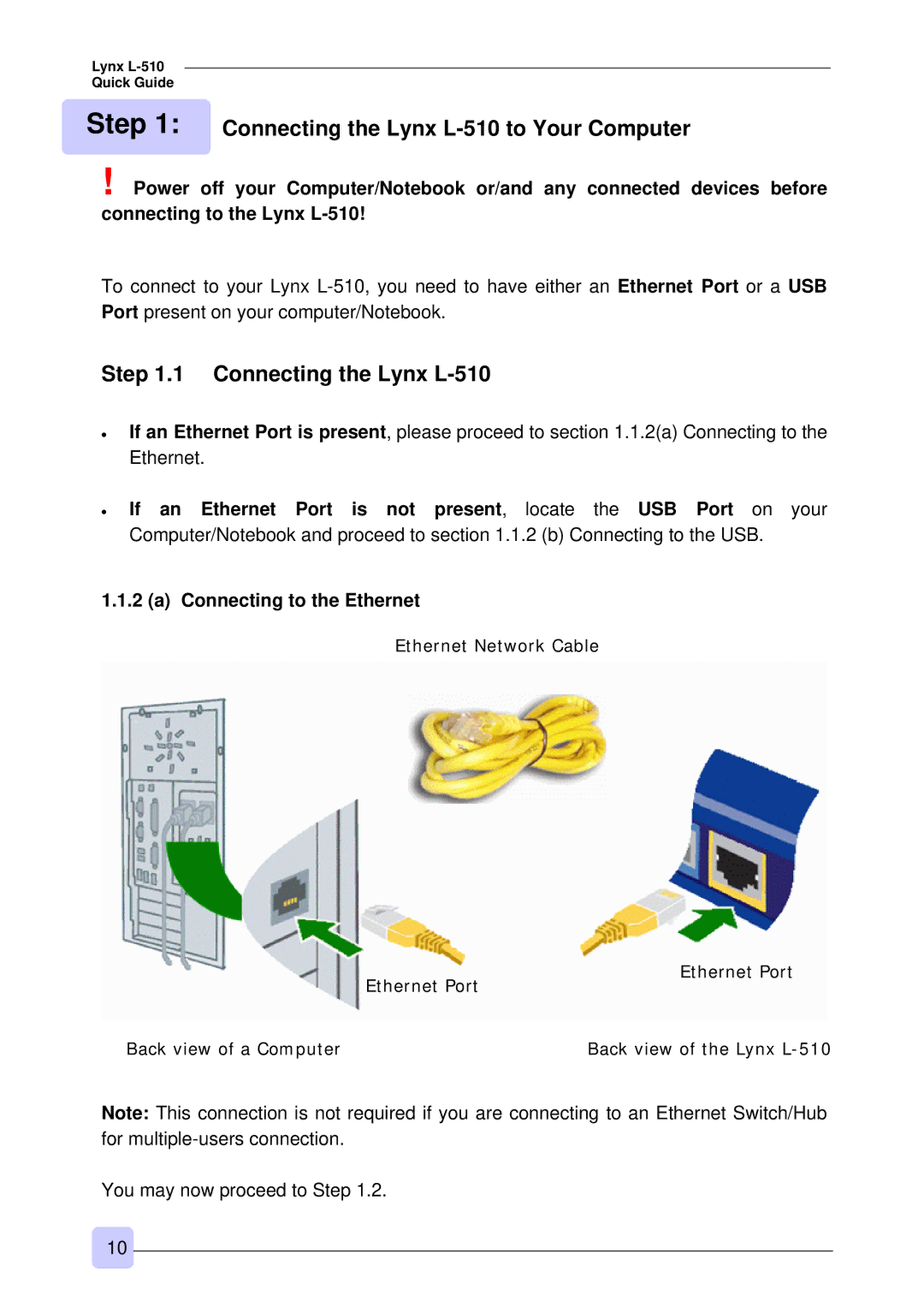Lynx
Quick Guide
Step 1: | Connecting the Lynx |
!Power off your Computer/Notebook or/and any connected devices before connecting to the Lynx
To connect to your Lynx
Step 1.1 Connecting the Lynx L-510
•If an Ethernet Port is present, please proceed to section 1.1.2(a) Connecting to the Ethernet.
•If an Ethernet Port is not present, locate the USB Port on your Computer/Notebook and proceed to section 1.1.2 (b) Connecting to the USB.
1.1.2 (a) Connecting to the Ethernet
Ethernet Network Cable
| Ethernet Port | Ethernet Port |
|
| |
Back view of a Computer |
| Back view of the Lynx |
Note: This connection is not required if you are connecting to an Ethernet Switch/Hub for
You may now proceed to Step 1.2.
10