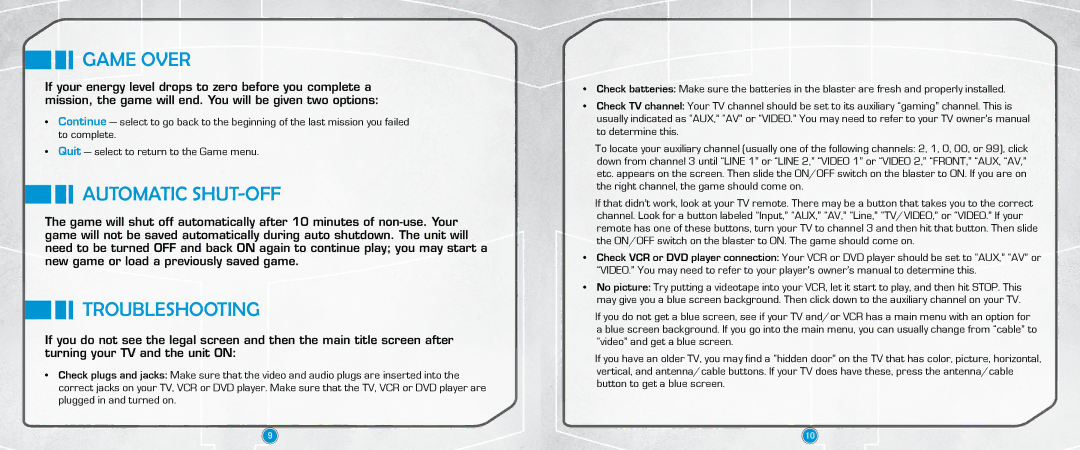68417800000 specifications
3D Innovations 68417800000 is a cutting-edge solution that showcases the latest advancements in 3D printing technology. This model exemplifies the potential of additive manufacturing, enabling users to create intricate designs with precision and efficiency.One of the main features of the 68417800000 is its ability to produce high-quality prints with complex geometries. This printer utilizes advanced Fused Deposition Modeling (FDM) technology, which allows for a diverse range of materials to be used. This versatility makes it suitable for various applications, from prototyping to end-use parts in industries such as aerospace, automotive, and healthcare.
Another significant characteristic of the 3D Innovations 68417800000 is its impressive build volume. With a spacious printing area, users can create larger components or multiple parts simultaneously. This capability not only increases productivity but also significantly reduces lead times, enabling faster turnaround for projects. In addition, the printer's robust construction ensures stability during the printing process, minimizing the risk of defects and ensuring quality output.
The 68417800000 is equipped with intuitive software that streamlines the user experience. This software offers a user-friendly interface, allowing both beginners and experienced users to navigate easily through the design and printing process. Advanced slicing algorithms optimize print paths, enhancing speed and material efficiency. Furthermore, the software allows for real-time monitoring and control, providing users with the ability to track progress and make adjustments as needed.
In terms of characteristics, the 3D Innovations 68417800000 stands out with its advanced temperature control system. This feature ensures consistent extrusion temperatures, which is crucial for achieving superior layer adhesion and overall print quality. Additionally, the multi-material capability allows users to experiment with various filaments, including flexible, rigid, and composite materials, expanding the range of applications.
Overall, the 3D Innovations 68417800000 represents a significant advancement in 3D printing technology. With its combination of high-quality output, user-friendly interface, and versatile material compatibility, it is an ideal choice for businesses and individuals looking to innovate in the realm of additive manufacturing. As industries increasingly adopt 3D printing methodologies, models like the 68417800000 will play a pivotal role in driving efficiency, creativity, and cost-effectiveness in design and production processes.