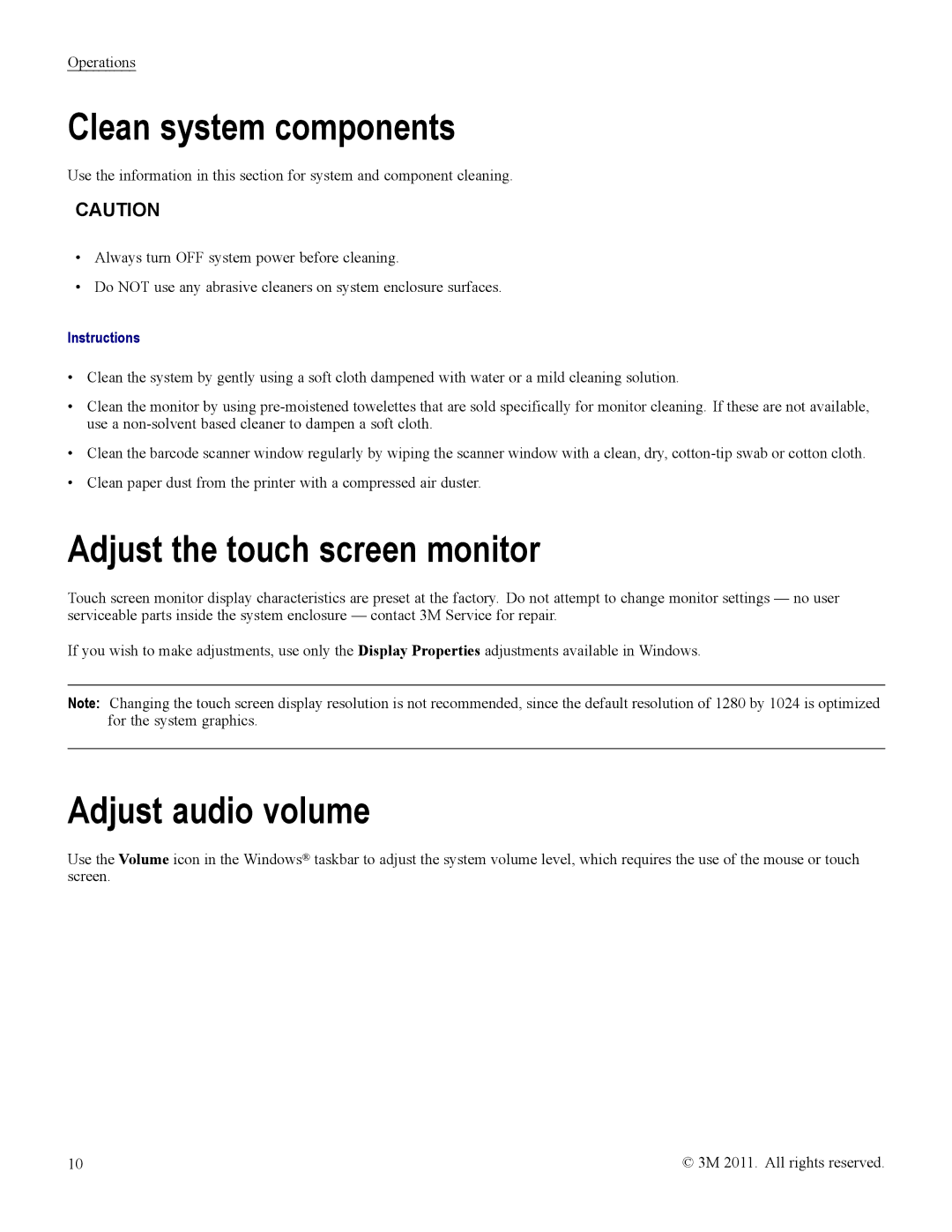Operations
Clean system components
Use the information in this section for system and component cleaning.
CAUTION
•Always turn OFF system power before cleaning.
•Do NOT use any abrasive cleaners on system enclosure surfaces.
Instructions
•Clean the system by gently using a soft cloth dampened with water or a mild cleaning solution.
•Clean the monitor by using
•Clean the barcode scanner window regularly by wiping the scanner window with a clean, dry,
•Clean paper dust from the printer with a compressed air duster.
Adjust the touch screen monitor
Touch screen monitor display characteristics are preset at the factory. Do not attempt to change monitor settings — no user serviceable parts inside the system enclosure — contact 3M Service for repair.
If you wish to make adjustments, use only the Display Properties adjustments available in Windows.
Note: Changing the touch screen display resolution is not recommended, since the default resolution of 1280 by 1024 is optimized for the system graphics.
Adjust audio volume
Use the Volume icon in the Windows® taskbar to adjust the system volume level, which requires the use of the mouse or touch screen.
10 | © 3M 2011. All rights reserved. |