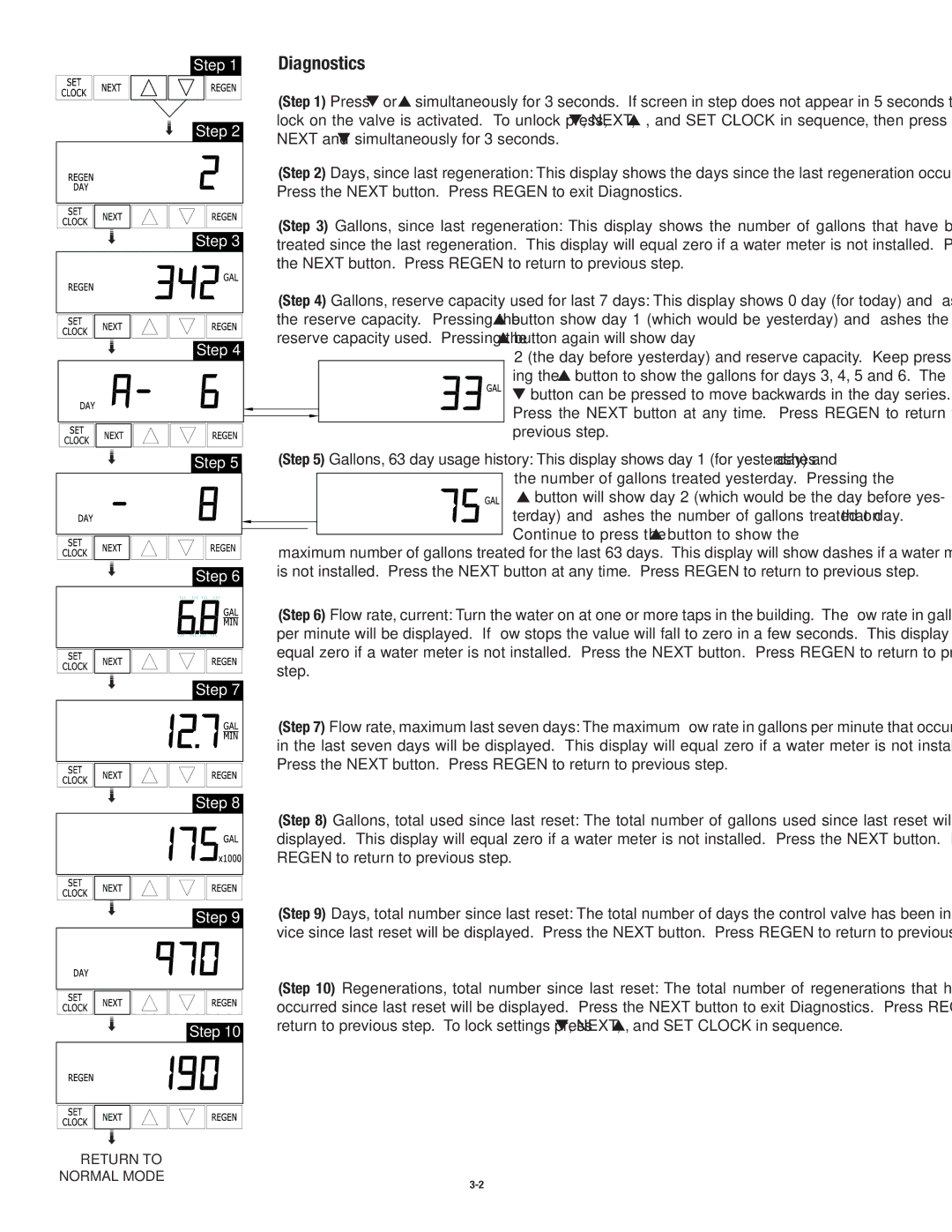CSFM1254 specifications
The 3M CSFM1254 is a sophisticated communication headset designed specifically for industrial and construction environments where effective communication is critical. This headset combines advanced technology, comfort, and durability, making it an ideal choice for professionals who work in demanding conditions.One of the standout features of the 3M CSFM1254 is its high-performance noise-canceling capabilities. The headset is equipped with advanced passive noise reduction technology that effectively reduces background noise, allowing users to communicate clearly even in noisy environments. This is particularly important in construction sites or manufacturing facilities where heavy machinery and equipment can create significant auditory distractions.
The 3M CSFM1254 utilizes a robust dual-ear design that provides enhanced sound isolation, further improving the user experience. The ear cups are designed for comfort, featuring cushioned padding that ensures a secure fit during extended use. This comfort, combined with an adjustable headband, allows for personalized fitting, making it suitable for all-day wear in various work situations.
Another highlight of the headset is its reliable communication capabilities. The built-in microphone is noise-canceling as well, which means that it fosters clear and effective communication by minimizing interference from surrounding noise. Users can expect consistent audio quality, enabling them to stay connected with colleagues and supervisors without the frustration of interrupted or inaudible conversations.
Durability is a defining characteristic of the 3M CSFM1254. It is constructed with high-quality materials that can withstand the rigors of challenging work environments. The headset has been tested for various impacts and environmental conditions, making it a reliable choice for those who need equipment that can keep up with their demanding work routines.
In terms of connectivity, the 3M CSFM1254 offers versatile options, allowing it to be easily integrated with various communication systems, including two-way radios and smartphones. This flexibility enhances workplace communication efficiency, enabling teams to coordinate tasks and safety measures effectively.
Overall, the 3M CSFM1254 headset stands out as a top choice for professionals who require reliable, clear communication and durability in their headsets. With its combination of noise-canceling technology, comfort, and robust build, it addresses the needs of those working in high-noise environments, ensuring they remain connected and safe while performing their tasks.