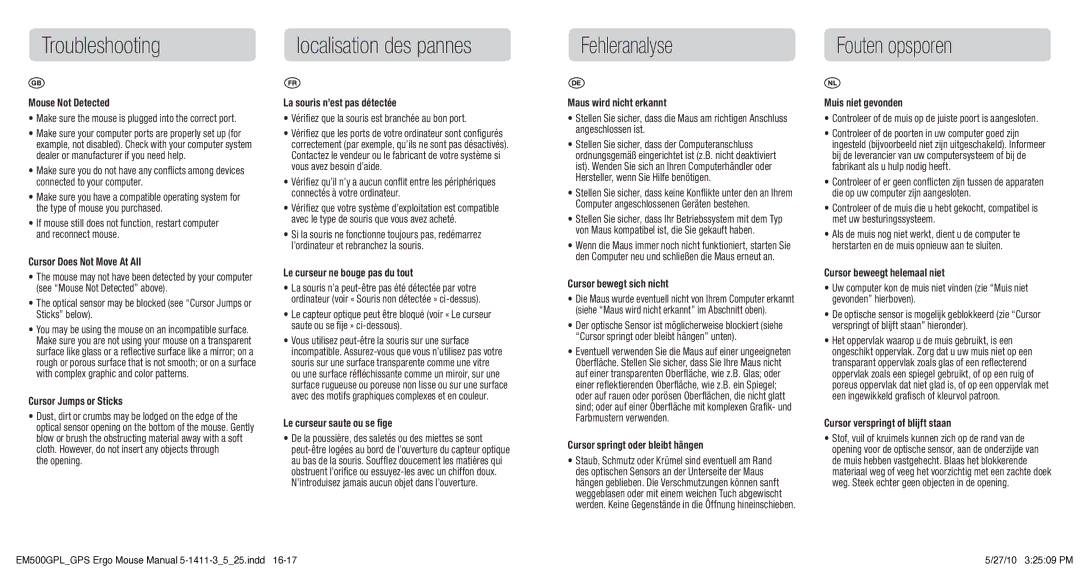Mouse Not Detected
•� Make� sure the mouse is plugged into the correct port.
•Make� sure your computer ports are properly set up (for example, not disabled). Check with your computer system dealer or manufacturer if you need help.
•Make� sure you do not have any conflicts among devices connected to your computer.
•Make� sure you have a compatible operating system for the type of mouse you purchased.
•If� mouse still does not function, restart computer and reconnect mouse.
Cursor Does Not Move At All
•� The� mouse may not have been detected by your computer (see “Mouse Not Detected” above).
•The� optical sensor may be blocked (see “Cursor Jumps or
Sticks” below).
•You� may be using the mouse on an incompatible surface.
Make sure you are not using your mouse on a transparent surface like glass or a reflective surface like a mirror; on a rough or porous surface that is not smooth; or on a surface with complex graphic and color patterns.
Cursor Jumps or Sticks
�• �Dust, dirt or crumbs may be lodged on the edge of the optical sensor opening on the bottom of the mouse. Gently blow or brush the obstructing material away with a soft cloth. However, do not insert any objects through
the opening.
La souris n’est pas détectée
•� Vérifiez� que la souris est branchée au bon port.
•Vérifiez� que les ports de votre ordinateur sont configurés correctement (par exemple, qu’ils ne sont pas désactivés). Contactez le vendeur ou le fabricant de votre système si vous avez besoin d’aide.
•Vérifiez� qu’il n’y a aucun conflit entre les périphériques connectés à votre ordinateur.
•Vérifiez� que votre système d’exploitation est compatible avec le type de souris que vous avez acheté.
•Si� la souris ne fonctionne toujours pas, redémarrez l’ordinateur et rebranchez la souris.
Le curseur ne bouge pas du tout
•La� souris n’a peut-être pas été détectée par votre ordinateur (voir « Souris non détectée » ci-dessus).
•Le� capteur optique peut être bloqué (voir « Le curseur saute ou se fije » ci-dessous).
•Vous� utilisez peut-être la souris sur une surface incompatible. Assurez-vous que vous n’utilisez pas votre souris sur une surface transparente comme une vitre ou une surface réfléchissante comme un miroir, sur une surface rugueuse ou poreuse non lisse ou sur une surface avec des motifs graphiques complexes et en couleur.
Le curseur saute ou se fige
•De� la poussière, des saletés ou des miettes se sont peut-être logées au bord de l’ouverture du capteur optique au bas de la souris. Soufflez doucement les matières qui obstruent l’orifice ou essuyez-les avec un chiffon doux. N’introduisez jamais aucun objet dans l’ouverture.
Maus wird nicht erkannt
•Stellen� Sie sicher, dass die Maus am richtigen Anschluss angeschlossen ist.
•Stellen� Sie sicher, dass der Computeranschluss ordnungsgemäß eingerichtet ist (z.B. nicht deaktiviert ist). Wenden Sie sich an Ihren Computerhändler oder Hersteller, wenn Sie Hilfe benötigen.
•Stellen� Sie sicher, dass keine Konflikte unter den an Ihrem
Computer angeschlossenen Geräten bestehen.
•Stellen� Sie sicher, dass Ihr Betriebssystem mit dem Typ von Maus kompatibel ist, die Sie gekauft haben.
•Wenn� die Maus immer noch nicht funktioniert, starten Sie den Computer neu und schließen die Maus erneut an.
Cursor bewegt sich nicht
•Die� Maus wurde eventuell nicht von Ihrem Computer erkannt
(siehe “Maus wird nicht erkannt” im Abschnitt oben).
•Der� optische Sensor ist möglicherweise blockiert (siehe
“Cursor springt oder bleibt hängen” unten).
•Eventuell� verwenden Sie die Maus auf einer ungeeigneten
Oberfläche. Stellen Sie sicher, dass Sie Ihre Maus nicht auf einer transparenten Oberfläche, wie z.B. Glas; oder einer reflektierenden Oberfläche, wie z.B. ein Spiegel; oder auf rauen oder porösen Oberflächen, die nicht glatt sind; oder auf einer Oberfläche mit komplexen Grafik- und Farbmustern verwenden.
Cursor springt oder bleibt hängen
•Staub,� Schmutz oder Krümel sind eventuell am Rand des optischen Sensors an der Unterseite der Maus hängen geblieben. Die Verschmutzungen können sanft weggeblasen oder mit einem weichen Tuch abgewischt werden. Keine Gegenstände in die Öffnung hineinschieben.
Muis niet gevonden
•Controleer� of de muis op de juiste poort is aangesloten.
•Controleer� of de poorten in uw computer goed zijn ingesteld (bijvoorbeeld niet zijn uitgeschakeld). Informeer bij de leverancier van uw computersysteem of bij de fabrikant als u hulp nodig heeft.
•Controleer� of er geen conflicten zijn tussen de apparaten die op uw computer zijn aangesloten.
•Controleer� of de muis die u hebt gekocht, compatibel is met uw besturingssysteem.
•Als� de muis nog niet werkt, dient u de computer te herstarten en de muis opnieuw aan te sluiten.
Cursor beweegt helemaal niet
•Uw� computer kon de muis niet vinden (zie “Muis niet gevonden” hierboven).
•De� optische sensor is mogelijk geblokkeerd (zie “Cursor verspringt of blijft staan” hieronder).
•Het� oppervlak waarop u de muis gebruikt, is een ongeschikt oppervlak. Zorg dat u uw muis niet op een transparant oppervlak zoals glas of een reflecterend oppervlak zoals een spiegel gebruikt, of op een ruig of poreus oppervlak dat niet glad is, of op een oppervlak met een ingewikkeld grafisch of kleurvol patroon.
Cursor verspringt of blijft staan
•Stof,� vuil of kruimels kunnen zich op de rand van de opening voor de optische sensor, aan de onderzijde van de muis hebben vastgehecht. Blaas het blokkerende materiaal weg of veeg het voorzichtig met een zachte doek weg. Steek echter geen objecten in de opening.