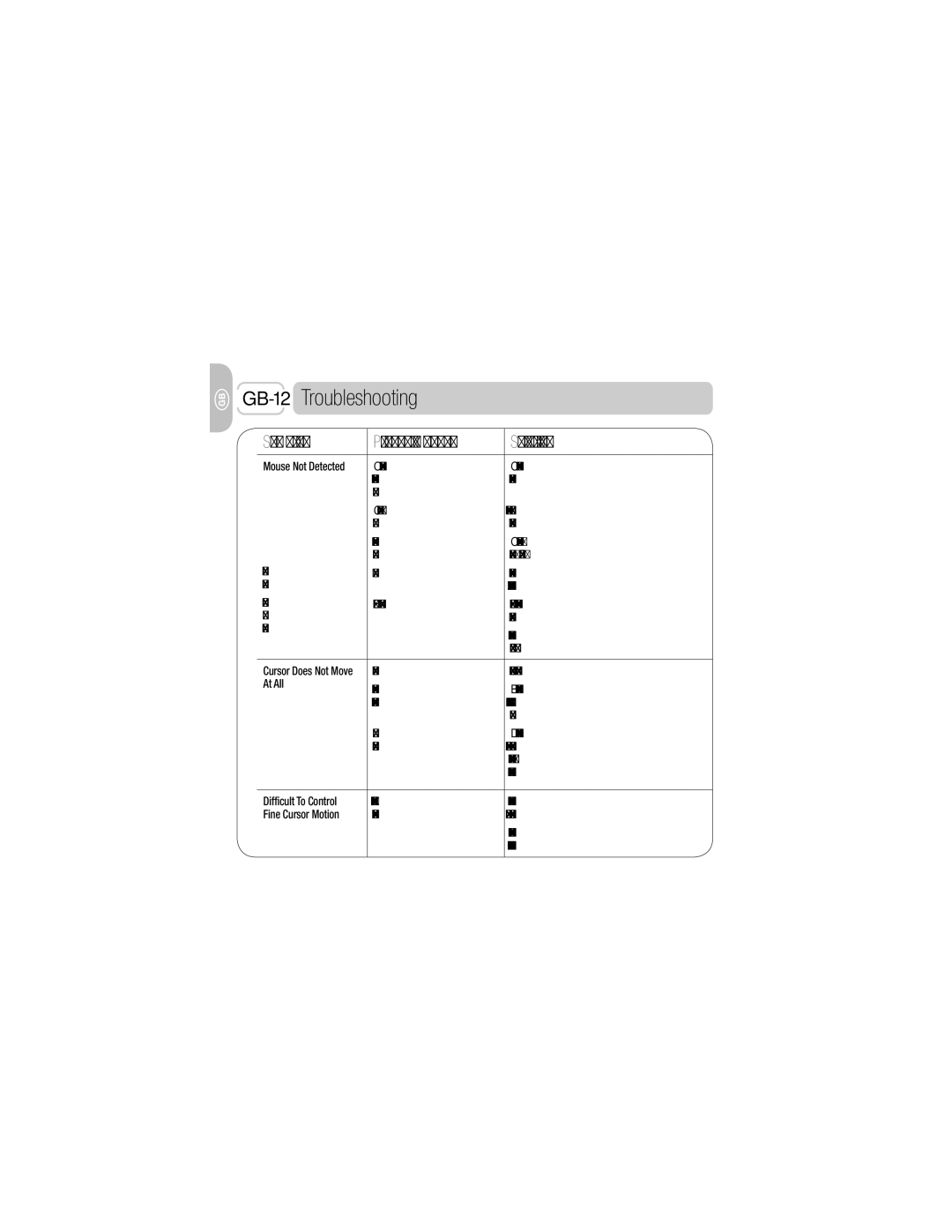GB-12 Troubleshooting
Symptom | Probable Cause | Solution |
|
|
|
Mouse Not Detected | Computer ports are improperly | Check with your computer system dealer or |
| set up (for example, are | manufacturer if you need help. |
| disabled). |
|
| Confl icts among other devices | Resolve any confl icts among devices connected to |
| connected. | your computer. |
| Installed on an incompatible | Compatible operating systems for the 3M |
| operating system. | Ergonomic Mouse EM550 are listed on page 2. |
If lens is not | No power. | Make sure the power switch is ON. |
illuminated red: |
| Use fresh batteries and install them properly. |
If green light | USB receiver not recognized. | Make sure USB receiver is attached properly to |
on receiver |
| your computer. |
does not blink: |
| Reconnect mouse to your computer by following |
|
| |
|
| steps in Part 2 above. |
|
|
|
Cursor Does Not Move | Mouse not detected. | See “Mouse Not Detected” above. |
At All | Optical sensor may be blocked | Blow or brush the obstruction away with a soft |
| ||
| by dust, dirt or crumbs. | cloth. However, do not insert hard objects through |
|
| the opening. |
| Mouse is on an | DO NOT use your mouse on a transparent surface |
| incompatible surface. | like glass or a refl ective surface like a mirror; on a |
|
| rough or porous surface that is not smooth; or on |
|
| a surface with complex graphic and color patterns. |
|
|
|
Difficult To Control | You are using larger muscle | It can take up to a week to train new muscle |
Fine Cursor Motion | groups to move the mouse. | groups to mouse and gain fi ne cursor control. |
|
| Slow down the pointer speed or acceleration in |
|
| your operating system’s mouse utility software. |
|
|
|