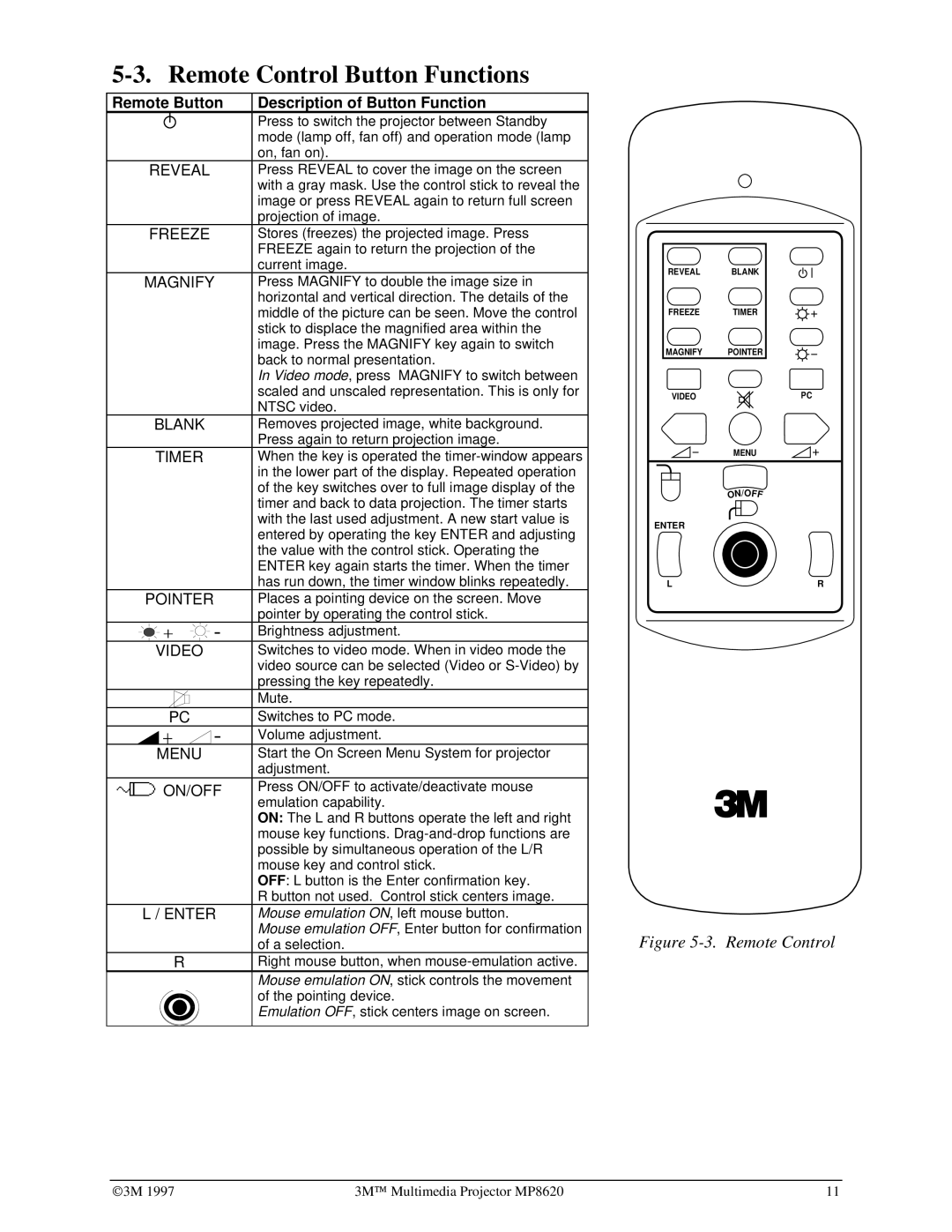MP8620 specifications
The 3M MP8620 is a state-of-the-art printing material designed for high-quality digital graphics. This innovative product is part of 3M's extensive lineup of solutions aimed at enhancing the capabilities of graphic designers, printers, and marketers. With its array of advanced features and technologies, the MP8620 has quickly become a go-to choice for businesses looking to create stunning visuals that stand out.One of the key characteristics of the 3M MP8620 is its superior print quality. The material is engineered to deliver vibrant colors and sharp images, making it ideal for a wide range of applications, including banners, posters, and wall graphics. The advanced ink technology used in the MP8620 ensures excellent adhesion and durability, allowing prints to withstand varying environmental conditions without fading or peeling.
Another notable feature of the 3M MP8620 is its versatility. This printing material is compatible with a variety of printers, including eco-solvent and UV printers, which allows for greater flexibility in production processes. Whether users are creating indoor displays or outdoor promotions, the MP8620 can be utilized effectively in different settings.
The technology behind the MP8620 includes a unique microsphere construction that enhances both visual appeal and performance. This construction provides an exceptionally smooth surface, ensuring that ink spreads evenly for consistent results. Additionally, the material is designed to resist common issues such as wrinkling and curling, which can compromise the integrity of printed graphics.
Another advantageous feature of the 3M MP8620 is its ease of application. The film is designed for quick and efficient installation, reducing labor costs and minimizing setup time. This characteristic is particularly beneficial for businesses that require rapid turnaround times for their projects.
In summary, the 3M MP8620 is a high-performance printing material that excels in quality, versatility, and ease of use. Its advanced technologies and characteristics make it a favored choice among professionals in the graphics industry. By choosing the MP8620, businesses can achieve stunning visual results that capture attention and communicate their message effectively. Whether for promotional displays or artistic endeavors, the 3M MP8620 proves to be an excellent investment for achieving excellence in printing.