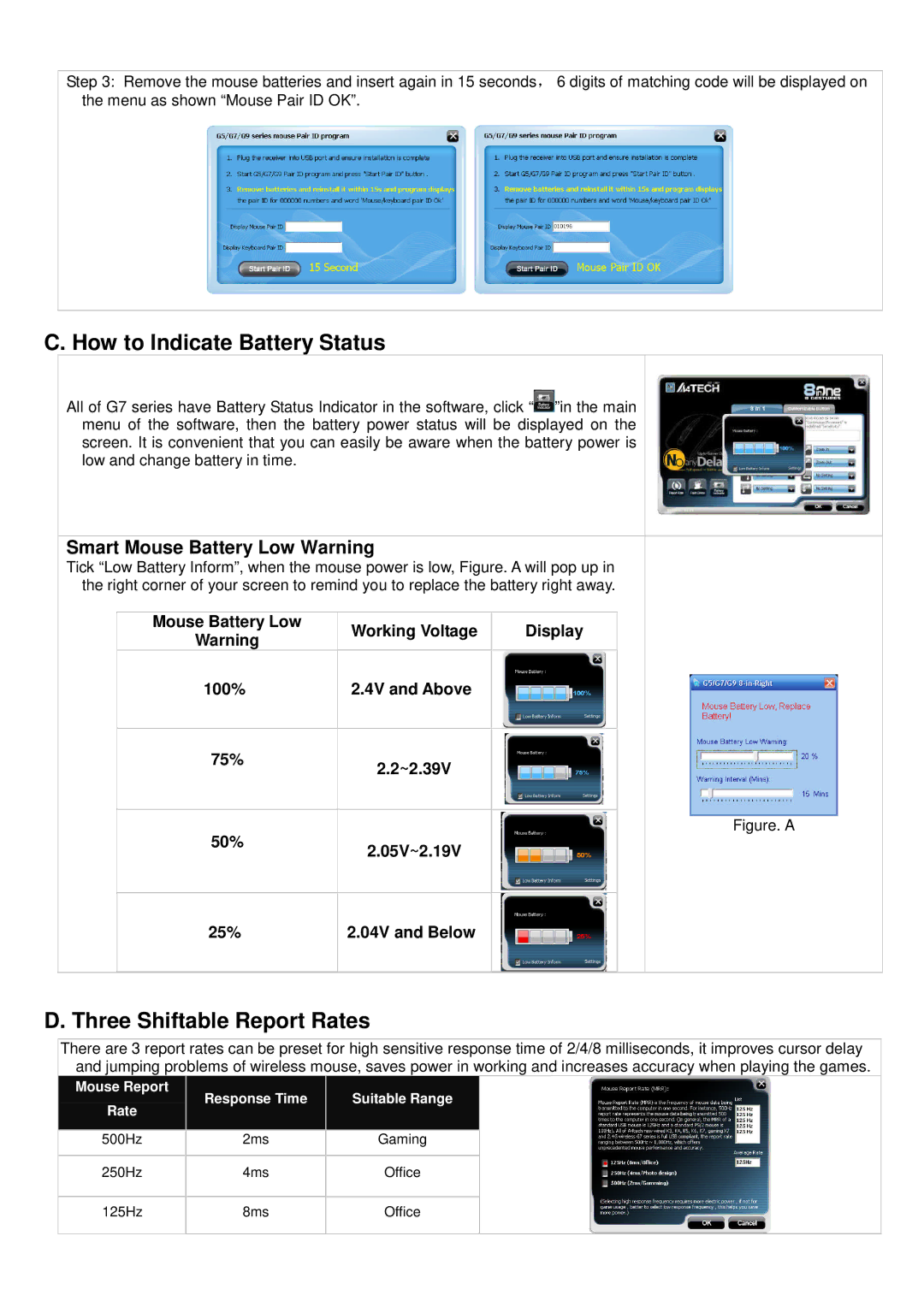Step 3: Remove the mouse batteries and insert again in 15 seconds, 6 digits of matching code will be displayed on the menu as shown “Mouse Pair ID OK”.
C. How to Indicate Battery Status
All of G7 series have Battery Status Indicator in the software, click “![]() ”in the main menu of the software, then the battery power status will be displayed on the screen. It is convenient that you can easily be aware when the battery power is low and change battery in time.
”in the main menu of the software, then the battery power status will be displayed on the screen. It is convenient that you can easily be aware when the battery power is low and change battery in time.
Smart Mouse Battery Low Warning |
|
| ||
Tick “Low Battery Inform”, when the mouse power is low, Figure. A will pop up in | ||||
the right corner of your screen to remind you to replace the battery right away. | ||||
|
|
|
|
|
| Mouse Battery Low | Working Voltage | Display | |
| Warning | |||
|
|
|
| |
100% | 2.4V and Above |
|
| |
|
|
|
|
|
75% | 2.2~2.39V |
|
| |
|
|
|
| |
|
|
|
| Figure. A |
50% |
|
| ||
2.05V~2.19V |
|
| ||
|
|
|
| |
25%
2.04V and Below
D. Three Shiftable Report Rates
There are 3 report rates can be preset for high sensitive response time of 2/4/8 milliseconds, it improves cursor delay and jumping problems of wireless mouse, saves power in working and increases accuracy when playing the games.
| Mouse Report | Response Time | Suitable Range |
|
| Rate |
| ||
|
|
|
| |
|
|
|
|
|
| 500Hz | 2ms | Gaming |
|
|
|
|
|
|
250Hz
4ms
Office
125Hz
8ms
Office