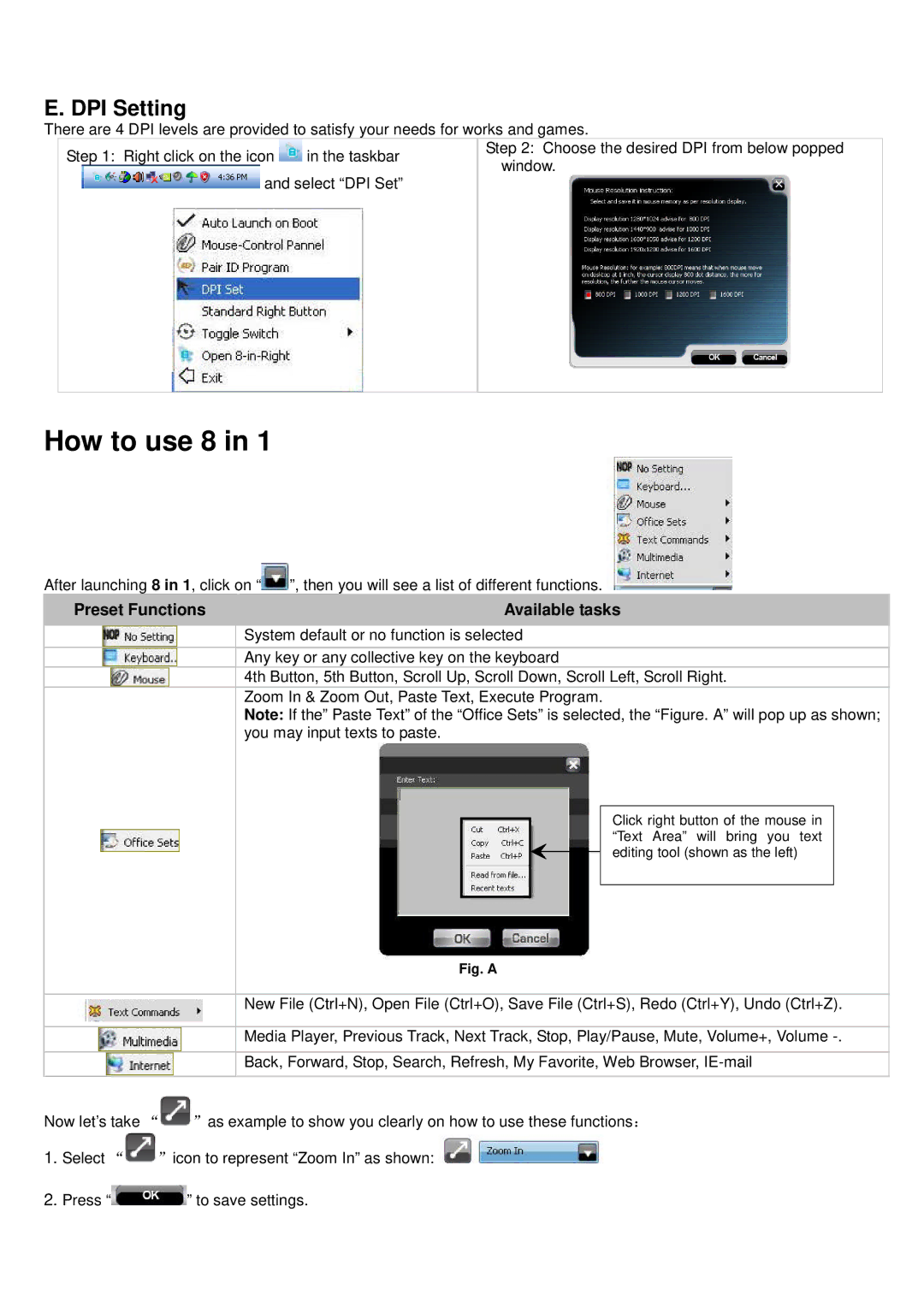After launching 8 in 1, click on “![]() ”, then you will see a list of different functions.
”, then you will see a list of different functions. 
Preset Functions |
|
| Available tasks | |||||||||
|
|
|
|
|
|
|
|
|
|
|
|
|
|
|
|
|
|
|
|
| System default or no function is selected | ||||
|
|
|
|
|
|
|
| Any key or any collective key on the keyboard | ||||
|
|
|
|
|
|
|
| 4th Button, 5th Button, Scroll Up, Scroll Down, Scroll Left, Scroll Right. | ||||
|
|
|
|
|
|
|
| Zoom In & Zoom Out, Paste Text, Execute Program. | ||||
|
|
|
|
|
|
|
| Note: If the” Paste Text” of the “Office Sets” is selected, the “Figure. A” will pop up as shown; | ||||
|
|
|
|
|
|
|
| you may input texts to paste. | ||||
|
|
|
|
|
|
|
|
|
|
|
|
|
|
|
|
|
|
|
|
|
|
|
| Click right button of the mouse in |
|
|
|
|
|
|
|
|
|
|
|
|
| |
|
|
|
|
|
|
|
|
|
|
| “Text Area” will bring you text |
|
|
|
|
|
|
|
|
|
|
|
| editing tool (shown as the left) |
|
|
|
|
|
|
|
|
| |||||
|
|
|
|
|
|
|
|
|
|
|
|
|
|
|
|
|
|
|
|
|
|
|
|
| |
|
|
|
|
|
|
|
| Fig. A | ||||
|
|
|
|
|
|
|
|
|
|
|
|
|
|
|
|
|
|
|
|
| New File (Ctrl+N), Open File (Ctrl+O), Save File (Ctrl+S), Redo (Ctrl+Y), Undo (Ctrl+Z). | ||||
|
|
|
|
|
|
|
|
|
|
|
|
|
|
|
|
|
|
|
|
| Media Player, Previous Track, Next Track, Stop, Play/Pause, Mute, Volume+, Volume | ||||
|
|
|
|
|
|
|
|
|
|
|
|
|
|
|
|
|
|
|
|
| Back, Forward, Stop, Search, Refresh, My Favorite, Web Browser, | ||||
Now let’s take “![]() ”as example to show you clearly on how to use these functions:
”as example to show you clearly on how to use these functions:
1.Select “![]() ”icon to represent “Zoom In” as shown:
”icon to represent “Zoom In” as shown: ![]()
2.Press “![]() ” to save settings.
” to save settings.