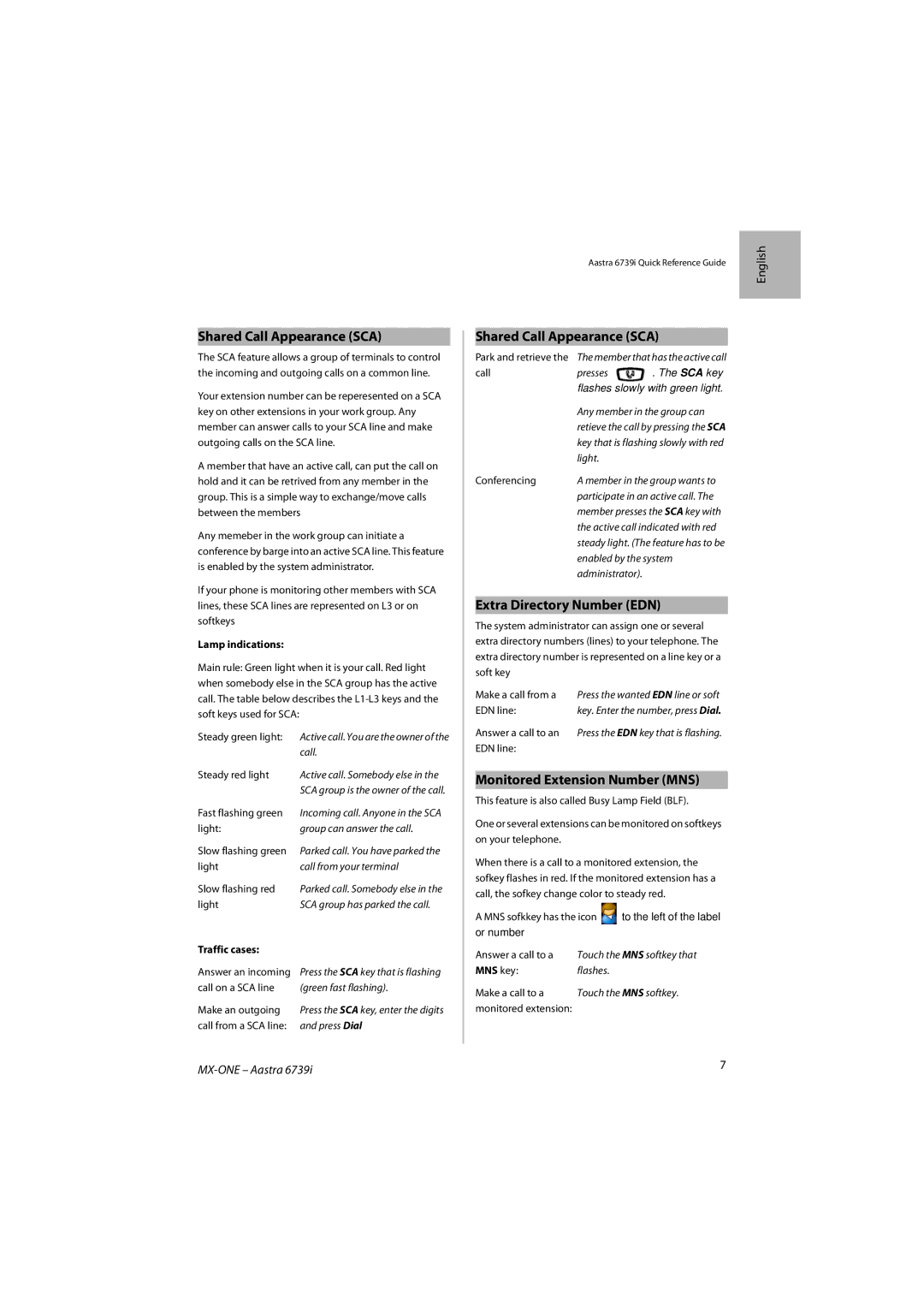6739I specifications
The Aastra Telecom 6739i is a high-performance VoIP phone designed specifically for professional environments that require advanced communication capabilities. With its sleek design and robust features, the 6739i is well-suited for busy office settings, ensuring that users remain connected and productive throughout the workday.One of the standout features of the Aastra 6739i is its large, backlit display. The 3.5-inch graphic LCD screen provides clear visibility, making it easy to navigate through menus and access various functions. This is particularly beneficial in low-light environments where the illuminated display enhances usability. The phone also includes programmable keys, allowing users to customize their experience by assigning specific functions to each key based on their preferences.
The 6739i is equipped with support for up to 12 lines, making it an ideal solution for users who need to manage multiple calls simultaneously. This feature is particularly useful for receptionists or customer service representatives who handle high volumes of incoming calls. Additionally, the phone supports SIP (Session Initiation Protocol), ensuring compatibility with a wide range of VoIP service providers and enabling seamless integration into existing network infrastructures.
In terms of sound quality, the Aastra 6739i delivers exceptional audio through its HD Voice technology. This feature enhances call clarity, providing a more natural and enjoyable conversation experience. The phone also includes a high-quality speakerphone, which is ideal for hands-free communication during meetings or discussions.
Another notable characteristic of the 6739i is its support for advanced telephony features such as call forwarding, call transfer, and three-way conferencing. These capabilities allow users to manage their calls efficiently, enhancing collaboration within teams. Moreover, the phone is equipped with two Ethernet ports, facilitating network connectivity and allowing for easy integration into various network setups.
Security is also a priority with the Aastra 6739i, which includes robust encryption protocols to protect sensitive communications. This makes it a reliable choice for organizations that place a premium on data privacy and security.
In summary, the Aastra Telecom 6739i stands out as a feature-rich VoIP phone designed for professional users. With its large display, advanced call handling capabilities, superior sound quality, and focus on security, it meets the demands of modern business communication, ensuring users can stay connected and productive. Whether in a bustling office environment or in a home office, the 6739i is an excellent choice for enhancing communication efficiency.