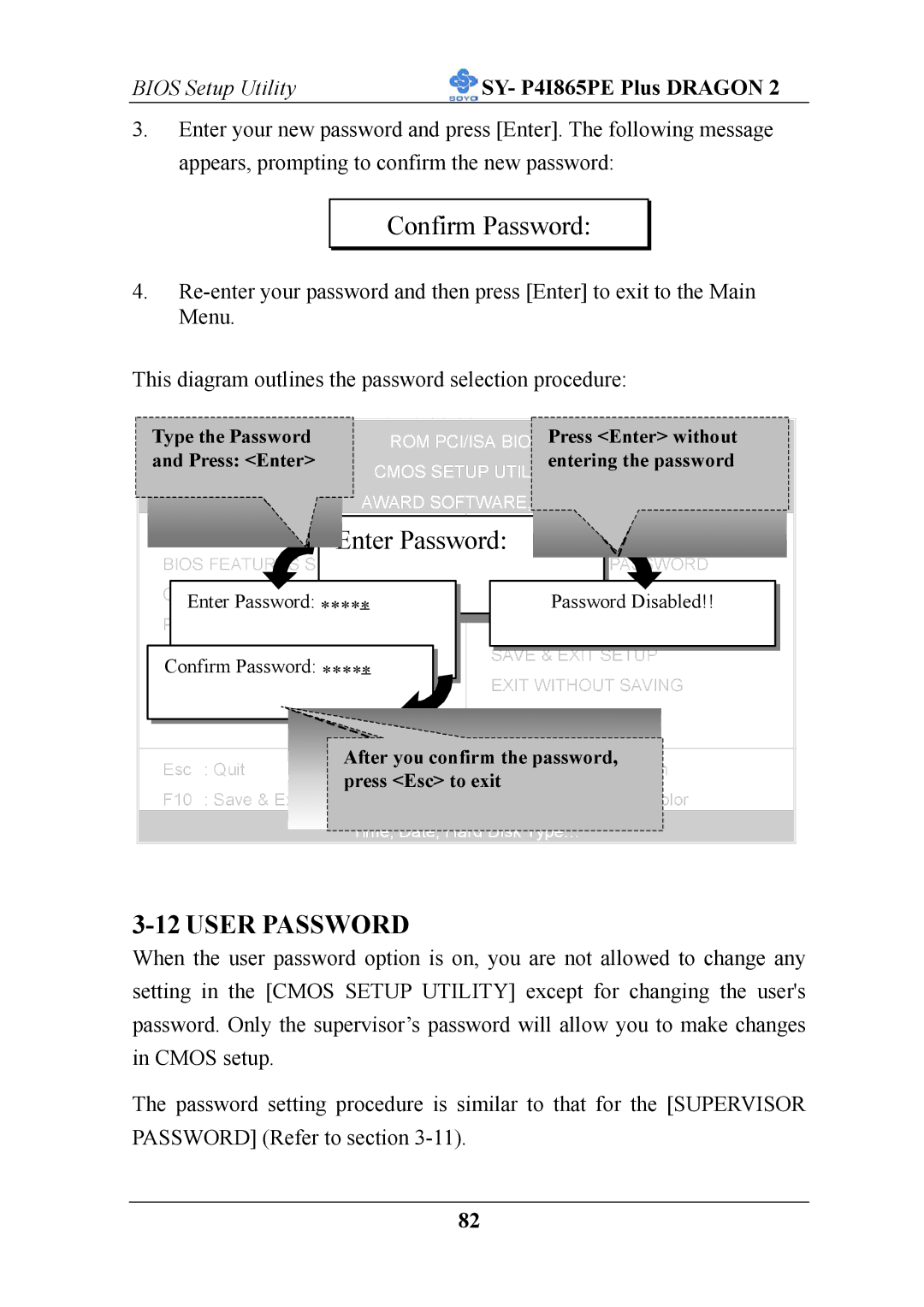ATX 12V specifications
The AB Soft ATX 12V power supply unit (PSU) is an essential component for any desktop computer system, designed to deliver reliable and efficient power to various hardware components. Known for its robust build quality and high-performance capabilities, the AB Soft ATX 12V serves as a crucial element in ensuring system stability and longevity.One of the standout features of the AB Soft ATX 12V is its compliance with the ATX standard, which guarantees compatibility across a wide range of motherboard types and configurations. This flexibility allows users to easily integrate the PSU into both high-end gaming rigs and standard office setups. With a power output typically ranging from 400W to 800W, the unit is capable of supporting multiple components including CPUs, GPUs, and peripheral devices.
The technology incorporated into the AB Soft ATX 12V includes Active PFC (Power Factor Correction), which improves energy efficiency by reducing harmonic distortion and optimizing the electrical load. This not only helps in saving on energy costs but also ensures that the PSU operates in a more environmentally-friendly manner. Additionally, many models feature 80 PLUS certification, indicating over 80% energy efficiency at typical loads, thereby minimizing wasted power.
Thermal management is another critical aspect of the AB Soft ATX 12V. Equipped with a quiet, high-quality fan, the PSU effectively dissipates heat generated during operation. This thermal regulation extends the lifespan of the internal components, ensuring optimal performance for extended periods. Some models feature modular or semi-modular cable management systems, allowing users to connect only the necessary cables for their builds, which simplifies installation and enhances airflow within the chassis.
Safety features in the AB Soft ATX 12V are comprehensive, including overload protection, short circuit protection, and overvoltage protection. These safety mechanisms act as safeguards against unexpected surges or failures, protecting both the PSU and the connected components from damage.
Overall, the AB Soft ATX 12V power supply unit combines dependability and innovative technology, making it an excellent choice for users seeking performance and value. Whether for gaming, content creation, or general computing, the AB Soft ATX 12V provides a solid foundation for powering modern computer systems. Its combination of efficiency, thermal management, and safety ensures that it meets the demands of today’s hardware-intensive applications effectively.