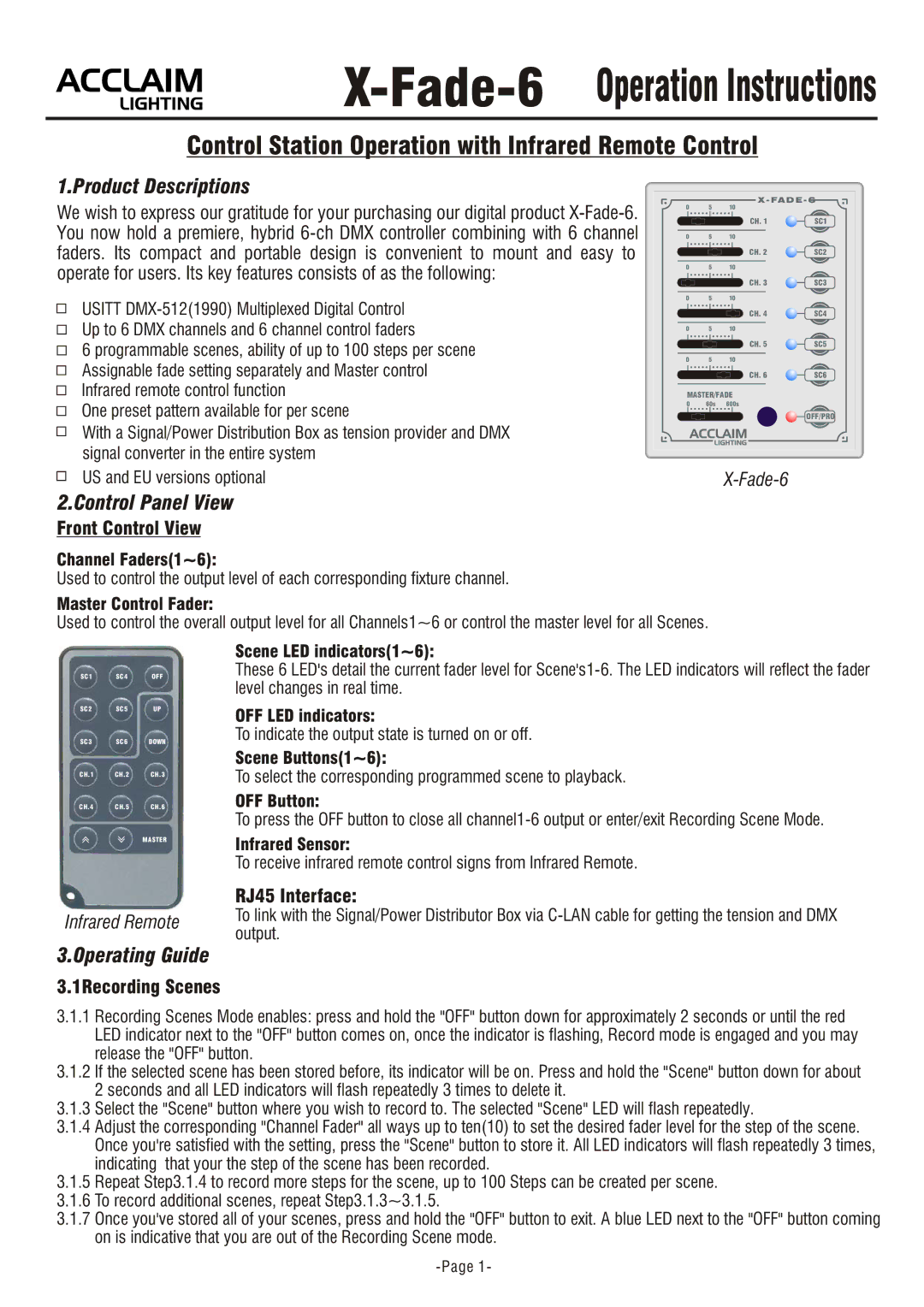X-Fade-6 Operation Instructions
Control Station Operation with Infrared Remote Control
1.Product Descriptions
We wish to express our gratitude for your purchasing our digital product
USITT
6 programmable scenes, ability of up to 100 steps per scene Assignable fade setting separately and Master control Infrared remote control function
One preset pattern available for per scene
With a Signal/Power Distribution Box as tension provider and DMX signal converter in the entire system
US and EU versions optional
0 |
| 5 |
|
|
|
| 10 |
|
|
| ||||||||||||||||||
|
|
|
|
|
|
|
|
|
|
|
|
|
|
|
|
|
|
|
|
|
|
|
|
|
|
| CH. 1 | SC1 |
0 |
| 5 |
|
|
|
| 10 |
|
|
| ||||||||||||||||||
|
|
|
|
|
|
|
|
|
|
|
|
|
|
|
|
|
|
|
|
|
|
|
|
|
|
| CH. 2 | SC2 |
0 |
| 5 |
|
|
|
| 10 |
|
|
| ||||||||||||||||||
|
|
|
|
|
|
|
|
|
|
|
|
|
|
|
|
|
|
|
|
|
|
|
|
|
|
| CH. 3 | SC3 |
0 |
| 5 |
|
|
|
| 10 |
|
|
| ||||||||||||||||||
|
|
|
|
| 5 |
|
|
|
|
|
|
|
|
|
|
|
|
|
| CH. 4 | SC4 | |||||||
0 |
|
|
|
|
| 10 |
|
|
| |||||||||||||||||||
|
|
|
|
|
|
|
|
|
|
|
|
|
|
|
|
|
|
|
|
|
|
|
|
|
|
| CH. 5 | SC5 |
0 |
| 5 |
|
|
|
| 10 |
|
|
| ||||||||||||||||||
|
|
|
|
|
|
|
|
|
|
|
|
|
|
|
|
|
|
|
|
|
|
|
|
|
|
| CH. 6 | SC6 |
|
|
| MASTER/FADE |
| ||||||||||||||||||||||||
0 |
|
|
|
|
|
| 60s |
|
| 600s |
| |||||||||||||||||
OFF/PRO
2.Control Panel View
Front Control View
Channel Faders(1~6):
Used to control the output level of each corresponding fixture channel.
Master Control Fader:
Used to control the overall output level for all Channels1~6 or control the master level for all Scenes.
SC1 SC4 OFF
SC2 SC5 UP
SC3 SC6 DOWN
CH.1 CH.2 CH.3
CH.4 CH.5 CH.6
MASTER
Infrared Remote
Scene LED indicators(1~6):
These 6 LED's detail the current fader level for
OFF LED indicators:
To indicate the output state is turned on or off.
Scene Buttons(1~6):
To select the corresponding programmed scene to playback.
OFF Button:
To press the OFF button to close all
Infrared Sensor:
To receive infrared remote control signs from Infrared Remote.
RJ45 Interface:
To link with the Signal/Power Distributor Box via
3.Operating Guide
3.1Recording Scenes
3.1.1Recording Scenes Mode enables: press and hold the "OFF" button down for approximately 2 seconds or until the red LED indicator next to the "OFF" button comes on, once the indicator is flashing, Record mode is engaged and you may release the "OFF" button.
3.1.2If the selected scene has been stored before, its indicator will be on. Press and hold the "Scene" button down for about 2 seconds and all LED indicators will flash repeatedly 3 times to delete it.
3.1.3Select the "Scene" button where you wish to record to. The selected "Scene" LED will flash repeatedly.
3.1.4Adjust the corresponding "Channel Fader" all ways up to ten(10) to set the desired fader level for the step of the scene. Once you're satisfied with the setting, press the "Scene" button to store it. All LED indicators will flash repeatedly 3 times, indicating that your the step of the scene has been recorded.
3.1.5Repeat Step3.1.4 to record more steps for the scene, up to 100 Steps can be created per scene.
3.1.6To record additional scenes, repeat Step3.1.3~3.1.5.
3.1.7Once you've stored all of your scenes, press and hold the "OFF" button to exit. A blue LED next to the "OFF" button coming on is indicative that you are out of the Recording Scene mode.