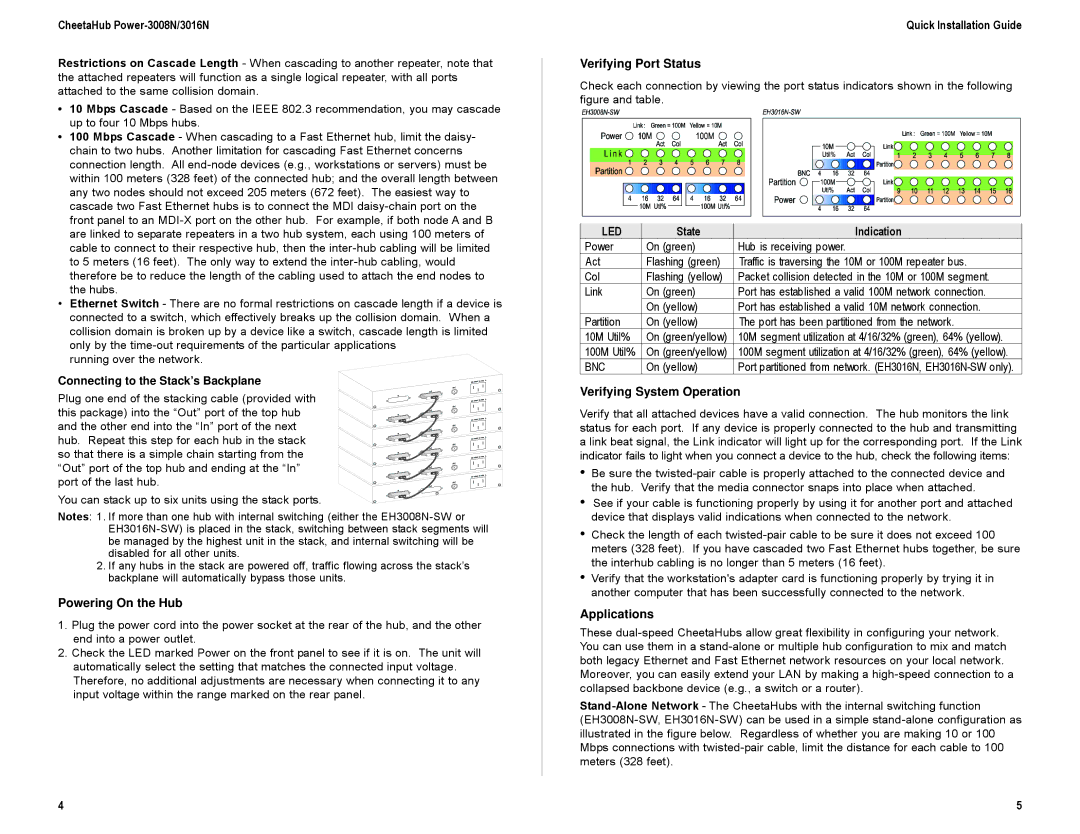CheetaHub
Restrictions on Cascade Length - When cascading to another repeater, note that the attached repeaters will function as a single logical repeater, with all ports attached to the same collision domain.
•10 Mbps Cascade - Based on the IEEE 802.3 recommendation, you may cascade up to four 10 Mbps hubs.
•100 Mbps Cascade - When cascading to a Fast Ethernet hub, limit the daisy- chain to two hubs. Another limitation for cascading Fast Ethernet concerns connection length. All
•Ethernet Switch - There are no formal restrictions on cascade length if a device is connected to a switch, which effectively breaks up the collision domain. When a collision domain is broken up by a device like a switch, cascade length is limited only by the
running over the network.
Connecting to the Stack’s Backplane
Plug one end of the stacking cable (provided with this package) into the “Out” port of the top hub and the other end into the “In” port of the next hub. Repeat this step for each hub in the stack so that there is a simple chain starting from the “Out” port of the top hub and ending at the “In” port of the last hub.
You can stack up to six units using the stack ports.
Notes: 1. If more than one hub with internal switching (either the
2.If any hubs in the stack are powered off, traffic flowing across the stack’s backplane will automatically bypass those units.
Powering On the Hub
1.Plug the power cord into the power socket at the rear of the hub, and the other end into a power outlet.
2.Check the LED marked Power on the front panel to see if it is on. The unit will automatically select the setting that matches the connected input voltage. Therefore, no additional adjustments are necessary when connecting it to any input voltage within the range marked on the rear panel.
Quick Installation Guide
Verifying Port Status
Check each connection by viewing the port status indicators shown in the following figure and table.
LED | State | Indication |
Power | On (green) | Hub is receiving power. |
Act | Flashing (green) | Traffic is traversing the 10M or 100M repeater bus. |
Col | Flashing (yellow) | Packet collision detected in the 10M or 100M segment. |
Link | On (green) | Port has established a valid 100M network connection. |
| On (yellow) | Port has established a valid 10M network connection. |
Partition | On (yellow) | The port has been partitioned from the network. |
10M Util% | On (green/yellow) | 10M segment utilization at 4/16/32% (green), 64% (yellow). |
100M Util% | On (green/yellow) | 100M segment utilization at 4/16/32% (green), 64% (yellow). |
BNC | On (yellow) | Port partitioned from network. (EH3016N, |
Verifying System Operation
Verify that all attached devices have a valid connection. The hub monitors the link status for each port. If any device is properly connected to the hub and transmitting a link beat signal, the Link indicator will light up for the corresponding port. If the Link indicator fails to light when you connect a device to the hub, check the following items:
•Be sure the
•See if your cable is functioning properly by using it for another port and attached device that displays valid indications when connected to the network.
•Check the length of each
•Verify that the workstation's adapter card is functioning properly by trying it in another computer that has been successfully connected to the network.
Applications
These
4 | 5 |