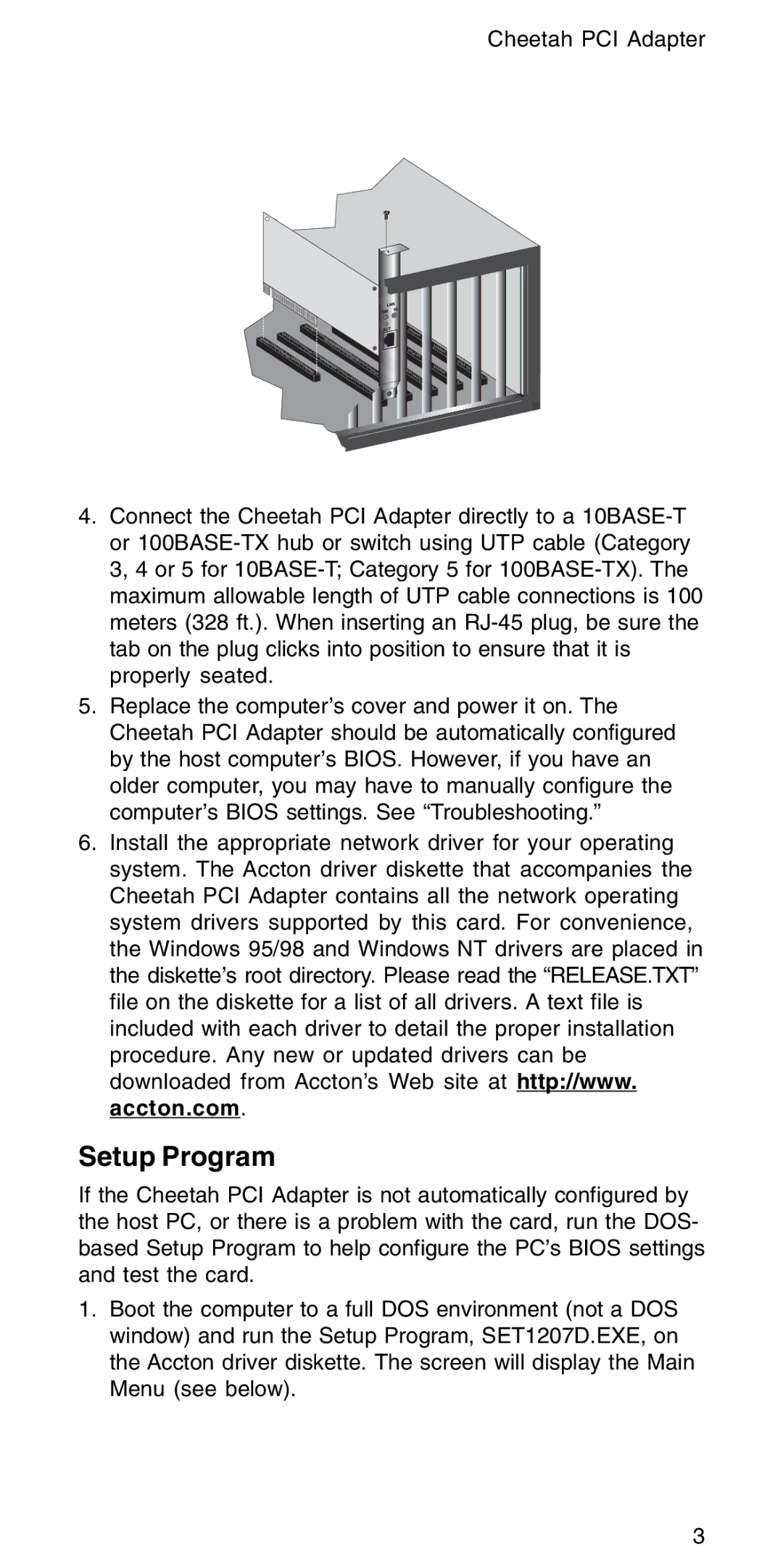EN1207D-TX specifications
The Accton Technology EN1207D-TX is a prominent Ethernet network interface card (NIC) that facilitates high-speed networking for various devices. This PCI card is specifically designed to enhance network performance while maintaining simplicity in installation and usage. Serving as an essential component in both home and office environments, the EN1207D-TX supports the growing need for reliable network connectivity.One of the standout features of the EN1207D-TX is its compatibility with both 10BASE-T and 100BASE-TX Ethernet standards. This dual compatibility allows for seamless integration with existing networks, as it can function with both 10 Mbps and 100 Mbps connections. This versatility ensures that users can take advantage of enhanced speeds without needing to upgrade their entire network infrastructure.
The EN1207D-TX utilizes a standard PCI interface, making it easy to install on most desktop computers. This feature is pivotal for users looking for a quick and efficient way to upgrade their networking capabilities. Additionally, the card supports Plug and Play technology, which simplifies the installation process further. Upon installation, the card is automatically detected by the operating system, allowing users to start accessing their networks almost immediately.
In terms of performance, the Accton EN1207D-TX delivers reliable data transfer rates, ensuring low latency connections. The card is engineered to handle heavy data loads, making it an excellent choice for high-traffic environments. Its ability to support Full-Duplex Ethernet means that the transmission and reception of data can occur simultaneously, effectively doubling the available bandwidth compared to Half-Duplex systems.
Another notable characteristic of the EN1207D-TX is its built-in diagnostic capabilities. The card features LED indicators that provide visual feedback on its status, such as power, link, and data transmission activity. This not only helps in monitoring performance but also assists in troubleshooting connectivity issues when they arise.
Overall, the Accton Technology EN1207D-TX stands out as a reliable and versatile networking solution. Its combination of ease of use, broad compatibility with Ethernet standards, robust performance, and diagnostic features makes it a valuable addition to any network infrastructure, whether in a home or business setting. With the increasing demand for efficient networking solutions, the EN1207D-TX remains a relevant choice for users looking to enhance their connectivity.