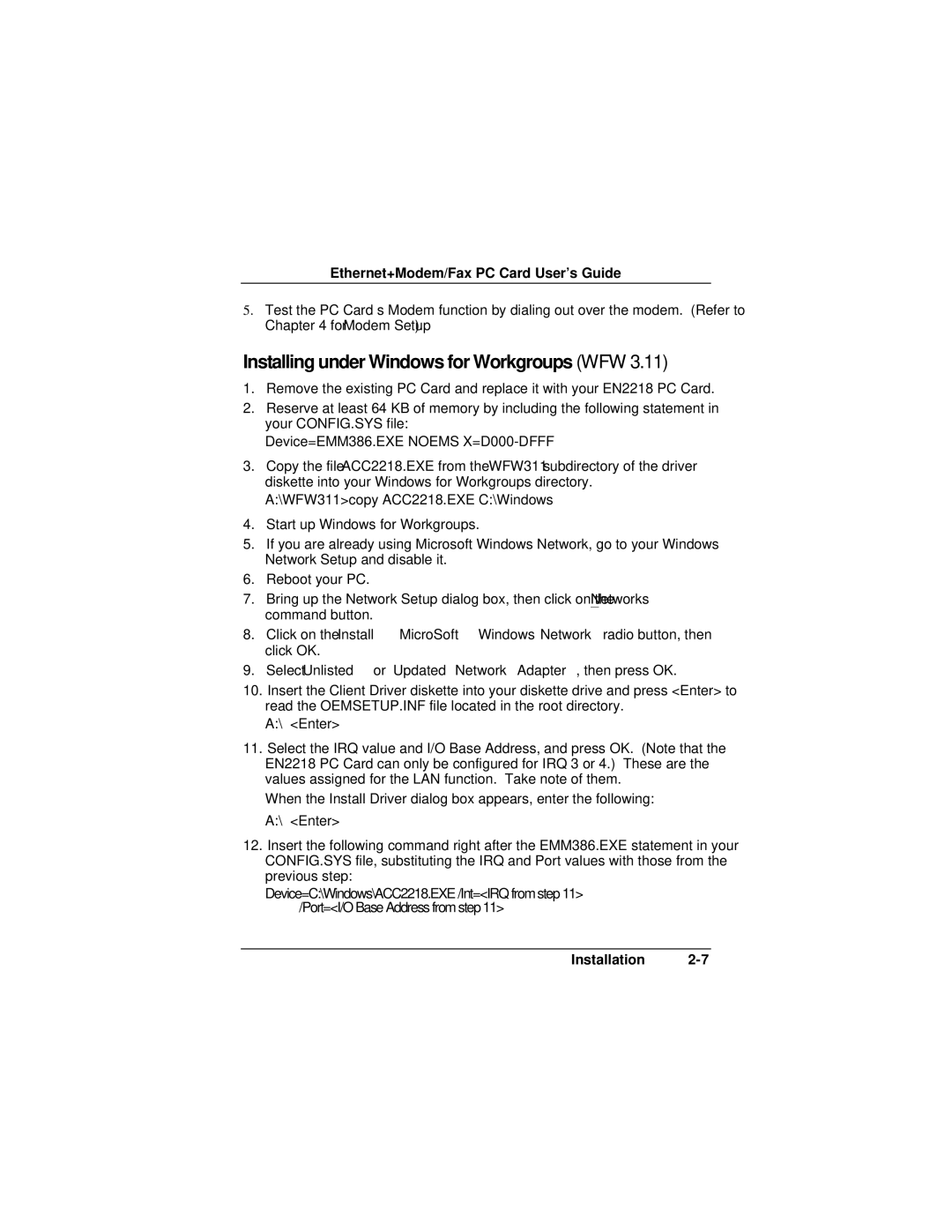EN2218 specifications
Accton Technology EN2218 is a versatile and robust networking device designed primarily for enterprise and service provider applications. Known for its compact design and high efficiency, the EN2218 is particularly well-suited for environments where space and power consumption are critical factors. This device integrates advanced networking technologies and features that ensure it can handle a variety of tasks with ease.One of the standout characteristics of the EN2218 is its scalability. It supports multiple configurations, allowing enterprises to adapt the device to their specific networking needs. This flexibility makes it ideal for a range of applications, from small offices to large data centers, where the demand for high-capacity network switching is ever-increasing.
The EN2218 boasts impressive throughput capabilities. Equipped with multiple Fast Ethernet and Gigabit Ethernet ports, it provides ample bandwidth for simultaneous data transfers. This ensures smooth operation for data-intensive applications such as video conferencing, large file transfers, and cloud computing, fostering an improved user experience without bottlenecks.
Security is a significant focus for networking equipment, and the EN2218 does not disappoint. It features advanced security protocols that protect data integrity and prevent unauthorized access. With support for Virtual Private Network (VPN) configurations, users can ensure secure connections over public networks, making the device ideal for remote work setups.
Additionally, the EN2218 supports advanced Quality of Service (QoS) features, allowing for prioritization of critical data streams. This is essential for businesses requiring real-time data processing, such as VoIP or video streaming services. With QoS, users can manage bandwidth effectively, ensuring that priority applications receive the resources they need for optimal performance.
Another key technology integrated into the EN2218 is its support for PoE (Power over Ethernet). This allows network cables to transfer power alongside data, reducing the need for separate power supplies and enhancing installation flexibility. This is particularly beneficial for powering devices like IP cameras, wireless access points, and VoIP phones.
The EN2218 also includes an intuitive web-based interface for easy management and configuration. Network administrators can quickly set up the device, monitor performance, and troubleshoot issues without requiring extensive technical expertise. This usability factor is critical in reducing the total cost of ownership and streamlining network operations.
In summary, Accton Technology EN2218 is a feature-rich networking solution that combines scalability, security, throughput, and ease of use, making it an excellent choice for diverse networking environments. Its emphasis on advanced technologies ensures that it meets the evolving demands of modern enterprises.