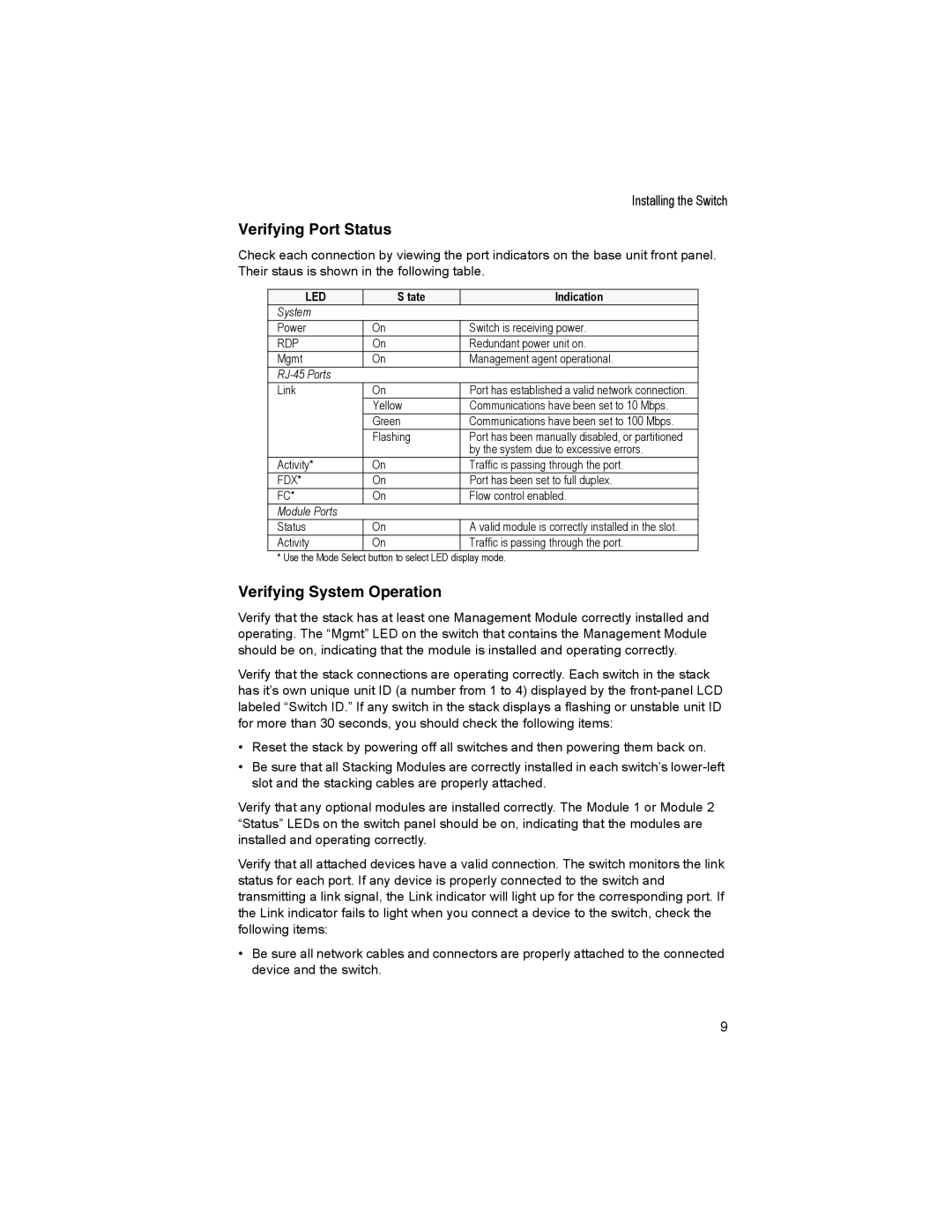Installing the Switch
Verifying Port Status
Check each connection by viewing the port indicators on the base unit front panel. Their staus is shown in the following table.
LED | S tate | Indication |
System |
|
|
Power | On | Switch is receiving power. |
RDP | On | Redundant power unit on. |
Mgmt | On | Management agent operational. |
|
| |
Link | On | Port has established a valid network connection. |
| Yellow | Communications have been set to 10 Mbps. |
| Green | Communications have been set to 100 Mbps. |
| Flashing | Port has been manually disabled, or partitioned |
|
| by the system due to excessive errors. |
Activity* | On | Traffic is passing through the port. |
FDX* | On | Port has been set to full duplex. |
FC* | On | Flow control enabled. |
Module Ports |
|
|
Status | On | A valid module is correctly installed in the slot. |
Activity | On | Traffic is passing through the port. |
* Use the Mode Select button to select LED display mode.
Verifying System Operation
Verify that the stack has at least one Management Module correctly installed and operating. The “Mgmt” LED on the switch that contains the Management Module should be on, indicating that the module is installed and operating correctly.
Verify that the stack connections are operating correctly. Each switch in the stack has it’s own unique unit ID (a number from 1 to 4) displayed by the
•Reset the stack by powering off all switches and then powering them back on.
•Be sure that all Stacking Modules are correctly installed in each switch’s
Verify that any optional modules are installed correctly. The Module 1 or Module 2 “Status” LEDs on the switch panel should be on, indicating that the modules are installed and operating correctly.
Verify that all attached devices have a valid connection. The switch monitors the link status for each port. If any device is properly connected to the switch and transmitting a link signal, the Link indicator will light up for the corresponding port. If the Link indicator fails to light when you connect a device to the switch, check the following items:
•Be sure all network cables and connectors are properly attached to the connected device and the switch.
9