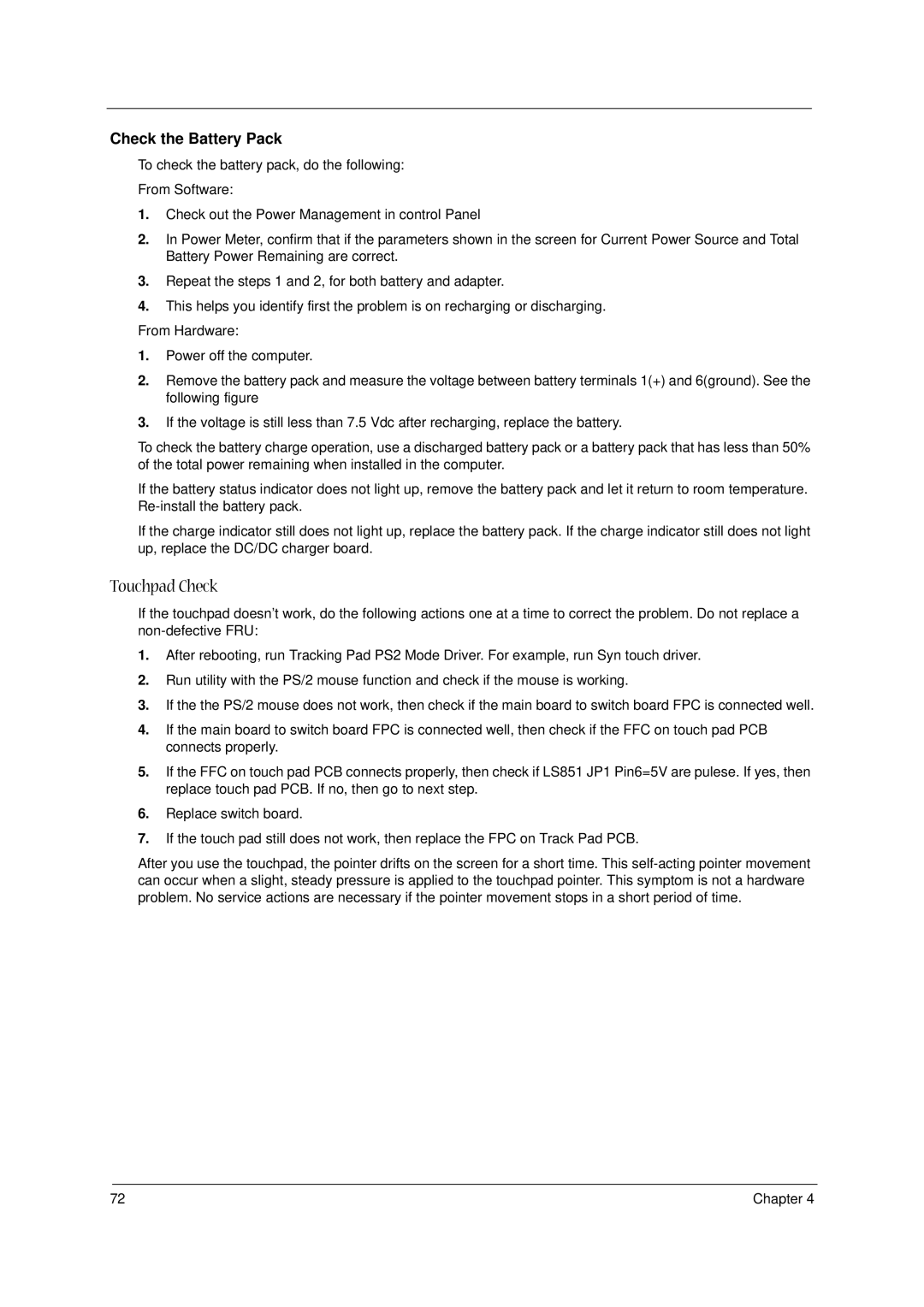1400 Series specifications
The Acer 1400 Series is a versatile and powerful line of laptops designed to cater to the needs of both everyday users and professionals. Known for their robust performance, these devices have garnered attention for their blend of features, technology, and user-friendly design, making them a popular choice among students and business professionals alike.One of the standout features of the Acer 1400 Series is its sleek, lightweight design. These laptops are crafted for portability, with many models weighing under 4 pounds. This makes them an ideal companion for users who are constantly on the move, whether commuting to work or attending classes. The aesthetics are complemented by durable materials that ensure longevity, even with daily wear and tear.
The series comes equipped with a variety of display options, including Full HD screens that deliver crisp visuals and vibrant colors. The optional touchscreen feature enhances user interactivity and offers intuitive navigation. The anti-glare technology incorporated into these displays enables users to work comfortably in various lighting conditions without straining their eyes.
Under the hood, the Acer 1400 Series is powered by the latest Intel or AMD processors, allowing for efficient multitasking and smooth performance. Coupled with generous amounts of RAM, users can run several applications simultaneously without the risk of slowing down their machine. The series supports SSD storage options for faster boot-up times and improved data access speeds, making it ideal for users who require swift performance.
In terms of connectivity, the Acer 1400 Series does not disappoint. With multiple USB ports, HDMI outputs, and fast Wi-Fi options, users enjoy seamless connections to other devices and networks. The inclusion of Bluetooth technology further enhances its connectivity capabilities, allowing users to pair their laptops effortlessly with peripherals such as headphones, mice, and printers.
Moreover, Acer incorporates advanced security features to protect users' data. Many models come equipped with fingerprint readers and advanced encryption technology, ensuring that sensitive information remains secure from unauthorized access.
Battery life is another significant advantage of the Acer 1400 Series, with many models boasting up to 12 hours on a single charge, which is crucial for users who need to work on the go without being tethered to an electrical outlet.
Overall, the Acer 1400 Series combines performance, portability, and security, making it an excellent choice for users seeking a reliable and efficient laptop in today’s fast-paced digital environment. Whether for work, study, or entertainment, the Acer 1400 Series continues to be a reliable option that caters to diverse user needs.