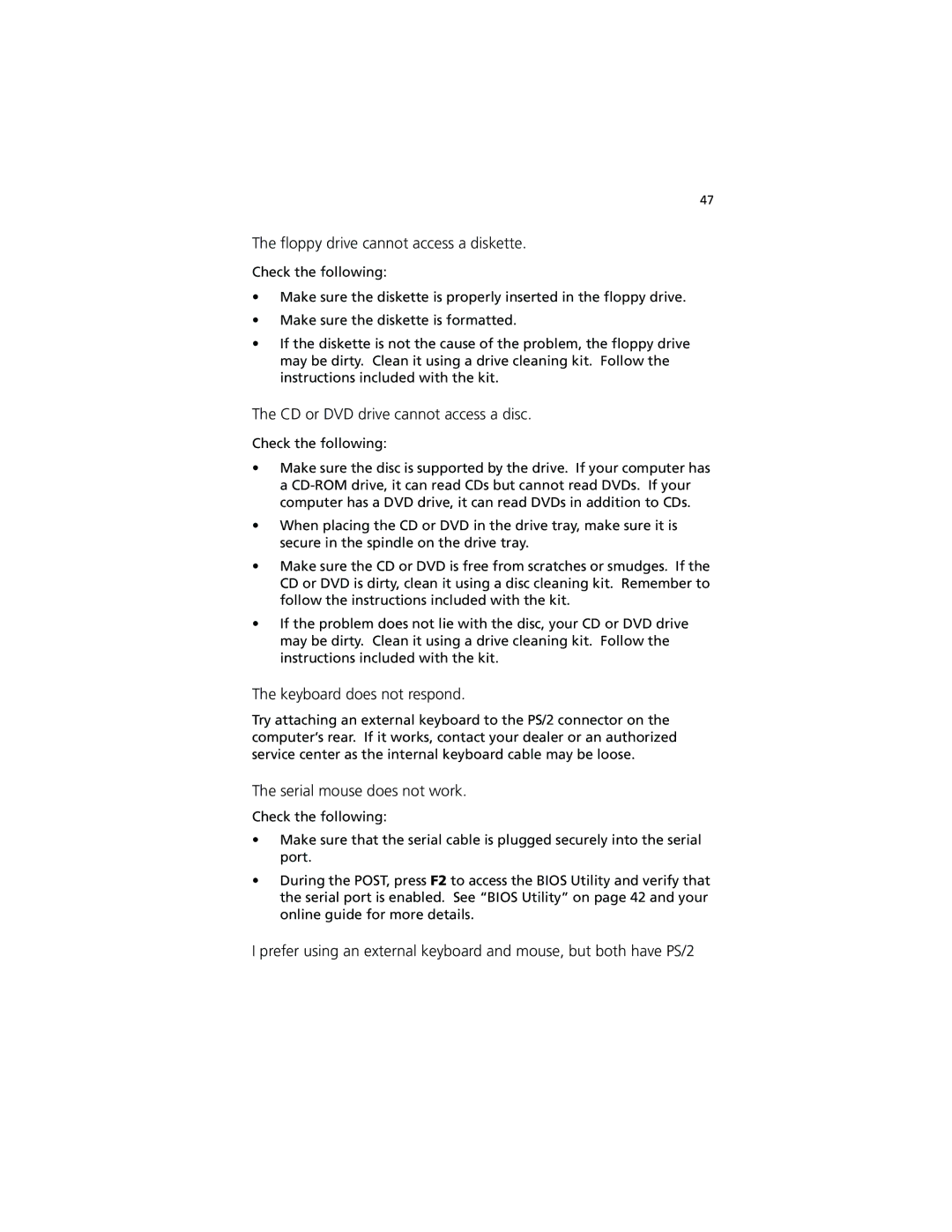47
The floppy drive cannot access a diskette.
Check the following:
•Make sure the diskette is properly inserted in the floppy drive.
•Make sure the diskette is formatted.
•If the diskette is not the cause of the problem, the floppy drive may be dirty. Clean it using a drive cleaning kit. Follow the instructions included with the kit.
The CD or DVD drive cannot access a disc.
Check the following:
•Make sure the disc is supported by the drive. If your computer has a
•When placing the CD or DVD in the drive tray, make sure it is secure in the spindle on the drive tray.
•Make sure the CD or DVD is free from scratches or smudges. If the CD or DVD is dirty, clean it using a disc cleaning kit. Remember to follow the instructions included with the kit.
•If the problem does not lie with the disc, your CD or DVD drive may be dirty. Clean it using a drive cleaning kit. Follow the instructions included with the kit.
The keyboard does not respond.
Try attaching an external keyboard to the PS/2 connector on the computer’s rear. If it works, contact your dealer or an authorized service center as the internal keyboard cable may be loose.
The serial mouse does not work.
Check the following:
•Make sure that the serial cable is plugged securely into the serial port.
•During the POST, press F2 to access the BIOS Utility and verify that the serial port is enabled. See “BIOS Utility” on page 42 and your online guide for more details.
I prefer using an external keyboard and mouse, but both have PS/2