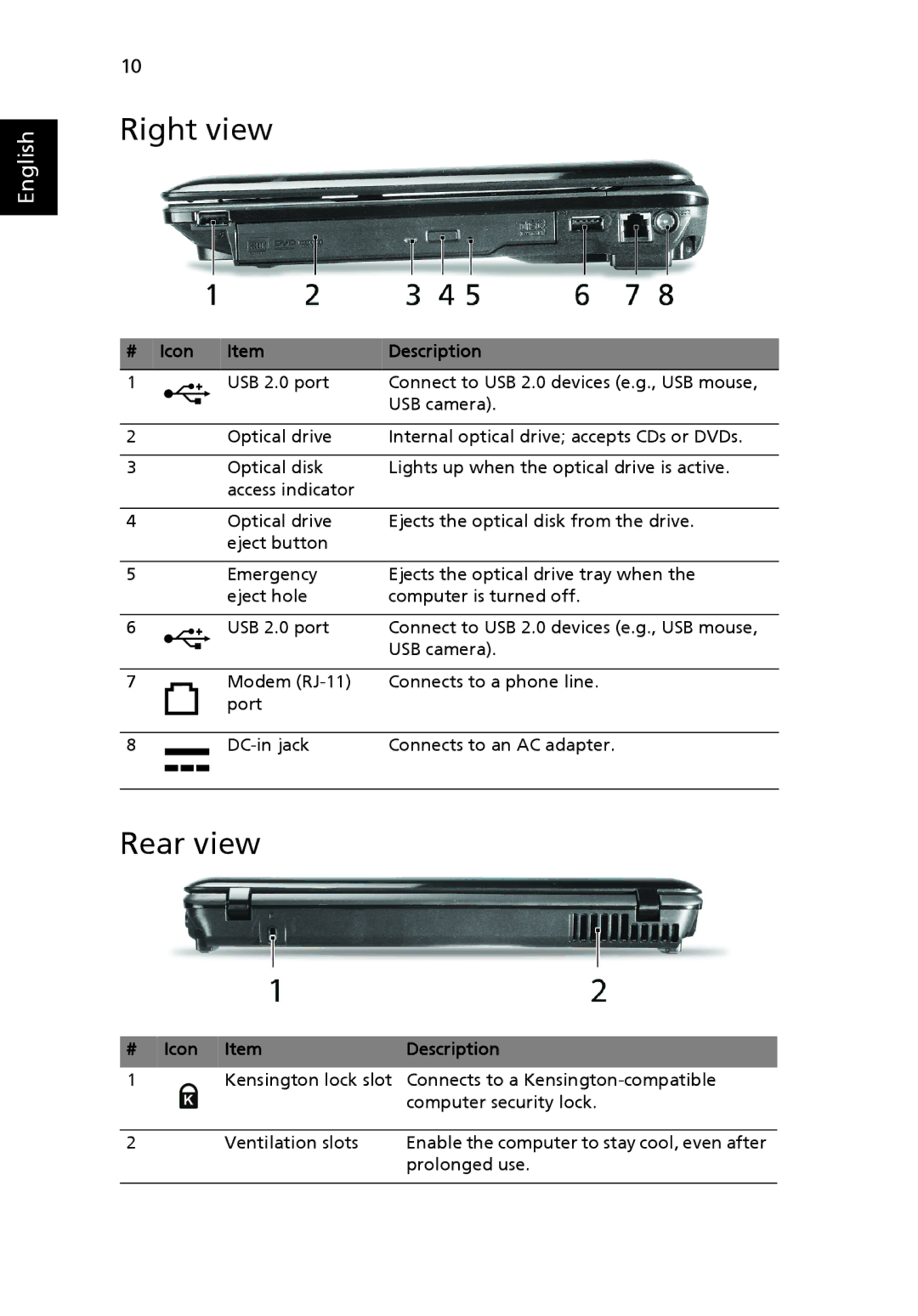English
10
Right view
# Icon | Item | Description |
1 | USB 2.0 port | Connect to USB 2.0 devices (e.g., USB mouse, |
|
| USB camera). |
|
|
|
2 | Optical drive | Internal optical drive; accepts CDs or DVDs. |
|
|
|
3 | Optical disk | Lights up when the optical drive is active. |
| access indicator |
|
|
|
|
4 | Optical drive | Ejects the optical disk from the drive. |
| eject button |
|
|
|
|
5 | Emergency | Ejects the optical drive tray when the |
| eject hole | computer is turned off. |
|
|
|
6 | USB 2.0 port | Connect to USB 2.0 devices (e.g., USB mouse, |
|
| USB camera). |
7Modem
8 |
|
|
|
|
| Connects to an AC adapter. | |
|
|
|
|
| |||
|
|
|
|
|
|
|
|
|
|
|
|
|
|
|
|
Rear view
# Icon Item | Description |
|
|
1Kensington lock slot Connects to a
2 | Ventilation slots | Enable the computer to stay cool, even after |
|
| prolonged use. |
|
|
|