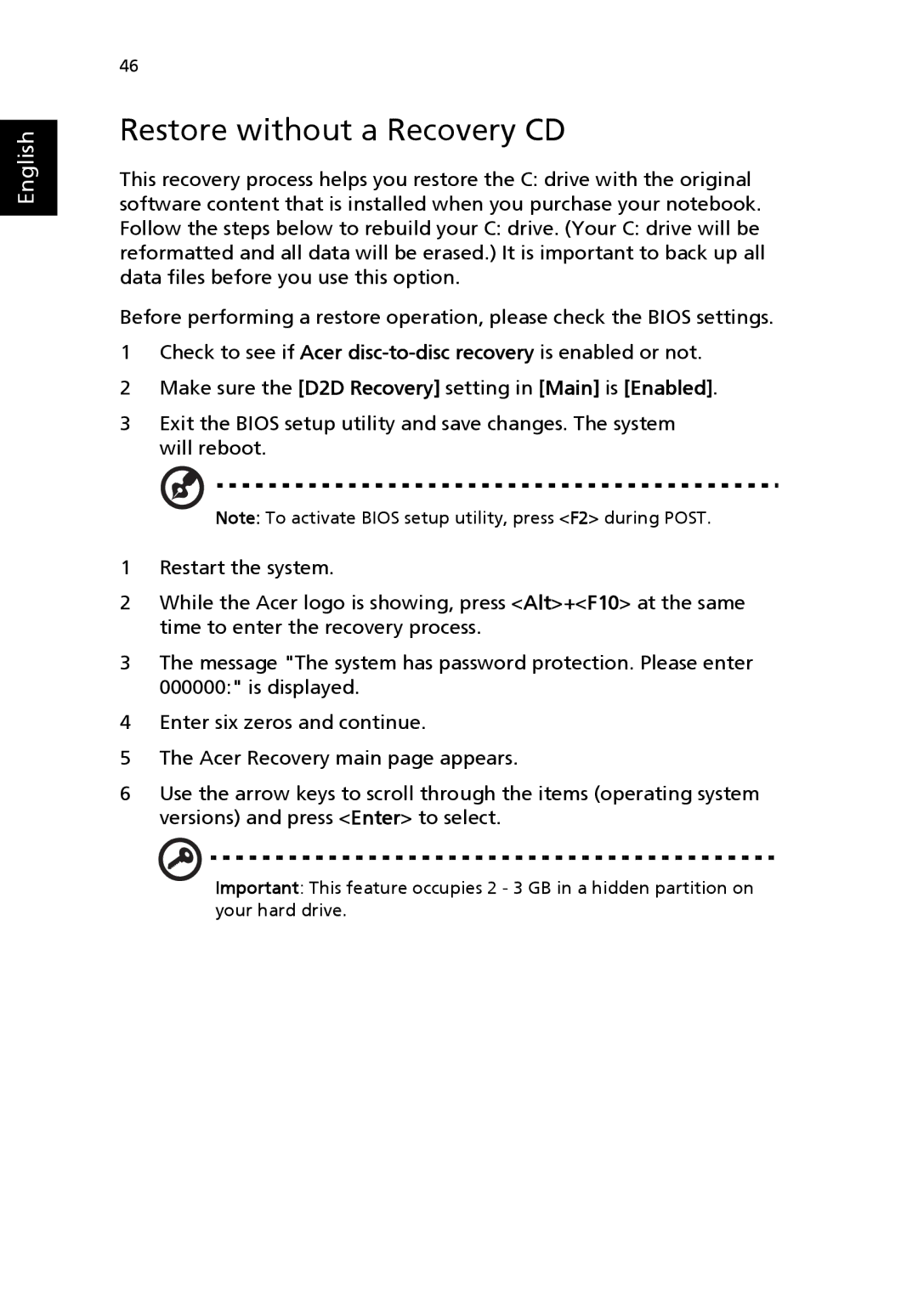English
46
Restore without a Recovery CD
This recovery process helps you restore the C: drive with the original software content that is installed when you purchase your notebook. Follow the steps below to rebuild your C: drive. (Your C: drive will be reformatted and all data will be erased.) It is important to back up all data files before you use this option.
Before performing a restore operation, please check the BIOS settings.
1Check to see if Acer
2Make sure the [D2D Recovery] setting in [Main] is [Enabled].
3Exit the BIOS setup utility and save changes. The system will reboot.
Note: To activate BIOS setup utility, press <F2> during POST.
1Restart the system.
2While the Acer logo is showing, press <Alt>+<F10> at the same time to enter the recovery process.
3The message "The system has password protection. Please enter 000000:" is displayed.
4Enter six zeros and continue.
5The Acer Recovery main page appears.
6Use the arrow keys to scroll through the items (operating system versions) and press <Enter> to select.
Important: This feature occupies 2 - 3 GB in a hidden partition on your hard drive.