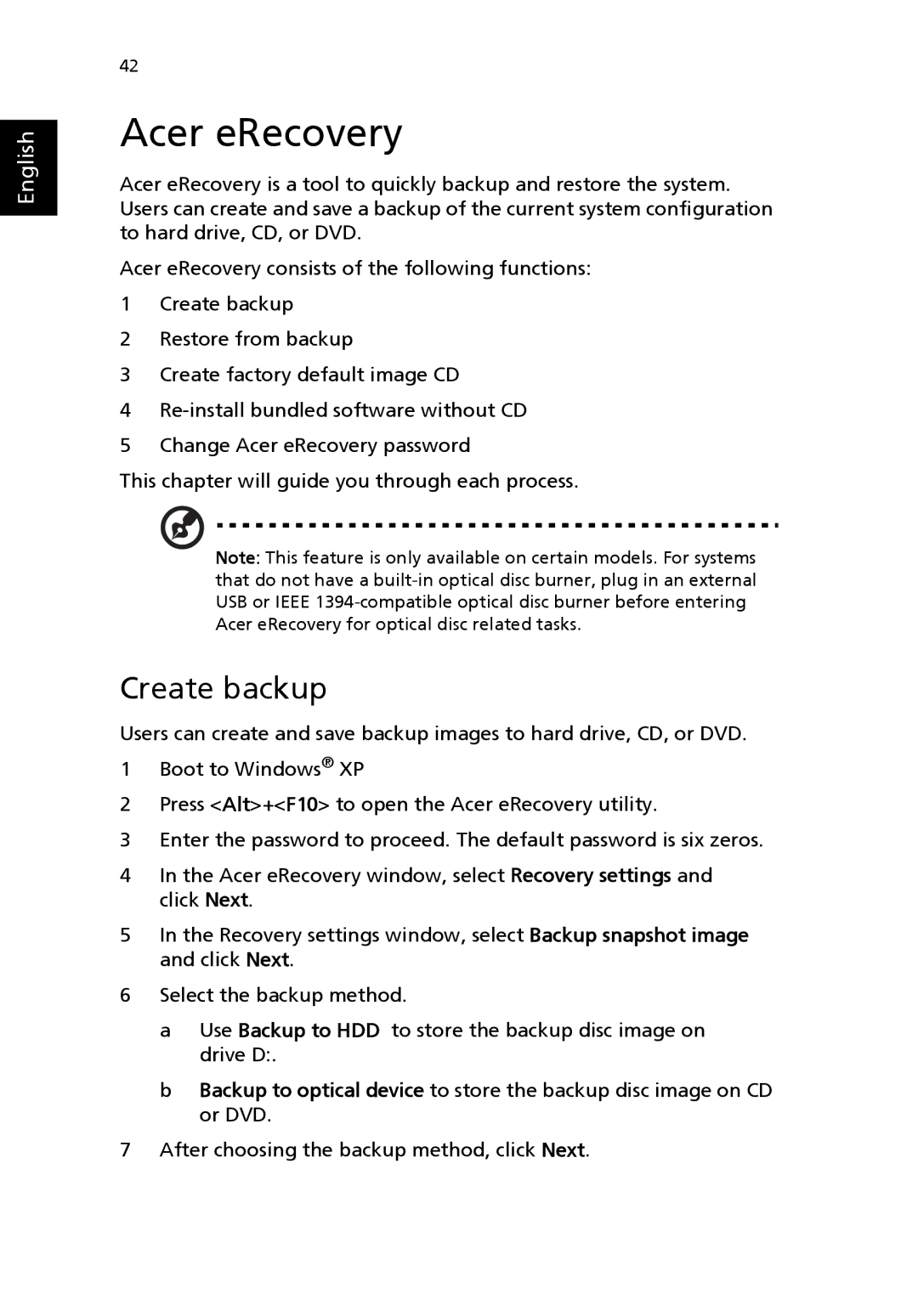English
42
Acer eRecovery
Acer eRecovery is a tool to quickly backup and restore the system. Users can create and save a backup of the current system configuration to hard drive, CD, or DVD.
Acer eRecovery consists of the following functions:
1Create backup
2Restore from backup
3Create factory default image CD
4
5Change Acer eRecovery password
This chapter will guide you through each process.
Note: This feature is only available on certain models. For systems that do not have a
Create backup
Users can create and save backup images to hard drive, CD, or DVD.
1Boot to Windows® XP
2Press <Alt>+<F10> to open the Acer eRecovery utility.
3Enter the password to proceed. The default password is six zeros.
4In the Acer eRecovery window, select Recovery settings and click Next.
5In the Recovery settings window, select Backup snapshot image and click Next.
6Select the backup method.
a Use Backup to HDD to store the backup disc image on drive D:.
b Backup to optical device to store the backup disc image on CD or DVD.
7After choosing the backup method, click Next.