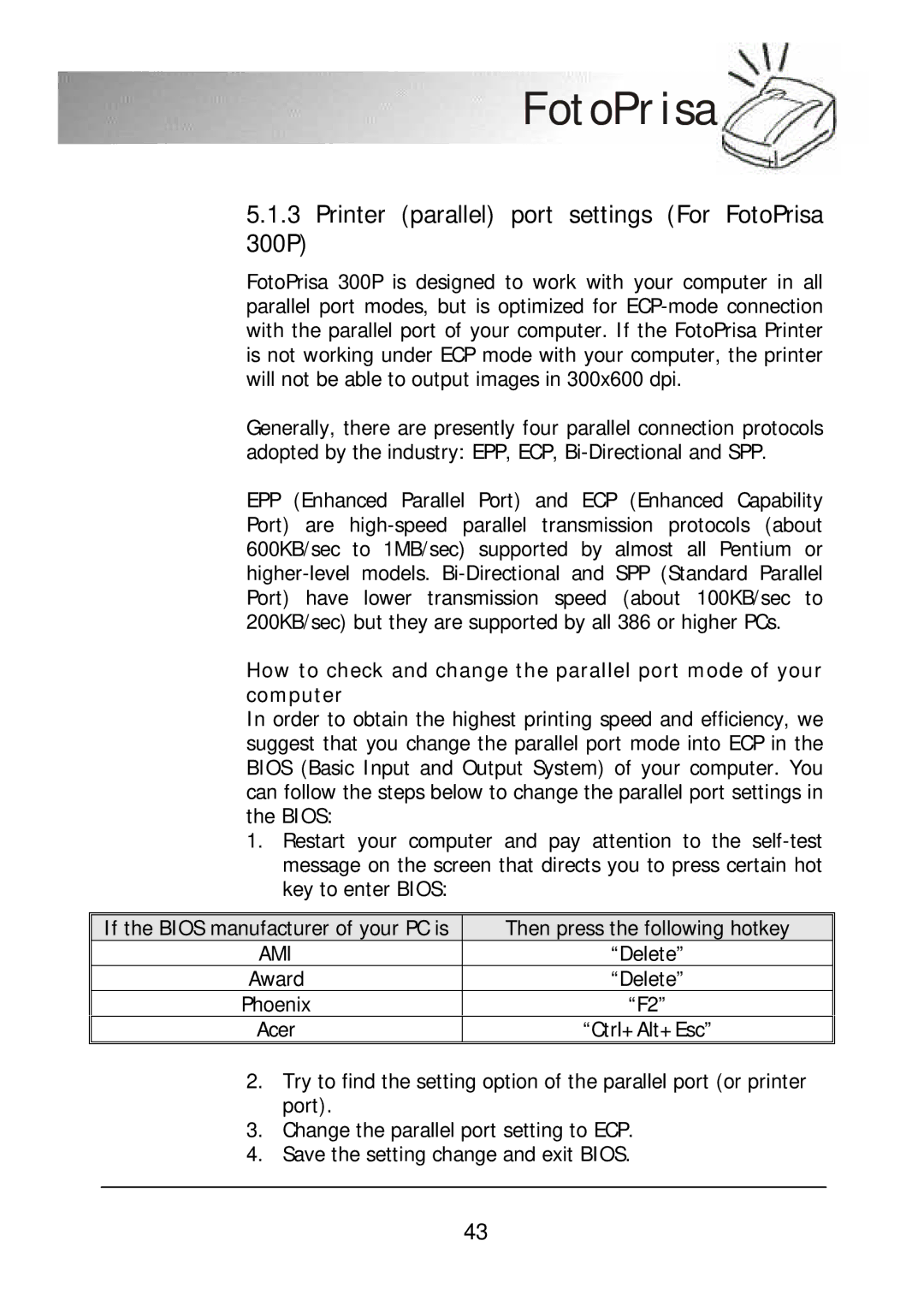300P specifications
The Acer 300P is a notable addition to the realm of personal computing, designed to cater to the diverse needs of users looking for power, efficiency, and versatility. As technology advances, Acer has consistently delivered products that meet these requirements, and the 300P is no exception.One of the most striking features of the Acer 300P is its sleek and modern design. The compact chassis not only enhances portability but also maintains a premium feel. Weighing in at an impressive lightweight, this device is ideal for users who are often on the go, allowing for easy transport in a bag without adding bulk.
Under the hood, the Acer 300P is powered by high-performance processors that cater to both everyday tasks and more demanding applications. Users can expect snappy performance whether engaging in casual browsing, heavy multitasking, or running resource-intensive software. The integration of advanced cooling technologies ensures the device operates efficiently without overheating, promoting longevity.
Acer has outfitted the 300P with a stunning display that offers vibrant colors and sharp visuals. This is particularly beneficial for creative professionals and casual users alike, as it enhances the experience of watching videos, editing photos, or simply browsing the web. The display also boasts wide viewing angles, making it practical for collaborative work or sharing content with others.
The Acer 300P embraces the latest connectivity options, featuring multiple USB ports, HDMI output, and an efficient Wi-Fi module that supports the newest standards for high-speed internet access. Users can effortlessly connect to various peripheral devices, external displays, and networks, ensuring all their productivity needs are met.
Security is also a priority with the Acer 300P, which comes equipped with advanced biometric authentication options, adding a layer of security for data protection. This, alongside the accompanying software suite aimed at optimizing performance and providing essential functionalities, makes the device a reliable companion.
In summary, the Acer 300P stands out for its blend of cutting-edge technology, aesthetic design, and user-focused features. Whether for work, study, or entertainment, it offers a robust solution that meets the evolving demands of modern computing. With its emphasis on performance, efficiency, and connectivity, the Acer 300P is indeed a noteworthy choice for consumers seeking a capable and stylish device.