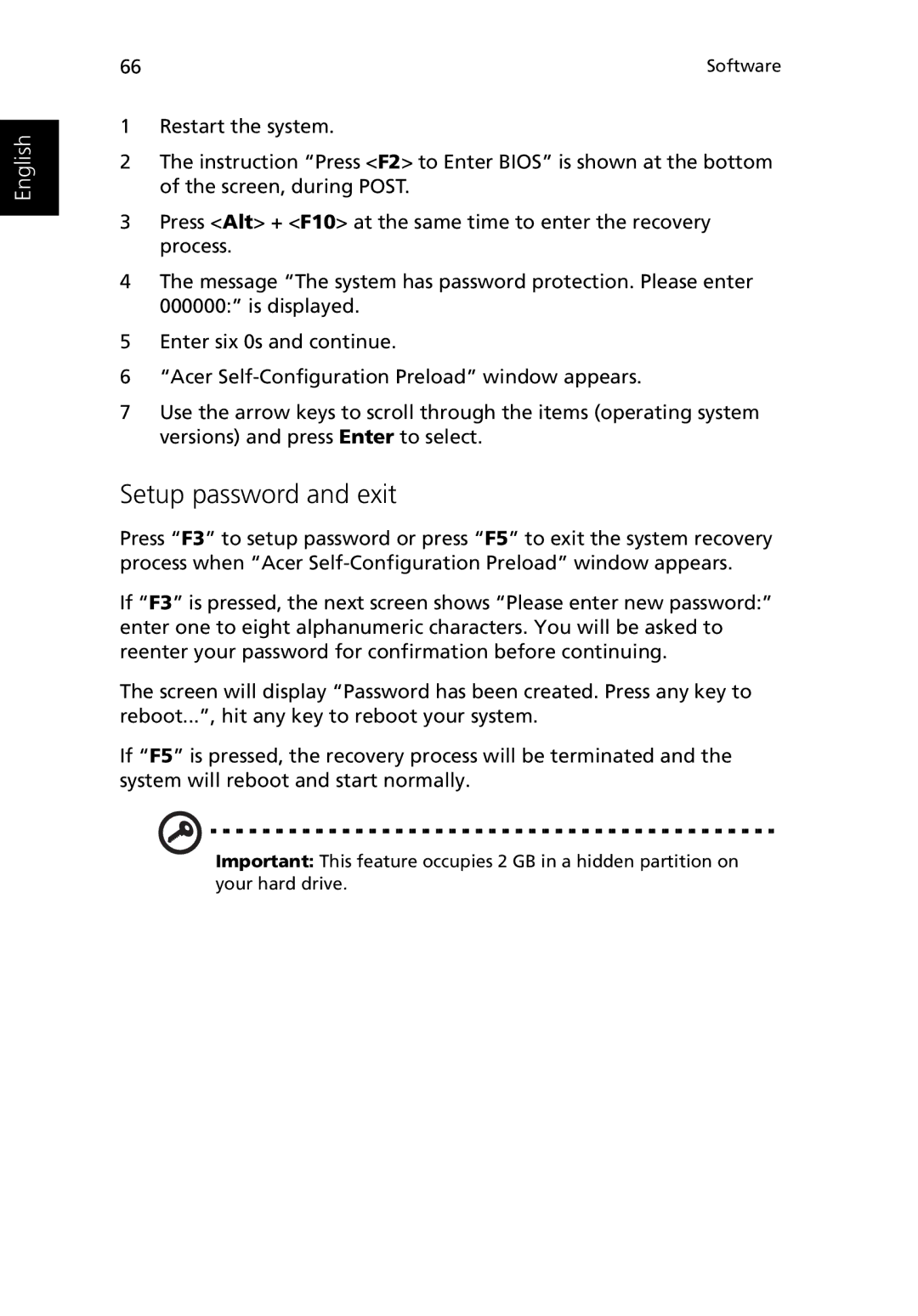English
66 | Software |
1Restart the system.
2The instruction “Press <F2> to Enter BIOS” is shown at the bottom of the screen, during POST.
3Press <Alt> + <F10> at the same time to enter the recovery process.
4The message “The system has password protection. Please enter 000000:” is displayed.
5Enter six 0s and continue.
6“Acer
7Use the arrow keys to scroll through the items (operating system versions) and press Enter to select.
Setup password and exit
Press “F3” to setup password or press “F5” to exit the system recovery process when “Acer
If “F3” is pressed, the next screen shows “Please enter new password:” enter one to eight alphanumeric characters. You will be asked to reenter your password for confirmation before continuing.
The screen will display “Password has been created. Press any key to reboot...”, hit any key to reboot your system.
If “F5” is pressed, the recovery process will be terminated and the system will reboot and start normally.
Important: This feature occupies 2 GB in a hidden partition on your hard drive.