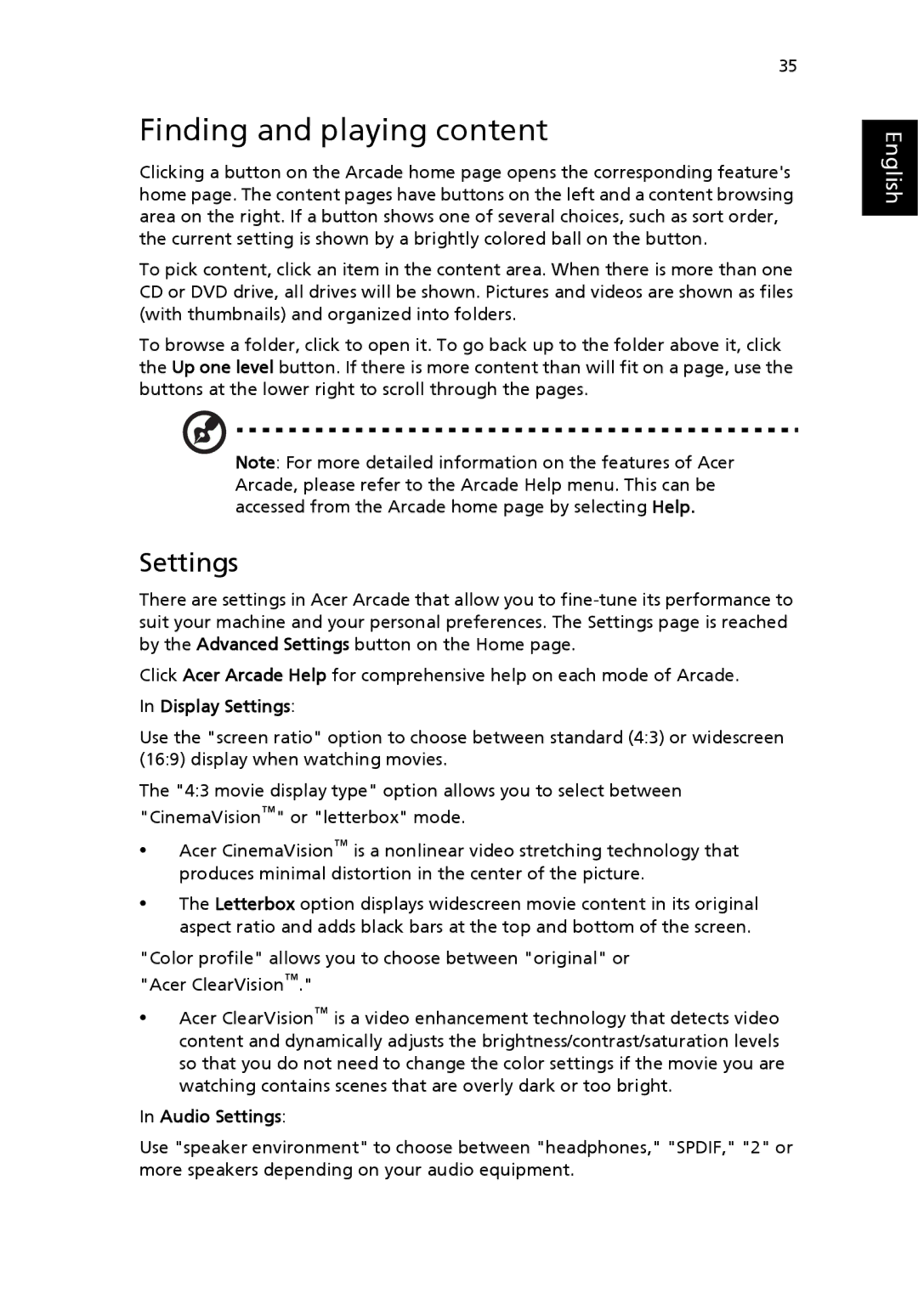3620 specifications
The Acer 3620 is a reliable and compact notebook designed primarily for everyday computing tasks. With its appealing balance of performance and portability, this model suits students and professionals alike, providing an excellent solution for those who often work on the go.At the heart of the Acer 3620 lies the Intel Celeron processor, which delivers sufficient power for routine tasks such as web browsing, word processing, and media playback. This processor is supplemented by an adequate amount of RAM, typically ranging from 512MB to 1GB, ensuring smooth multitasking without significant lag. The notebook includes a spacious 60GB hard drive, providing ample storage for documents, applications, and multimedia files.
The 14.1-inch display serves as a highlight of the Acer 3620. The XGA resolution ensures sharp images and vibrant colors, making it ideal for presentations, watching videos, and working on graphic-related tasks. The display is integrated with a durable keyboard that features a comfortable layout, boosting productivity during extensive typing sessions.
Portability is another hallmark of the Acer 3620, weighing in at approximately 5.5 pounds. Its lightweight design facilitates easy transportation, making it a perfect companion for students moving between classes or professionals traveling for business. The notebook is equipped with essential connectivity options, including USB ports, VGA, and a card reader, which enhances its usability for various peripheral devices.
In terms of wireless communication, the Acer 3620 supports Wi-Fi connectivity, allowing users to easily connect to the internet. The built-in stereo speakers provide decent audio quality for video calls and media playback, while the integrated webcam adds functionality for online meetings and virtual interactions.
The Acer 3620 runs on the Windows operating system, providing users with a familiar interface and access to a wide range of applications. With its robust build quality, compact size, and impressive features, the Acer 3620 proves to be a versatile and competent notebook, capable of handling daily tasks efficiently.
Overall, the Acer 3620 presents an appealing option for those seeking a balance of performance, portability, and affordability in a laptop, ensuring it remains relevant for basic computing needs.